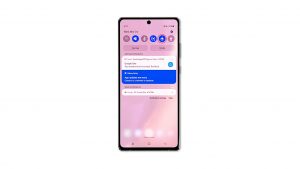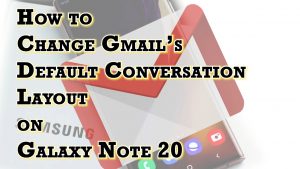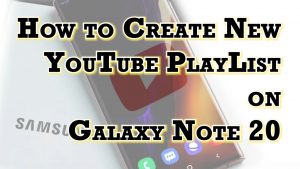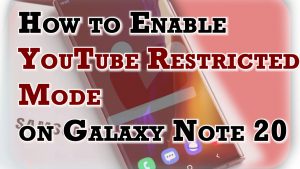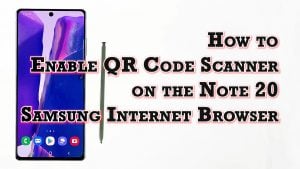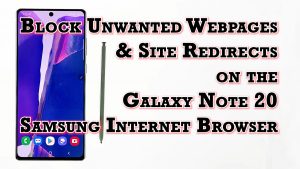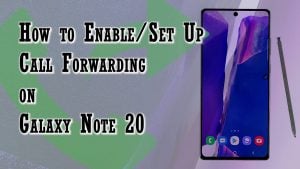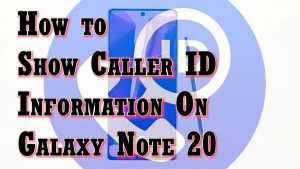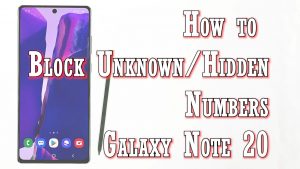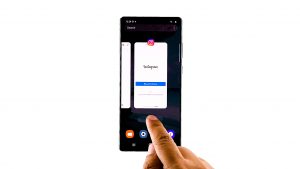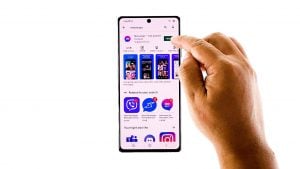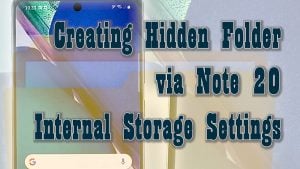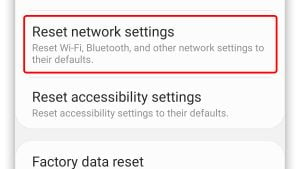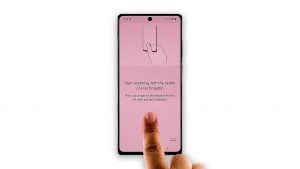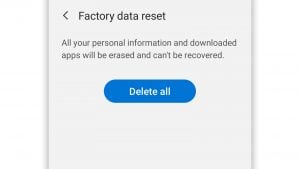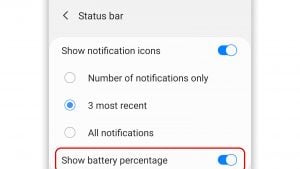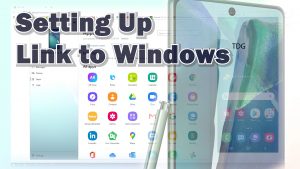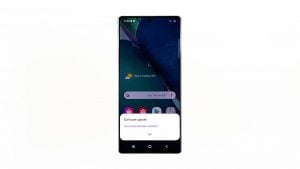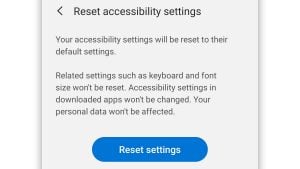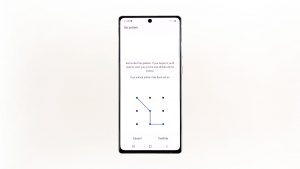Samsung Galaxy Note 20
Galaxy Note 20 User Guide
Welcome to our Galaxy Note 20 Troubleshooting page, which contains all the links to problems, issues, questions, tutorials, FAQs, how to’s and guides that you can use.
Stay tuned and receive updates
It’s a computer
The first to merge a pen with a phone, Note put a whole new world in your pocket. As we face a new normal, life demands a new kind of device. This is a computer suite in your pocket. This is next-level gaming on mobile. This is a pro-grade 8K camera and editing suite.


Makes studying easy
8K video gives you crisp footage with incredible detail, and pro-grade controls give you real-time creative power so you can edit in-camera. Shoot super smooth action in 120fps, or isolate voices with a Bluetooth microphone.
Ultimate gaming package
A newly renovated intelligent processor, upgraded cooling system, and responsive 120Hz display puts gaming on Galaxy Note20 and Note20 Ultra on a whole new level.5 And when connected to a Wi-Fi AP, the built-in Wi-Fi Optimizer lets you connect fast with low latency to get your game on in real time.

Galaxy Note 20 User Guides
Browse through the tutorial below and master your device.
Getting Started
- Galaxy Note 20 Unboxing
- How to Set Up Pass on Galaxy Note 20
- How To Set Up Your Galaxy Note 20
- How to Enable QR code Scanner on Note 20 Internet
- How to Block Unwanted Webpages on Note 20
- How to Remove Tracking Cookies on the Galaxy Note 20 Internet Browser
- How to View All Running Services and Cached Processes on Galaxy Note 20
- How to Enable and Set up Voicemail on Galaxy Note 20
- How to Enable and Set up Call Forwarding on Galaxy Note 20
- How to Enable Show Caller ID Feature on Galaxy Note 20
- Getting to know the front and back layout
- Inserting and removing the SIM card
- Charging the battery
- Wireless PowerShare
Settings
- How to Disable or Stop Automatic Downloads on Galaxy Note 20
- How to Access and Manage the Galaxy Note 20 Screen Recorder Settings
- How to Activate Auto-Restart on Galaxy Note 20
- How to View App Issue History on Galaxy Note 20
- How to Activate Galaxy Note 20 Dark Mode
- How to Change Galaxy Note 20 Font Style and Size
- How to Enable Galaxy Note 20 Dolby Atmos Sound Effects
- How to Enable Galaxy Note 20 Media Volume Limit
- How to Access and Manage Galaxy Note 20 Ringtone Settings
- How to Enable Galaxy Note 20 Bluetooth Tethering
- How to Enable Developer Mode on Galaxy Note 20
- How to Clear Galaxy Note 20 App Cache and Data
- How To Enable Galaxy Note 20 Safe Mode
- How to Access and Manage Text-to-Speech Settings on Galaxy Note 20
- How to Manually Download and Install Update on Galaxy Note 20 | One UI 3.0 beta
- How to Change Screenshot Format on Galaxy Note 20
- How to Enhance Video Quality on Galaxy Note 20
- How to Enhance the Galaxy Note 20 Touch Sensitivity
- How to Manage and Reset Camera Settings on Galaxy Note 20
- How to Enable/Disable Find My Device on the Galaxy Note 20 Device Admin Settings
- How to Block Scam and Spam Calls on Galaxy Note 20
- How to Set Up and Create Quick Decline Messages on Note 20
- How to Change Gmail Conversation Layout on Galaxy Note 20
- How to Enable Play Store Purchase Authentication on Galaxy Note 20 | Require Authentication for Purchases
- How to Create Out of Office Auto-Reply in Gmail Note 20 | Gmail Vacation Responder
- How to Set Speed Dial Number on Galaxy Note 20
- How to Manage or Change YouTube Download Quality on Galaxy Note 20
- How to Create New YouTube Playlist on Galaxy Note 20
- How to Enable YouTube Incognito Mode on Galaxy Note 20
- How to Clear YouTube Watch and Search History on Galaxy Note 20
- How to Activate YouTube Restricted Mode on Galaxy Note 20
- How to Stop YouTube Videos from Playing Automatically on Galaxy Note 20| Disable YouTube AutoPlay
- How to Set Galaxy Note 20 to Delete Old Messages Automatically
- How to Block Unknown or Hidden Numbers on Galaxy Note 20
- How to Change the Default Search Engine on Galaxy Note 20
- How to put Galaxy Note 20 on Silent and Change Ringtone
- Adjusting Galaxy Note 20 Screen Timeout and Brightness
- How to Use Galaxy Note 20 Power Saving Mode
- How to Manage Galaxy Note 20 Data Usage
- How to Manage Galaxy Note 20 Battery
- How to Manage Galaxy Note 20 Memory
- How to Manage Galaxy Note 20 Power Usage
- How to Enable Galaxy Note 20 USB Debugging
- How to Check and Install Galaxy Note 20 Updates
- Change Galaxy Note 20 App Permissions
- Show Galaxy Note 20 Battery Percentage
Wireless Connections
- How to Pair Apple iPhone SE 2021 with Galaxy Note 20 | iOS and Android Bluetooth Pairing
- How to Enable Detect Suspicious Networks on Galaxy Note 20 | Intelligent Wi-Fi
- How to Delete Saved Wi-Fi Networks on Galaxy Note 20 | Forget Network
- How to Connect your Galaxy Note 20 to a Windows Computer | Link to Windows
- How to Activate and Use Wireless PowerShare on Galaxy Note 20
- How to get Galaxy Note 20 Connect to Wi-Fi
- How to get Galaxy Note 20 Connect to the Internet via Mobile Data
- How to pair Bluetooth Devices with Galaxy Note 20
- How to Set Up Galaxy Note 20 Mobile Hotspot
Home Screen
- How To Take A Screenshot On Galaxy Note 20
- How to Reduce Screen Animations on Galaxy Note 20 | Battery-saving
- How to Delete Browsing Data on Galaxy Note 20 | Internet Browser
- How to Show Hidden Files on Galaxy Note 20
- How to Register/Add New Fingerprint on Galaxy Note 20
- How to Activate Google Play Store Dark Mode on Note 20
- How to Access and Manage Secret Mode Settings on Galaxy Note 20 | Private Browsing
- Navigating, Adding and Deleting Home Screens
- Accessing, Using and Customizing the Notification panel
- How to change the Wallpaper and Theme
- Managing Apps and Widgets on the Home Screen
- Adding and Changing a Lock Screen Shortcut
- How to Use a Shortcut to Unlock the Screen
Resets
- How to Soft Reset or Force Restart Galaxy Note 20
- Galaxy Note 20 Reset Network Settings
- Galaxy Note 20 Reset All Settings
- How to Reset App Preferences on Galaxy Note 20
- How to Enable Note 20 USB Debugging
- Wipe Cache Partition On A Galaxy Note 20
- How to Factory Reset Galaxy Note 20
- How to Hard Reset or Master Reset Galaxy Note 20
- How to Reset Apps on Galaxy Note 20
- How to Reset All Settings on Galaxy Note 20
- How to Reset Network Settings on Galaxy Note 20
- How to Reset Accessibility Settings on Galaxy Note 20
- How to Set Galaxy Note 20 to Auto Restart
Accounts & Security
- Enable Galaxy Note 20 Pattern Lock
- How to Create Hidden Folder on Galaxy Note 20
- How to Add a Account on the Galaxy Note 20 Smartphone
- How to Create New Folder on Galaxy Note 20
- How to Copy and Move Files on Galaxy Note 20
- How to Enable and Set Up Secure Folder on Galaxy Note 20
- How to Leave All Play Store Beta Programs on Galaxy Note 20
- How to Block Numbers and Messages on Galaxy Note 20
- How to Block Pop-ups on Galaxy Note 20
- How to Add and Remove Google Account on Galaxy Note 20
- How to Add and Remove Samsung Account on Galaxy Note 20
- How to Add Email Accounts on Galaxy Note 20
- How to Setup a Secure Screen Lock on Galaxy Note 20
- How to Use Biometrics to Secure your Galaxy Note 20
- Configure Google Play Protect to Check Your Apps Regularly
- How to Set Up Find My Mobile on Galaxy Note 20
- How to Create a Secure Folder on Galaxy Note 20
- How to Encrypt and Decrypt SD Card on Galaxy Note 20
Galaxy Note20 Troubleshooting Manual
If you have a problem with your tablet, browse through the topics below for the solutions.
Power
- Galaxy Note 20 won’t charge
- Galaxy Note 20 not turning on
- What To Do If Galaxy Note 20 Won’t Fast Charge
- How To Fix The Galaxy Note 20 Black Screen Of Death Issue
- Galaxy Note 20 Turned Off, Won’t Turn On
- Battery draining quickly
- Phone keeps rebooting randomly
- Galaxy Note 20 moisture detected issue
Internet & Network
- Galaxy Note 20 won’t connect to Wi-Fi network
- Galaxy Note 20 WiFi Connection Keeps Dropping
- What To Do If Galaxy Note 20 Keeps Disconnecting From WiFi Network
- No signal, No service issues
- Network not available, please try again later
- Not connecting to WiFi network
- Galaxy Note 20 4G LTE not working
Camera
- How to fix a Galaxy Note 20 with Camera Failed error
- How to take a screenshot
- Unfortunately, Camera has stopped
- Warning: Camera failed
- Camera is out of focus
Audio
- No sound and other audio issues
- Loudspeaker doesn’t have any sound
- Bluetooth headset has no sound
- Notifications don’t play
Screen
- Screen keeps on flickering
- Screen is black but phone is powered on
- How to repair broken screen
- Display shows some dead pixels
Operating System
- How To Fix It If Your Galaxy Note 20 Keeps Freezing
- How To Unfreeze A Frozen Galaxy Note 20
- How To Fix A Galaxy Note 20 That Became Sluggish
- How To Fix A Galaxy Note 20 That Randomly Freezes and Lags
- Galaxy Note 20 Completely Dead and Not Responding
- How To Fix A Galaxy Note 20 That Keeps Lagging
- Stuck on Black Screen of Death
- Different ways to reset Galaxy Note 20
- Keeps freezing and lagging
- Running so slow, poor performance
Calls & Texts
- How To Fix A Galaxy Note 20 That Can’t Make or Receive Calls
- Text messages not sent or received
- Unfortunately, Messages has stopped
- Phones calls keep dropping
- Callers can’t hear users
- Galaxy Note 20 won’t send MMS
Applications
- Among Us Keeps Crashing on Galaxy Note 20
- Facebook Messenger Crashes on Galaxy Note 20
- How To Fix Gallery That Keeps Crashing on Galaxy Note 20
- Facebook keeps crashing, not working
- Twitter closes by itself, not updating
- Nova Launcher crashes, causes phone to lag
- Messenger crashes, closes on its own
Storage
- Unable to read mounted SD card
- Some apps in SD card not working
- How to free up some storage space
- Server storage full, unable to write on SD card