How To Fix The Galaxy Note 20 Black Screen Of Death Issue
In this troubleshooting guide, we will show you how to fix the Galaxy Note 20 black screen of death issue that seems to be bugging some owners. Such a problem is often due to a pretty minor software-related issue that you can fix on your own. Read on to learn more.
When a smartphone powers down by itself and would no longer turn on or respond, it’s often due to a firmware crash, provided that there are no signs of physical or liquid damage. If it’s just a firmware problem, then you can surely fix it without bringing the phone to the shop. If you’re one of the owners that’s bugged by this problem, here’s what you need to do:
First solution: Perform the forced restart
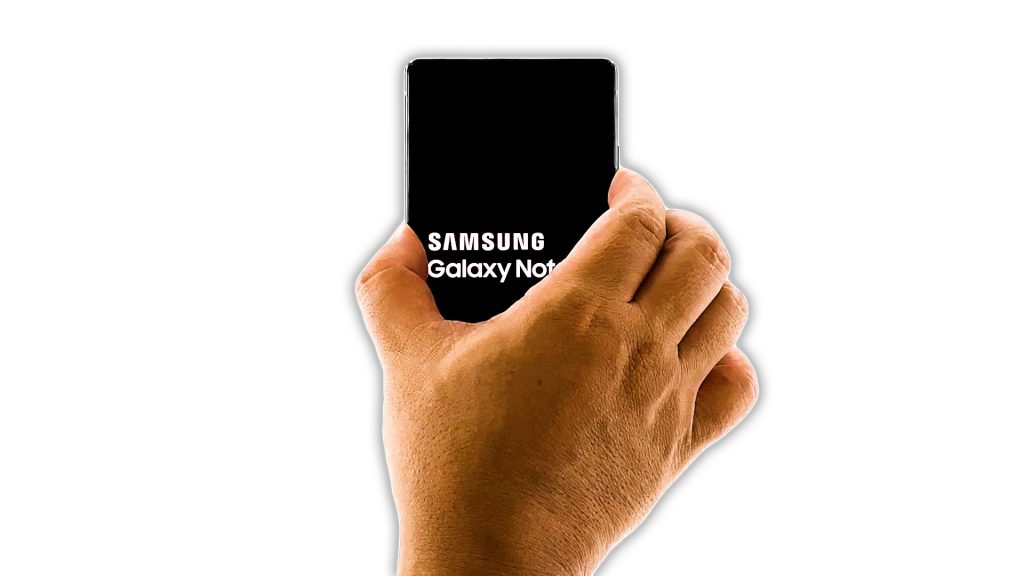
When it comes to fixing black screen of death issues, the first thing that you have to do is the forced restart. It has been proven to be very effective in fixing such problems. Here’s how you do it on your Note 20:
- Press the Volume Down button and the Power key at the same time, and hold them both for 10 seconds. This often triggers the phone to power up.
- If the logo shows, release both keys and wait until the device finishes the reboot.
This problem is already fixed the moment the logo shows as you’ve already forced the device to power on. However, if your Note 20 is still stuck on the black screen after the first attempt, then try doing the same procedure a few more times before moving on to the next solution.
Second solution: Charge your phone and do the Forced Restart

After doing the forced restart a few times and the phone is still not responding, then try charging it because it’s possible that the battery is just drained. Sometimes the firmware crashes if you left your phone to run out of juice. So try doing this procedure:
- Plug the power adapter to a working wall outlet.
- Now connect your Note 20 to the charger using the original charging cable.
- Regardless of whether the charging sign shows or not, leave it connected to the charger for at least 10 minutes.
- Now while the device is still connected to the charger, press and hold the volume down button and the power key for 10 seconds or more.
If you’re able to make the logo appear, then the problem is apparently fixed and it might have been due to a drained battery. However, if your Galaxy Note 20 is still stuck on the black screen after this, then have it checked.
And that’s how you fix the Galaxy Note 20 black screen of death issue. We hope that this troubleshooting guide can help you.
Please support us by subscribing to our YouTube channel. We need your support so that we can continue creating helpful contents in the future. Thanks for reading!
ALSO READ: