How to Enable and Set up Voicemail on Galaxy Note 20
This post will show you how to enable and set up voicemail on the Galaxy Note 20. Read on if you need help getting your new Note ready to store unanswered phone calls straight to the built-in voicemail inbox.
Android Voicemail Feature Overview
Missing phone calls is inevitable among those who have hectic schedules. Thankfully, modern smartphones are already offering handy solutions to make people listen to unanswered phone calls. This is made possible with voicemail.
Voicemail refers to a recorded audio or voice message from unanswered phone calls. These recordings are stored in a mailbox on your service provider’s server just like how email messages are stored.
In order to start listening to voicemail recordings, the feature must be activated on your phone beforehand.
If you’re wondering how to activate and set up this feature on your new Note device, I’ve outlined a step by step walkthrough for you to follow. And here’s how it’s done.
Steps to Enable and Set Up Voicemail Number on the Note 20
Carrying out the following steps will allow you to access the built-in phone settings where you can assign a dedicated voicemail number for storing voicemail messages.
1. To get started, tap the Phone app icon from the Home screen. It’s usually lined up among other default icons at the bottom of the Home screen.

The Phone app icon can also be accessed through the Apps viewer.
Either way will route you to the same Phone app screen.
2. While on the Phone app main screen, tap the quick menu icon represented by a triple-dot figure located on the upper-rightmost corner of the screen.

A pop-up menu will launch with the phone app features and relevant information.
3. Tap Settings to continue.
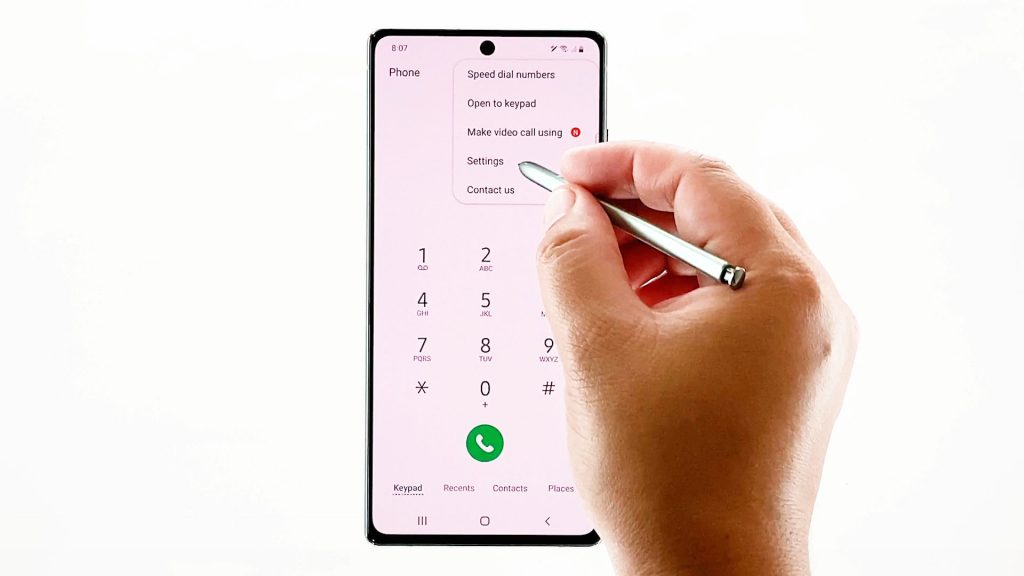
The Phone app settings or call settings menu will load up on the next display.
Listed on this menu are basically the phone’s smart call features.
4. Scroll down and then tap Voicemail to proceed.
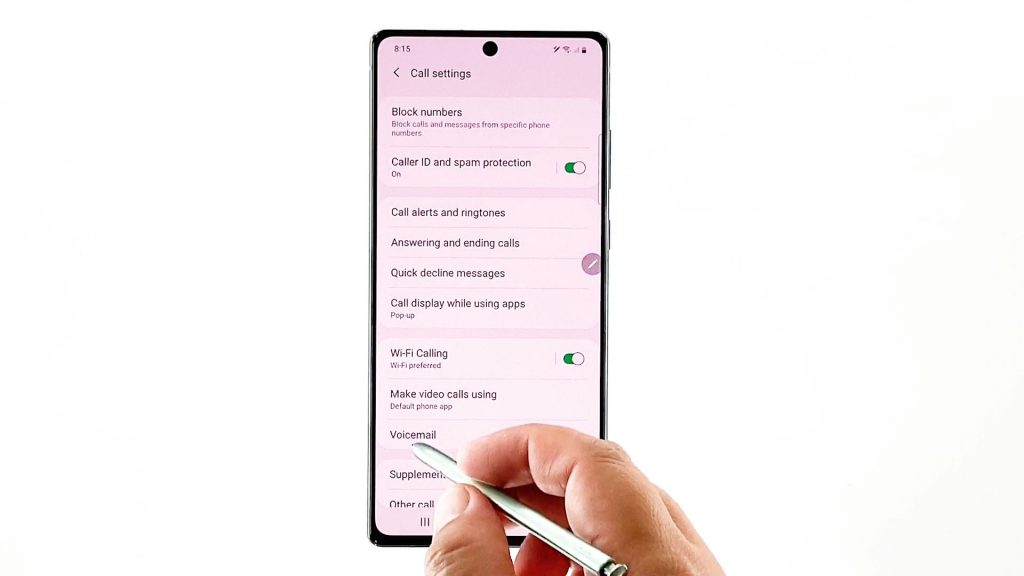
The Voicemail menu then opens. Here, you can access the voicemail settings and manage voicemail notifications.
5. Select Voicemail settings to access and manage the default voicemail configuration on your device.
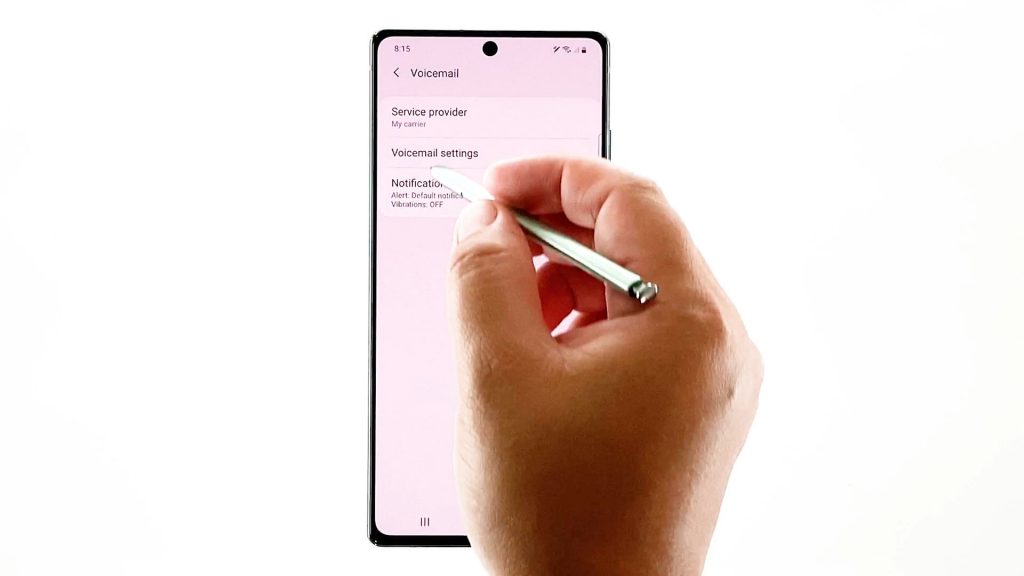
Another menu opens with a voicemail number.
If you haven’t set it up yet, the status will say Not set.
6. To set it up, simply tap on Voicemail number.
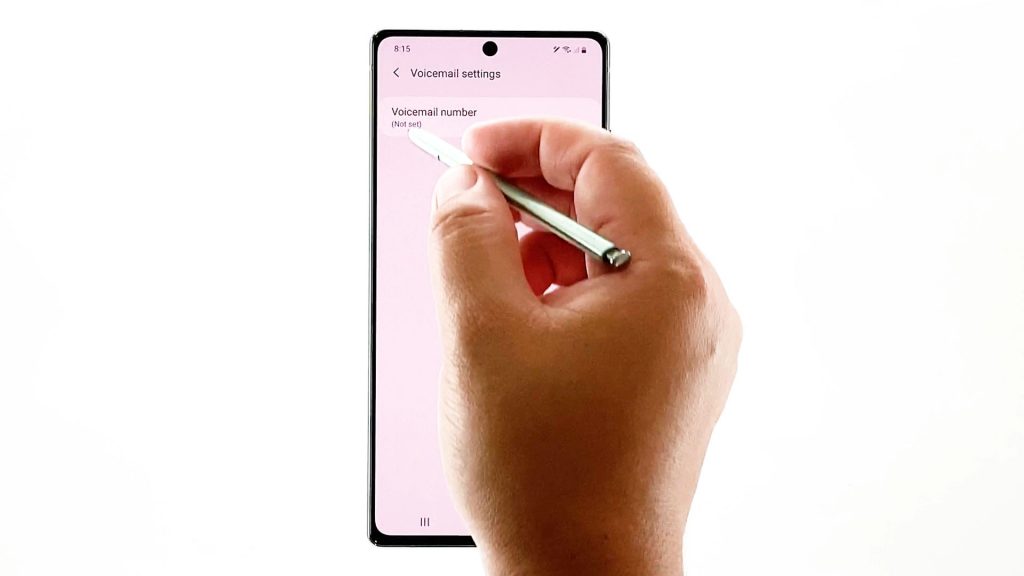
A pop-up window will prompt you to enter the voicemail number.
7. You can manually type the number into the provided text field or tap the Contacts icon to select the number from your contacts list.
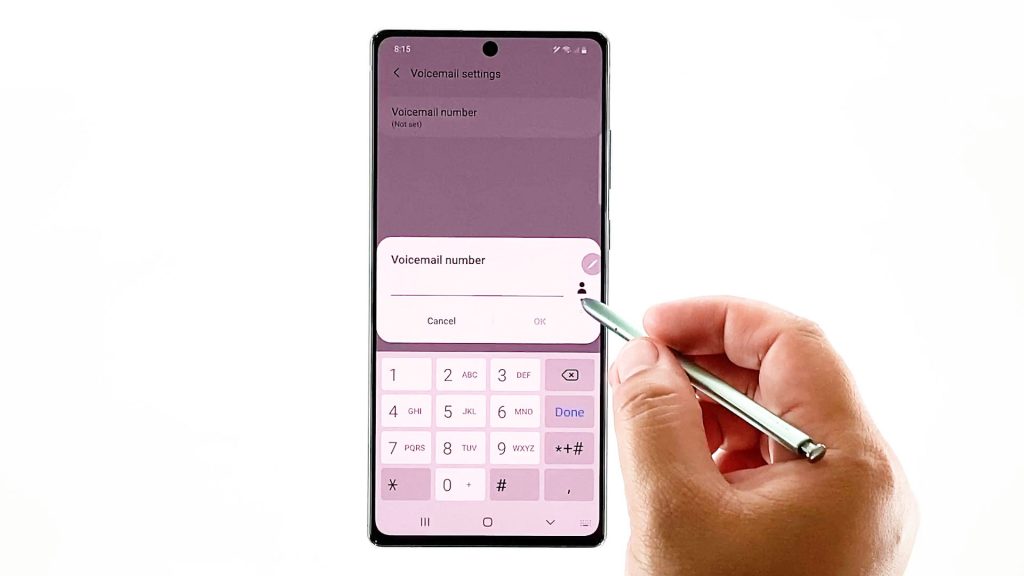
8. If you opt the latter, simply tap on the icon and then select the preferred phone number from the contacts list, tap Done on the soft keypad and then tap OK to confirm.
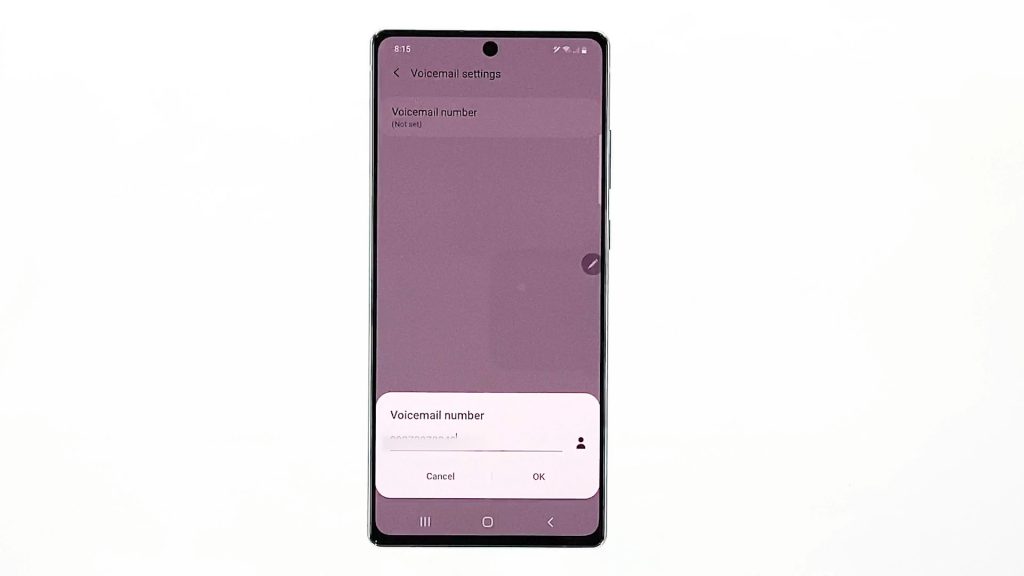
When the recent changes are saved, you will get a pop-up message that states the voicemail number changed.
Simply tap OK to close the pop-up.
You then should see that the selected number will appear beneath the voicemail number.
There is also an option for you to customize your voicemail notifications.
To manage voicemail notifications, tap the Back key to return to the previous menu and then tap Notifications.
On the notifications menu, configure the settings according to your own preferences.
Simply tap to choose the voicemail notification settings that you want to alter then follow the rest of the onscreen instructions to make and apply new changes.
Testing and Troubleshooting Voicemail Service
To check and see if your voicemail service works as intended, do a test call to your voicemail service.
To listen to a voicemail recording, open the Phone app, tap Keypad at the bottom and then select any from the saved recording.
After making an audio recording selection, tap the Play icon to hear it.
Other voicemail options and controls you can use aside from play are speaker, call back, pause and delete. There is also an option to start a voicemail and mark as unheard.
To troubleshoot common voicemail problems, verify and ensure that your phone has strong and stable wireless signal strength. You can also contact your service provider or carrier for further assistance and recommendations, especially if you’re getting an error that says voicemail service is unavailable.
Hope this helps!
More Video Tutorials
To view more comprehensive tutorials and troubleshooting clips on different mobile phones and tablets, feel free to visit The Droid Guy channel on YouTube anytime.
You might also want to read: