Facebook Messenger Crashes on Galaxy Note 20
In this troubleshooting guide, we will show you what to do if Facebook Messenger crashes on your Galaxy Note 20 and understand the reason why such a problem occurs every now and then, and how to prevent it from happening again.
When an app crashes, most of the time, the problem is limited to the app in question. However, there are also times when app crashes are just one of the results of a firmware issue. That’s the reason why you need to troubleshoot your device.
That’s what we’re going to do in this post, and we will try to consider every possibility and rule them out one after another until we can determine the reason why it happens. So if you’re one of the users with this kind of problem, then here’s what you should do:
First solution: Close Messenger and force restart your phone
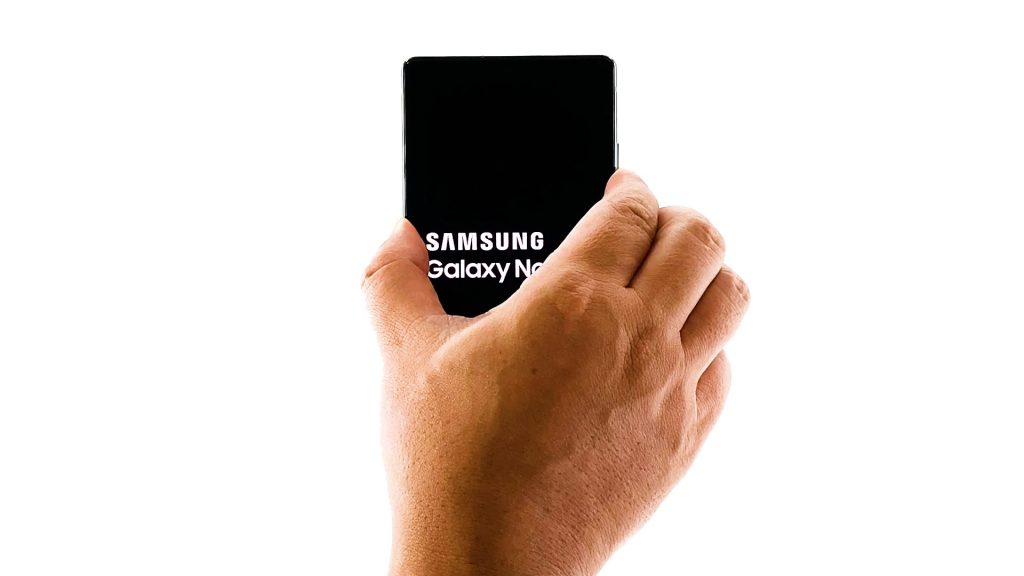
When it comes to fixing third-party apps that keep crashing, the first thing you need to do is make sure it’s not just a minor glitch with the app or the system. So try closing the app you’re having issues with, and then refresh your phone’s memory by doing the forced restart.
- Tap the Recent Apps button at the lower-left corner.
- Tap Close all to exit all apps running in the background.
- After closing the apps, press and hold the Volume Down button and the Power key for 10 seconds. This will trigger your phone to shut down and power back up.
- Once the logo shows, release both keys and allow your phone to finish the boot process.
Once the reboot is finished, open Messenger and see if the problem still occurs.
Second solution: Reset Facebook Messenger

When it comes to apps, a reset means clearing their cache and data. If the crashes are due to some issues with the app itself, then this method is very effective. Here’s how it’s done:
- Go to the screen where the Messenger icon is located.
- Tap and hold on its icon until the options show.
- Tap App info.
- Tap Storage.
- Tap Clear data at the bottom of the screen, and then tap OK to confirm.
- Close Messenger and then try opening it again.
Most of the time, this will fix a problem like this, however, if the issue persists, then move on to the next solution.
Third solution: Uninstall and reinstall Messenger
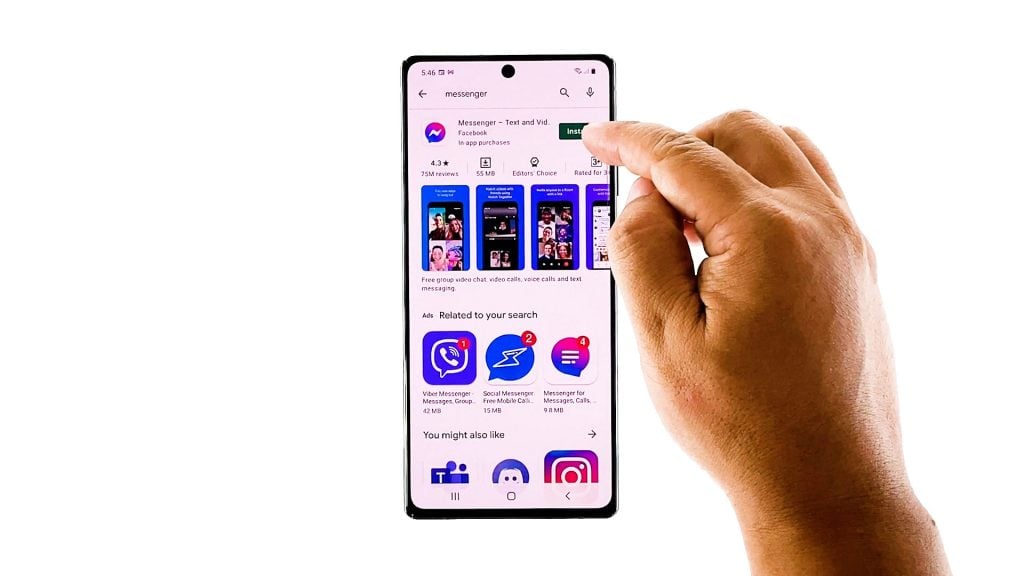
Uninstalling the app will remove all its files and data including corrupted ones, and reinstalling it will make sure you have the latest version. This method is also one of the most effective solutions, and here’s how it’s done:
- Go to the screen where the Messenger icon is located.
- Tap and hold on its icon until the options show.
- Tap Uninstall and touch OK to confirm.
- Once the app is uninstalled, launch the Play Store.
- Search for Messenger.
- Tap the Install button and then wait until the installation is finished.
- After that, tap Open to launch the app.
Issues like this get fixed after the app is reinstalled. However, if the issue continues, then it’s probably an issue with the firmware.
Fourth solution: Factory reset your Galaxy Note 20
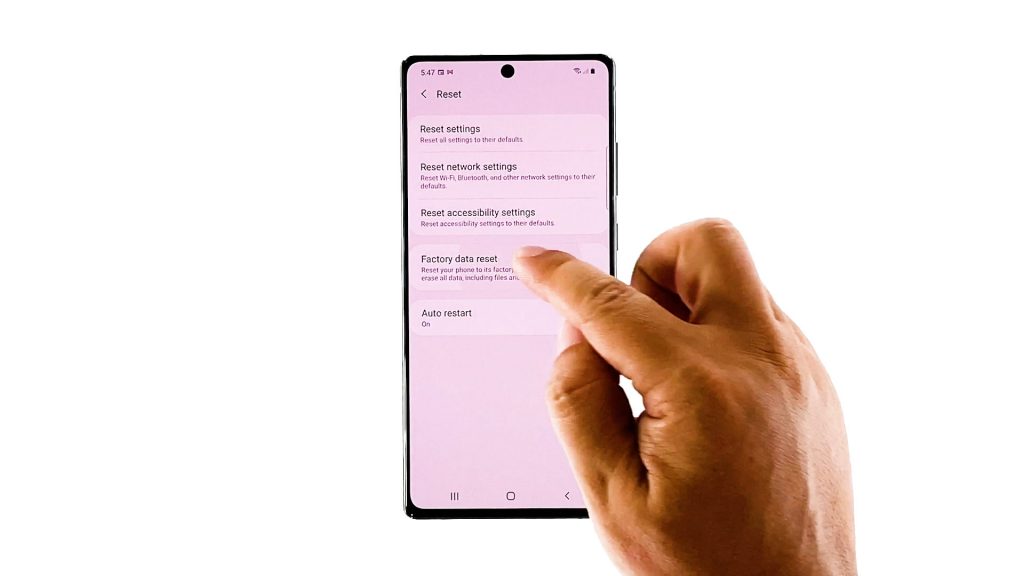
After doing the first three solutions and Messenger is still crashing, then you have no other choice but to reset your phone. A reset will fix any app-related issues including this one. However, make sure to back up your important files. When ready, follow these steps to reset your phone:
- Swipe down from the top of the screen and then tap the Settings icon.
- Find and tap General management.
- Touch Reset.
- Tap Factory data reset.
- Scroll down to the bottom of the screen and tap Reset.
- If prompted, enter your PIN, Password or Pattern.
- Tap Delete all.
- Enter the password of your Samsung account to verify your identity, and then tap done.
Wait for the reset to be completed, and when it’s finished, set up your Note 20 as a new device.
We hope that this troubleshooting guide can help you.
Please support us by subscribing to our YouTube channel. We need your support so that we can continue publishing helpful contents in the future. Thanks for reading!
ALSO READ: