How to Create New YouTube Playlist on Samsung Galaxy Note 20
This post will show you how to create a new YouTube playlist on the Galaxy Note 20. Read on if you need help organizing your favorite YouTube videos using a dedicated playlist.
YouTube Playlist
Playlist is one of the main components of the YouTube app that’s primarily intended for storing and sorting videos. You can create a YouTube playlist to group your favorite videos together by interest or channel. You can also share your playlist to your friends so they can use or edit any of the videos in it.
You can add most videos on YouTube to a dedicated playlist except for videos that are made for kids, given that these videos are deemed restricted by law.
To create a new YouTube playlist on your phone, you will need to find and open the video that you wish to add beforehand.
In case you need some input on how to get this done on the Galaxy Note 20, I’ve mapped out a simple guide to help you get started. Here’s how to create a new YouTube playlist where you can store your favorite videos by category and then play or manage them later on your new Samsung device.
Easy Steps to Create New YouTube Playlist on Note 20
The following method is likewise applicable when creating a YouTube playlist on other Samsung Galaxy devices that are running on the same Android version as that of the Note 20. Actual screens and menu items however may vary depending on the YouTube account in use, device model and service provider.
1. From the Home screen, swipe up from the bottom to launch the Apps viewer.
Different app icons and shortcut controls will load up on the next display.

2. Locate the G Suite or Google Folder and then tap on it.
The G suite opens with all Google-related apps and services.

3. Tap YouTube to open the app.
Doing so will route you to the YouTube app’s main screen.
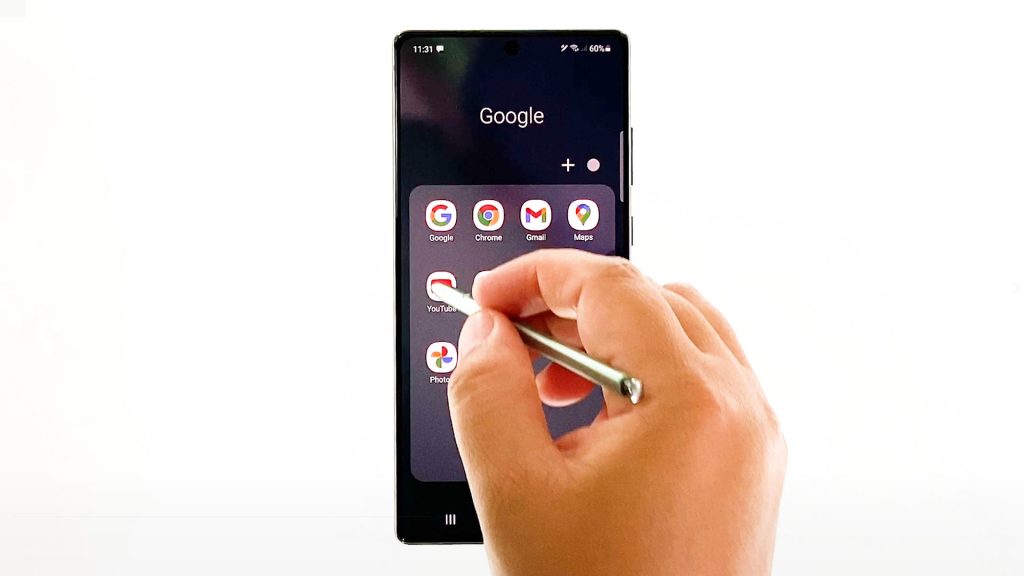
4. Tap the Library tab at the bottom-leftmost corner.
Doing so will launch the YouTube app’s library.
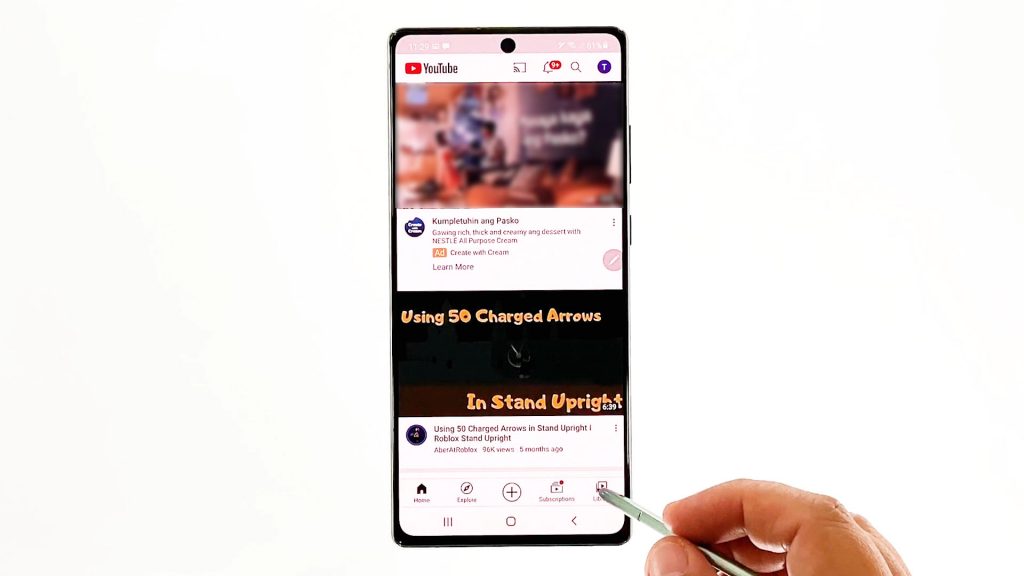
Here, you can access your favorite videos, downloads, movies and other videos that you’d like to watch later on your phone.
5. Tap the New playlist option under the Playlists section.
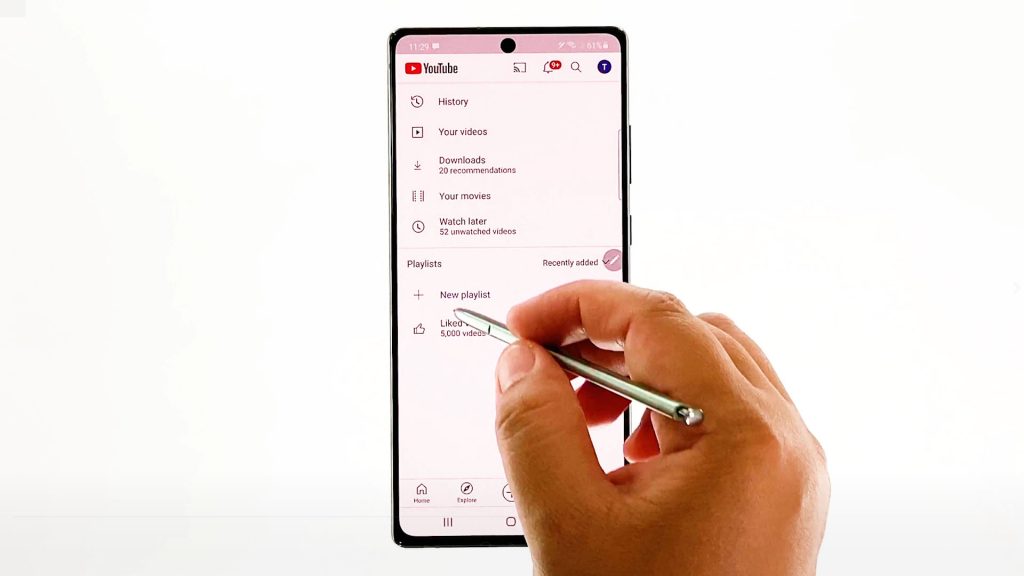
A pop-up window where you enter your new playlist’s details will appear.
6. Enter the preferred title for your playlist. Be sure to name the playlist accordingly.
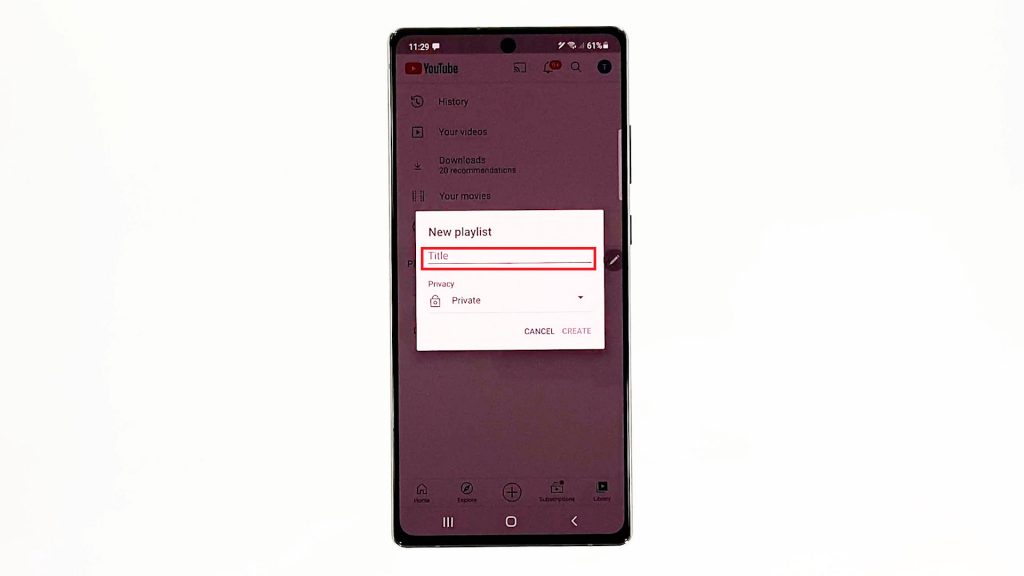
After typing the playlist name, set the privacy type by tapping on the arrow down and then select from public, unlisted and private.
7. Choose public if you want your playlist to be accessible by anyone, unlisted if you want anyone with the link can view it or private if you don’t want anyone to view it except yourself.
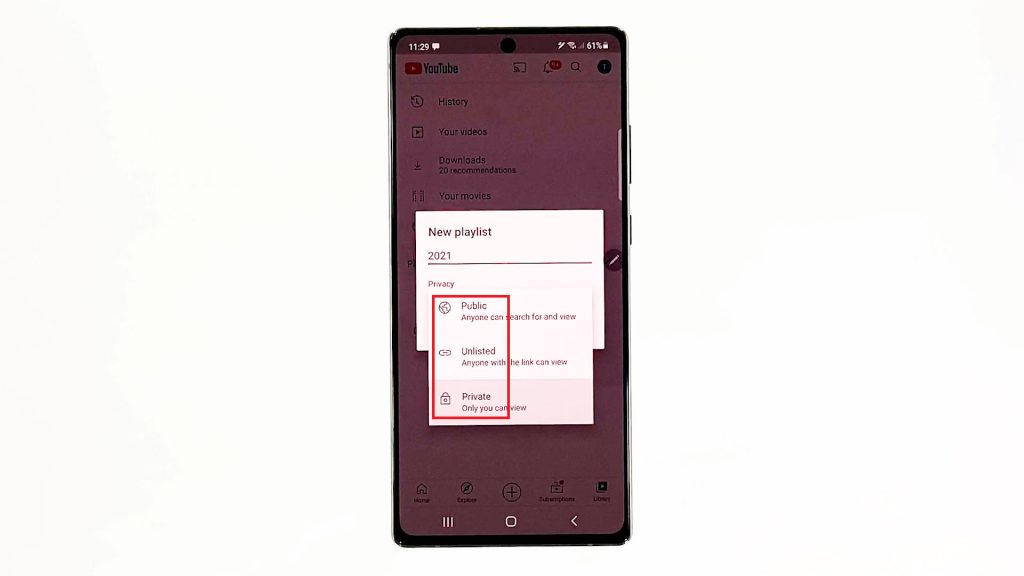
8. After providing all necessary details, tap Create.
The new playlist will then be added.
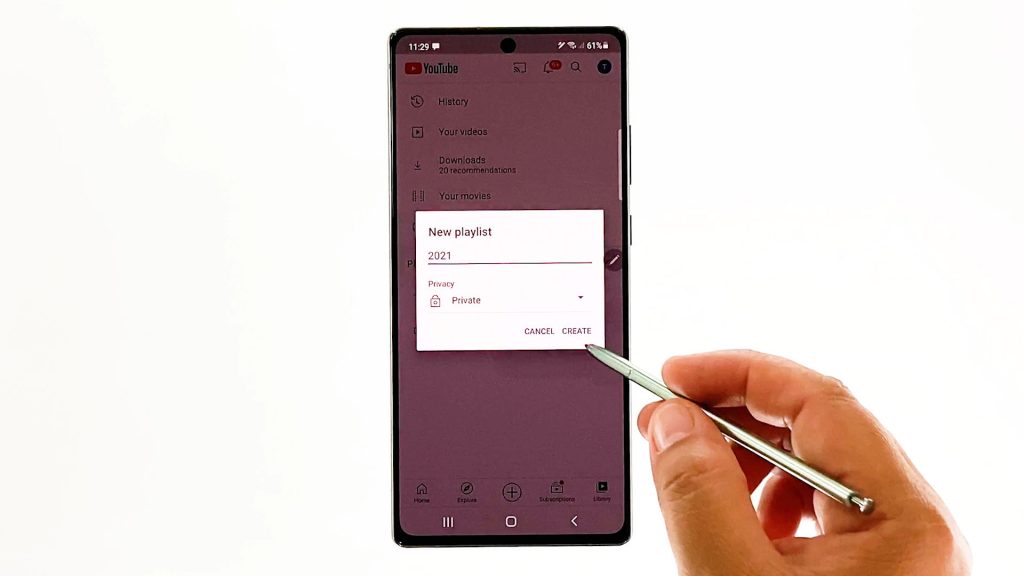
9. To add a description to your playlist, simply tap the edit icon represented by a pencil on the playlist menu and then type in the description on the provided text field.
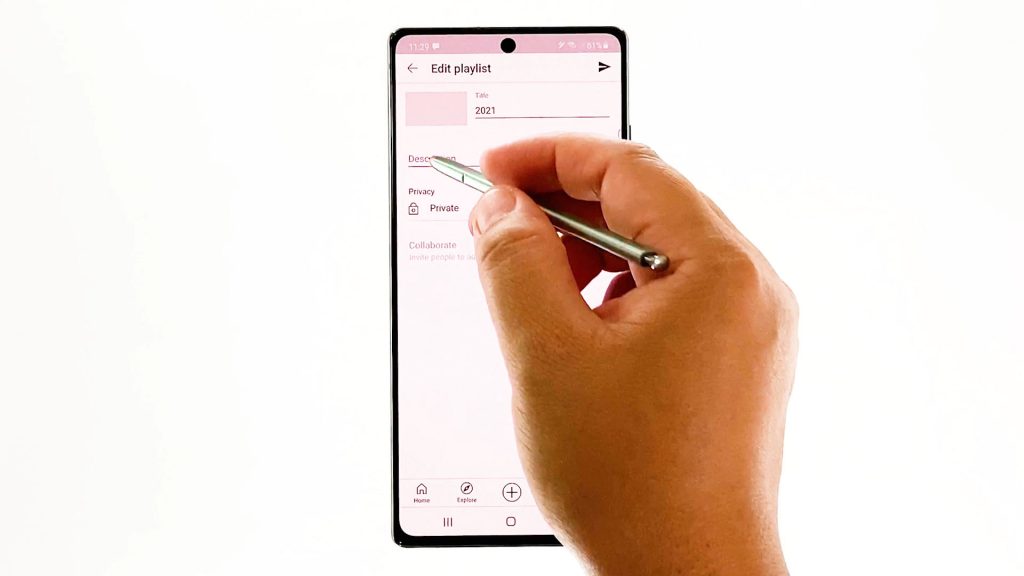
10. Finally, tap the Arrow right on the top-right corner to save the recent changes.
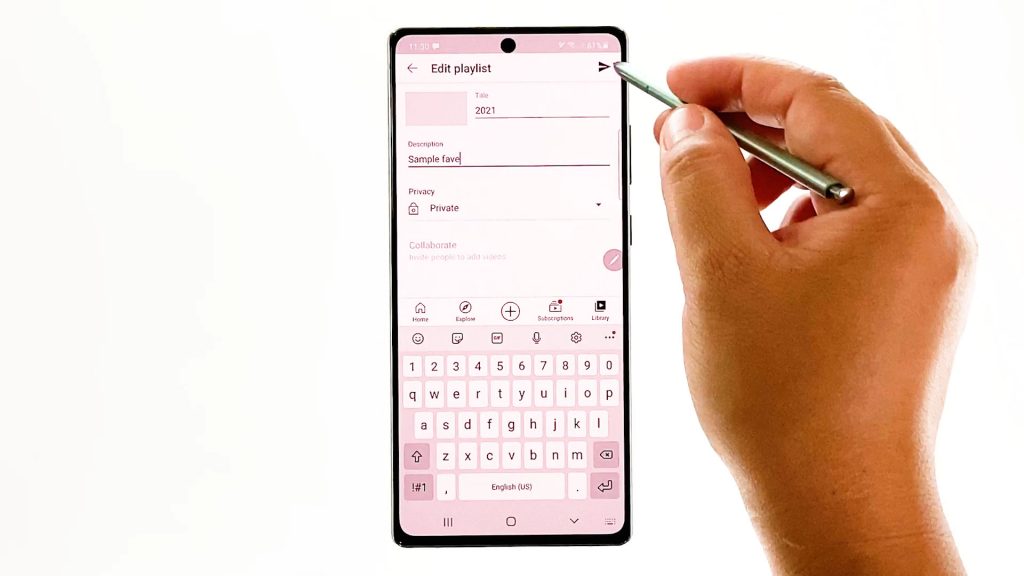
After creating the playlist, you can start finding videos to add in the list. Just tap the Save icon beneath the video to save it to the recent playlist. If the recent playlist is not the one you’ve just created, tap Change on the pop-up label and then tap to check the correct Playlist where you want to save the video to.
You should see a confirmation label prompting that the playlist is updated.
To add another video to your playlist, just repeat the same steps.
Other Ways to Create New YT Playlist
Aside from the integrated YouTube app settings, you can create a new playlist while watching a video on the app.
- Simply tap the Save or Add to icon below the video and then select the option to Create New Playlist on the pop up menu.
Follow the rest of the onscreen instructions to finish creating a new playlist where you can add the current video for future use.
Cannot Add New Playlist on YouTube?
If for some reason, you cannot get to add or create a new playlist on YouTube, try to end the YouTube app on your phone. You can force stop the YouTube app or simply end it from the recent apps.
Performing a soft reset or reboot on the phone can also be deemed another potential solution if the previous method doesn’t fix the problem.
And if necessary, install the latest update available for the YouTube app on your device. Software updates may also contain the necessary patch to fix any in-app glitches that might have triggered the playlist error.
Hope this helps!
More Video Tutorials
To view more comprehensive tutorials and troubleshooting clips on different mobile phones and tablets, feel free to visit The Droid Guy channel on YouTube anytime.
You might also want to read: