How To Unfreeze A Frozen Galaxy Note 20
In this troubleshooting guide, we will show you what you have to do to unfreeze or reset a frozen Galaxy Note 20 and understand the reason why such a problem occurs every now and then.
When a premium smartphone like the Galaxy Note 20 gets stuck on a certain screen and would no longer respond, the problem may seem like a serious one, especially if the phone has a black screen. Most of the time, when this problem occurs, your device won’t charge as well, and that adds up to your worries.
But the thing is, it’s often a minor issue that you can fix without even bringing the phone to a technician. If you’re one of the owners of this device and are currently being bugged by the same issue, continue reading as this article may be able to help you one way or the other.
Fixing Galaxy Note 20 Black Screen Issue
Being the owner, you should know if your phone has some physical or liquid damage. If it does, then there’s no point in troubleshooting as that’s probably the reason why it’s stuck on the black screen. But if this problem occurred without apparent reason or cause, then here’s what you need to do:
Perform the Forced Restart
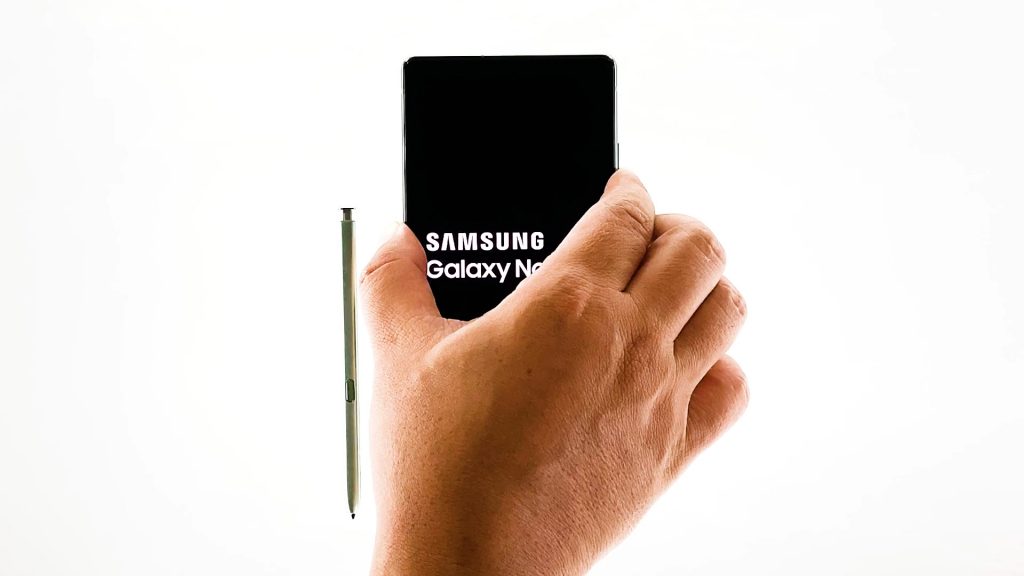
The forced restart must be the first thing that you need to do when you’re troubleshooting a phone with a black screen issue. It’s a simulated battery removal that refreshes your phone’s memory and reloads all its apps and services.
Most often, this is the only thing you need to do to fix a problem like this, and here’s how it’s done:
- Press and hold the volume down button and the power key for 10 seconds. This would be enough to trigger the phone to boot up.
- When the logo shows on the screen, release both keys and just wait for the phone to boot up completely.
If this is just a minor issue, your Galaxy Note 20 should be able to complete the boot process. But aside from that, this procedure will also tell you if your phone is still capable of turning on. So even if it cannot boot up completely, as long as you saw the logo on the screen, it means that its hardware is still working properly.
If the first try failed to fix the issue, then try doing the same procedure a few more times and if still the same, try the next procedure.
Charge and force restart your phone

You only have to do this procedure if your Note 20 did not respond with the first solution. It is possible that the battery is drained or there’s not enough power left to even make the screen flicker.
It is also possible that the firmware crashed before the battery was drained. So, here’s what you need to do to rule it out:
- Plug the power adapter to a working wall outlet.
- Using the original cable, connect your Galaxy Note 20 to its charger.
- Regardless of whether the phone shows the charging sign or not, leave it connected to its charger for at least 10 minutes.
- After such time, press and hold the volume down and the power key while the phone is still charging.
- If the logo shows, release both keys and wait until the device has finished rebooting.
Basically, these are the only procedures you have to do on your end to fix the Galaxy Note 20 Black screen of death issue. However, if your phone is still not responding or turning on after doing these, then it’s time to bring it to the tech because the problem can be with the hardware.
We hope that we’ve been able to help you one way or the other.
Please support us by subscribing to our YouTube channel. We need your support so that we can continue creating helpful contents in the future. Thanks for reading!
ALSO READ: