How To Do Galaxy Note 20 Factory Reset
In this post, you will learn the most common way to do the Galaxy Note 20 factory reset. This method is done through the Settings menu. It’s the easiest and safest way to reset your phone as you won’t be able to proceed without entering your Google account password and screen lock.
There are two ways to factory reset your Samsung Galaxy Note20. The most common is by going into the Settings menu and tapping the Factory data reset. The second and the not so common method is by rebooting the device into the Recovery Mode and selecting the ‘wipe data/factory reset’ option. We often refer to this method as ‘hard reset’.
Both methods will, of course, bring your phone back to its factory default settings and delete all third-party apps, data and contents. It means that you will have to make sure that you’ve created a backup of your important files before you actually reset your phone.
In this post, we will be doing the ‘Factory Reset,’ the most common method. It is also the safest method in a sense that there’s no way you’ll be locked out of your device after the reset if you used this procedure. Why? Because you cannot proceed with the reset without getting past the security lock and entering the password of the Google ID that’s used on the phone.
Needless to say, if you can do the Factory Reset, it goes without saying that you’re really the owner of the phone or, at the very least, allowed to use the phone. That’s the reason why if you’re simply want to improve your phone’s performance, we suggest that you do this type of reset instead of the other. With being said, here’s how it’s done:
Doing The Factory Reset On Galaxy Note 20
Again, before doing the factory reset, take a little time in creating a backup of your important files and data, because if they’re deleted during the hard reset process, you will not be able to retrieve them. It includes your pictures, videos, music, files, contacts, downloaded emails, text messages, etc. After the backup, follow these steps to reset your Samsung Galaxy Note20:
Swipe down from the top of the screen to pull the notification panel down and tap on the gear icon to access Settings. Alternatively, you can access Settings by swiping down from the bottom of the screen to pull up the app drawer and tapping the Settings icon.
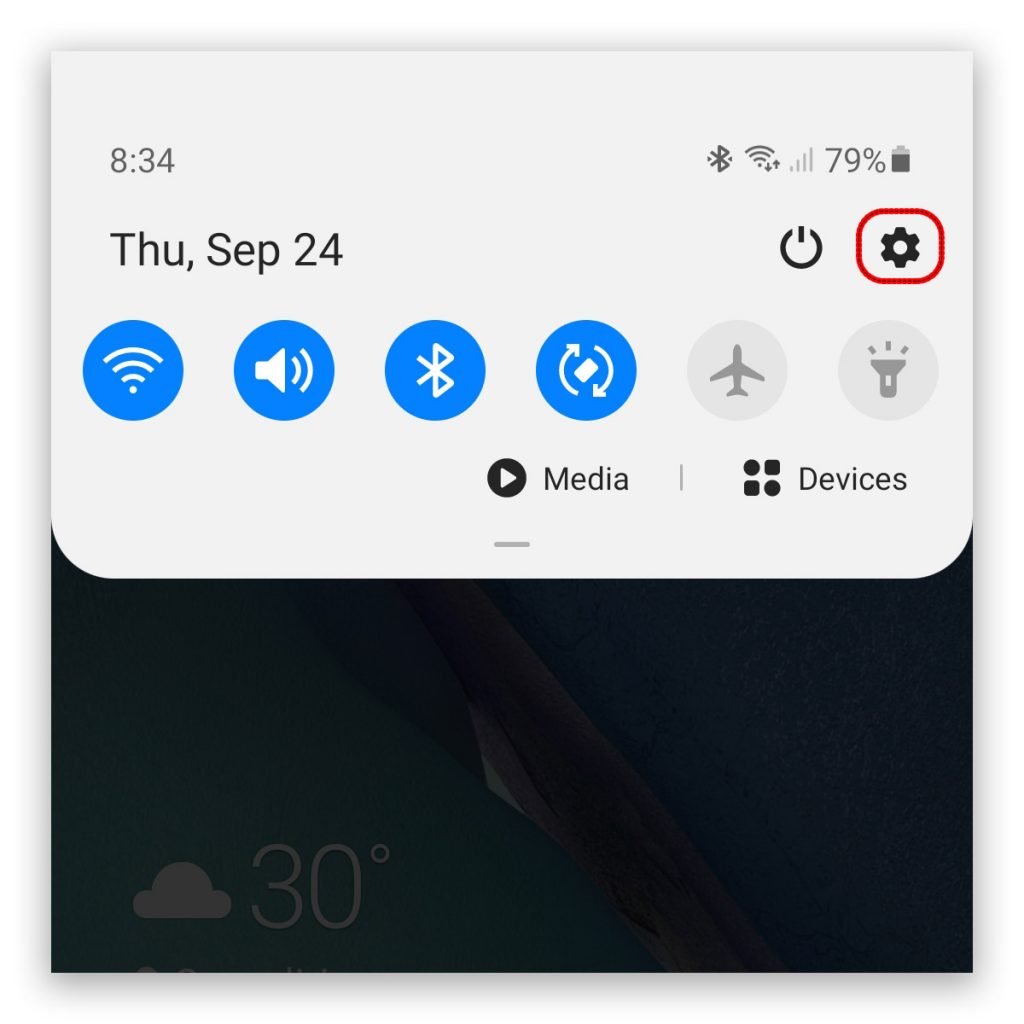
Once you’re inside the Settings menu, scroll down to the bottom of the screen to find General management, and then tap on it. On the next screen, you will a bunch of options that allow you to manage your phone.
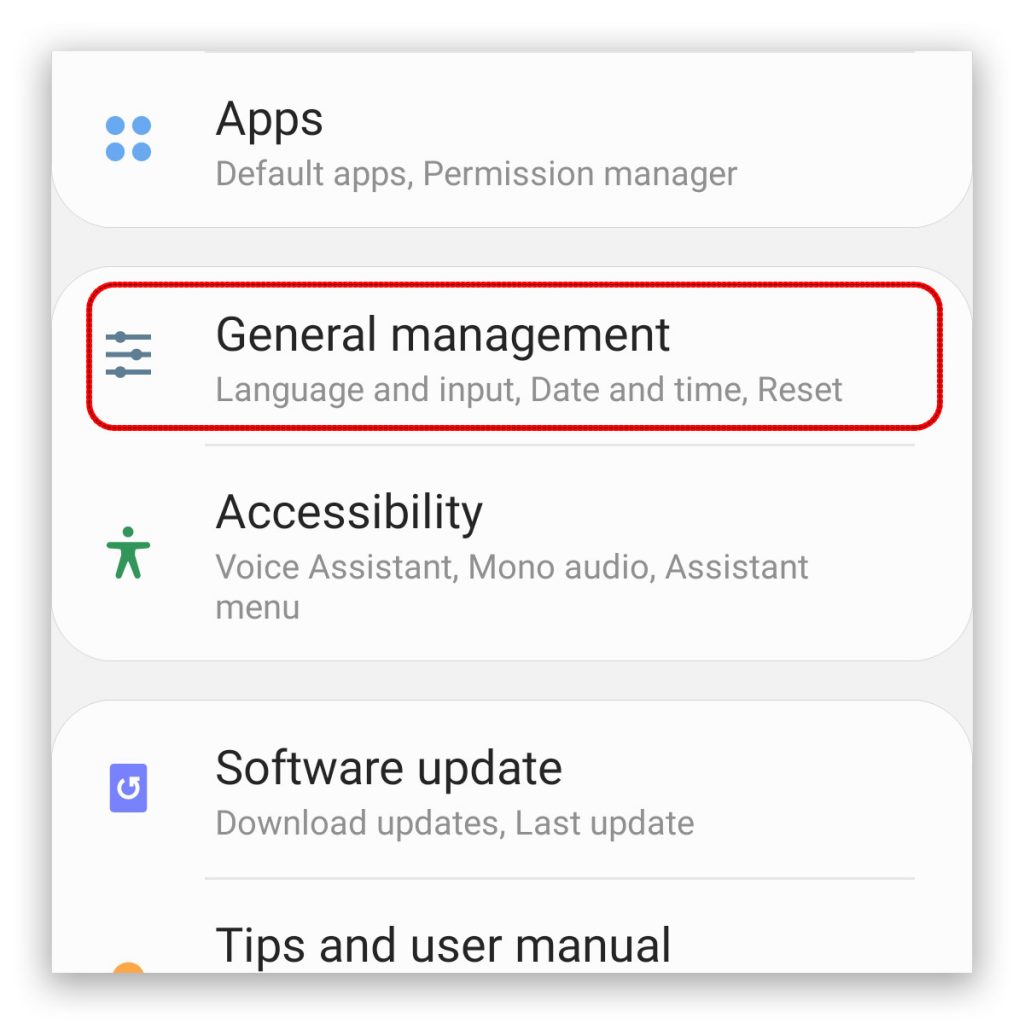
Find and tap Reset. This will show you all the reset options you can use.
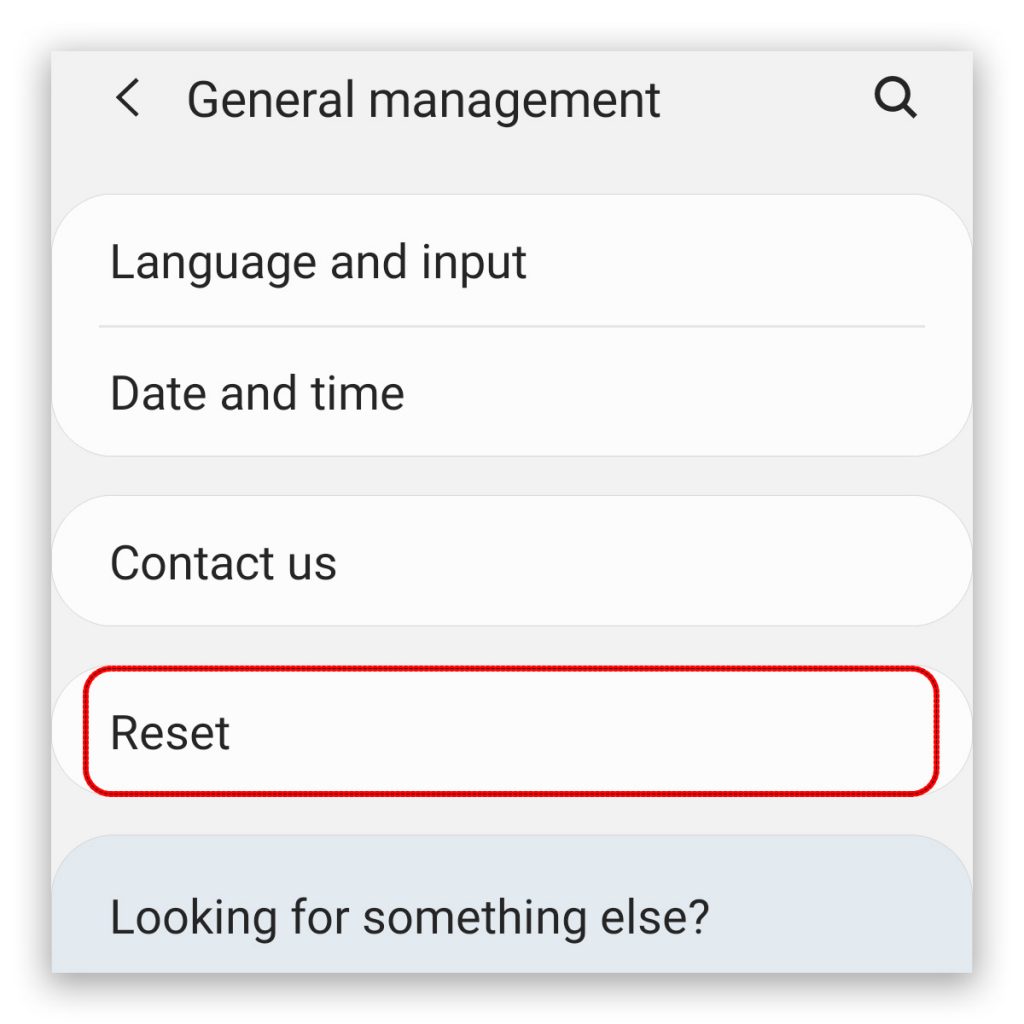
Now tap Factory data reset. This will reset your Galaxy Note 20 to its factory default settings, as well as erase all data.
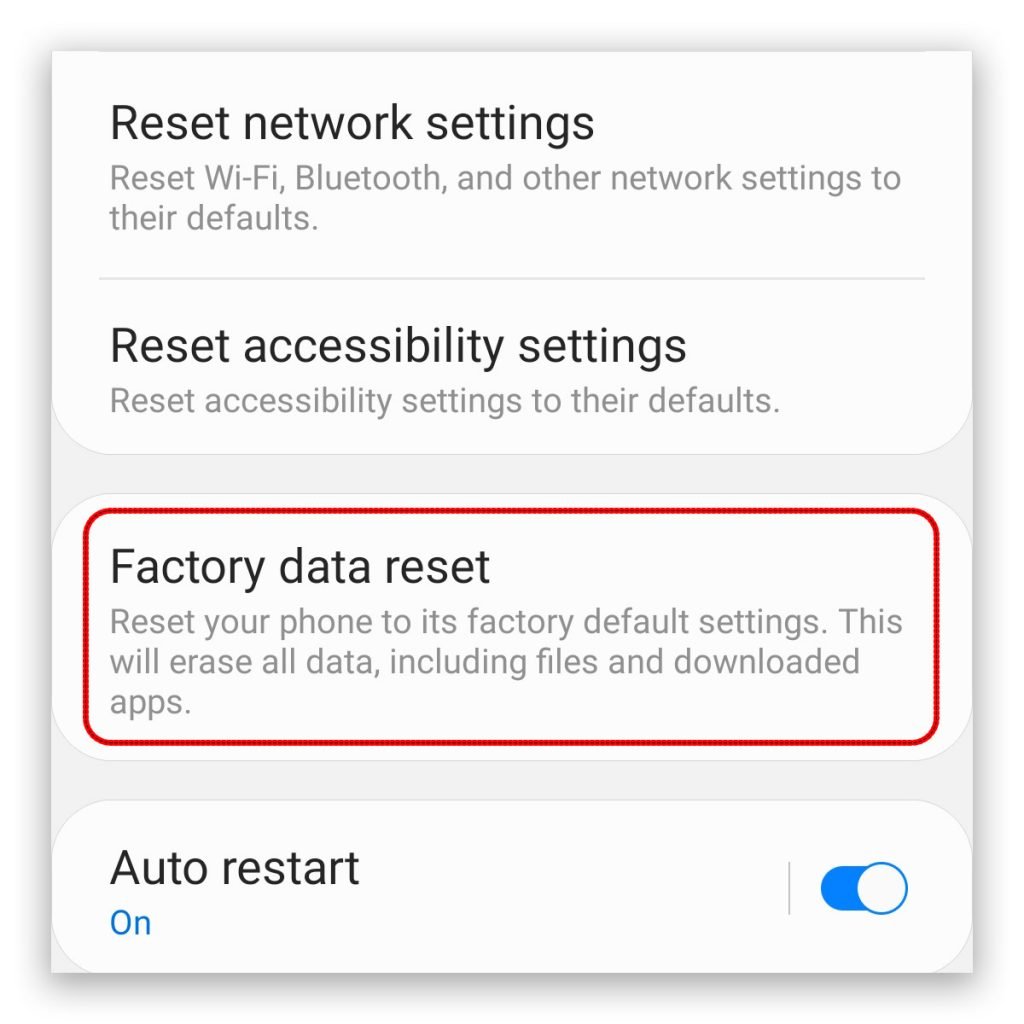
Scroll down to the bottom of the screen once again and tap Reset. If you’ve set up a screen lock, you will be prompted to enter it before you can proceed.
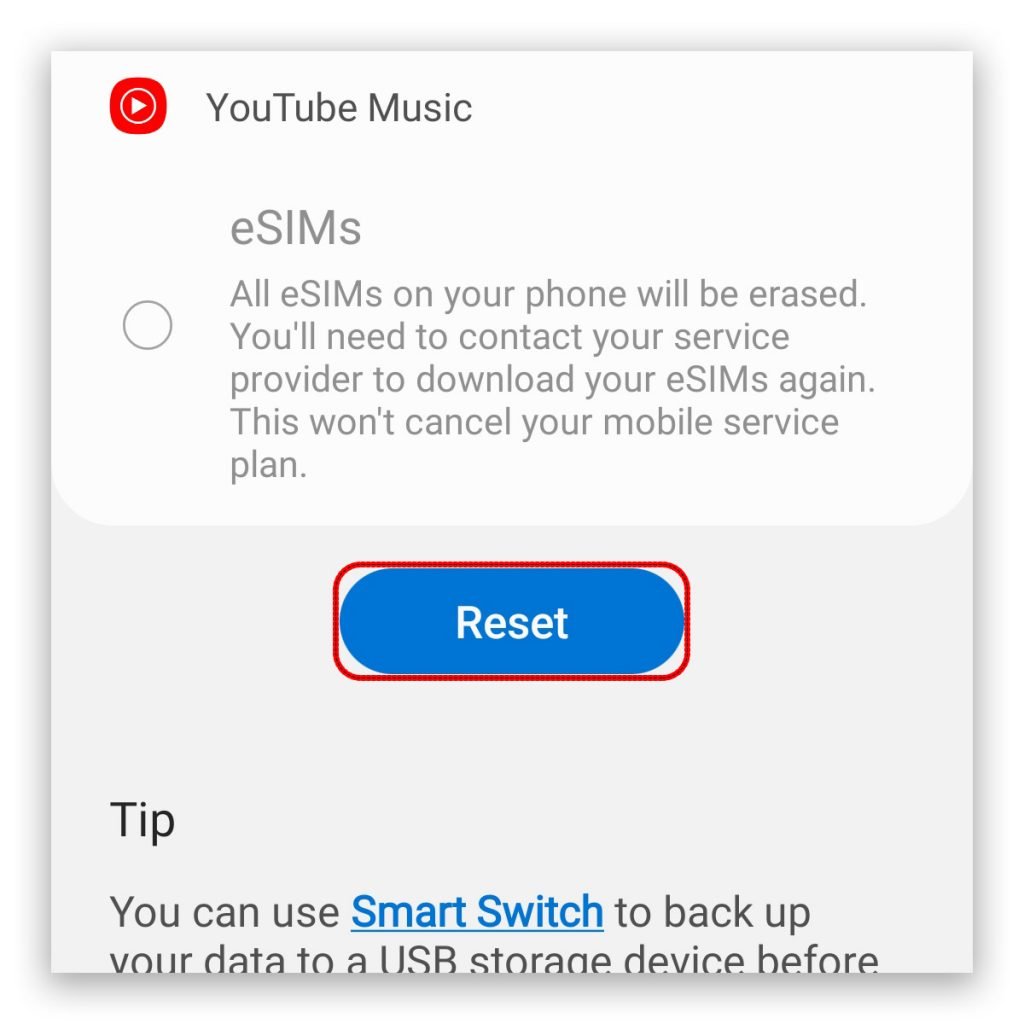
Once you’ve entered the lock, tap Delete all.
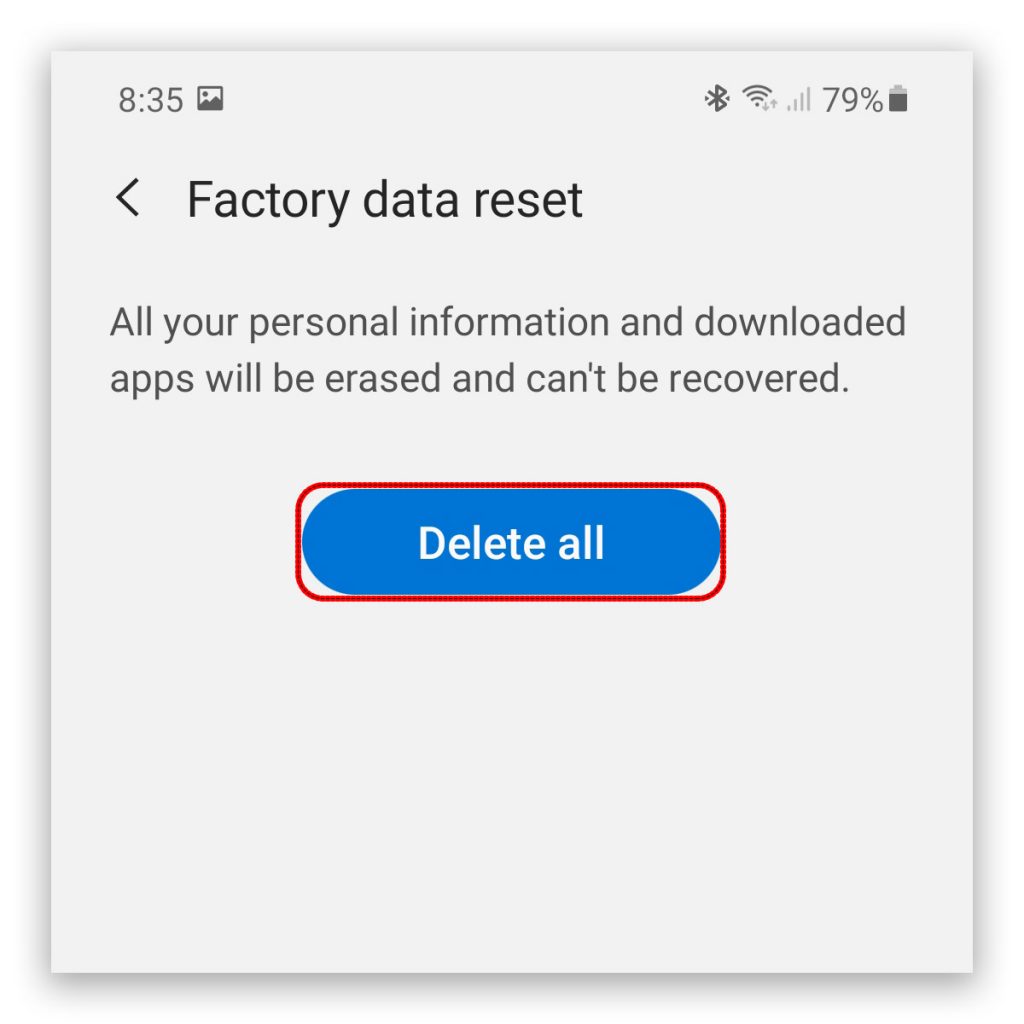
On the next screen, you will be asked to enter your Google account password. It’s the accounts that you currently use on your Samsung Galaxy Note 20. Once you’ve done that, tap OK.
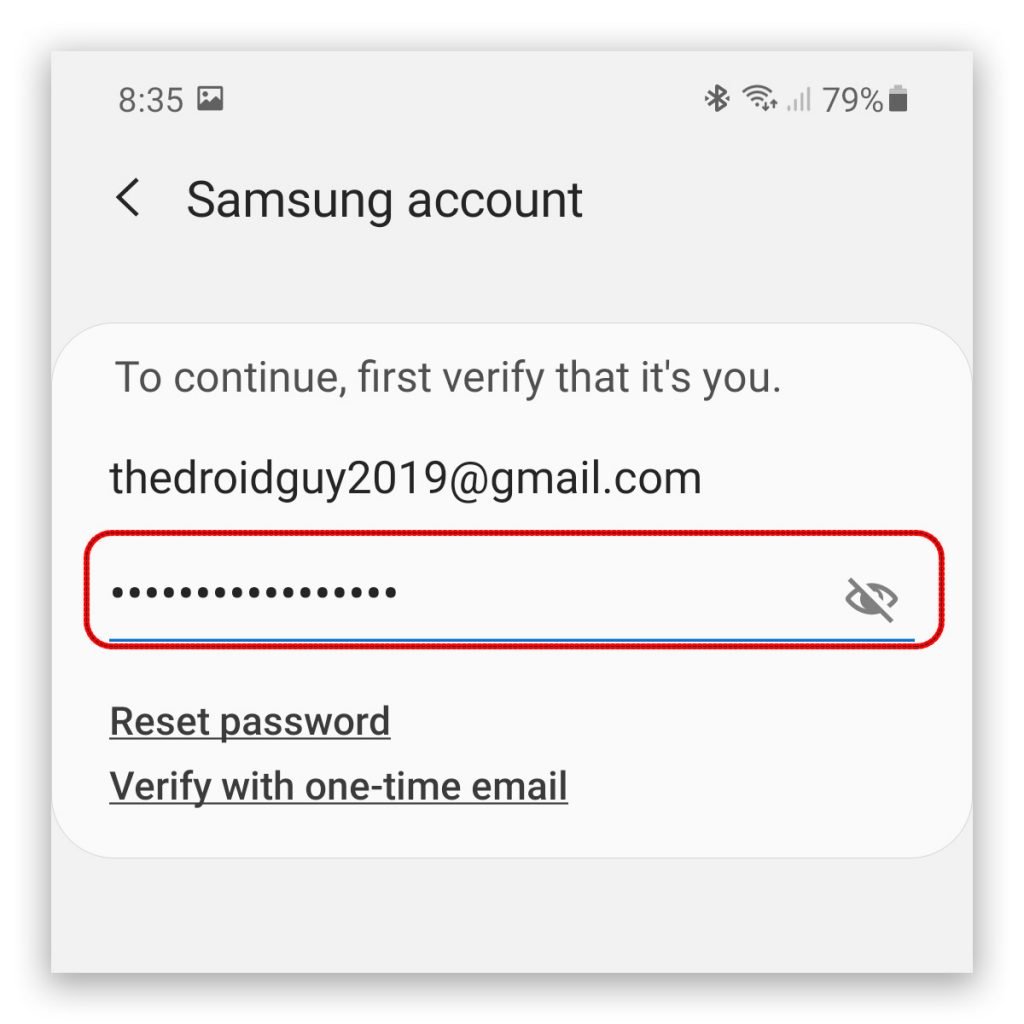
Your Samsung Galaxy Note 20 will now begin the wipe data/factory reset. What you have to do now is wait until the reset is finished.
Your device may reboot once or twice before it starts and boots up successfully. After the reset, you will be prompted to set up your Samsung Galaxy Note 20 again. Just follow the on-screen instructions and you will be able to use your newly-reset device after the setup.
And that’s pretty much how to do the factory reset on a Samsung Galaxy Note20. We hope that his simple tutorial can help you one way or the other.
Please support us by subscribing to our YouTube channel. We need your support so we can continue creating helpful contents in the future.
ALSO READ: