What To Do If Galaxy Note 20 4G LTE Not Working
If the Galaxy Note 20 4G LTE not working, the problem can be pretty minor, especially if everything was working fine prior to this issue. This post will show you three basic troubleshooting procedures that will help you fix this problem.
Most of the time, premium smartphones like the Samsung Galaxy Note 20 or Note 20 Ultra shouldn’t have issues connecting to the Internet either through mobile data or via a Wi-Fi network. But no matter how powerful a device is if it gets hit with a problem, the only thing you can do is do some troubleshooting procedures to be able to know what the issue is all about and how to fix it.
That’s what we’re going to do in this post. We will walk you through in troubleshooting your phone that has some issues connecting to the Internet through the 4G LTE network. We will try to consider all possibilities and rule them out one after another until we will know the cause and be able to device a solution for it. So, if you’re one of the users with this problem, continue reading as we may be able to help you one way or the other.
Fixing Galaxy Note 20 4G LTE Issues
Most times, it would just take a procedure or two to fix a problem like this, most especially if your phone has been working properly before the issue occurred. So as long as there are no signs of hardware damage, you may be able to fix it. Here’s what you need to do:
Force Restart Your Device
The first thing that you need to do if this problem occurred without apparent reason is to force restart your phone. It will refresh your device’s memory and reload all services, including the services that make wireless communication work.
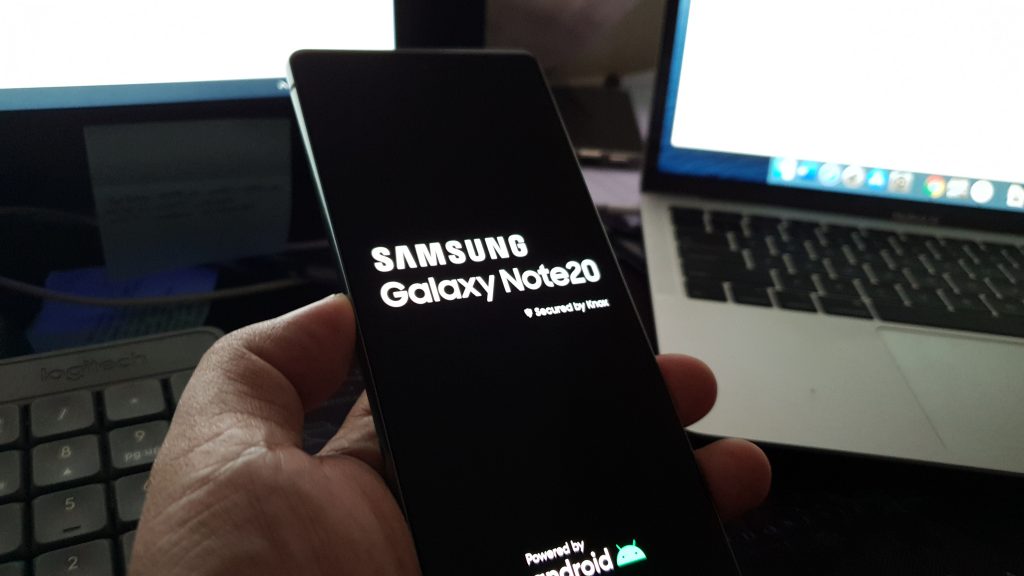
- Just press and hold the Volume Down button and the Power key at the same time for 10 seconds or more. This will trigger your phone to shut down and power back up.
- Once the logo shows, release both keys and wait until the device has finished restarting.
After the reboot, try to see if the problem is fixed.
Reset The Network Settings
When troubleshooting a phone with issues connecting to the Internet through mobile data, as an owner, you should see if the SIM card is seated properly and that you’re in the area where there is a decent reception. Assuming you’ve already done that and yet your Samsung Galaxy Note 20 (Note 20 Ultra) is still having issues connecting via 4G LTE, then the next thing you need to do is to reset the network settings. Here’s how you do that:
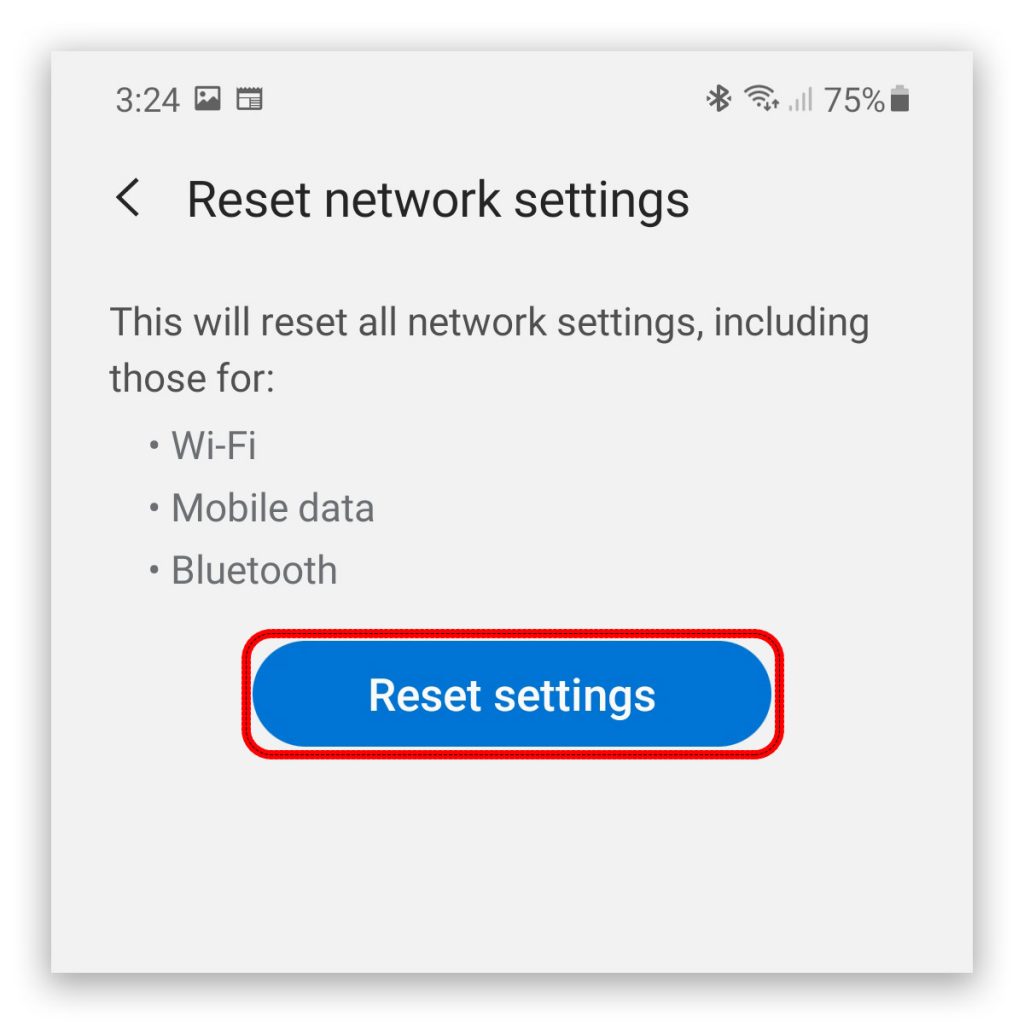
- Swipe down from the top of the screen and then tap the gear icon to access Settings.
- Scroll down to the bottom of the screen and then tap General management.
- Then tap Reset to view other reset options.
- Find Reset network settings and tap on it.
- Tap the Reset settings button and enter your security lock.
- Lastly, tap Reset to proceed.
After doing this, all the network services are reset to their default values including the network mode. If this doesn’t fix the issue, then move on to the next solution.
Factory Reset Your Phone
After doing the previous procedures and your Samsung Galaxy Note 20 Ultra is still not able to connect to the Internet through 4G LTE, then you must consider resetting your device. However, make sure to create a backup of your important files and data because they will be deleted and you may not be able to retrieve them after that. When the backup is finished, follow these steps to reset your Samsung device:
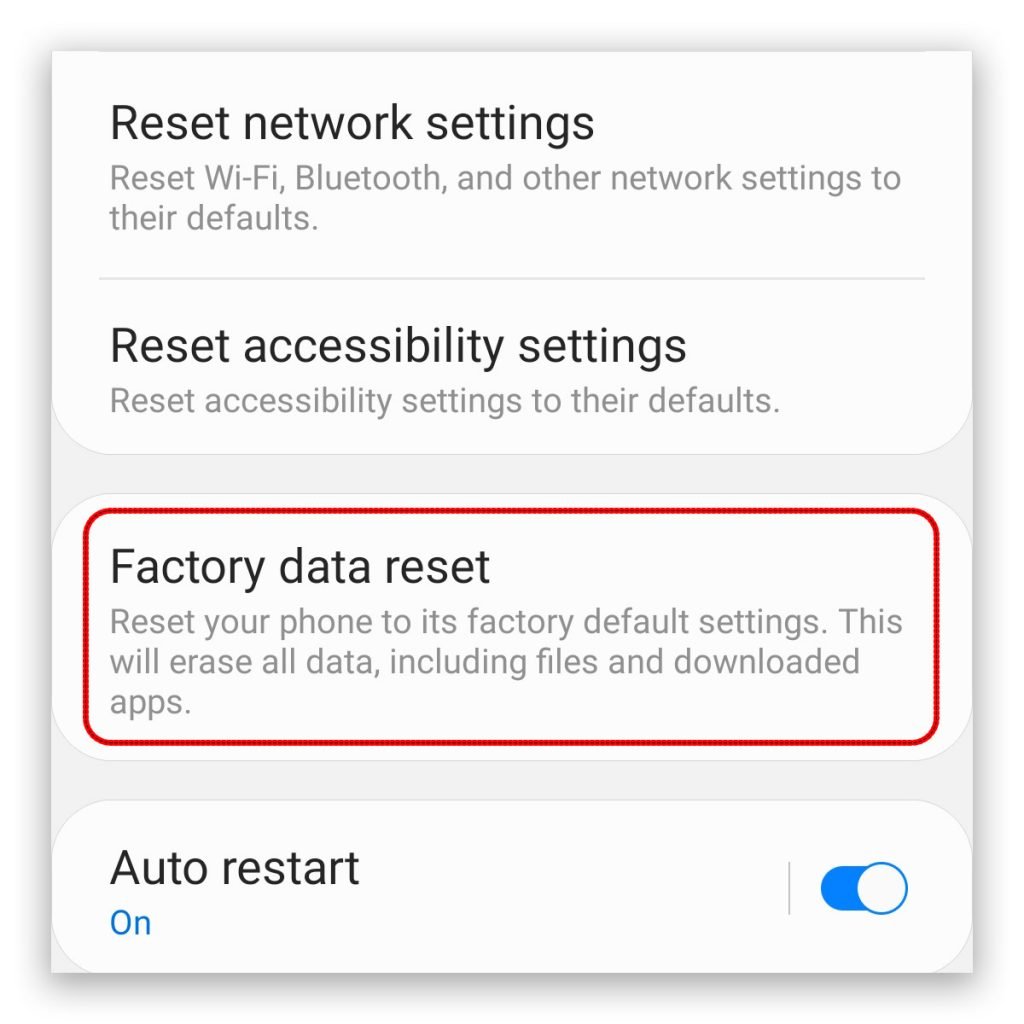
- Swipe down from the top of the screen and then tap the gear icon to access Settings.
- Scroll down to the bottom of the screen and then tap General management.
- Then tap Reset to view other reset options.
- Tap Factory data reset, then scroll down to the bottom of the screen and hit Reset.
- Enter your security lock and tap Delete all.
- Enter your Google ID password and you’re good to go.
Most of the time, these solutions are enough to fix a problem like this. But if the problem persists, then you must contact tech support and seek help from them.
And that’s what you need to do if your Galaxy Note 20 4G LTE not working for some reason.
We hope that we’ve been able to help you one way or the other. Please support us by subscribing to our YouTube channel. We need your support so we can continue creating helpful contents in the future.
ALSO READ: