How To Fix It If Your Galaxy Note 20 Keeps Freezing
In this post, we will show you what to do if your Galaxy Note 20 keeps freezing and learn what you have to do to prevent such a problem from happening again in the future. Performance issues aren’t really that serious most of the time, so don’t worry too much about it. Read on to learn more.
Performance issues are oftentimes easy to fix. They’re not really serious and you may only need to do a couple of procedures to be able to make your device work smoothly again. If you’re one of the users with this problem, here’s what you need to do:
First solution: Close all apps and do the Forced restart
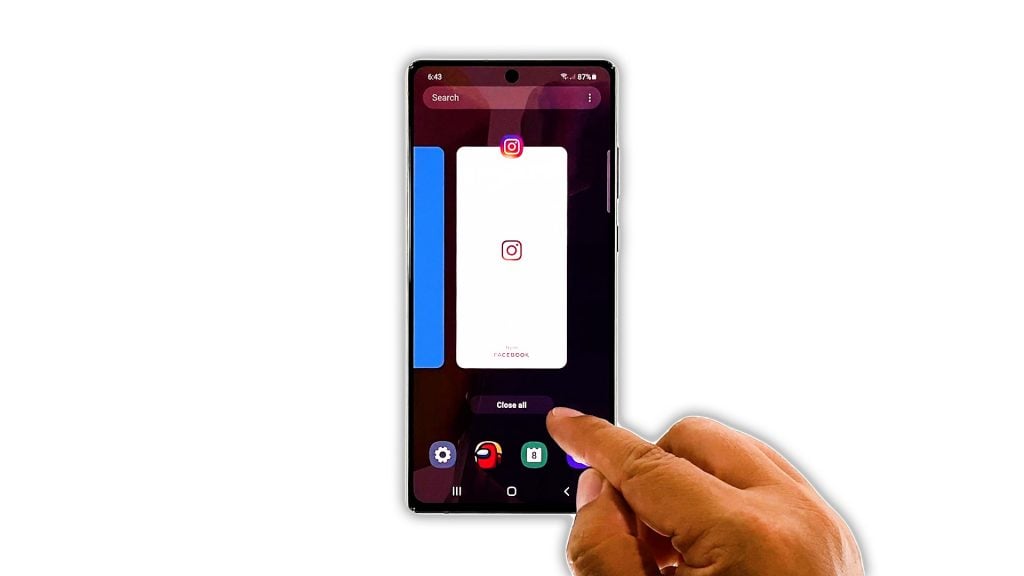
It is always possible that the reason why your phone freezes and lags is because there are already a lot of apps running in the background. Try closing them and see if the problem is fixed.
- Tap the Recent Apps key at the lower-left corner.
- Now tap Close all to stop all apps you recently used.
- To force restart your phone, press and hold the volume down button and the power key for 10 seconds. This will trigger your phone to shut down and power back up.
- Once the logo shows, release both keys and allow the phone to continue the boot process.
After the reboot, try to see if your phone still keeps freezing.
Second solution: Run the phone in Safe mode
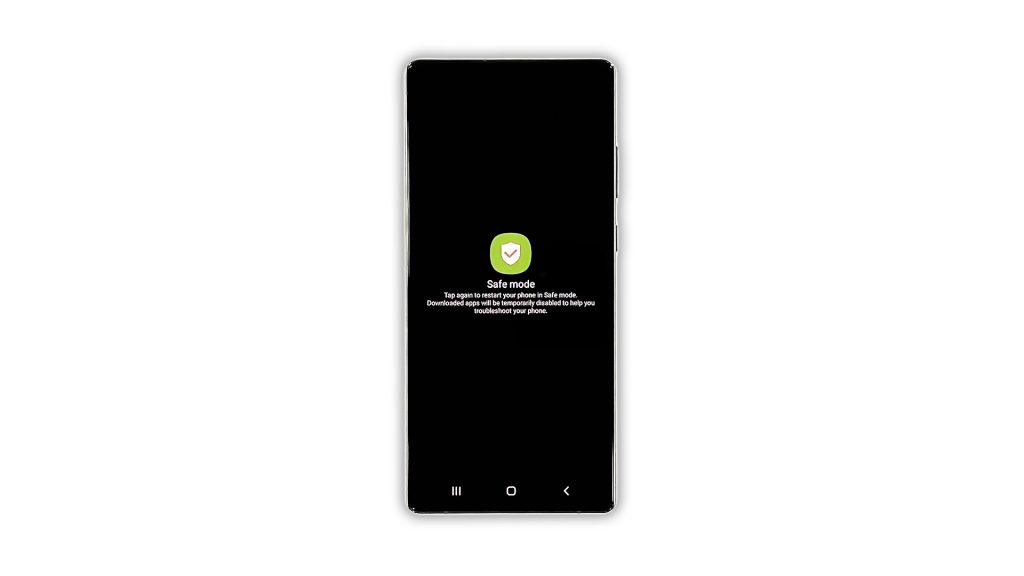
If the problem persists after doing the first two solutions, then run your phone in safe mode to find out if it’s caused by third-party apps or services.
- Swipe down from the top of the screen and tap the Power icon.
- Tap and hold the Power off option until it turns into Safe mode.
- Tap Safe mode to restart your phone.
Once the reboot is complete, all third-party apps are disabled. Observe your phone to see if the lags are gone. If your phone works properly, then find the apps that cause the problem and uninstall them. However, if your phone still lags and freezes, then it might be an issue with the firmware.
Third solution: Wipe cache partition

If your Note 20 still keeps freezing even in safe mode, the next thing you have to do is to delete the system cache so that it will be replaced with a new one. You need to restart your phone into the Recovery Mode to do so. Here’s how:
- Turn off your Note 20 completely.
- Press and hold the Volume Up button and the Power key for a few seconds.
- When the logo shows, release both keys and wait until your device reaches the screen with yellow and blue texts.
- Now using the Volume Down key, highlight the option Wipe Cache Partition.
- To select it, press the Power key.
- Use the Volume Down key again to highlight Yes, and then the Power key to select it.
- This will delete the system cache, and it would only take a few seconds to complete.
- The option Reboot system now is already highlighted after the phone is finished wiping the cache partition. Just press the Power key to select it and reboot your device. This reboot may take just a little bit longer than the usual as Android will rebuild the system cache.
But after the reboot, try to see if your phone still keeps freezing.
Fourth solution: Factory reset your Note 20
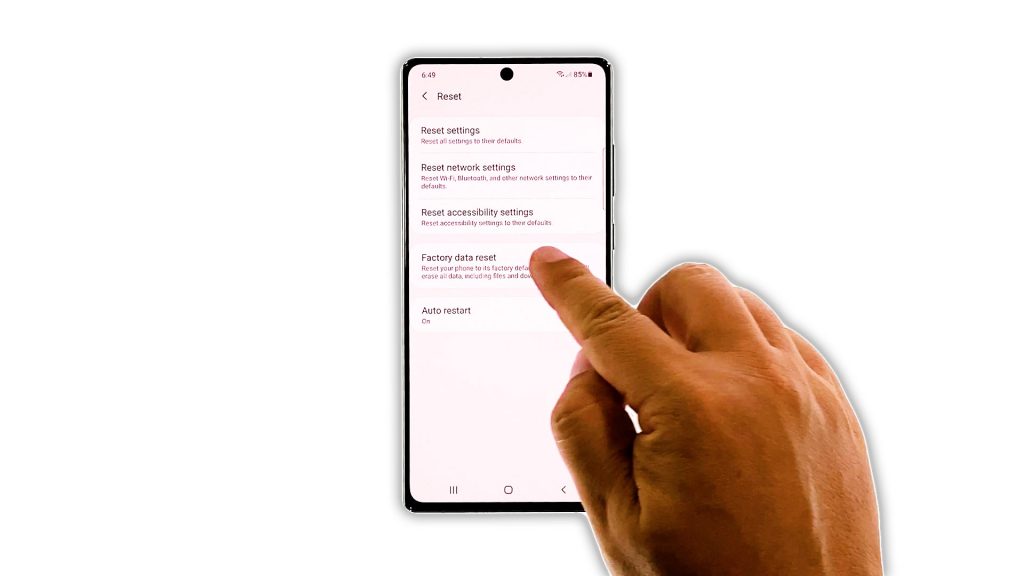
After doing the previous solutions and your Note 20 still keeps freezing, the next thing you need to do is to reset it. A factory reset will fix performance-related issues including this one, however, make sure to back up your important files and data. When you’re ready, follow these steps:
- Swipe down from the tap of the screen and then tap the Settings icon.
- Scroll down to the bottom of the screen to find General management, and tap on it.
- Tap Reset. This will show you the different types of resets you can do.
- Tap Factory data reset.
- Scroll down to the bottom of the screen and tap Reset.
- If prompted, enter your security lock.
- Tap the Delete all button
- Now enter your password and tap Done to proceed.
Wait until the reset is finished and after that, set up your Galaxy Note 20 as a new device.
And that’s what you need to do if your Galaxy Note 20 keeps freezing. We hope that this troubleshooting guide can help you one way or the other.
Please support us by subscribing to our YouTube channel. We need your support so that we can continue creating helpful contents in the future. Thanks for reading!
ALSO READ: