How To Fix A Galaxy Note 20 That Randomly Freezes and Lags
In this troubleshooting guide, we will show you what to do with your Galaxy Note 20 that randomly freezes and lags. You will also learn more about these issues and why they occur more often than other problems. Read on to learn more.
Performance issues are oftentimes easily to fix. They’re not really serious and you may only need to do a couple of procedures to be able to make your device work smoothly again. If you’re one of the users with this problem, here’s what you need to do:
First solution: Close all apps running in the background

It is always possible that the reason why your phone freezes and lags is because there are already a lot of apps running in the background. Try closing them and see if the problem is fixed.
As you already know, everything that runs on your phone uses the CPU, GPU, RAM and storage. If there are a bunch of them using those resources, we can always expect that the device will slow down eventually. So, here’s what you need to do about it:
- Tap the Recent Apps key at the lower-left corner.
- Now tap Close all to stop all apps you recently used.
After doing this, try to see if your phone’s performance has improved. If not, then try doing the next solution to follow it up.
Second solution: Do the Forced restart
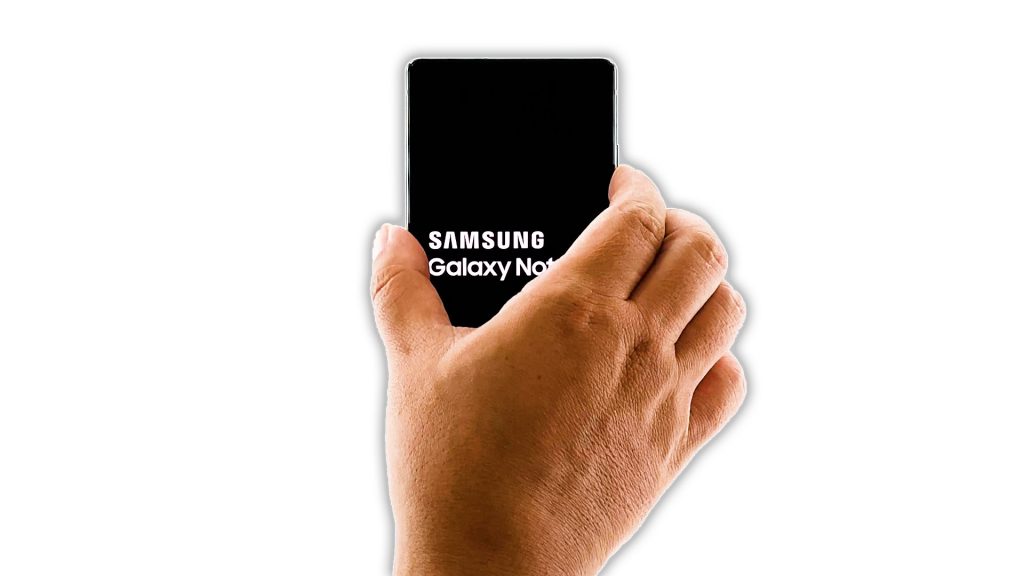
After closing all apps running in the background, it’s time to refresh your phone’s memory. You can do so by doing the Forced Restart procedure. The said method will simulate the battery pull procedure and has already been proven to be very effective in fixing minor firmware issues. Here’s how it’s done:
- Press and hold the volume down button and the power key for 10 seconds. This will trigger your phone to shut down and power back up.
- Once the logo shows, release both keys and allow the phone to continue the boot process.
After the reboot, try to see if the phone still lags or freezes.
Third solution: Run the phone in Safe mode
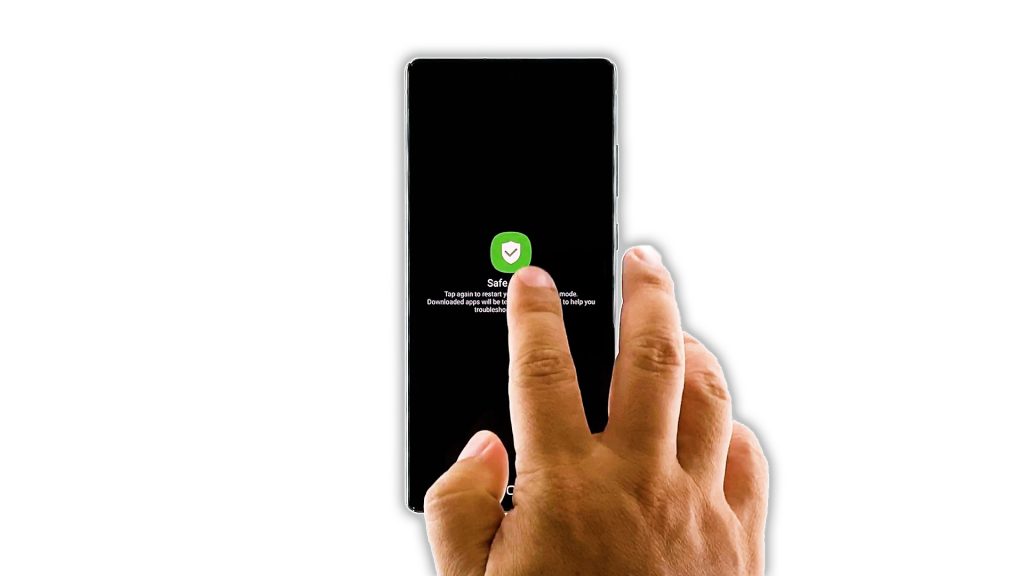
If the problem persists after doing the first two solutions, then run your phone in safe mode to find out if it’s caused by third-party apps or services. Doing so will actually disable all third-party apps and services temporarily, and this will tell you immediately if they’re the ones causing the problem. Here’s how you do it:
- Swipe down from the top of the screen and tap the Power icon.
- Tap and hold the Power off option until it turns into Safe mode.
- Tap Safe mode to restart your phone.
Once the reboot is complete, all third-party apps are disabled. Observe your phone to see if the lags are gone. If your phone works properly, then find the apps that cause the problem and uninstall them. However, if your phone still lags and freezes, then it might be an issue with the firmware.
Fourth solution: Wipe the cache partition
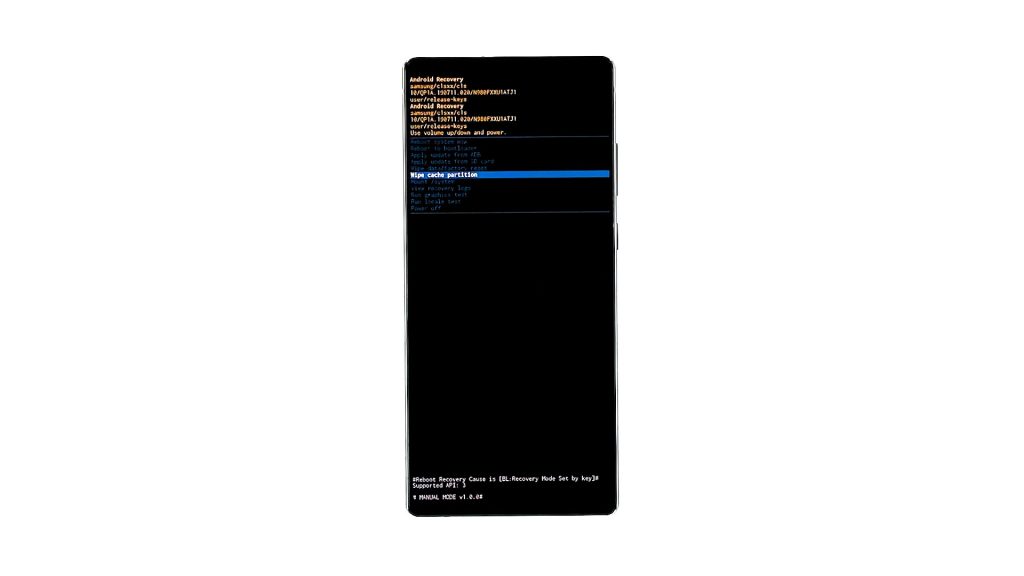
If the first three solutions failed to fix the problem, what you have to do next is to delete the existing system cache so that it will be replaced with a new one. You can do so by running your phone in Recovery Mode and wiping the cache partition from there. You don’t have to worry about your files and data as they will not be deleted. Now here’s how you do it:
- Turn your phone off completely.
- Press and hold the Volume Up button and the Power key for a few seconds.
- Once the logo shows on the screen, release both keys and wait until your phone enters the Recovery mode.
- Using the Volume Down key, highlight ‘wipe cache partition’ and then press the Power key to select it.
- Highlight Yes, and press the power key again to confirm.
- After the cache partition is cleared press the Power key to select Reboot system now.
After the reboot, observe your phone’s performance to see if the lags and freezes are gone.
Fifth solution: Reset all Settings
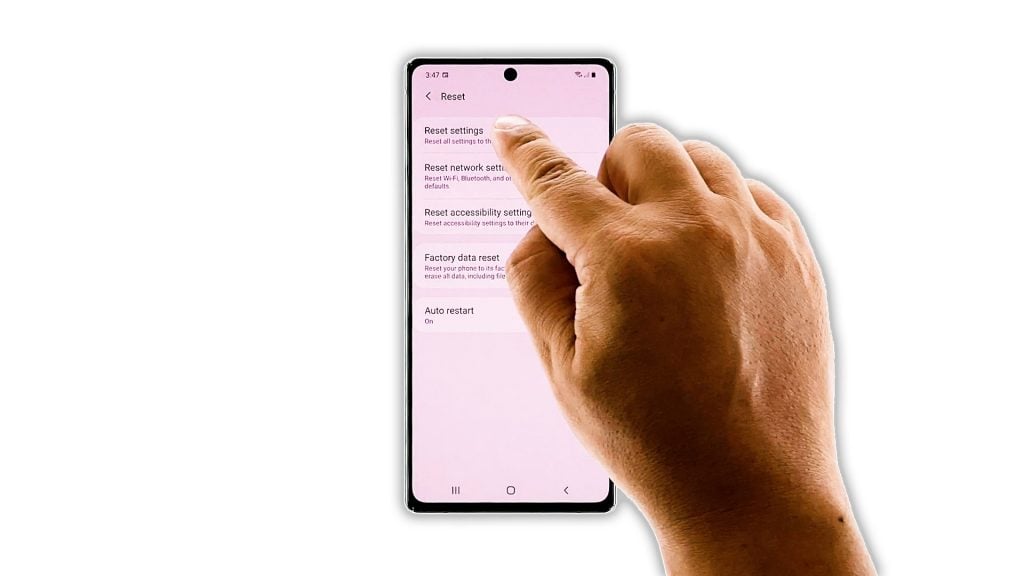
Assuming that your Galaxy Note 20 still lags and freezes even in safe mode and after deleting the system cache, the next thing you have to do is reset all its settings. It’s almost the same as doing the hard reset only that none of your files will be deleted. Needless to say, it’s effective and safe. Here’s how it’s done:
- Swipe down from the top of the screen and then tap the Settings icon.
- Find and tap General management.
- Touch Reset.
- Tap Reset settings.
- Tap the Reset settings button.
- If prompted, enter your PIN, Password or Pattern.
- Finally, tap Reset.
After doing this and your Galaxy Note 20 is still lagging, then move on to the next solution.
Sixth solution: Factory reset your phone
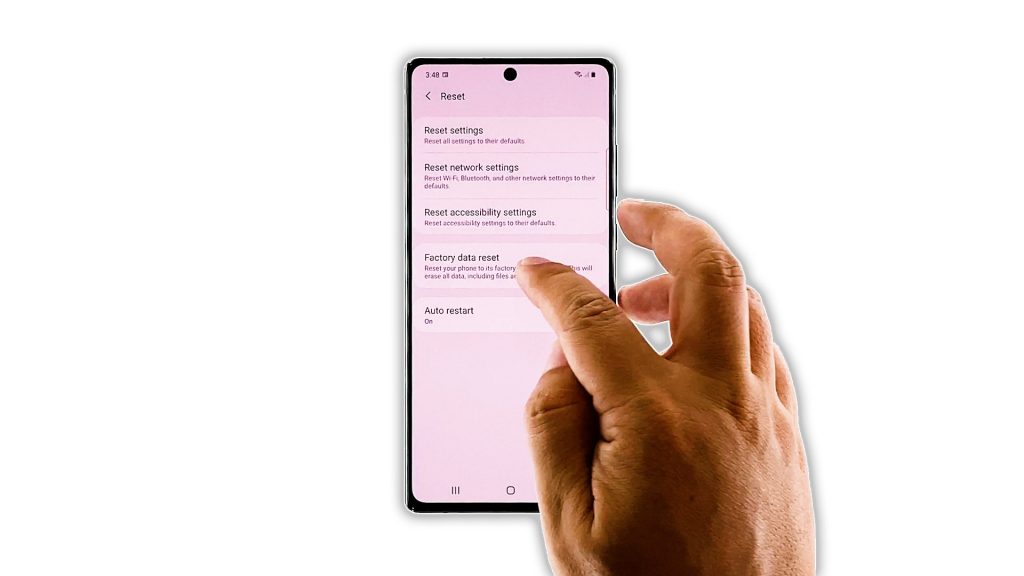
At this point, if your Galaxy Note 20 still randomly freezes and lags, then you have no other choice but to reset it. A factory reset can always fix performance issues like this one. However, make sure to create a backup of your important files and data as they will be deleted. When you’re ready, follow these steps to reset your phone.
- Swipe down from the top of the screen and then tap the Settings icon.
- Find and tap General management.
- Touch Reset.
- Tap Factory data reset.
- Scroll down to the bottom of the screen and tap Reset.
- If prompted, enter your PIN, Password or Pattern.
- Tap Delete all.
- Enter the password of your Samsung account to verify your identity, and wait until the reset is finished.
After the reset, set up your Galaxy Note 20 as a new device.
And that’s how you fix a Galaxy Note 20 that randomly freezes and lags. We hope that this simple troubleshooting guide can help you.
Please support us by subscribing to our YouTube channel. We need your support so that we can continue creating helpful contents in the future.
ALSO READ: