How To Update Galaxy Note20 Firmware
In this post, we will show you how to update Galaxy Note20 firmware. Doing so will fix any firmware-related issues with your phone as well as improve its performance. Samsung often rolls out improvements to its devices through software updates.
Shortly after the Galaxy Note20 was released, Samsung immediately rolled out an update to address some minor firmware-related issues.
Most of the minor problems users experience can be fixed by simply updating the firmware. That’s one of the reasons why it’s very important that you know how to do this procedure.
Here’s what you need to do:
Update Galaxy Note20 Firmware
To begin, launch Settings by swiping down from top of the screen and tapping the gear icon.
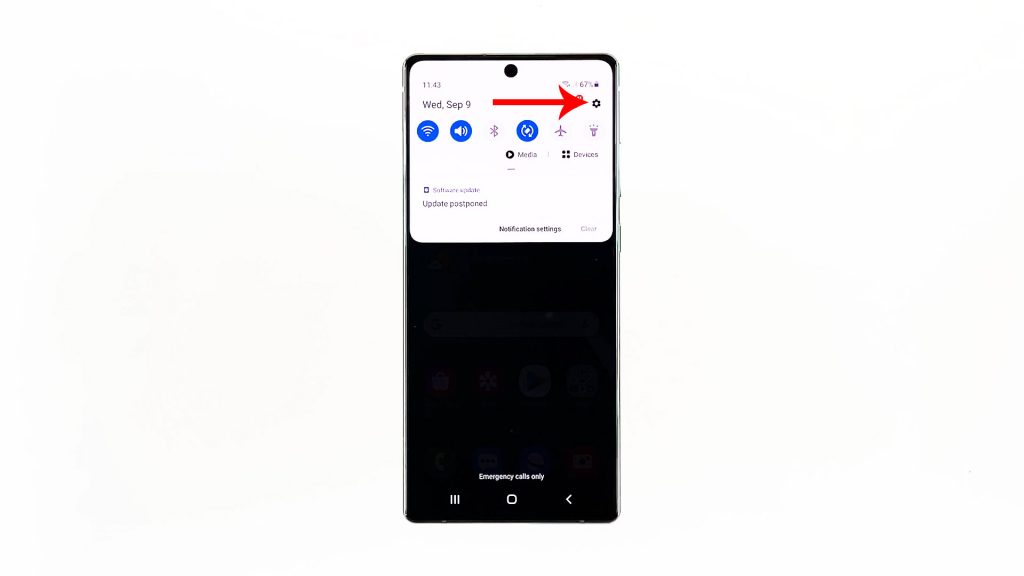
By default, your phone is set to automatically download new firmware updates. So if it has already downloaded the new firmware, you should see a blue box like this. You can tap on it to go directly to the install screen.
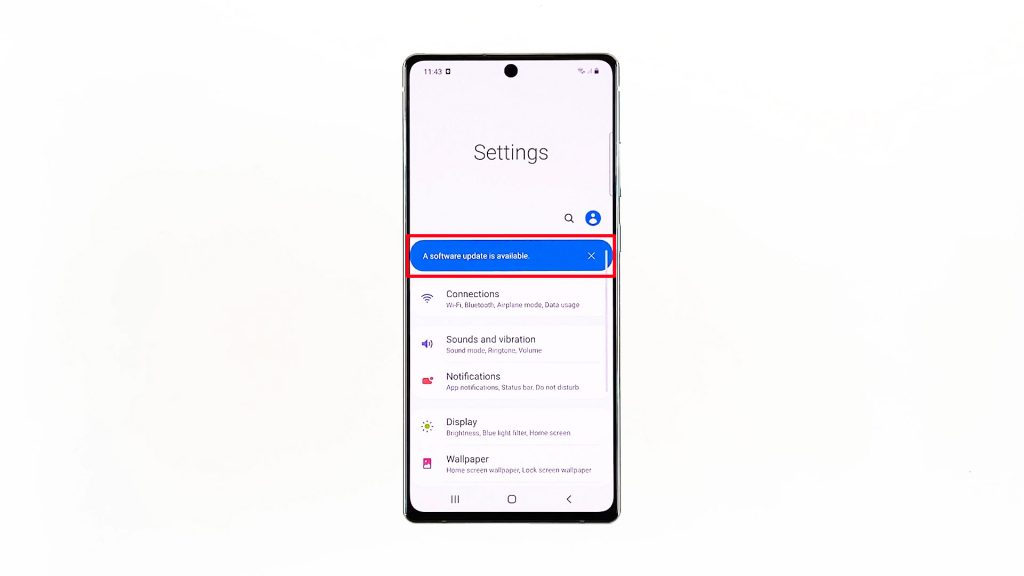
However, if you don’t see a box like that, then scroll down to the bottom of the screen to find Software update, and then tap on it.
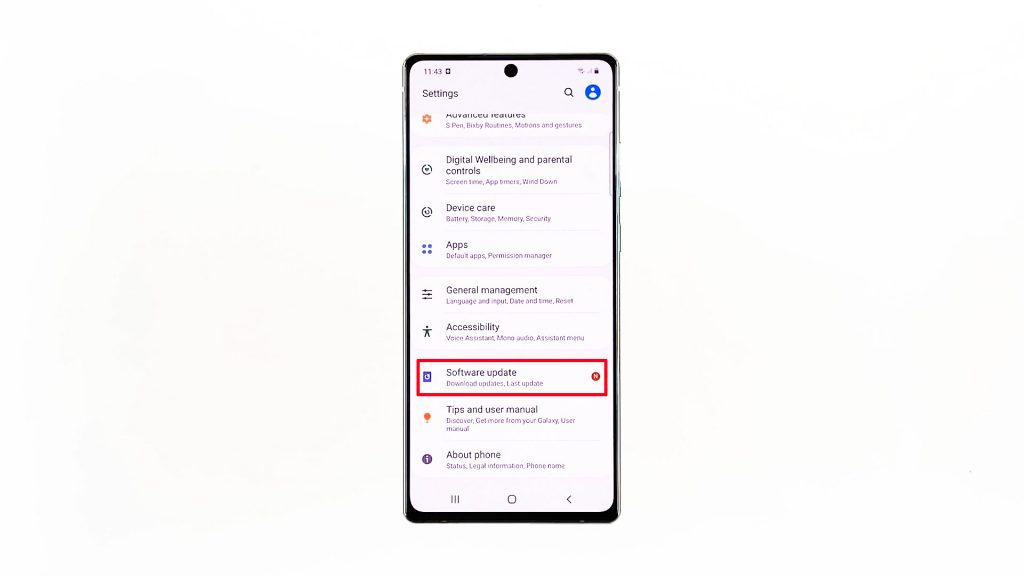
One way to know if there is an update available, is when you see a small orange circle with letter N on it, beside the Download and Install option. Tap Download and Install. Your phone will then check if there’s an available update and download it.
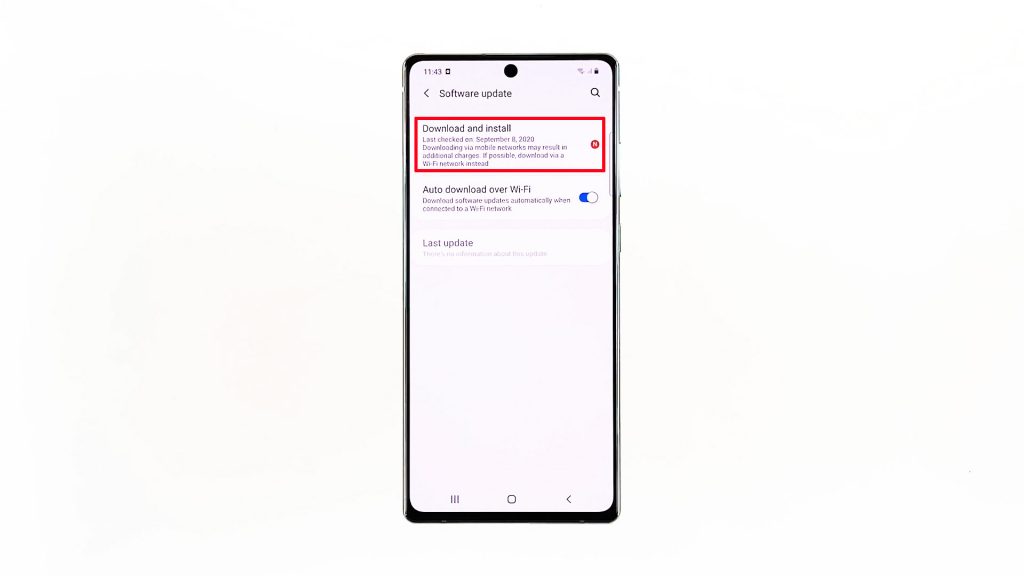
Depending on how big the firmware is, the download may take a few minutes to complete. Once the download is finished, tap the Install Now button if you want to install it immediately, or you can tap the Install Later and set it up to be installed at a later time. In this tutorial, let’s install the update immediately.
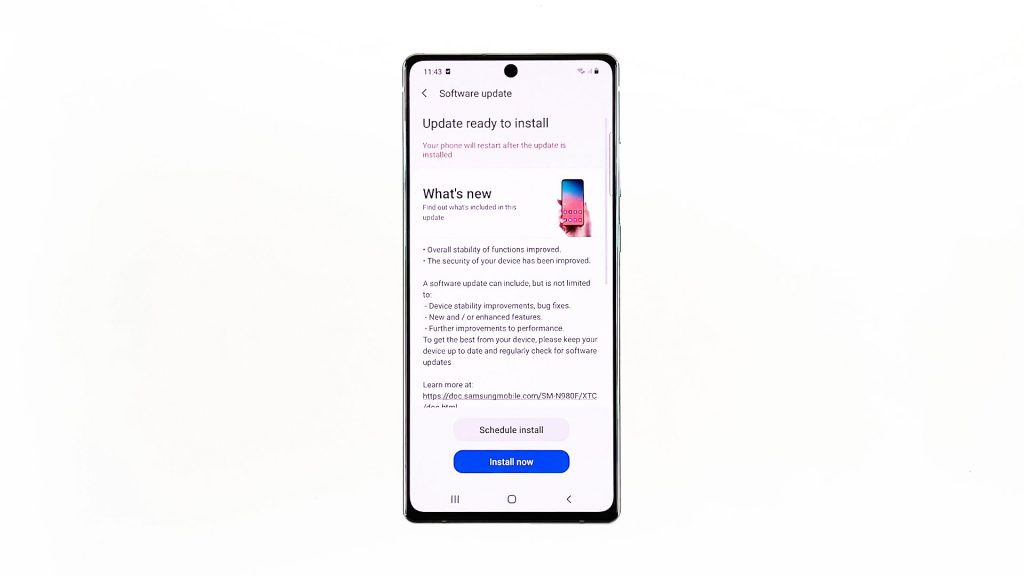
Your Note 20 will then prepare the file and reboots. Then it will begin installing the firmware. It will take several minutes to complete, but you can leave your phone as the installation will be automated.
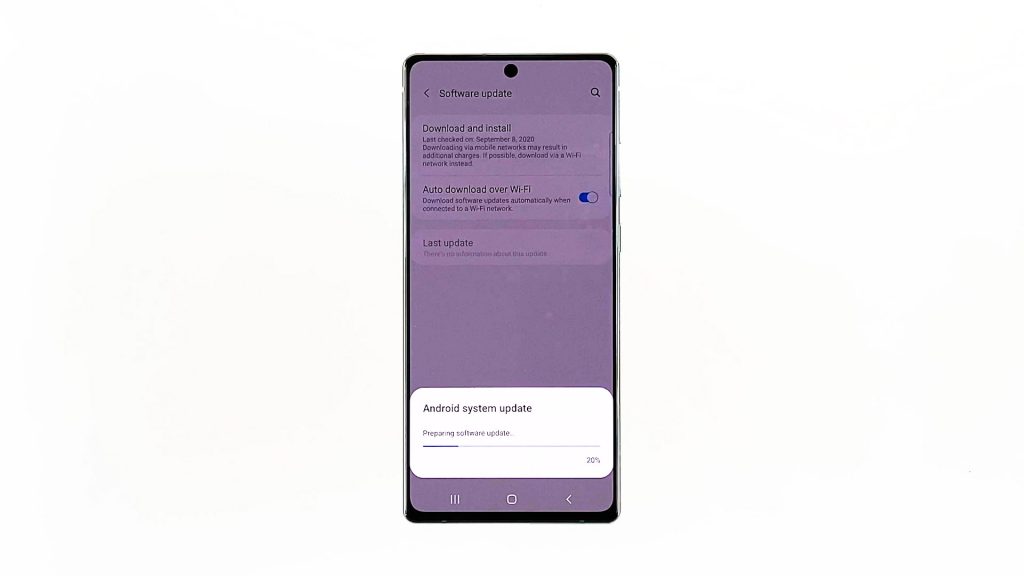
Once the update is successfully installed, your Note 20 will again reboot. After that, it will optimize the apps, which will again take a few minutes to complete.

When all apps are fully optimized, your phone will now boot up normally, and this time, it will bring you right to the lock screen.
Then you will have to wait for a minute or two as the system completes the update. After which, you will now be able to use your phone like you normally do.
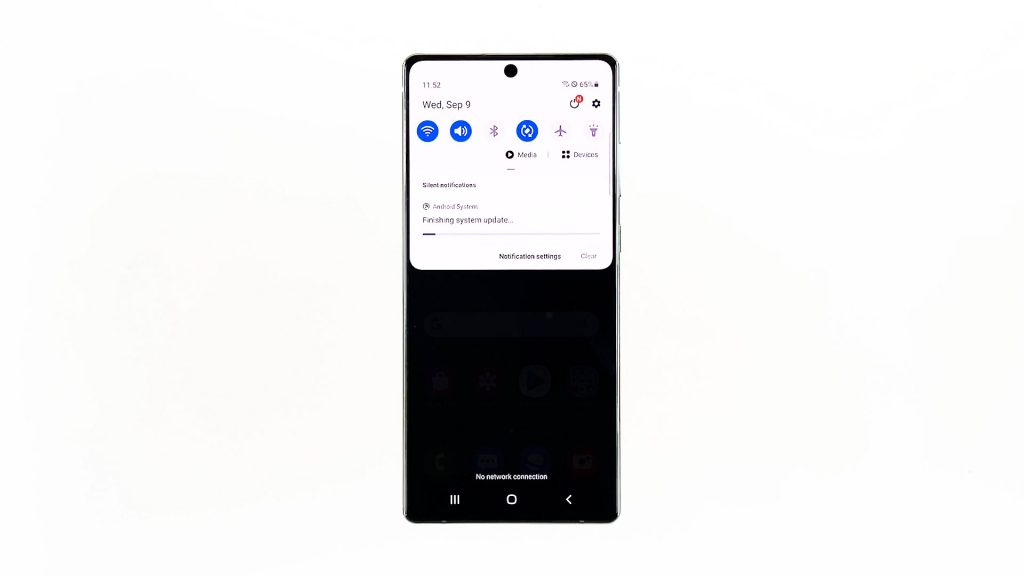
When the update is finished, you will be advised about it.
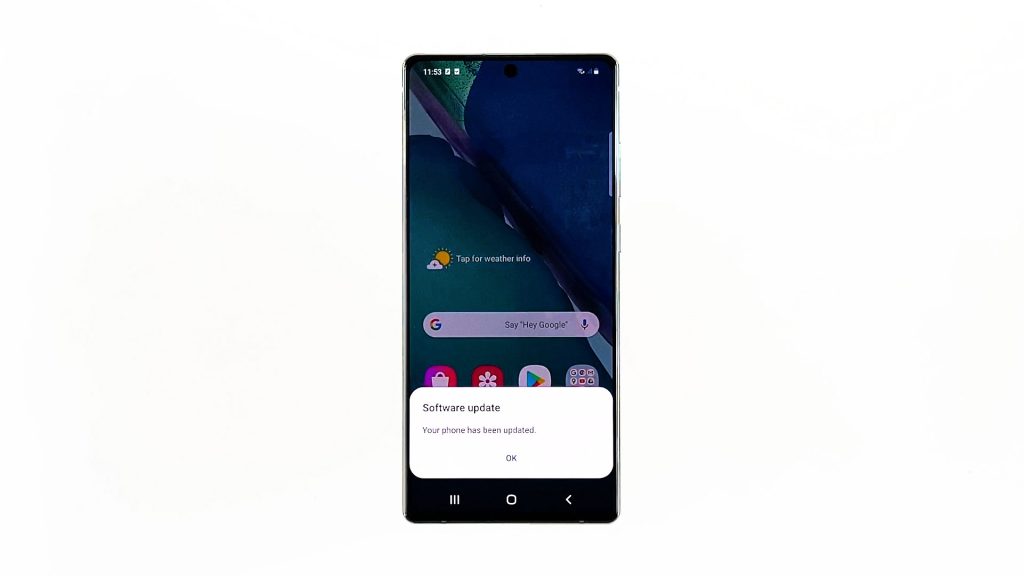
And that’s how you update your Galaxy Note20’s firmware.
We hope that this simple tutorial can help you.
Please support us by subscribing to our YouTube channel. We need your support so that we can continue producing helpful contents in the future.
ALSO READ: