Galaxy Note20 Mobile Data Stopped Working After Android 11
In this troubleshooting guide, we will show you what to do if the Galaxy Note20 mobile data stopped working after the recent Android 11 update. There are basically a few procedures you have to do to fix it. These solutions have been proven to be effective, so read on to learn more.
The mobile data is one of the services that should work properly because without Wi-Fi, it is the best option you have to be able to connect to the Internet. However, it seems like some Galaxy Note20 users are bugged by a problem that hinders them from using the service properly.
It is not very common that such an issue is caused by a hardware problem, but it’s not impossible. But more often than not, it’s just due to some services that may have stopped working, or the firmware may have some issues as well. So if you’re one of the users with a problem like this, then should try troubleshooting your phone and here’s what you should do about it:
First solution: Force restart your phone
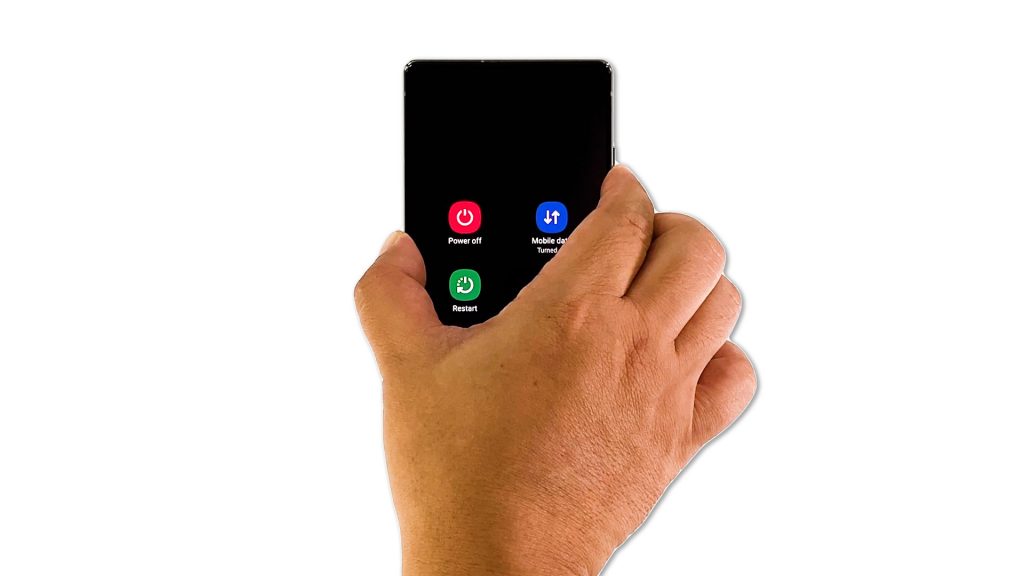
The very first thing you have to do if the mobile data no longer works on your Samsung Galaxy Note 20 is the Forced Restart. It’s a simulated battery removal that refreshes your phone’s memory and reloads all its apps and services. If it’s the first time you encountered this problem, then this is probably the only thing you have to do. Here’s how you do it:
- Press and hold the Volume Down button and the Power key for 8 seconds. This will trigger your phone to shut down and power back up.
- When the logo shows, release both keys and allow the device to continue the boot process.
After the restart, try connecting to the Internet using mobile data to see if it works.
Second solution: Enable Airplane Mode for a few seconds
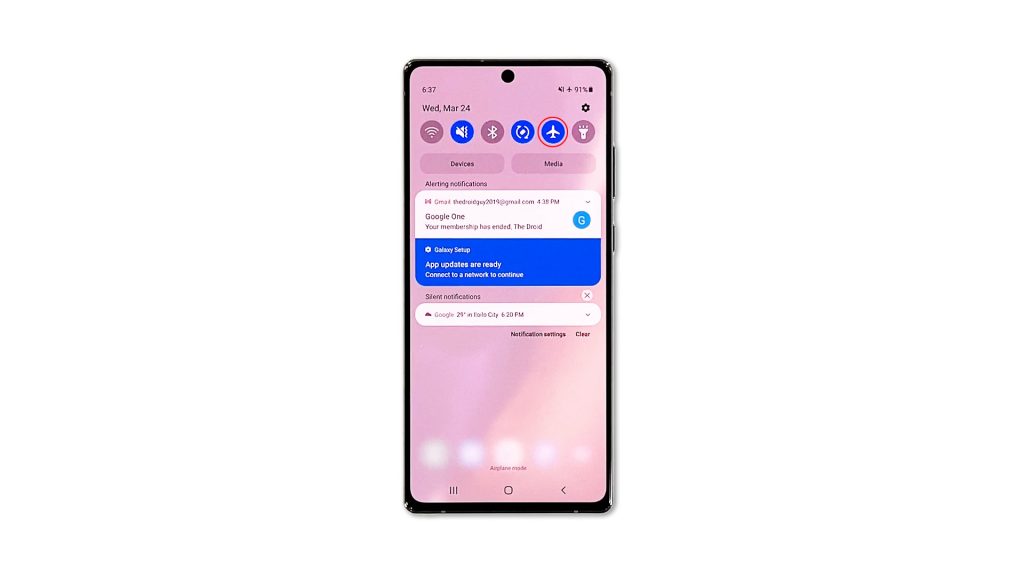
If the first solution fails, then you should try disabling all the wireless services on your device for a few seconds by turning on the Airplane Mode. After that, disable it back so that your phone will try to reconnect to the network. This actually refreshes the connection between your phone and the tower.
- To do so, swipe down from the top of the screen to pull the notification panel down.
- Now tap the Airplane Mode icon to enable it.
- After a few seconds, tap on it again to disable it.
Once you’ve done that, try to see the mobile data service is now working.
Third solution: Reset the Network settings of your device
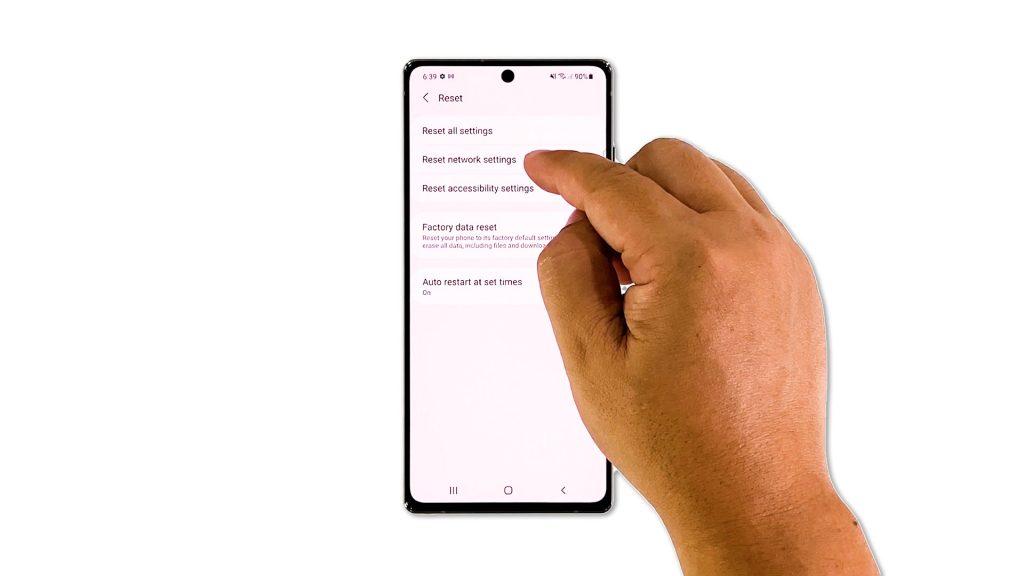
After doing the first two solutions and your Galaxy Note 20 still can’t make its mobile data service work again, then what you have to do next is to reset all its wireless services. It’s possible that one or some of the services isn’t working properly and that might have affected your phone’s mobile data. Such a procedure has been proven effective against issues like this, and here’s how you do that:
- Open the Settings app on your phone.
- Scroll down and tap General management.
- Tap Reset to view the reset options.
- Tap Reset network settings.
- Tap Reset settings and if prompted, enter your security lock.
- Tap Reset to proceed with the network settings reset.
After the network settings reset, try to see if the problem is fixed. If not, then move on to the next solution.
Fourth solution: Factory reset your phone
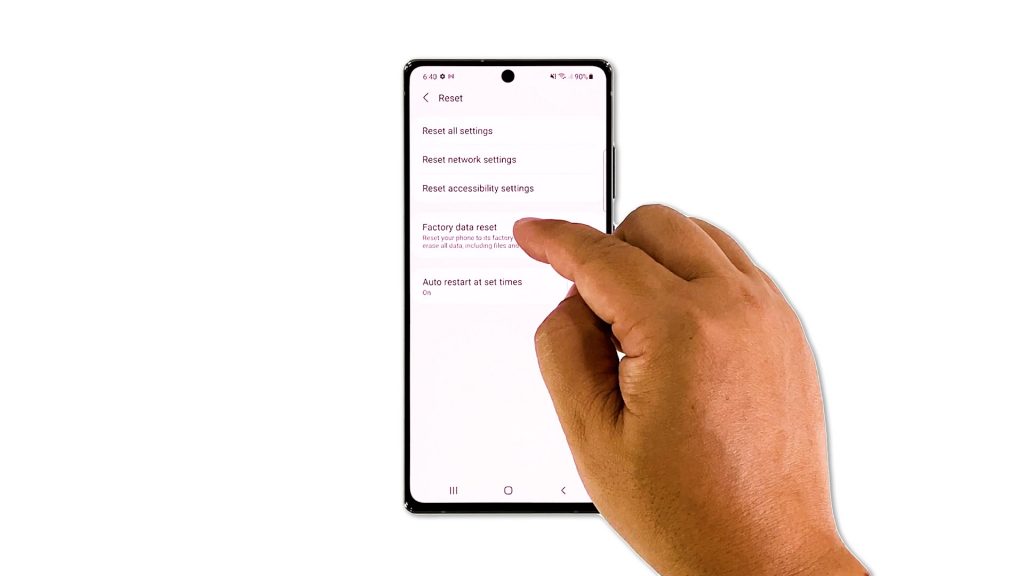
The previous solution is often enough to fix any network-related problem on your phone. However, if for some reason the problem continues, then you have no other choice but to reset it. A factory reset will fix such a problem, however, make sure to backup your important files and data before doing so. When ready, follow these steps:
- Open the Settings app.
- Scroll down and tap General management.
- Tap Reset to view all reset options.
- Tap Factory data reset.
- Scroll down and tap Reset.
- If prompted, enter your security lock.
- Tap Delete all.
- Enter your password and tap Done to proceed with the reset.
Once the reset is complete, set up your Galaxy Note 20 as a new device. It should work perfectly now that you’ve reset it.
And those are the things you have to do if your Galaxy Note20 mobile data stopped working after Android 11. We hope that we can help you fix the problem with this post.
Please support us by subscribing to our YouTube channel. Thanks for reading!
RELEVANT POSTS: