How to Enable and Set up Call Forwarding on Galaxy Note 20
This post will help you activate and set up call forwarding on the Galaxy Note 20. Read on if you need help configuring your new Note to reroute phone calls to a secondary phone number whenever you don’t want to be bothered by unexpected phone calls.
Call Forwarding on Android
Call Forwarding is a phone feature that allows you to reroute calls from one device to another. This feature is deemed useful by many people for various reasons. Some would opt to reroute incoming calls to a secondary number through call forwarding while on an important session or during family vacations. The same thing when transferring or redirecting office calls to your personal phone number.
If you’re wondering how to set up and use this feature on your Galaxy Note 20, here’s a quick walkthrough depicting the entire process.
Steps to Activate and Set Up Call Forwarding on Galaxy Note 20
Follow these steps to access the built-in phone settings where you can activate and set up call forwarding to start rerouting incoming calls to another number.
1. To get started, tap the Phone app icon from the Home screen. It’s usually lined up among other default icons at the bottom of the Home screen.

The Phone app icon can also be accessed through the Apps viewer.
Either way will route you to the same Phone app screen.
2. While on the Phone app main screen, tap the quick menu icon represented by a triple-dot figure located on the upper-rightmost corner of the screen.

A pop-up menu will launch with the phone app features and relevant information.
3. Tap Settings to continue.
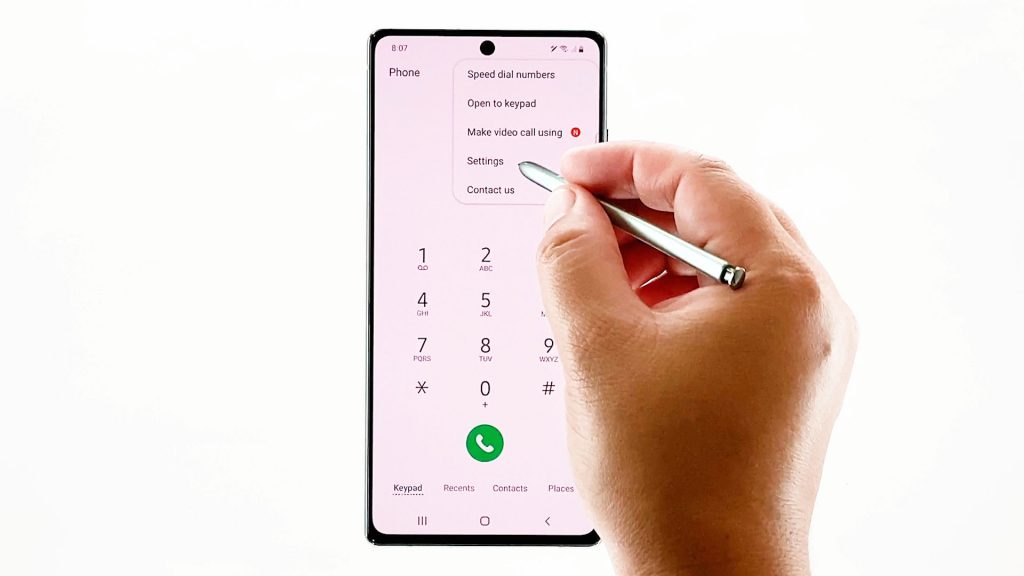
The Phone app settings or call settings menu will load up on the next display.
Listed on this menu are basically the phone’s smart call features.
4. Tap Supplementary services to proceed.
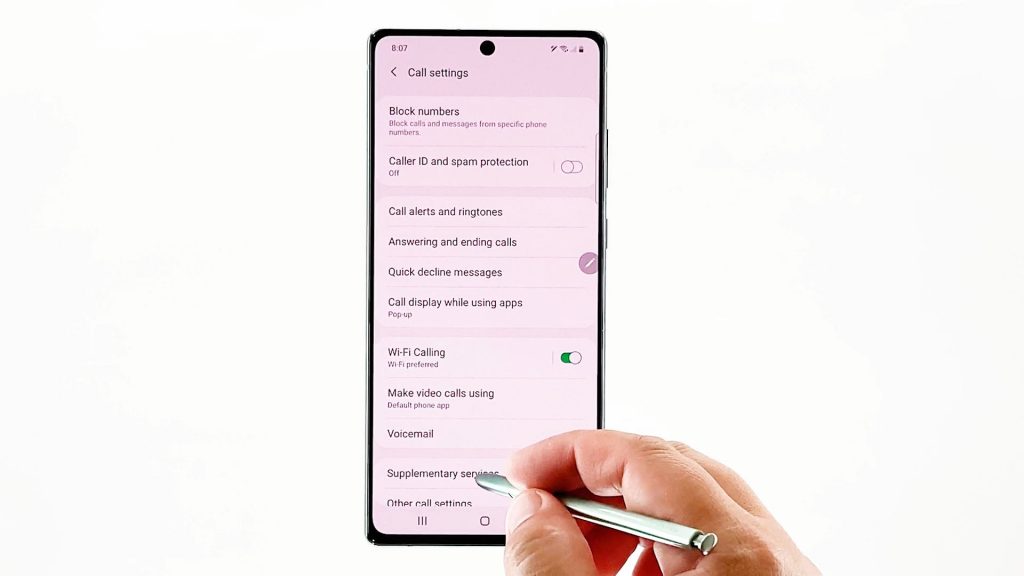
Additional services will load up next.
5. Select Call Forwarding from the given options.
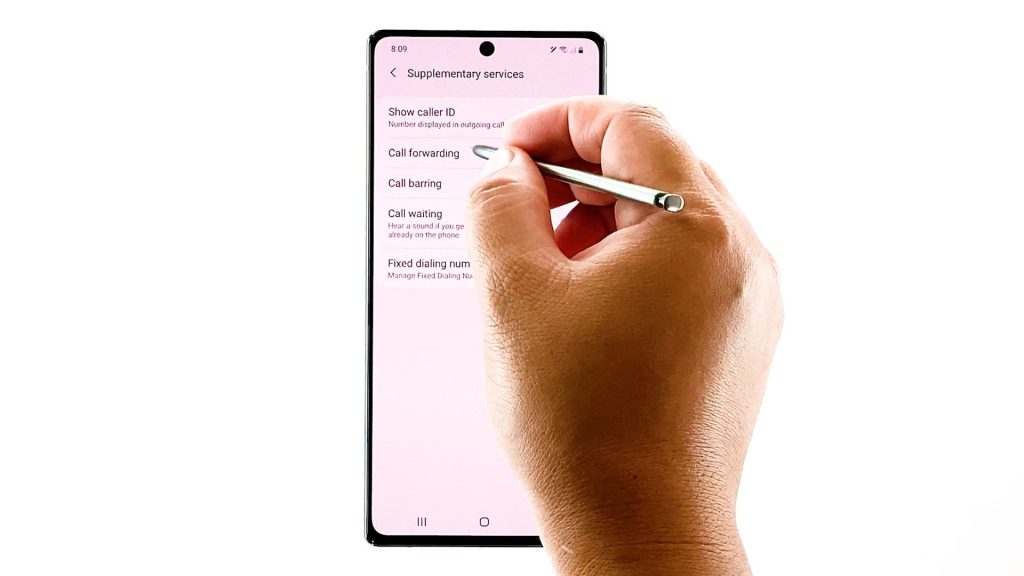
The Call Forwarding menu opens with voice call and video call options.
6. Select Voice call to proceed.
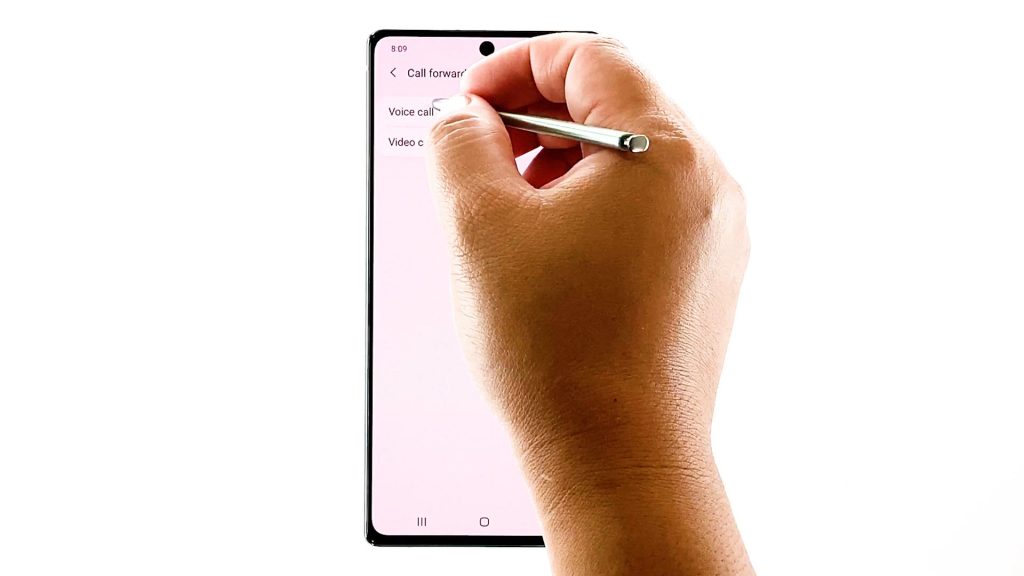
Your phone will then instigate loading all available voice call forwarding options. Just wait until the loading process is complete.
Then select a call forwarding option you want to use. Among the available options include Always forward, forward when busy, forward when unanswered and forward when unreachable.
7. Just tap to mark your preferred option. A pop-up screen will launch afterwards.
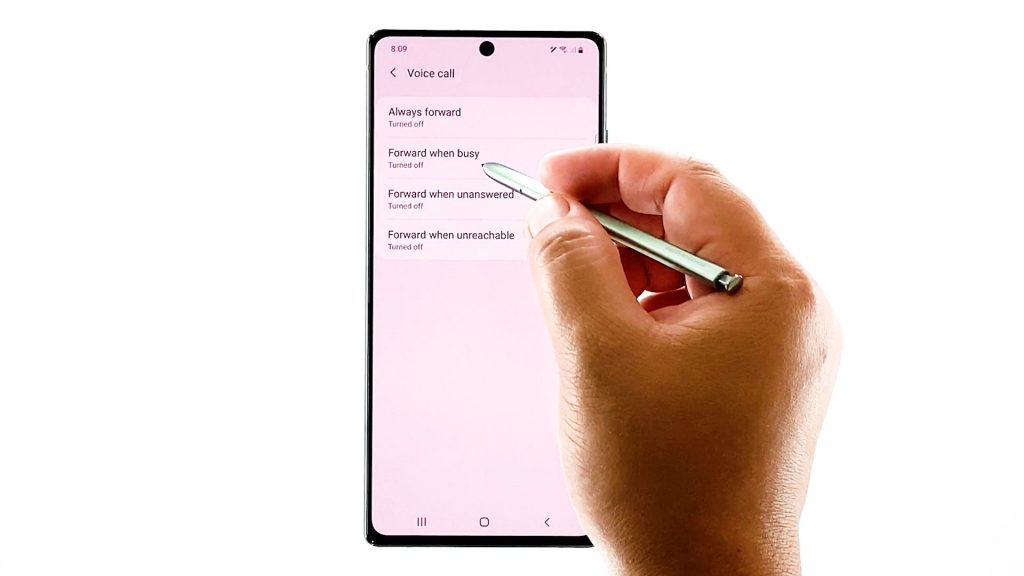
Here, you will need to specify the phone number where you want the calls to be forwarded to when busy.
You can manually enter the phone number into the provided text field or select it from your contacts list. To proceed with the latter, simply tap the contact icon on the right side of the text field and then select the contact that you’d like the call to be forwarded or redirected to.
8. Once you’re done specifying the forward to details, tap Turn on to save and apply the recent changes.
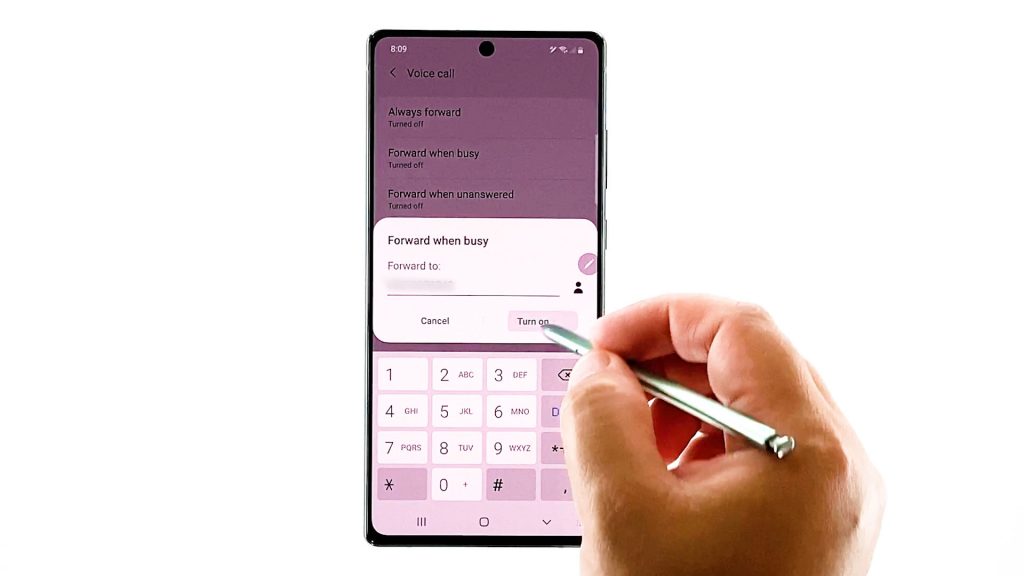
Wait for your phone to finish all necessary processes and you should be all set to reroute calls by then.
Unable to Set Up Call Forwarding
If you encounter any sort of error like Failed to read data, it means that your device failed to set up call forwarding due to network connectivity issues or SIM card-related issues. In this case, reinstalling the SIM card and resetting the network settings on the device can be deemed potential solutions.
Installing the latest software version available for your phone is also recommended. Stubborn system bugs might have prevented the device from enabling smart features and therefore requires a fix patch.
Also consider checking your network connection. Poor and unstable network signals can also be the underlying cause.
In some cases, resetting the APN settings also helps, especially if corrupted SIM card data are to blame. Performing this reset forces the device to re-read the information from the SIM card and mobile network. This does not affect any settings on the phone, so no need to worry of losing any important data in the process.
You can also contact your carrier and seek more help if you couldn’t get to activate call forwarding on your Note 20.
Hope this helps!
More Video Tutorials
To view more comprehensive tutorials and troubleshooting clips on different mobile phones and tablets, feel free to visit The Droid Guy channel on YouTube anytime.
You might also want to read: