Samsung Galaxy Note 20 Not Turning On? Here’s 2 Easy Proven Fixes
Facing the frustrating issue of your Note 20 not turning on? Don’t panic! Our comprehensive troubleshooting guide offers practical solutions to help you resolve this problem quickly. From checking the battery to performing a hard reset, we’ll guide you through the necessary steps to revive your Note 20 and get it up and running again. Say goodbye to the worry of a non-responsive device and regain control over your Note 20’s functionality.
Fix Galaxy Note 20 Not Turning On
1. Force restart your Note 20
In most cases, when a problem gets stuck on a black screen and would no longer respond, the problem is due to a firmware crash. It may seem like the problem is pretty serious as the device won’t respond anymore, but in reality, it’s actually pretty easy to fix.
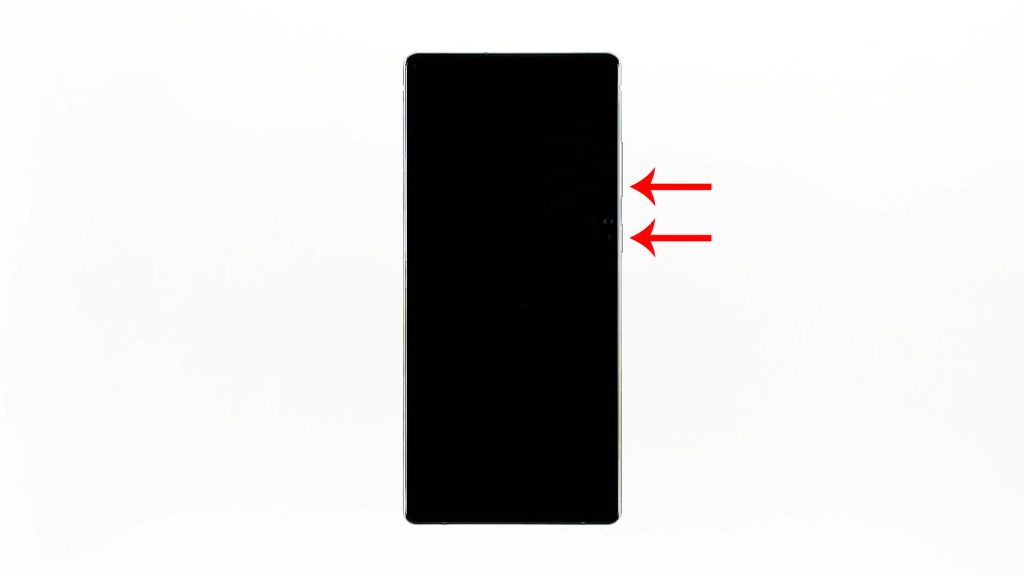
- What you have to do is press and hold the volume down button and the power key at the same time for 10 seconds. This will trigger your device to boot up.
- So when the logo shows, release both keys and just wait until your Note 20 completes the boot process.
Most of the time, this procedure is enough to make your phone work perfectly again. However, it still won’t respond after this, then you should try the next solution.
2. Charge your phone and do the forced restart
After doing the first solution and your Galaxy Note 20 won’t turn on, then it’s possible that the battery is totally drained. The thing about battery drain is that, there’s a tendency the firmware will crash if left to run out of juice. That might be the case here, so here’s what you need to do:

- Plug the power adapter to a working wall outlet.
- Using the original cable, connect the Note 20 to its charger. Regardless of whether the charging sign is showing or not, leave it connected to the charger for at least 10 minutes.
- After that, try pressing and holding the volume down button and the power key for 10 seconds while it’s still connected to the charger.
- If the logo shows, then release both keys, if not, continue holding them a little longer.
When it comes to fixing an Android smartphone that won’t turn on is concerned, these two procedures are enough to fix it. But if it doesn’t help, then it’s time you have the phone checked. These procedures are also enough to tell you if the problem is serious or not.
Thanks for the suggestions. I tried them but was unsuccessful 🙁
The phone bips as if it is about to do something but does nothing.
I will try charging it longer to see if that rectifies the problem.