How To Fix The Galaxy Note20 Ultra Screen Flickering Issue
In this troubleshooting guide, we will show you how to fix the Galaxy Note20 Ultra screen flickering issue. There’s actually a couple of possibilities; it’s either a problem with the hardware or just a minor software issue. Continue reading to learn more about the problem and how to fix.
The screen flickering issue can be due to a problem with the display, or just due to a minor issue caused by some apps or the system itself. For software-related problems, you can fix them on your own. However, if it’s the hardware that has some issues, then you will need to have the phone checked. If you’re one of the users with a problem like this, then here’s what you should do:
First solution: Close background apps and do the Forced restart
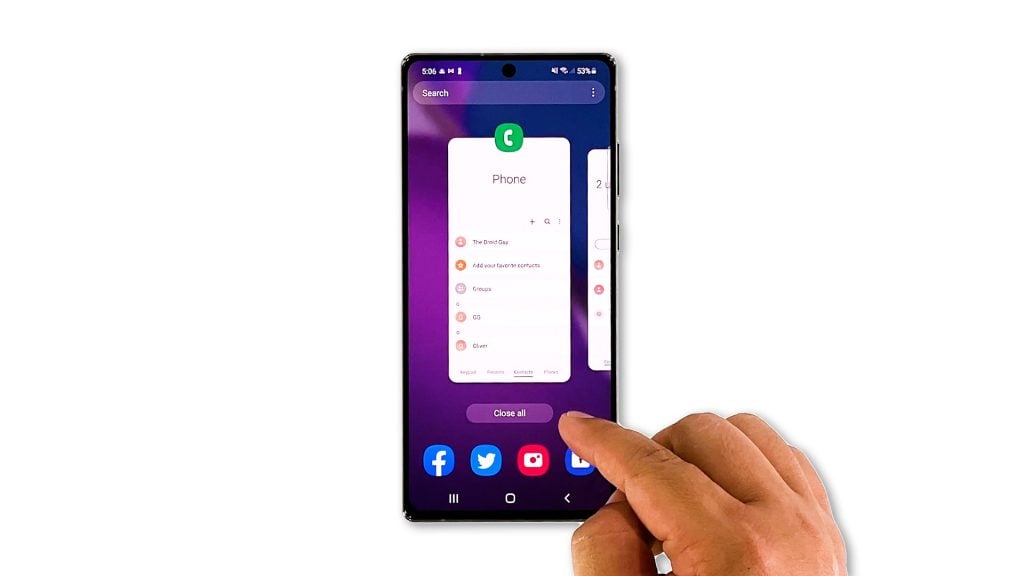
The first thing you have to do is to rule out the possibility that the flickering is caused by the apps that are left running in the background. So you have to close them all and refresh your phone’s memory by doing the forced restart. Here’s how:
- Tap the Recent Apps key to view the apps that are left running.
- Tap Close All to force stop them all.
- To force restart your phone, press and hold the Volume Down button and the Power key for 8 seconds. This will shut your phone down and power it back up.
- Once the logo shows, release both keys and allow the phone to continue the boot process.
After the reboot, try to see if the screen flickering still occurs.
Second solution: Observe your phone in safe mode
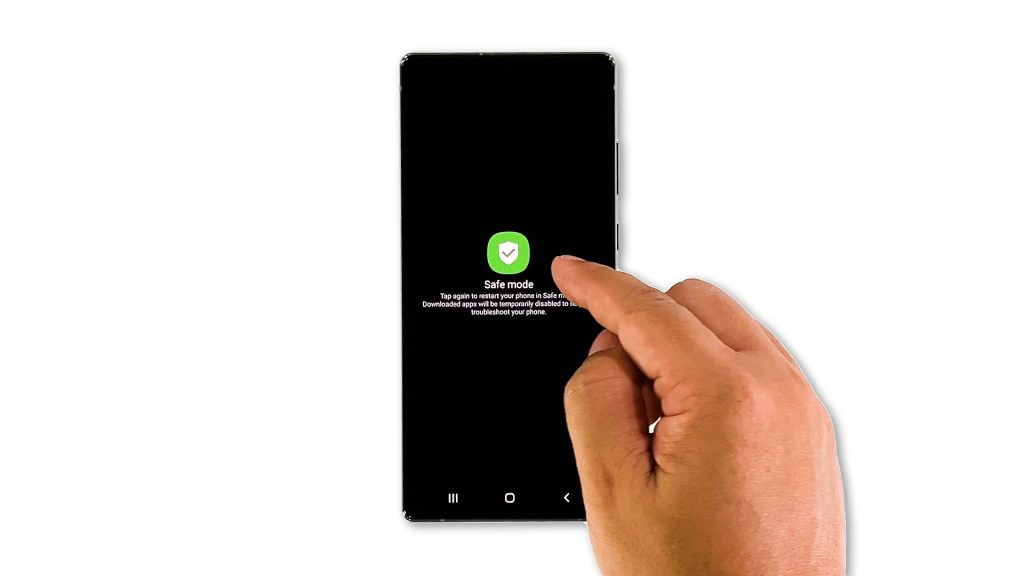
Third party apps can also cause such an issue. That’s why the next thing you have to do is to run your device in safe mode to temporarily disable all third-party applications and services. If the problem is fixed, then it means one of the apps you installed is causing the problem. Here’s how you run it in safe mode:
- Press and hold the Volume Down button and the Power key for a couple of seconds until the Power options show.
- Tap and hold on the Power off option until it turns into Safe mode.
- Tap Safe mode to restart your phone.
While your Note20 Ultra is in this mode, observe it closely to know if the issue is fixed. If so, then find the apps that cause it and reinstall them. However, if the problem continues, then move on to the next solution.
Third solution: Reset all settings on your device
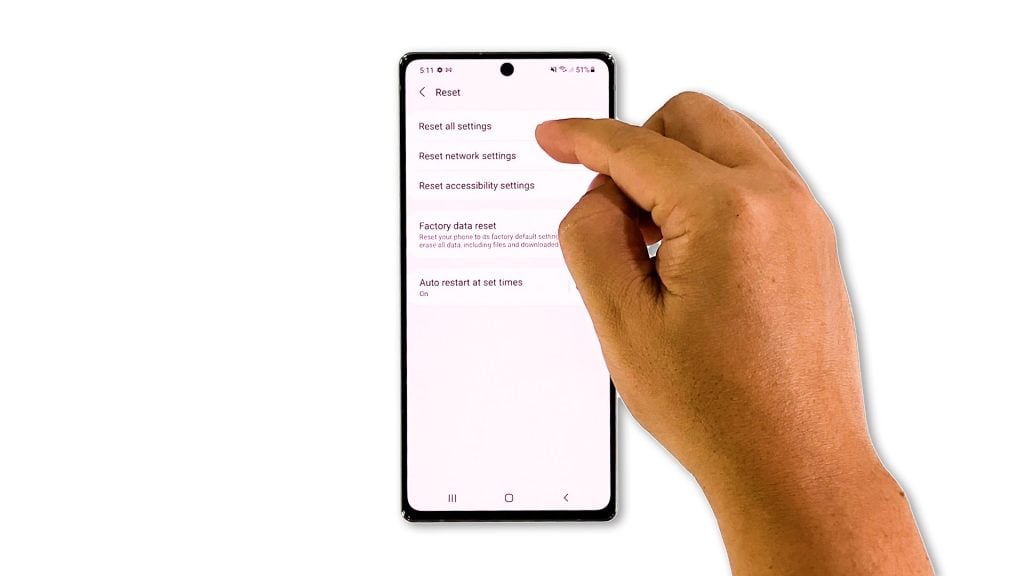
If the first two solutions failed to fix the problem, then it’s important at this point to reset all the settings. Doing so will bring your phone back to its original configuration without deleting any of your files, apps and other data. It has been proven that such a solution is very effective in fixing issues like this. Here’s how it’s done:
- Open the Settings app on your phone.
- Scroll down and tap General management.
- Tap Reset to view the reset options.
- Tap Reset all settings.
- Tap Reset settings to proceed.
- If prompted, enter your security lock.
- Tap Reset to reset the settings of your Note 20.
After the settings reset, try to see if the problem is fixed or not.
Fourth solution: Factory reset your phone
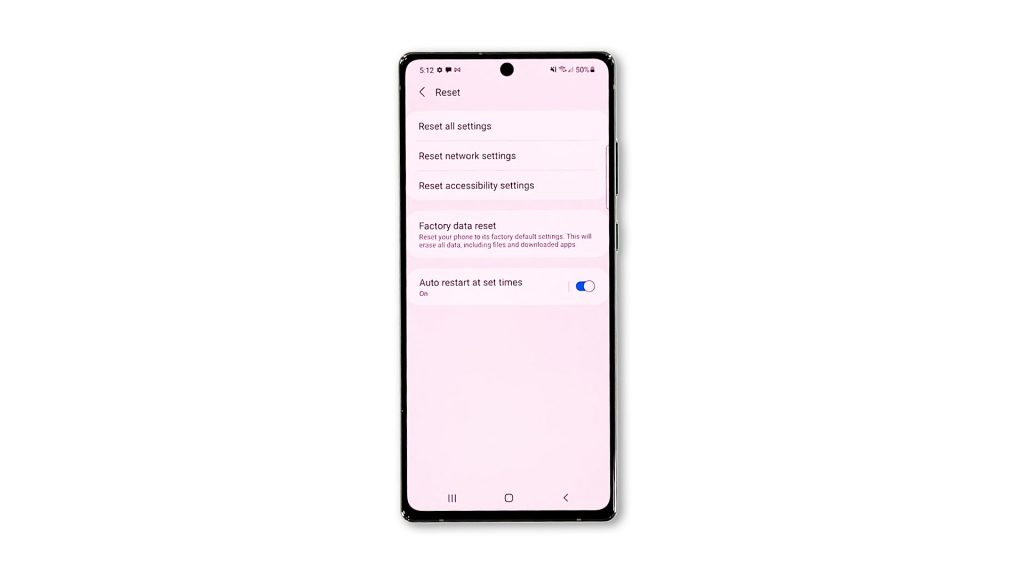
Your last resort is the factory reset. If the screen flickering is caused by any firmware or software-related problem, then a reset will get rid of it. But before doing so, make sure to backup your important files and data.
When you’re ready, follow these steps to reset your device:
- Open the Settings app.
- Scroll down and tap General management.
- Tap Reset to view all reset options.
- Tap Factory data reset.
- Scroll down and tap Reset.
- If prompted, enter your security lock.
- Tap Delete all.
- Enter your password and tap Done to proceed with the reset.
Once the reset is finished, set up your Note 20 Ultra as a new device and see if the flickering is gone. If the screen continues to flicker even after the reset, then it’s time you had it checked because the problem can be with the hardware.
And that’s what you need to do to fix the Samsung Galaxy Note20 Ultra screen flickering issue. We hope that this troubleshooting guide can help you one way or the other.
Please support us by subscribing to our YouTube channel. Thanks for reading!
RELEVANT POSTS: