How To Fix Galaxy Note 20 Fingerprint Scanner Problem
This post will help you in fixing Samsung Galaxy Note 20 fingerprint scanner problem that some of the users have encountered.
The Samsung Galaxy Note 20 has the same ultrasonic fingerprint scanner that’s being used in Galaxy S10 and S20 models. It’s not the fastest fingerprint sensor in the market but there have been quite a few complaints about it. Some of our readers encountered an issue or two but majority of the cases were pretty minor.
Unless the screen of your device has a crack or broken, you can always expect the ultrasonic fingerprint on your phone to work perfectly. But then again, no smartphone is perfect, so there will always be issues you may experience every now and then.
In this post, we will tackle the fingerprint scanner problem that some users encountered. The most common is when the fingerprint sensor cannot properly read your prints but just because such an issue occurs does not mean there already is a problem with it. That’s what we’re going to look into, to determine the problem and hopefully be able to fix it.
Fixing Galaxy Note 20 Fingerprint Scanner Issue
As long as the problem isn’t due to a hardware issue, you should be able to make the fingerprint scanner on your Galaxy Note 20 work perfectly again. With that being said, here’s what you should do…
Press a little harder

Had the fingerprint sensor been working properly prior to this problem, then perhaps the issue is just due to the way you get your prints scanned. Ultrasonic fingerprint sensors are a bit slow compared to optical and capacitive scanners. That’s the reason why you have to give it a little more time to scan your finger before lifting it, and then try pressing on the screen a little harder. You may also try to reposition your finger as it can be due to positioning that you’re having this problem.
Clean the screen
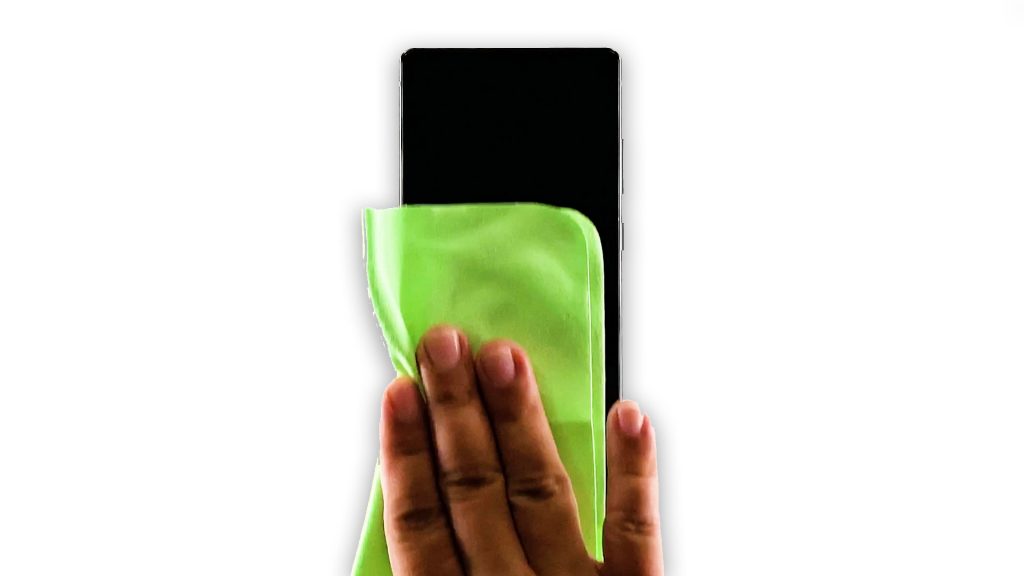
Smudges on the screen may affect how the fingerprint sensor scans your finger. It’s easy to see if the screen is dirty or not, and if it is, then get a dry, clean cloth and wipe the display gently until the smudges are gone. You may use a little alcohol to make the screen a little cleaner.
After doing this, lock your Samsung Galaxy Note 20 and then try unlocking it using your fingerprint. If this doesn’t fix the issue, then try the next solutions.
Remove screen protector
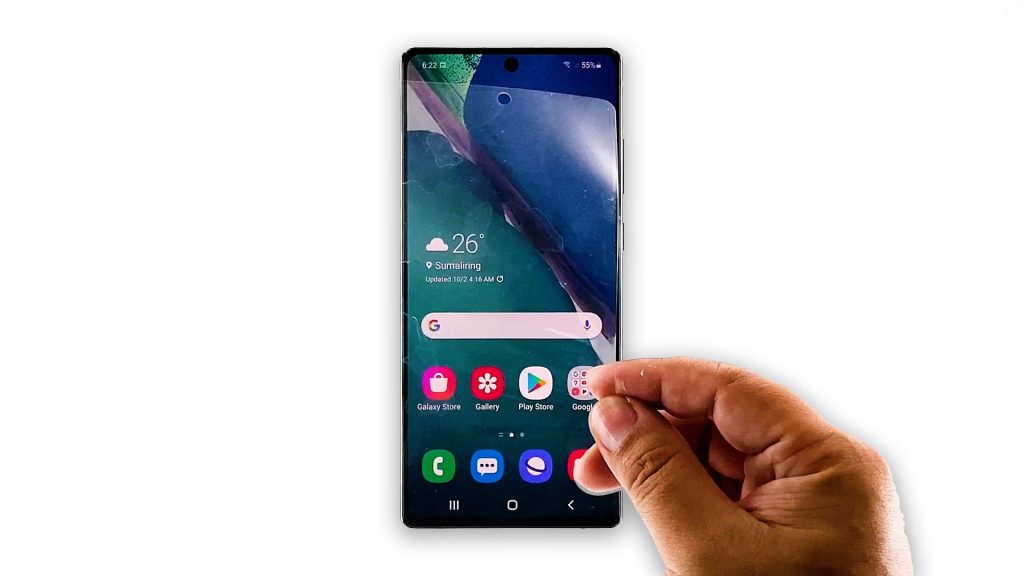
A third party screen protector may also cause an issue like this. So if the fingerprint sensor started to have issues after putting on a new screen protector, then it’s best to just remove as it’s clearly the one causing the issue. Make sure to use Samsung approved protectors so that the responsiveness of the touch screen won’t been affected and that your fingerprints will be scanned properly.
Create new fingerprints
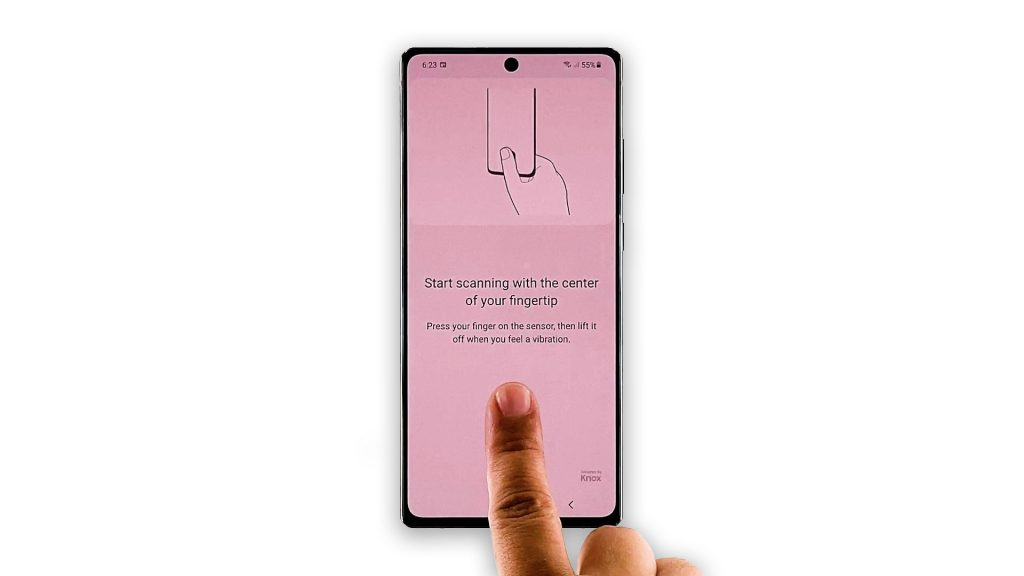
When registering fingerprints, you must make sure you’re doing it right because even if it’s successful but not done properly, the fingerprint sensor may not be able to verify your fingerprint. If you already have this issue, then it’s best to delete the prints that don’t work and just register new ones.
- To delete fingerprints, launch Settings.
- Find and tap Biometrics and security.
- Tap Fingerprints and enter your screen lock.
- Tap the Fingerprint you want deleted and tap Remove.
- After deleting your fingerprints, tap Add fingerprint and carefully follow on-screen instructions.
Once you’re done doing this, lock your phone. Then double-tap the screen to display fingerprint scanner properly. After doing so, place your finger properly over the fingerprint sensor and allow a second or two before lifting it up. Most of the time, this procedure will fix such an issue, however, if the new fingerprint can’t still unlock your phone, then try the next solution.
Factory reset your Galaxy Note 20
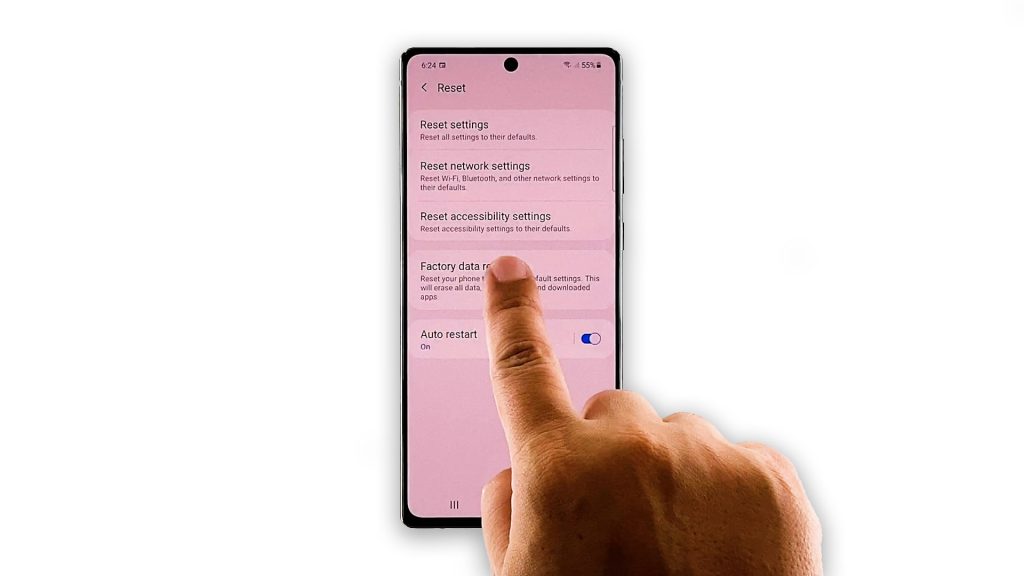
After making sure that the display isn’t dirty, removing the screen protector and creating a new fingerprint and the issue continues, then you have no other choice but to reset your device. This will tell you if the problem is with the sensor, display or totally firmware-related. Prior to the reset, take a little time creating a backup of your important files and data that are saved on your device as they will be deleted.
After the reset and your device is still not able to unlock using your fingerprints, then seek assistance from the Samsung tech as it’s probably a hardware issue.
We hope that we’ve been able to help you one way or another.
ALSO READ: