Galaxy Note 20 Won’t Connect To Internet
In this troubleshooting guide, you will learn what to do if your Galaxy Note 20 won’t connect to the Internet even if it’s connected to a Wi-Fi network. Smartphones nowadays shouldn’t have problems connecting to any network, so it means this problem is pretty minor and you should be able to fix it by doing a few procedures.
When a premium drive like the Note 20 is having a difficult time getting a good internet connection, it’s possible that there’s an issue with your network device, specifically your router. These kinds of problems aren’t really that serious and a simple reboot might fix them.
Another possibility is that there are some issues with your phone’s network services. That’s the reason why, as an owner, you should take time in troubleshooting your device. That’s what we’re gonna do here.
First solution: Restart your router and your phone
When it comes to network-related problems, you must always consider the possibility that your devices just need to be refreshed to be able to work again. Thus the first thing you have to do is reboot your router and your phone. Here’s how:

- Unplug your router from the wall outlet, or simply disconnect the power cord from the main unit.
- Leave it without power for a minute or two.
- While waiting, force restart your Note 20 by pressing and holding the volume down button and the power key for 10 seconds. This will force your device to shut down and turn back up.
- When the logo shows, release both keys.
- Wait for your devices to become active, and then try to see if the network connection on your phone has improved.
If this doesn’t fix the problem, then move on to the next solution.
Second solution: Re-establish the connection between your devices
If the reboot didn’t fix the problem, then maybe the connection between your devices needs to be re-established. So here’s what you have to do:
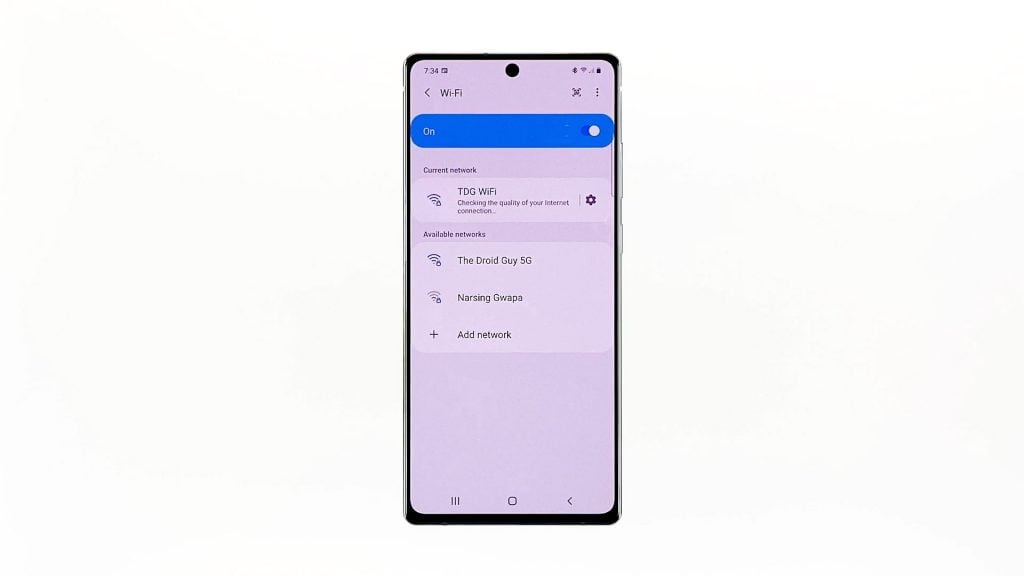
- Swipe down from the tap of the screen and then tap the Settings icon.
- Tap Connections and then touch Wi-Fi. This will open the WiFi settings on your phone.
- Tap the gear icon next to your network, touch Forget at the bottom of the screen.
- Wait for your phone to scan the area and once it detects your network, tap on it.
- Enter your password and tap Connect.
Once your phone is connected to the network, test your connection and see if it’s working properly now. If your Note 20 won’t connect even after this, then try the next solution.
Third solution: Reset the network settings on your Note 20
If the first two solutions didn’t fix the problem but you’re sure that your network device is working properly, then it’s possible that the problem is with the firmware or some services. Thus the next thing you need to do is to reset all the network settings of your phone. Here’s how:
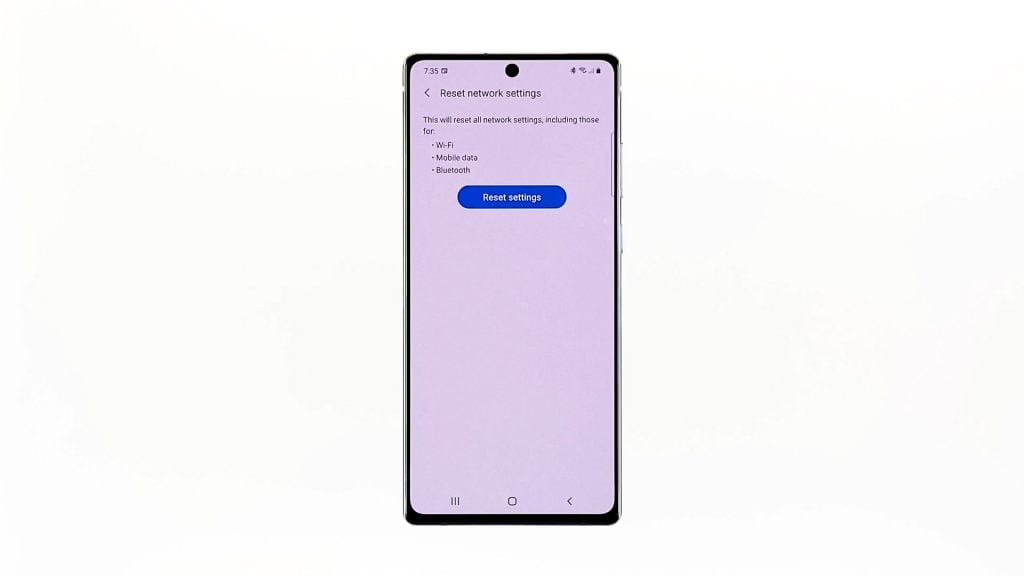
- Swipe down from the tap of the screen and then tap the Settings icon.
- Scroll down to the bottom of the screen to find General management, and tap on it.
- Tap Reset. This will show you the different types of resets you can do.
- Touch Reset network settings, and then tap the Reset settings button.
- If prompted, enter your security lock.
- Now tap the Reset button to reset network services.
When the reset is finished, let your phone reconnect to the network and try to see if the problem is fixed. Most of the time, this procedure is enough to fix issues like this. However, if the problem occurs again after this, then you should consider doing the next procedure.
Fourth solution: Factory reset your Note 20
A factory reset will fix any firmware-related problems including this one. But make sure to back up your important files. When ready, follow these steps to reset your Note 20:
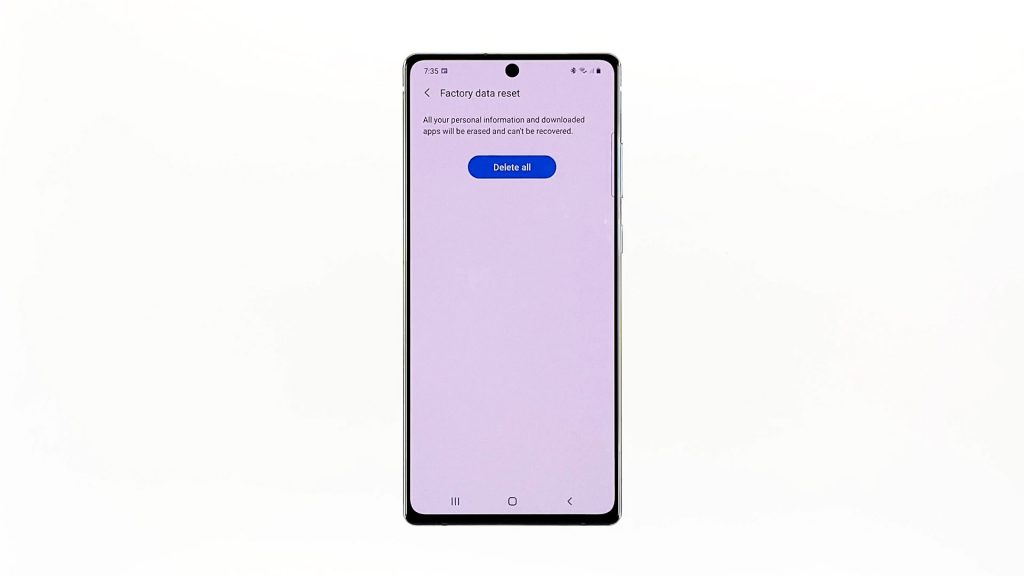
- Swipe down from the tap of the screen and then tap the Settings icon.
- Scroll down to the bottom of the screen to find General management, and tap on it.
- Tap Reset. This will show you the different types of resets you can do.
- Tap Factory data reset.
- Scroll down to the bottom of the screen and tap Reset.
- If prompted, enter your security lock.
- Tap the Delete all button, and then enter the password of your Google account that you use on your phone.
- Tap OK to proceed with the reset.
After the reset, set up your Note 20 as a new device.
We hope that this troubleshooting guide can help you if your Note 20 won’t connect to the Internet.
ALSO READ: