How to fix a Galaxy Note 20 with Camera Failed error
In this troubleshooting guide, we will show you what to do or how to fix a Galaxy Note 20 with Camera Failed error, so that you can understand the reason why it happens and how to prevent it from happening.
The error message ‘Camera failed’ that usually pops up when you open the camera app can be an issue with the app only or a sign of a hardware problem. It shows up when the sensor, the app or its services failed to initialize.
It seems like many Samsung Galaxy Note 20 owners are currently being bugged by this error, but since it reportedly started after an update, then it’s probably just a software-related problem. If you’re one of the users with this problem, here’s what you need to do:
First solution: Close background apps and do the forced restart

It is possible that the apps that have access to the camera are causing the problem. So try closing them first and see if the issue gets fixed.
- Tap the Recent Apps icon.
- Swipe up on every app preview to close them or simply tap Close All.
After closing the apps, you have to force restart your Note 20 to refresh its memory and reload all services.
- Press and hold the volume down button and the power key for 10 seconds. This will force your phone to turn off and power back on.
- Once the logo shows on the screen, release both keys and wait until the device has finished rebooting.
After the restart, open the camera and see if the problem is fixed.
Second solution: Use the camera in Safe mode

If the ‘Camera failed’ error still shows up after doing the first solution, then try disabling all third-party applications by running your phone in safe mode, and then, try using the camera and see if the issue occurs. Here’s how you restart your device into the safe mode:
- Swipe down from the top of the screen, and then tap the Power icon.
- Tap and hold the Power off option until it turns into the Safe Mode icon.
- Tap Safe mode and wait as your Note 20 reboots.
- Once it has finished rebooting, you will notice that there’s text on the lower left corner that says Safe mode.
- Now launch the Camera and see if the error still shows up.
If it still does, then try the next solution. However, if the problem doesn’t occur while your Galaxy Note 20 is in this mode, then it means there is or there are third-party applications that cause the problem. Determine which of your apps has an issue and then reinstall it. Most of the time, issues caused by apps aren’t really serious.
Third solution: Factory reset your Galaxy Note 20
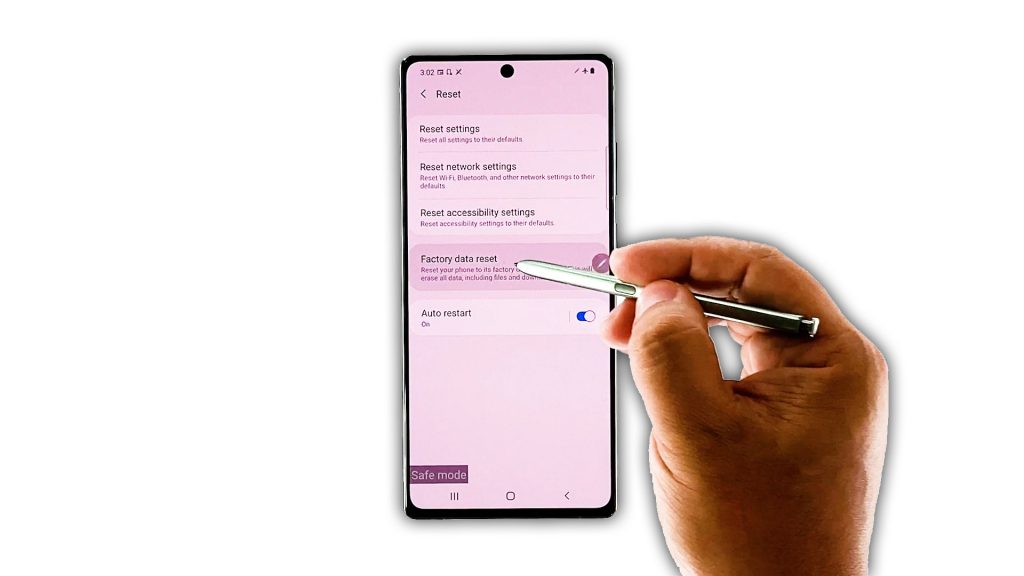
If the “camera failed” error still shows up when you open the camera in safe mode, then it’s possible that the problem is with the firmware. Thus, the next thing you need to do is to factory reset your device. But before that, make sure to create a backup of your important files. When ready, follow these steps:
- Swipe down from the top of the screen and then tap the Settings icon.
- Find and tap General management.
- Touch Reset.
- Tap Factory data reset.
- Scroll down to the bottom of the screen and tap Reset.
- If prompted, enter your PIN, Password or Pattern.
- Tap Delete all.
- Enter the password of your Samsung account to verify your identity, and wait until the reset is finished.
Once the reset is finished, set up your device and then try opening the camera. Should the problem continue to bug you, then it’s time you have it checked. It’s possible that the sensor has some problems.
And that’s what you need to do with the Galaxy Note 20 with Camera Failed error.
We hope that this troubleshooting guide can help you one way or the other.
Please support us by subscribing to our YouTube channel. We need your support so that we can continue creating helpful contents in the future.
ALSO READ: