Difference Between Facebook Messenger Archive And Delete
Facebook Messenger is the main messaging app from Facebook, now Meta, that offers both unencrypted and end-to-end encrypted messages for its users.
Facebook offers a number of ways to better organize your messages in Messenger. While the usual go-to option in the past is to delete messages and texts, especially if your device has a limited inbox capacity, this is no longer a problem with Facebook Messenger. With your free Facebook account, you can store as many messages in Messenger as possible without worrying about limited storage.
Aside from keeping all your digital conversations, you can also choose to delete and archive messages to allow for a neat inbox.
What is Archive in Messenger?
Facebook’s popular messaging app, Facebook Messenger app, has a lot of useful features and one of them is the archive. The Facebook Messenger Archive is an organizing folder or location within Messenger allows you to store message threads without them being displayed in your main inbox.
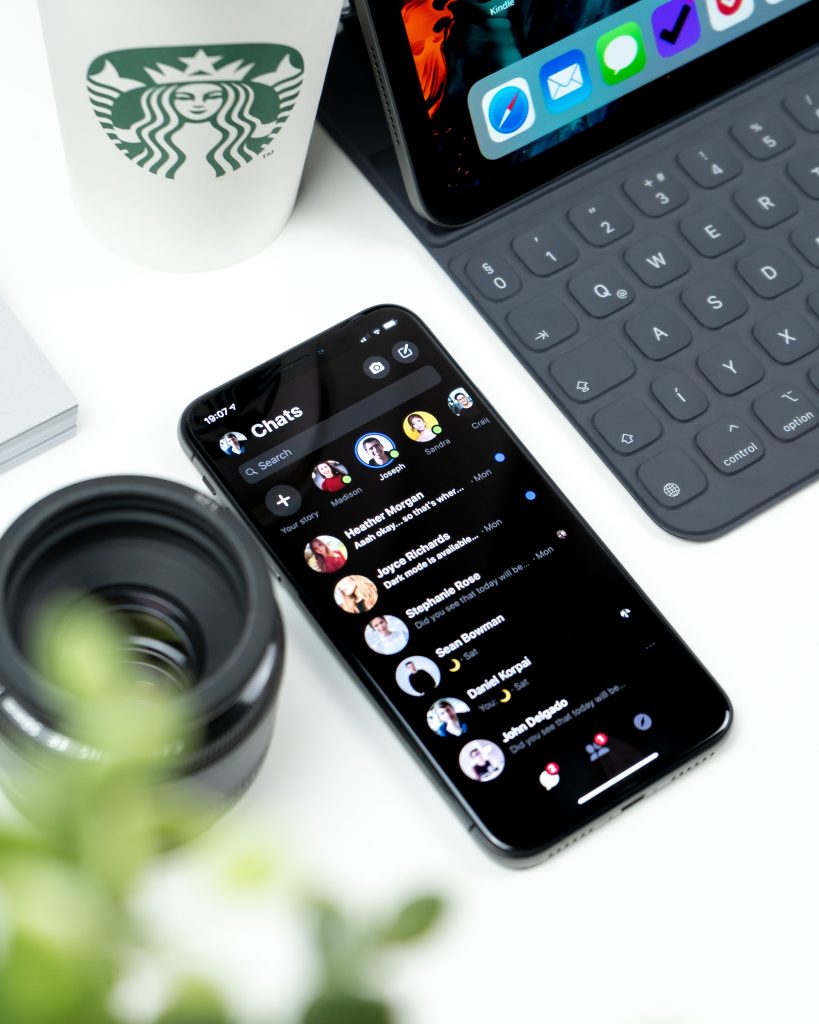
This feature can come in handy when you want to keep a record of certain messages or texts that you don’t want to respond to but you also don’t need to delete. Archived messages will not be displayed in your main inbox but they will be kept in a separate area called Archived Chats.
Archived threads or messages will remain in this state even when the same person messages you. However, archived messages will be transferred automatically to your main inbox once you reply to that particular chat, or if you reply to an archived text message.
What happens when you archive messages on Facebook Messenger app?
Archiving a particular message or chat will remove that chat from your main chat list or inbox. What this does is that you are simply hiding that message or text and you can continue to interact with it just like when it’s in your main chat list such as view previous messages in that thread, reply, or delete it eventually.
One of the downsides of archived threads or chats is that you will still get notifications when there’s a new message, just like when that particular message is in your normal chat list.
Archiving a conversation hides that message or text until you decide to respond to it, which will automatically restore it into your inbox or main chat list.
Placing a message into archive will also allow you view that chat anytime without completely removing it from your account.
What happens when you delete a conversation?
Deleting a message or text is permanent and must only be done if you are sure that that’s what you want. Deleting a message or text will remove it from your chat list making the chat thread or conversation permanently gone. At this time, there’s no way to bring back deleted messages in the Facebook Messenger app.
How to archive (on mobile and PC)?
Archiving a message on Facebook Messenger is easy. Depending on the device you have, here are the exact steps on how to do it.
Easy steps to archive on Facebook Messenger app (mobile)
Here are the steps to archive a message or text on mobile:
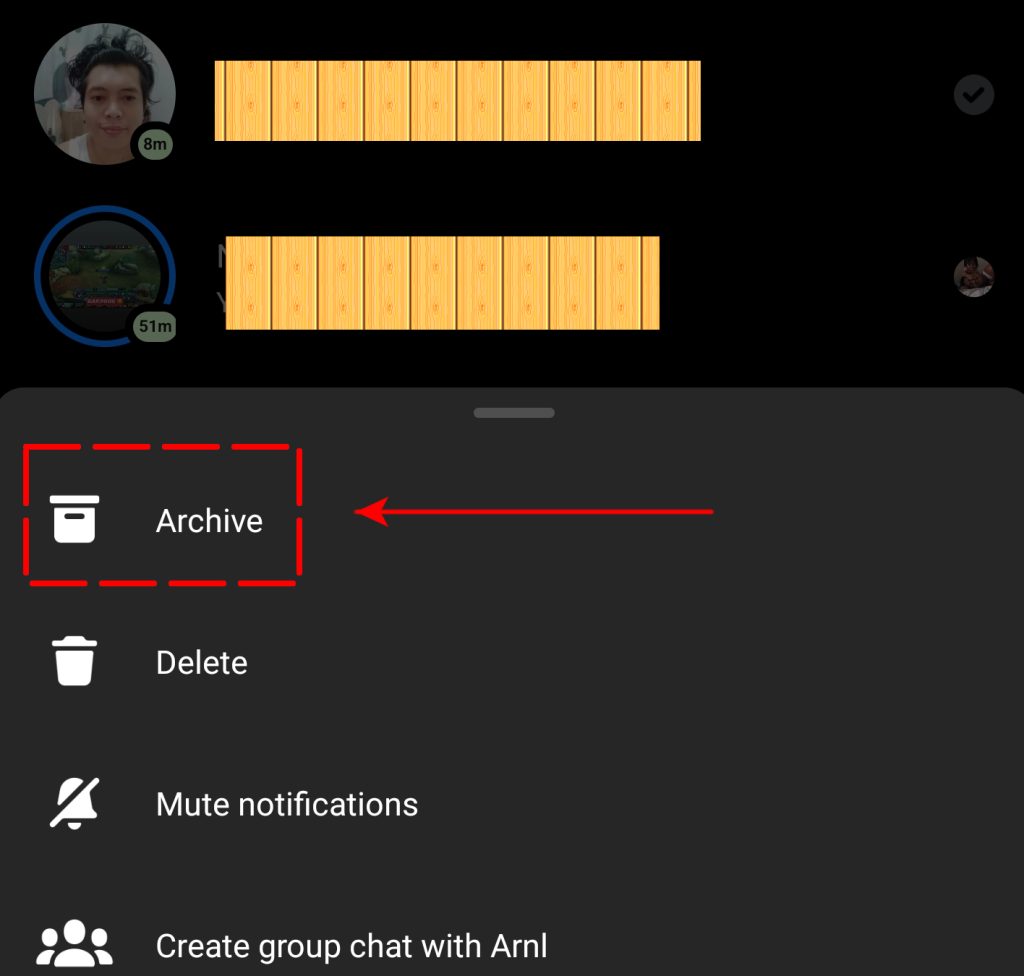
- Open the Facebook Messenger app.
- In your chat list, press and hold the conversation that you want to archive.
- Select Archive.
- After a moment, that message will disappear from your chat list.
How to check your archived messages on mobile?
If you want to visit the messages that you’ve archived, here are the steps to do that:
- Open the Facebook Messenger app.
- Tap on your Profile icon at the top left corner beside the word Chats.
- Tap on Archived chats.
Easy steps to archive on Facebook Messenger in a PC
The steps to archive conversations on PC is slightly different than when you do it on mobile. After archiving on PC, your action should be synced across your devices, which means that the same message will now be shown under your Archived Chats when you access your Facebook Messenger app on mobile.
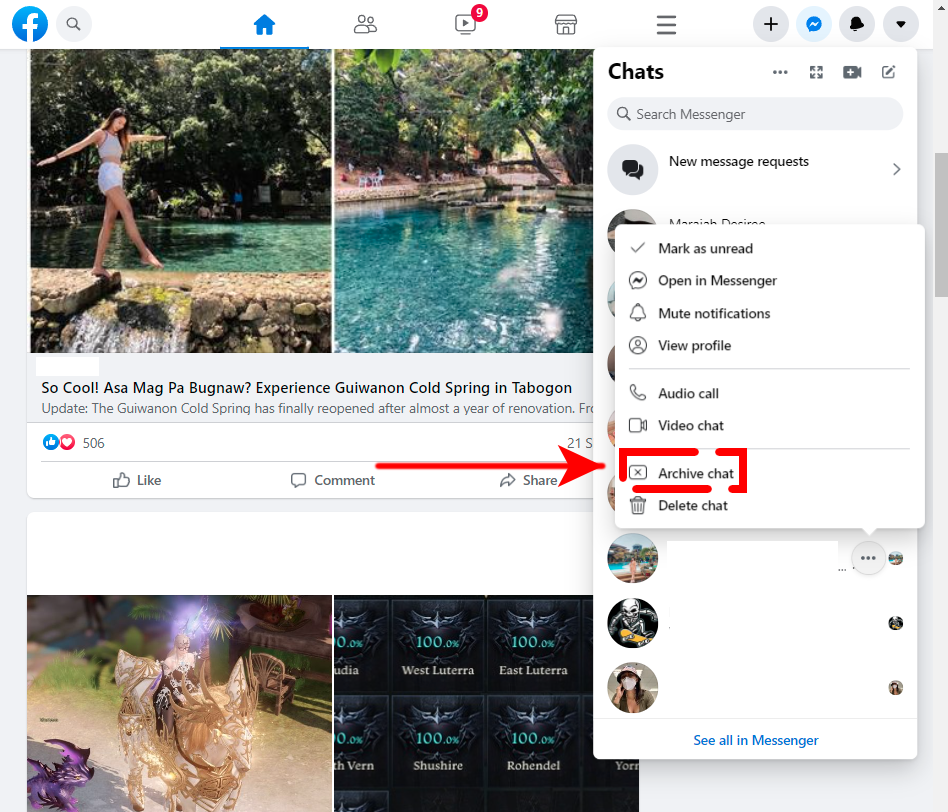
- Access Facebook.com and sign in to your account.
- On the upper right corner, click on the Facebook Messenger icon to access your chats.
- Hover your mouse over the message that you want to archive and click on the three dots on the right.
- Select Archive chat option.
How to delete a conversation or chat in Facebook Messenger (on mobile and pc)?
Deleting a message on Facebook Messenger is just as simple as archiving. Again, we want to remind you that deleting a message is permanent and cannot be undone. If you are positive that you want to get rid of your messages for good, then follow the steps below.
Keep in mind that you have other options that you can use if you simply want to ignore a person or message, thereby you stay connected, aside from deleting. These alternatives include muting notifications, restricting, and blocking.
Easy steps to delete a message on Facebook Messenger app (mobile)
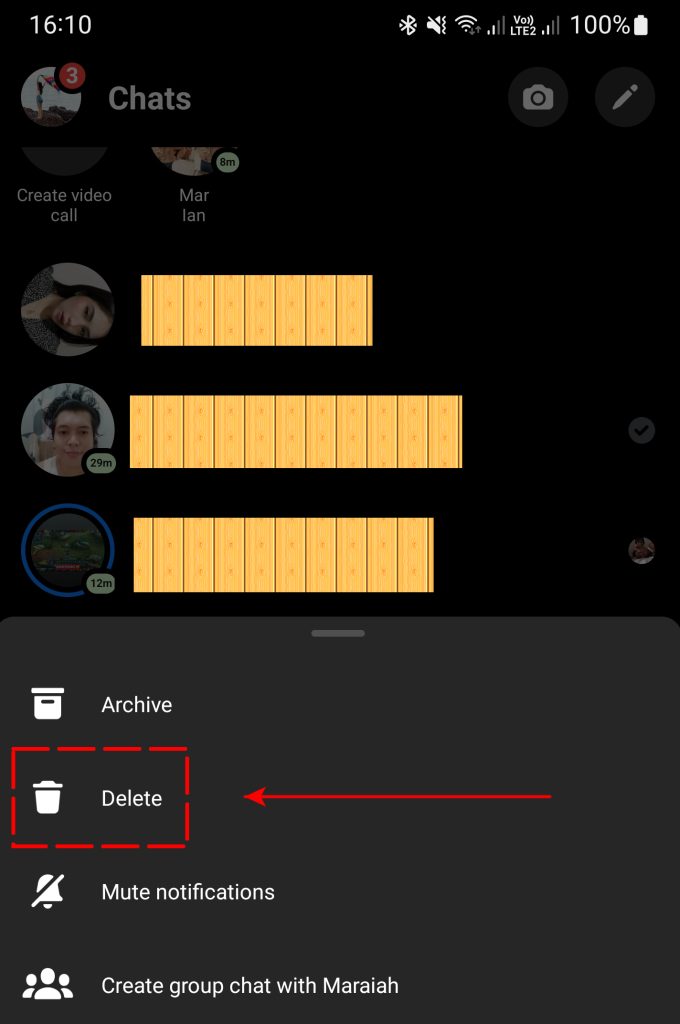
- Open the Facebook Messenger app.
- In your chat list, press and hold the conversation that you want to archive.
- Select Delete.
- Confirm the action by tapping on DELETE.
Easy steps to delete a message on Facebook Messenger on PC
- Access Facebook.com and sign in to your account.
- On the upper right corner, click on the Facebook Messenger icon to access your chats.
- Hover your mouse over the message that you want to delete and click on the three dots on the right.
- Find Delete chat option and click on it.
- Confirm the action by clicking on Delete chat.
When to use archive and delete?
Archiving a conversation lets you keep that message in your account without getting bothered by new notifications from that person while deleting permanently removes the message from your Facebook account.
You should only choose to delete a message if you don’t find it useful for you anymore. However, a person can continue to send you a new message even after you’ve deleted the initial thread. If your purpose of deleting a message is to never receive a message from that same person again, then you should choose to use block instead. Alternatively, you can allow your Facebook account to continue to receive messages from that person without notifying you by using the mute notification option. This is a good option if you want to receive updates but don’t need to answer or respond right away.
Will you get notifications when you receive archived messages?
You will continue to receive notifications from Facebook Messenger threads that you’ve archived just like any regular message in your chat list. This is the same with deleted messages. As long as you did not block the person who sent you the deleted thread, you will still get new notifications whenever he or she messages you again.
If you don’t want to get any notifications, you should choose to mute or ignore the conversation thread.
Any new messages from an archived thread will allow you review the previous messages in that thread. This is not the same for the deleted threads as the previous messages will no longer be visible and you’ll get the feeling that you’re messaging the person for the first time.
How to delete messages in a thread in Facebook Messenger?
In Facebook Messenger, you can either unsend a message (in a particular thread), or delete it on your end (Remove for you).
To delete a message from a particular chat:
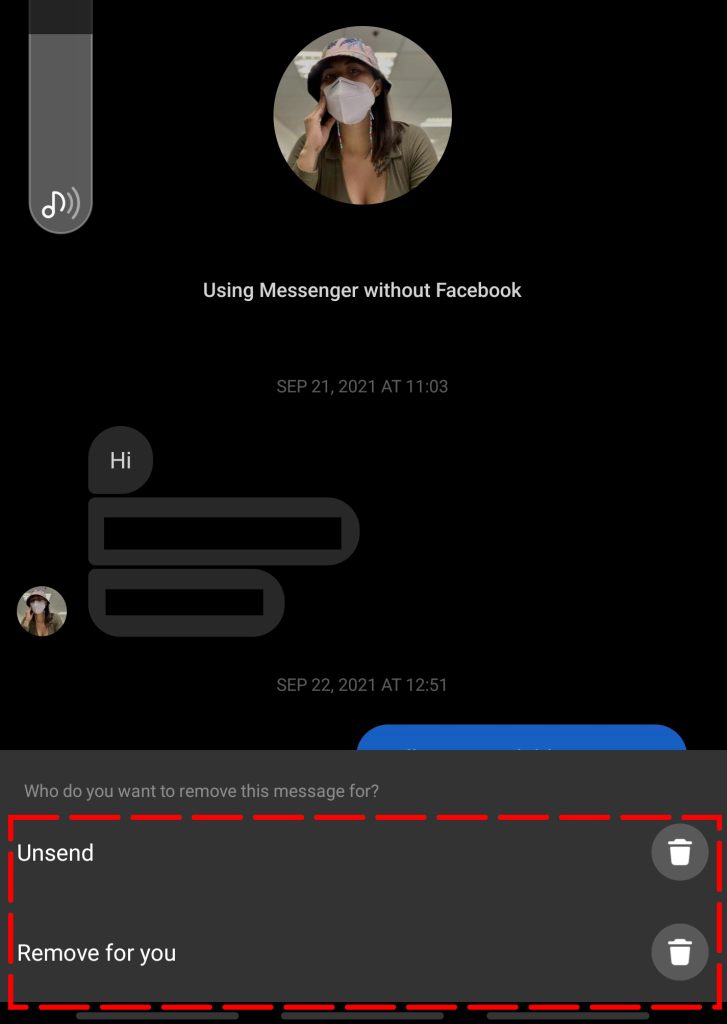
- Open the Facebook Messenger app.
- In your chat list, open the conversation thread.
- Press and hold the message that you want to delete.
- Tap on Remove.
- Select either Unsend or Remove for you depending on your preference.
If you find a particular message inappropriate, you can report it by pressing and holding that message and selecting Report.
Archiving and deleting individual messages
While you can delete messages in a thread, you cannot archive certain messages only. You’ll need to archive the entire thread in order for the archiving feature to work.