How to Record, Broadcast, and Optimize Your Gameplay with Nvidia Shadowplay
Nvidia Shadowplay, also known as Nvidia Share, is a powerful built-in tool for GeForce GPU owners that lets us easily record, broadcast, and optimize gameplay. With just a few clicks, we can capture epic gaming moments, livestream to popular platforms, and configure settings for maximum performance. Here’s how to record using Nvidia Shadowplay:
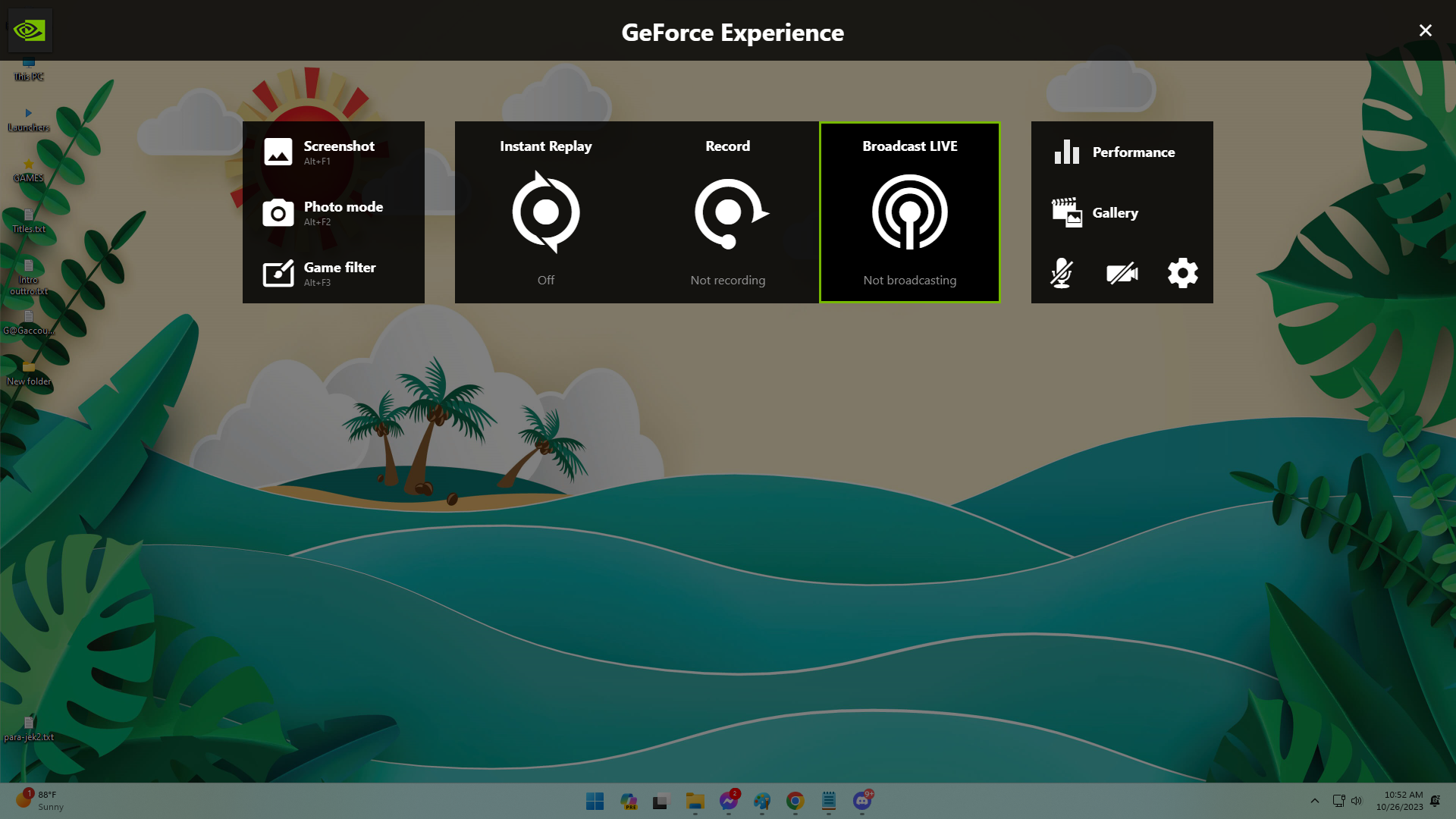
Enabling Shadowplay Recording and Accessing the In-Game Overlay
The first step is to enable Shadowplay desktop recording in GeForce Experience. We go to the Settings menu and under Privacy Control, toggle on Desktop Capture. This allows us to record both fullscreen and windowed gameplay.
Next, we set our preferred save folder for recordings under the Recordings tab. Now we’re ready to bring up the Shadowplay overlay any time with a hotkey like Alt+Z. The overlay lets us start/stop recording, editing recordings, and access other Shadowplay features.
We can also set keyboard shortcuts for recording, screenshotting, broadcasting and more under the Keyboard Shortcuts tab. The Video Capture tab is where we configure recording quality, resolution, framerate and replay duration.
Recording Spontaneous Gaming Moments with Instant Replay
A unique Shadowplay feature is Instant Replay, which constantly records gameplay in the background. We go to Instant Replay settings to choose the max video length and quality.
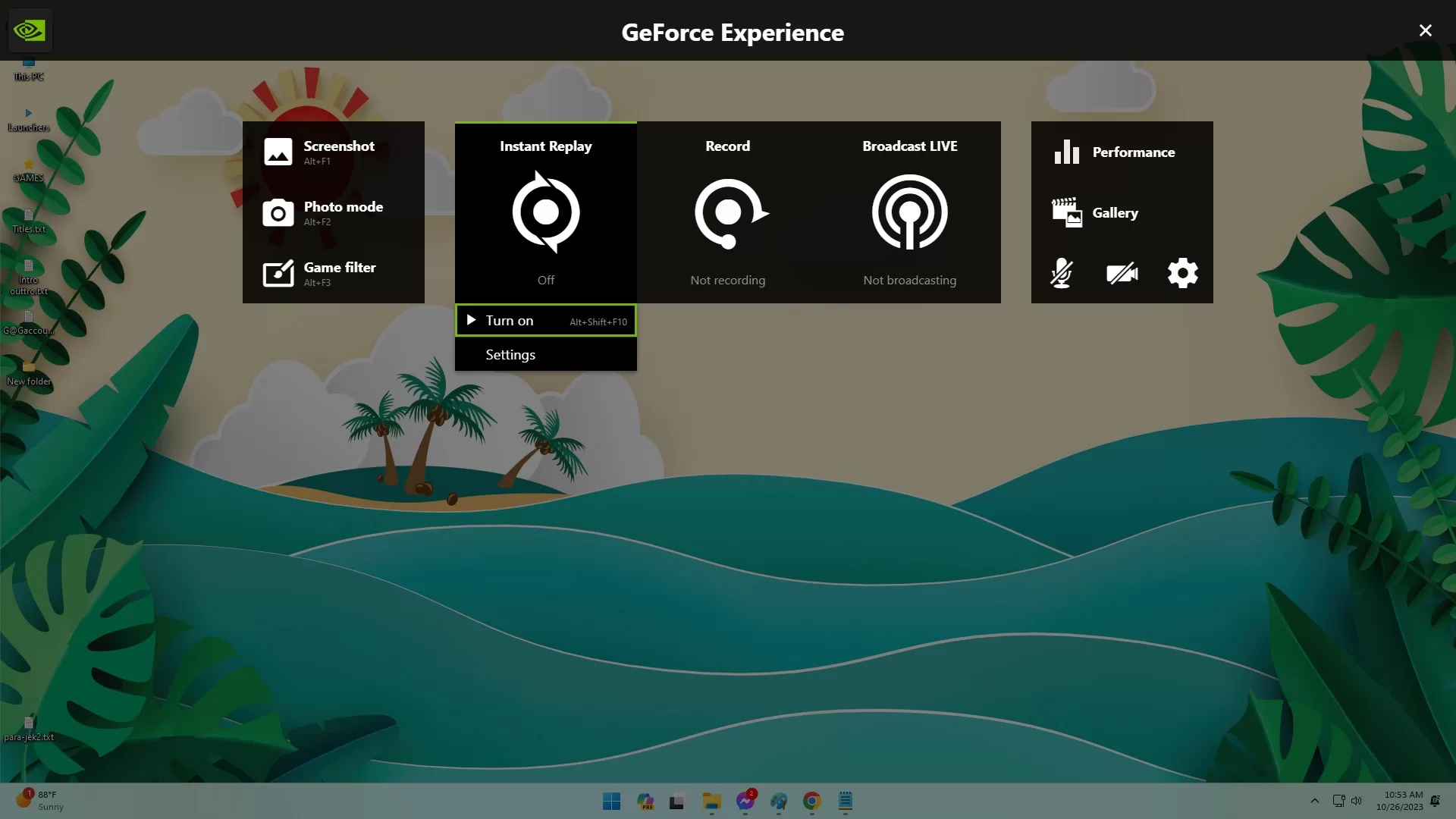
With Instant Replay on, if we pull up the overlay and hit “Save” after something cool happens in-game, it saves the last few minutes of action to our drive. No need to manually start recording beforehand!
Live Streaming Gameplay to Twitch, YouTube and Facebook
Shadowplay makes streaming incredibly easy. We pick our streaming platform in Broadcast settings, adjust quality and overlays, then simply click Broadcast and choose our stream details.
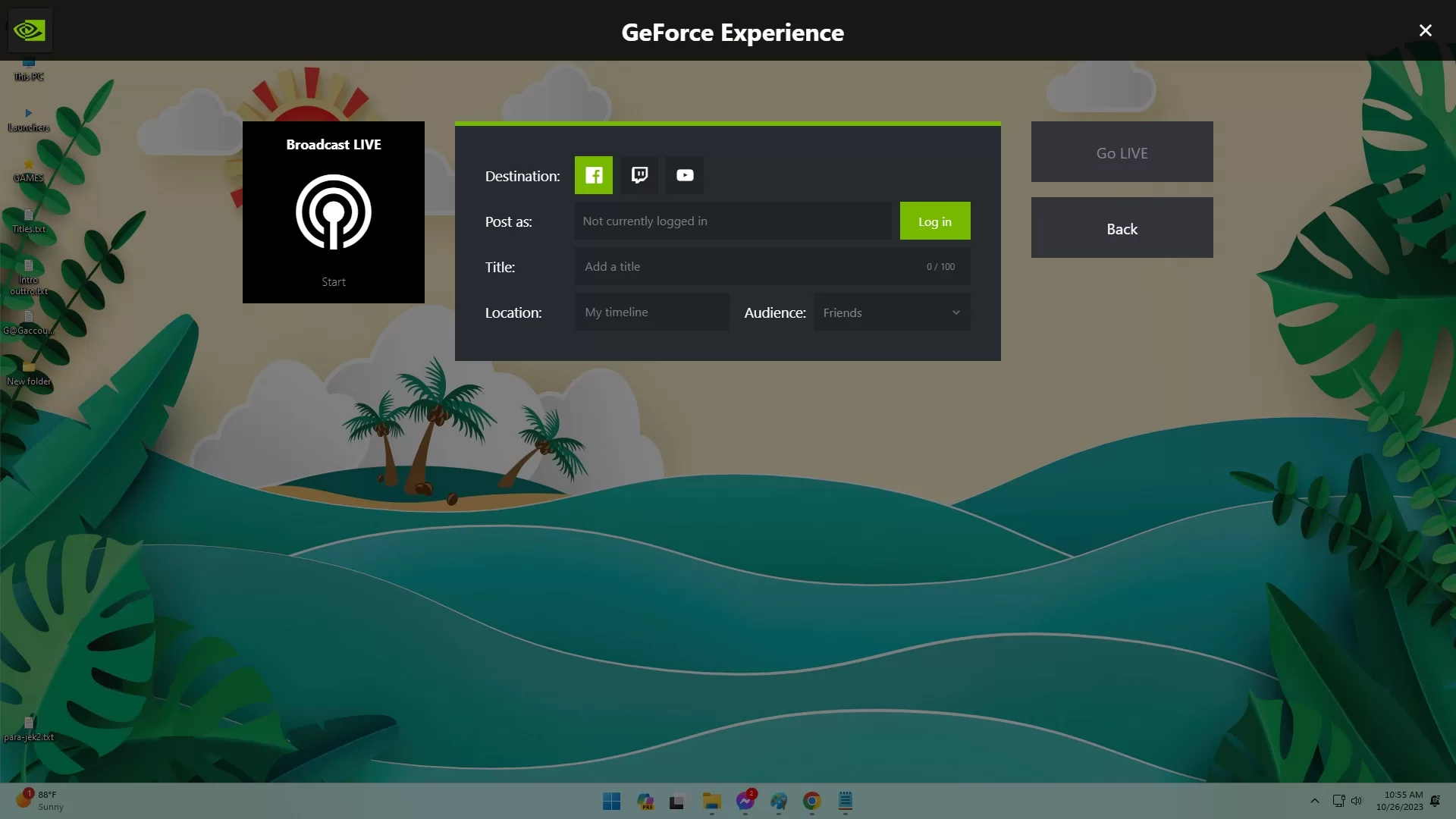
Alt+F8 starts streaming. We can toggle webcam, mic, and viewer stats overlays too. Streaming has minimal performance impact thanks to NVIDIA’s efficient encoding technology.
Capturing High Quality Screenshots and GIFs
Using the in-game overlay, we can quickly screenshot at up to 8K resolution with Alt+F1, and instantly upload to Facebook or Imgur. The overlay also lets us create animated GIFs from Shadowplay videos.
We can play with photo filters like sharpening and HDR using Ansel. Game Filter applies post-processing filters like colorblind modes during gameplay.
Optimizing Game Settings for Your Specific PC Hardware
GeForce Experience analyses our exact PC hardware configuration and automatically tunes graphics settings for optimal performance in each game using NVIDIA cloud data.
This relieves us from endless trial-and-error tweaking. We can optimize with a single click for the best balance of visual fidelity and FPS our system can deliver.
Monitoring PC Performance and Fine-Tuning Graphics
Shadowplay overlays real-time performance stats for the GPU, CPU, voltage, clock speeds, temperature and more. This helps us spot hardware bottlenecks affecting game performance.
Newer GPUs get Performance Tuning options for safely overclocking with an automated scanner, or manually tuning individual knobs. This maximizes speed while maintaining stability.
Recording High Quality Voice and Webcam
When broadcasting gameplay or recording videos, Shadowplay gives us options for isolating and adjusting game audio, chat, mic and webcam feeds. This allows us to provide quality voiceover and picture-in-picture webcam commentary.
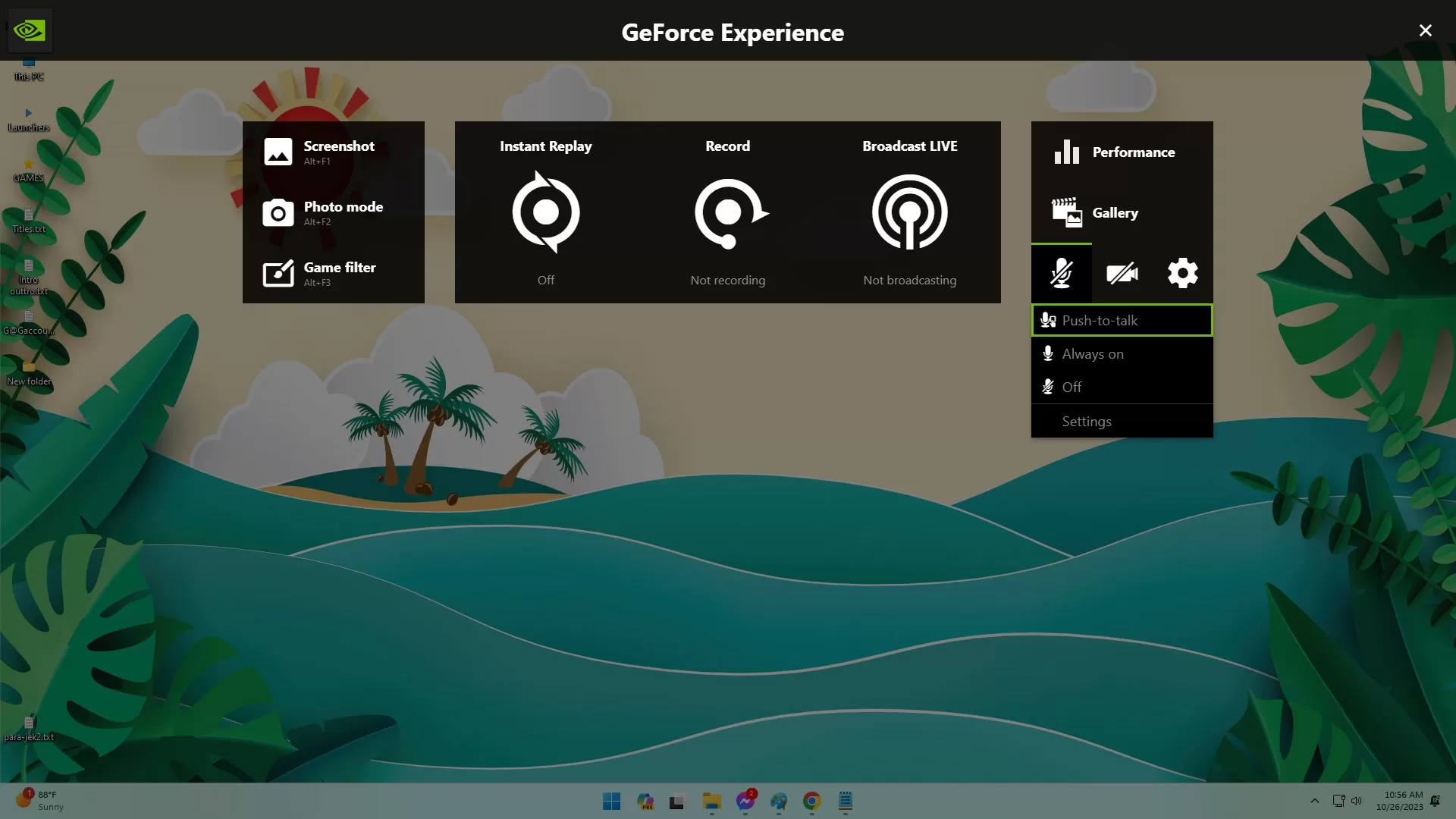
We can choose webcam overlays, position/size, and toggle visibility during recordings with shortcuts. Setting up a professional livestream or gaming highlight reel is easy.
Final Thoughts
With its built-in Shadowplay tool, NVIDIA GeForce GPUs give us a full production studio for capturing, streaming, and editing gameplay content, applying filters, monitoring PC health, and optimizing performance. Mastering Shadowplay unlocks unlimited possibilities for sharing our gaming adventures.