How To Recover A Deleted Facebook Message
Have you ever deleted a chat message on Facebook messenger and now you’re wondering how to retrieve to recover the deleted chats? If so, then this post is for you.
Hey, Guys! Welcome to The Droid Guy! Today, we are going to tackle how to recover permanently deleted messages on Facebook.
Facebook Messenger is a free instant messaging app that enables group discussions, photo, video, and audio sharing, as well as instant messaging. Even if you don’t have the main Facebook app installed, you can still use this separate app. You will however need to connect in to your Facebook account in order to access this Messenger app.
If you have a Facebook messenger installed on your android device or iOS device, most likely you have deleted conversation or messages on Facebook messenger due to personal reasons maybe or you just want to clear your inbox.
However, if you delete a communication, it is permanently deleted from your computer and app. But what if you need that information again? Recovering deleted Facebook messages is quite challenging, and there is no guarantee of gaining success.
To recover deleted Facebook messages, or at least the information of the deleted message, you can try a variety of options. If you are interested how to recover deleted messages, then scroll down and continue reading.
Recover Deleted Facebook Message
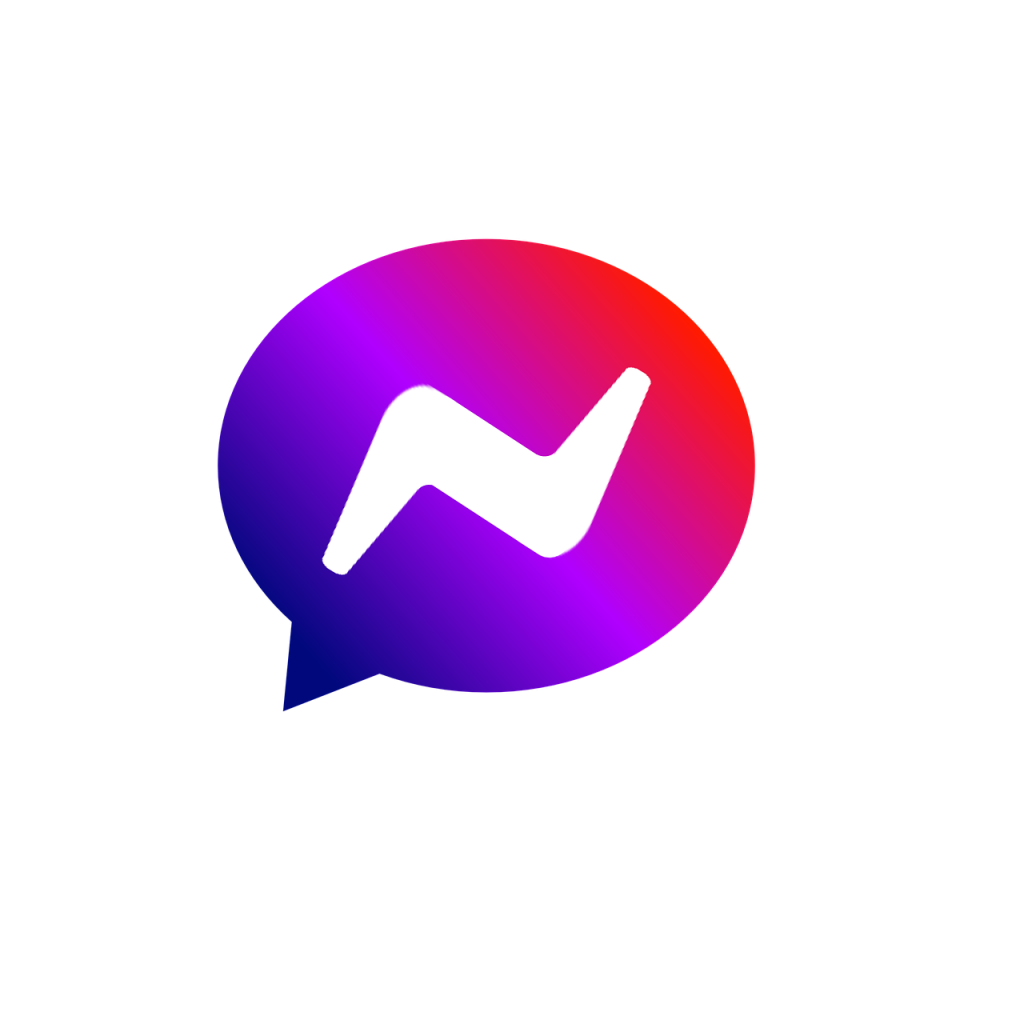
Check Archived Messages On Facebook Messenger App
If you are unable to find messages on Facebook messenger, it maybe because you have deleted the messages. The first thing you should do is to check the archived chats. In Facebook Messenger, archived message is only hidden, not completely erased. Most frequently, it occurs when you unintentionally press the archive button while about to press the delete button. It is possible that you may have archived the conversation instead of deleting it, since the buttons are one below the other.
Here’s How It’s Done Through The Computer:
- First, you need to sign in to your Facebook account.
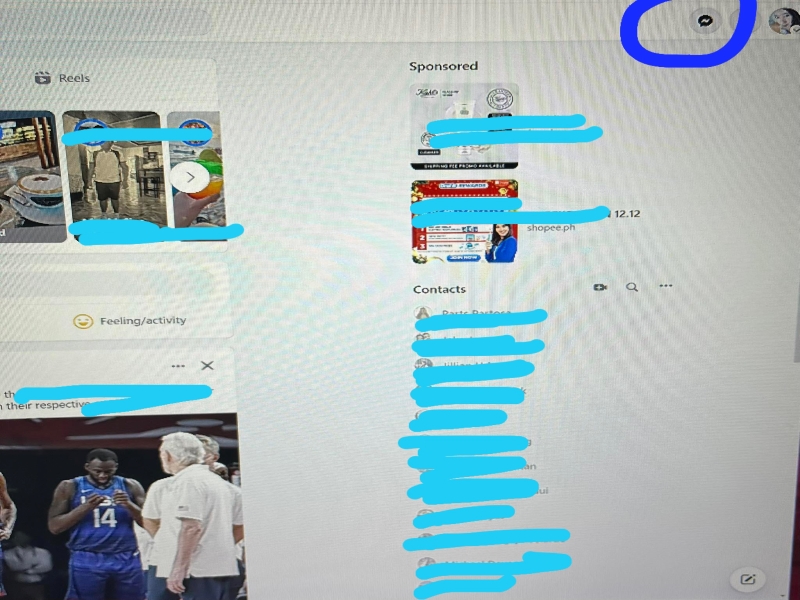
- Then, on the upper right corner of the screen, click on the Messenger icon.
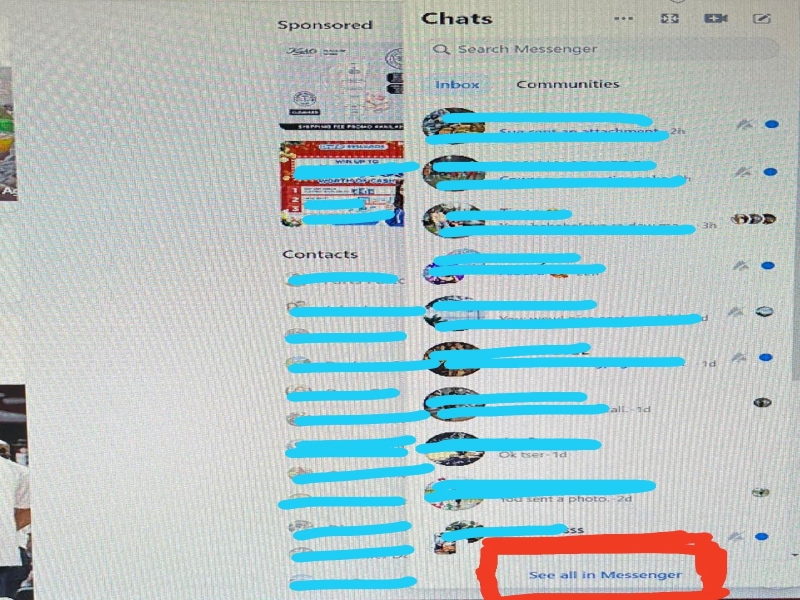
- Next, On the bottom of the screen, click the See All In Messenger option.
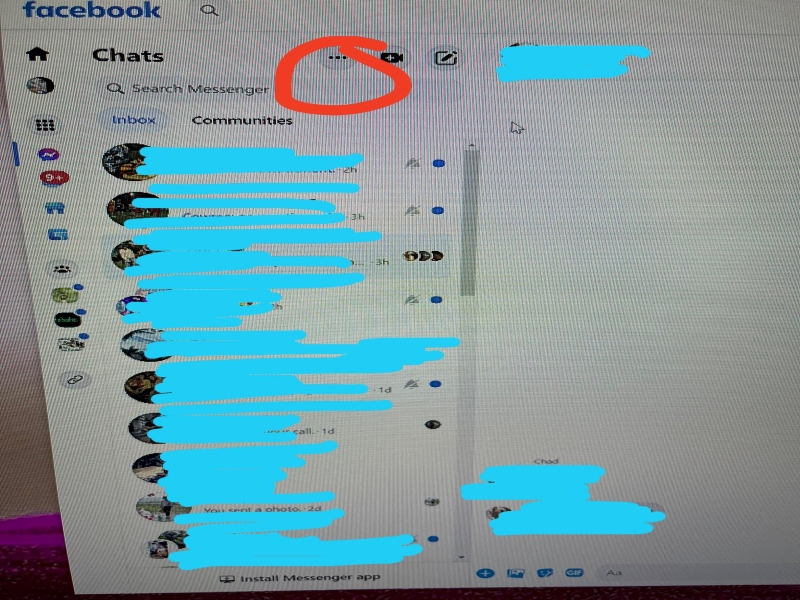
- Now, click the three dots beside the word “Chats”, and then find and tap Archived Chats
You can view all of the chats that you have archived there. Simply reply to the chat to unarchive it and send it back to the active Messenger chats if you want to move it back to the regular chat list.

To Access Archived Messages On Facebook Messenger App Through Android device, Here’s How It’s Done:
- On the your android phone, open Facebook Messenger app.
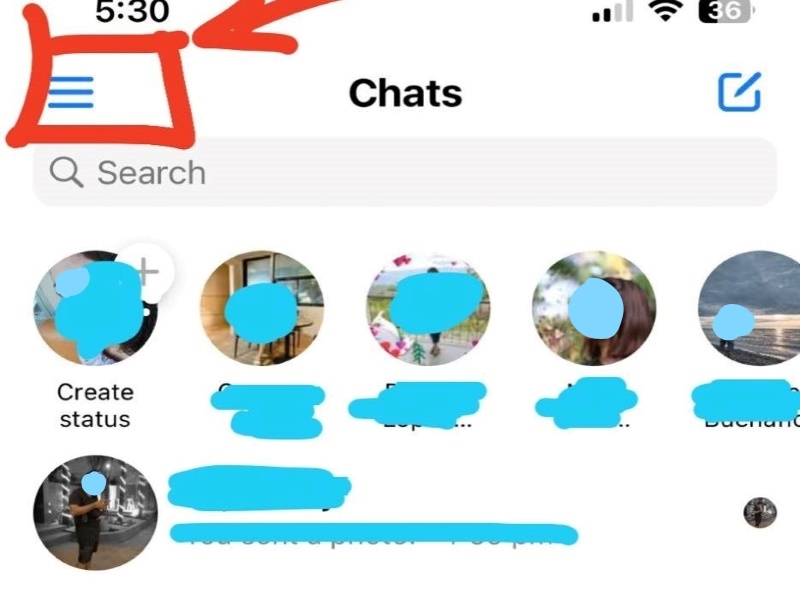
- Then, tap the three horizontal lines on the upper left corner of the screen and tap on your profile icon.
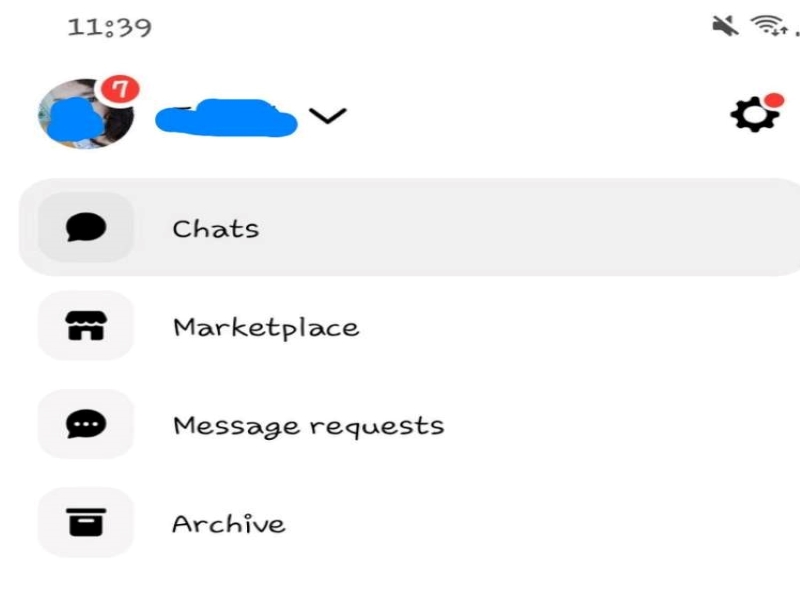
- Then, tap Archive button.
- Next, if you want to restore the messages on Archive, long press the chat message and tap Unarchive.

To Retrieve Deleted Messages On Facebook Messenger App Through iPhone That’s On Archive, Here’s How It’s Done:
- On you iOs device, open the Facebook Messenger app.
- Then, tap the profile icon by tapping the three horizontal lines on the upper left corner of the screen.
- Next, tap on Archived chats.
- To send an archived chat back to active chat list, swipe it from right to left and then tap Unarchive.

Find Deleted Facebook Messages On Android
Android phones store cache data from almost every app you utilize. Therefore, if you are using Messenger on Android, recovering deleted messages is a possibility.
- You can download and install the File Manager on Google Play Store if you don’t have it on your phone yet.
- Next, open the File Manager and access the Main storage. Then, select Android. Choose Data. Then, select com.facebook.ocra, and then cache, and then fb_temp.
- In the folder, you can access texts from recent history. Possibly, you’d be able to find the deleted message on Facebook messenger.
Download Facebook Data
If you come across a deleted Facebook discussion, the messages become permanently erased, however the messages remain there for some time in the Facebook servers, you might be able to retrieve or read deleted messages on Facebook Messenger through the Facebook data. You just have to download it.
Here’s How It’s Done On A Computer:
- On a web browser, log in your Facebook account.
- Then, click the drop down menu icon, and select Settings and Privacy.
- Next, choose Settings.
- Then click on Your Facebook Information in the side bar.
- Next, find Download Your Information from the list and click on it.
- From the selection, select Messages and deselect some other category you aren’t going to download, and afterwards click on Create File. You also have the option to specify the timeframe for which you want to retrieve the messages.
Facebook will notify you when the file is ready to download. You may need to patently wait a few hours for the download to finish, but once it has, you can verify the download report for any deleted messages.

Here’s How It’s Done On Android:
- Launch the Facebook app.
- Then, open the menu by tapping on the three horizontal lines.
- Next, find and tap Settings & Privacy.
- Now, tap on Settings.
- Find and tap Access your information under the Your Facebook Information section.
- Find and tap the Download Your Information option located at the bottom of the screen.
- Once you press that option, you will be routed to a new page wherein you have to select Message. Then, you have the option to uncheck other categories if you don’t want to download them.
- Next, to download all of your Facebook Messenger messages, go to the bottom of the page and select Create File.
Again, Facebook will let you know once the file is available for download and you may need to wait a few hours for it to finish. Once it has finished downloading, you may look for any deleted messages in the downloaded report.
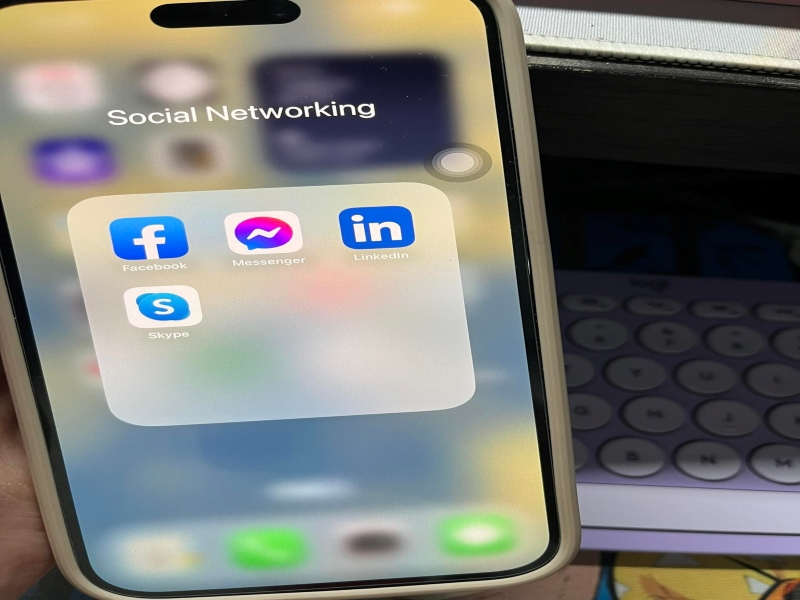
Here’s How It’s Done On iPhone
- On you iOS device, launch the Facebook Messenger app.
- Next, tap the profile icon.
- Then, find and tap Account settings.
- Then, scroll down and choose Download Your Information option.
- Once you press that option, you’ll be routed to a page wherein you need to Select Message. If you don’t want to download any of the other categories, you can deselect them .
- To download all your Facebook Messenger messages, find and tap the Create File.
Facebook will inform you when the file is ready to download. You might be required to wait a few hours for the download to finish, and once it has, you may search for deleted messages in the downloaded report.
Obtain A Copy Of Deleted Facebook Messages From The Recipient
Contacting the receiving side of the conversation is another option if you’re still having trouble finding the deleted messages. A Facebook chat that you delete is permanently lost on your end. The person you were speaking with most likely still has a copy, though.
Asking them to send you a screenshot of the chat or to copy and paste it for you again is the simplest course of action.
Recovery of Deleted Facebook Messages From Email or Backup
You also have the option to check your email inbox if you know some of the message’s content. If you have Facebook email notifications turned on, this approach will work.
It’s always a good idea to keep your account’s notifications enabled because doing so reduces the risk of your Facebook account being stolen.
Making A Backup Of Recent Messages
It is best to back up your messages to prevent this from happening again. You can accomplish this by turning on your email notifications.
Here’s How It’s Done:
- Open Facebook page on your pc and select Down Arrow from the drop-down menu in the top right corner of the screen.
- From the Menu, find and click Settings & Privacy, then select Settings.
- Scroll down and find Notifications on the left side and click on it.
- Next find and click Email.
- Select All notifications, excluding those that you have disabled. This guarantees that the messages will eventually arrive in your email account.
How Effective Are Third-Party Apps for Recovering Deleted Messages?
Apps that claim to allow you to view Facebook Messenger messages that have been deleted may exist, but they are a fake news. Only if you have already made a backup of your communications can the apps assist you in retrieving the deleted texts. These third-party apps are useless to you if you install them after deleting the messages. There is no way to recover deleted messages on Facebook if you deleted them more than a year or two ago without using a backup software.
Also, if you want to have a backup of your Facebook messages or conversations, you can easily use the in-built option provided by Facebook to download your information; it’s better to stay away from untrusted apps.
That’s it. I hope this simple guide has been able to help you one way nor another. Thanks for reading this post.