How To Fix Facebook Messenger Not Showing Messages
Are you experiencing the Facebook messenger not showing messages issue? There are several factors that can cause this issue such as a poor internet connection, outdated Facebook Messenger application, corrupted cached data, or even a Facebook server downtime. To fix this you will need to perform several troubleshooting steps.
The Facebook Messenger app is a dedicated app that’s handles the messaging side of Facebook. It’s free to download from the Google Play Store or the Apple App Store and is used for instant messaging, sharing photos, videos, audio recordings and for group chats. It a was first released in 2011 as a standalone app separate from the main Facebook app.
Ways to Fix Facebook Messenger Not Showing Messages
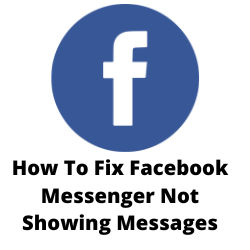
One of the issues that you might experience when using the Messenger app on Android devices is when it is not displaying messages. This can be a frustrating experience especially if you are waiting for an important message to arrive.
Some of the reasons why this issue is happening are as follows:
- It is caused by a bug on the Facebook Messenger app.
- No internet data to let Messenger display the messages.
- Old cached data on your device.
- Outdated Facebook Messenger application.
- Limited Messenger permission.
- Poor WiFi or internet connection.
- If you can’t see messages from a non-Facebook friend stranger this can be due to the delivery options on Facebook Messenger.
- You may have accidentally archived or ignored a chat from one person on Messenger.
Here’s what you need to do to fix the Facebook messenger not showing messages issue.
Solution 1: Check your internet connection
One of the main reasons why you are experiencing the Facebook messenger not showing messages issue because the Android device you are using has a slow connection speed. This usually results to messages not loading or prevent the app from receiving messages.
You can check the status of your internet speed with the help of online speed checkers such as speedtest.net.
Take note of the ping, download, and upload results. These results will determine if your connection is good.
In order to prevent any messenger not showing messages issues your download speed should be good. The download and upload results in particular should be almost the same as what your are subscribing for from your internet service provider.
If you have an unstable connection then you can check if it is caused by your networking equipment by following these steps.
- Turn off your phone.
- Unplug your Modem and Router from the power source.
- Wait for a minute then plug your modem and router back into the power source.
- Wait until the lights turn back on.
- Turn on your phone.
- Reconnect your phone to the internet.
Here’s what you can do to avoid any possible network issues.
- Try to disconnect other devices connected to the Wi-Fi router while you use the Facebook app. This will allow the device to use the maximum internet bandwidth.
- Move the device closer to the router when you watch videos. This will allow the device to get a much stronger Wi-Fi signal and improve the connection speed.
- If you have a dual band router try to connect to the 5Ghz band instead of the 2.4 GHz band.
You should also try turning off the Wi-Fi switch of your phone then enable mobile data. This way your phone will be using the data connection from your network.
Make sure that you have enough internet data on your account. It’s best if you will be using one of the popular internet data sim cards on your phone as this allows you to enjoy a good and stable internet .
If you are using the messenger app on mobile data then you have to make sure that you don’t have a slow mobile network connection. It’s best to have a 4G LTE or even 5G signal on your phone.
Solution 2: Check the Facebook server status
There are instances when the Facebook messenger not showing messages issue is caused by an offline Facebook server. The server can be offline due to a technical glitch, outage, or an unscheduled maintenance. When this happens the messenger app wil not work.
You can check the Facebook server status by using DownDetector website. Just enter Facebook in the search field and you will get the Facebook outage reports in the last 24 hours. If there are no issue then you will get the message stating that the Facebook platform is healthy.
Solution 3: Clear cached data of messenger app
If you are accessing the Facebook messenger application from your Android smartphone then there’s a possibility that the problem is caused by corrupted cached data. In order to fix this you will need to clear cache and clear data of the Facebook messenger application.
Clearing app cache files
- Go to Settings
- Go to Apps & Notifications or Applications.
- Choose Facebook Messenger application from the list of apps.
- Open Storage and tap on Clear Cache then Clear Data.
- After the old cached data has been removed try checking if the Facebook messenger not showing messages issue still occurs.
Solution 4: Make sure you are not using the old or outdated version of the Facebook messenger app
Another factor that can cause the Facebook messenger not showing messages issue is if you are not using the latest version of the app. Make sure that the messenger app is updated using the Google Play Store.
Updating the messenger app
- At the top right, tap the profile icon.
- Tap Manage apps & device. Apps with an update available are labeled “Update available.”
- Tap Update.
Solution 5: Check if you have Ignored or archived a Chat or Conversation
If you are expecting a message from a particular person and it is not showing on the messenger app then you shuold check if you have ignored or archived the messages of that particular person.
Check if message is in spam list
- Open the Messenger app.
- Tap your profile picture on the top left side.
- Tap Messsage requests.
- Tap Spam.
- If the message is available here then just reply to it.
Solution 6: Restart your smartphone
Once in a while Android smartphones will usually experience software glitches. These glitches can affect the way the messenger app receives or even sends messages. One way to fix Facebook messenger issues is to restart your phone. This will not only refresh its operating system but also refresh the messenger app as well.
Solution 7: Check hidden inbox messages
Facebook has a feature that filters messages you receive. This sllows you to receive messsages form your friends but not from non-Facebook friends and strangers. The messages from strangers don’t arrive as regular inbox messages but are sent to the hidden inbox.
Accessing hidden inbox
- Open the Messenger app.
- Tap your profile picture on the top left side.
- Tap Messsage requests.
- Tap the You may know tab and check if ay messages are present.
Solution 8: Try to use Messenger Lite
If your phone is having issues using the regular messenger app then you should try using the messenger lite app. This app is designed for older genertion smartphone moels that have alimited amunt of RAM, storage space, or has a slow processor.
Yuo can download the messenger lite app from the Google Play Store. Once downloaded use it and check if the Facebook messages not showing messages issue still occurs.
Solution 9: Reinstall the Messenger app
One effective ay to fix Facebook messenger issues is to reinstall the app. You should delete the Facebook Messenger app from your phone then download a fresh version from the Google Play Store.
Why Does My Messenger Not Have Notes
Your Messenger may not have the Notes feature due to several reasons, such as an outdated app version, poor internet connection, or regional restrictions on feature releases. To resolve this issue, ensure you have a stable internet connection, update your Messenger app to the latest version, and be patient as feature releases may vary by region.