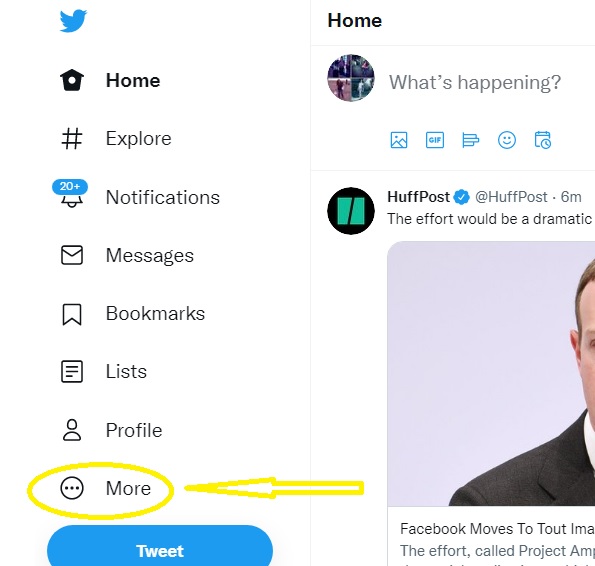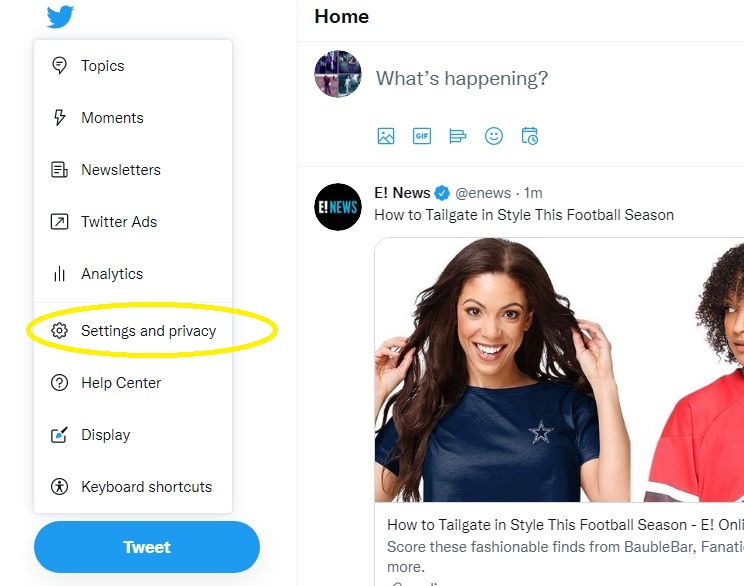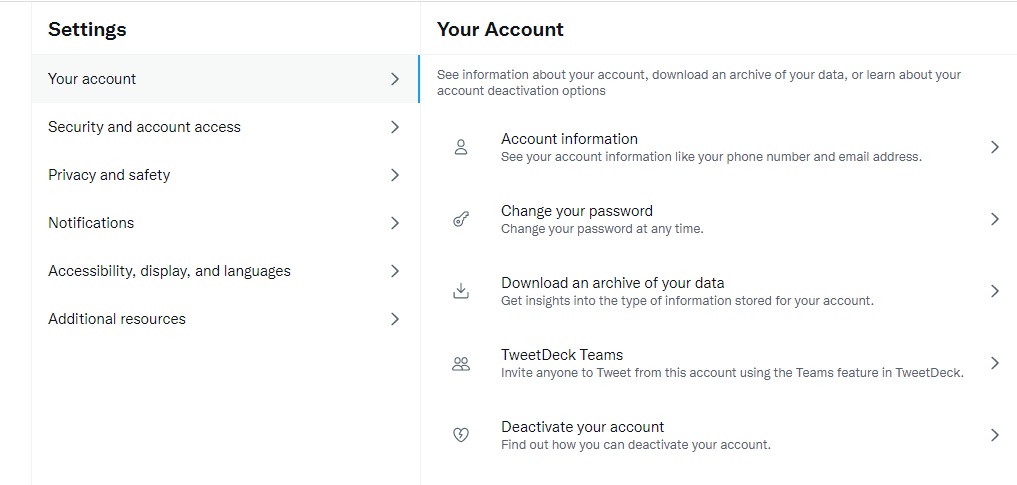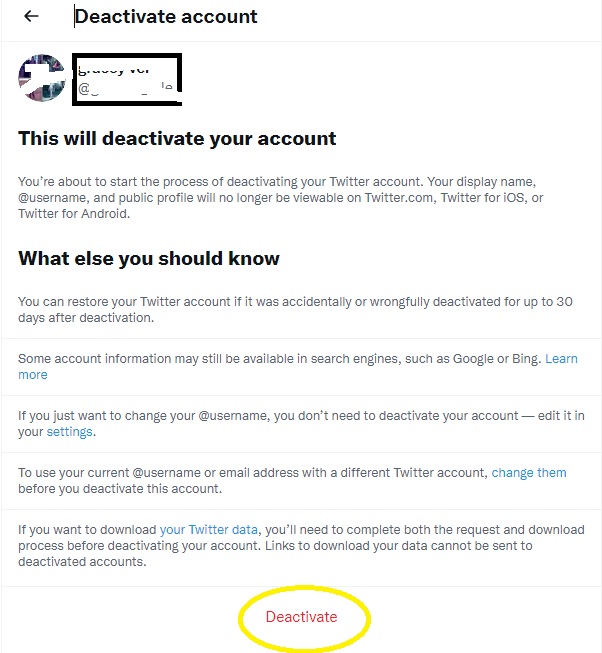How To Delete A Twitter Account in 2024 | Complete Guide
Twitter is one of the most popular social networks in the world with reportedly more than 340 million monthly active users. It is considered as the most informative platform with easy access to news, fastest way to catch up with friends and sometimes even interact with your fave celebrities. While the software can be entertaining, it can also be a toxic place for some since the software doesn’t properly filter negative or offensive tweets. If you are the latter and want to delete a Twitter account, continue reading this article to learn how to do it.
Things to take note before you delete your account on Twitter
- Some information from your Twitter account may still be found in search engines.
- An account may be reactivated as long as it is within the 30-day period from when the deactivation request was set.
- The username and email address associated with that closed account can’t be used for a new Twitter account.
How to delete a Twitter account
If you are planning to permanently delete your Twitter account, a deactivation request must be processed. You can use a web browser or a mobile device to process the deactivation. The steps are simple and easy to follow.
Delete your Twitter account from the web browser
Refer to the steps provided on how to deactivate your account on Twitter using a web browser.
- Access Twitter’s official page and enter your username and password to sign in.
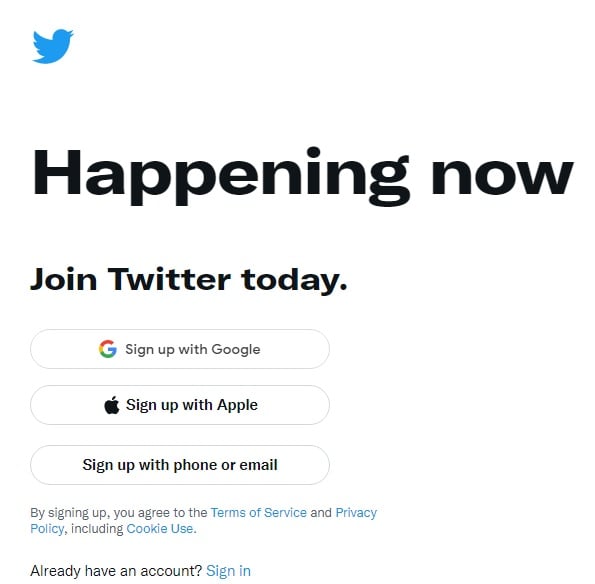
- In the left menu, click the three dots icon below the Profile.

- Select Settings and privacy.

- Under the Settings section, select Your account.

- Choose Deactivate your account located at the right sidebar.

- Read the account deactivation information in this page and then select Deactivate.

- In order to confirm your deactivate account request, enter your password for your Twitter account.
- Click Deactivate again to complete the steps.
Permanently delete your Twitter account using a mobile device
For users who prefer to use the mobile app to deactivate the Twitter account, here are the steps to follow.
- Launch the Twitter app on your mobile device.
- Log into your account using your login credentials.
- In your Twitter main page, tap your Profile picture found at the top-left corner of the screen.
- Select Settings and privacy from the menu.
- Choose Account next.
- Select Deactivate your account. It is located below the Apps and sessions option.
- Ensure to read the information reflected in this page and then click Deactivate.
- Enter your password for your Twitter account to confirm your request.
- Click Deactivate once again to complete the deactivation process. The account will now be deactivated.
What happens when you delete your Twitter account
When an account has been deactivated, you will not be able to access your profile on Twitter anymore. The account will be permanently deleted after the 30-day period from when the deactivation request was processed. You have the opportunity to reactivate your account as long as you have logged in within the 30-day period.
OTHER INTERESTING ARTICLES:
- How To Fix NBA 2K22 2fd7b735 Error On PC | NEW 2021
- How To Fix Deathloop Crashing On Steam | NEW 2021
- How To Connect A Bluetooth Device To Nintendo Switch | NEW 2021
- How To Change Your Discord Server Nickname in 2024
Visit our TheDroidGuy Youtube Channel for more troubleshooting videos and tutorials.