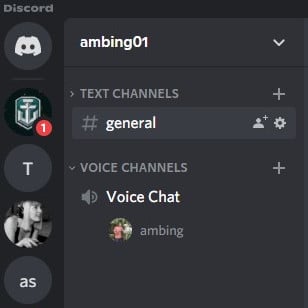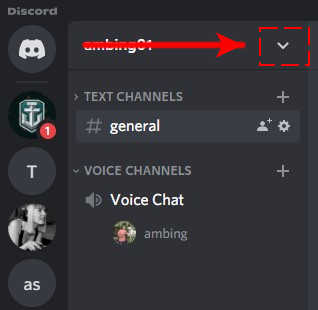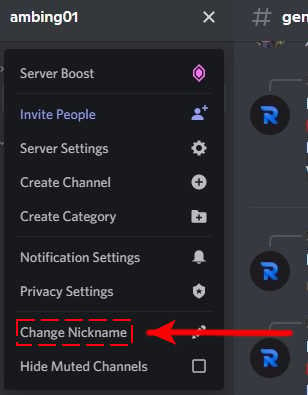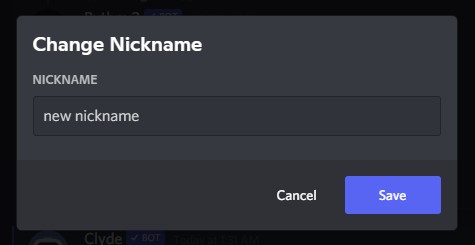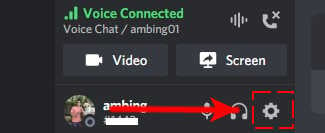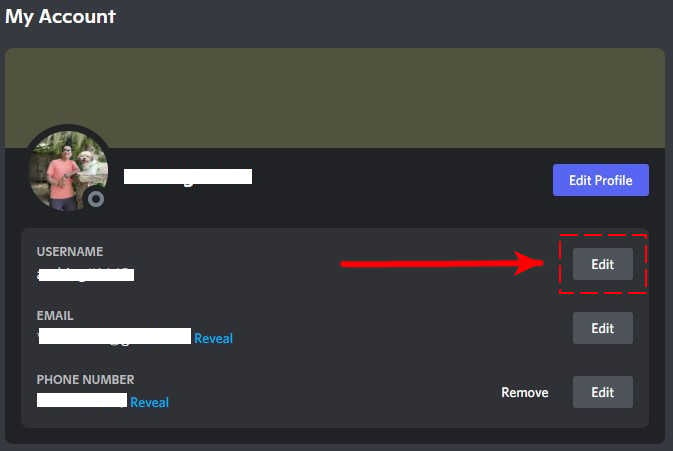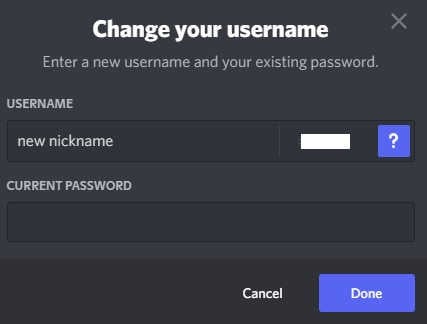How To Change Your Discord Server Nickname in 2026
Everyone has a nickname and that’s also true in Discord. Everytime you join a Discord server or create your own, you can either use your current username, or a nickname will be assigned to you. However, there are times that you may not want your own nickname and want to change it to something new. The good thing is, it’s super easy to change your Discord server nickname, as this guide will show you.
Before we go to the exact steps, bear in mind that changing your nickname in one server will not change your Discord account username, which is the name that you see at the bottom part of your Discord home screen. So, even if you change your nickname in one server, your friends should still be able to find you using your account username.
Now, let’s go ahead and check out the ways to change your Discord nickname.
How to change your Discord server nickname?
There are three ways to change Discord server nickname. Your nickname is the name that everyone sees in the user list. If you don’t like your current nickname in the server you’re in, you can change that, as long as you’re the server owner, or if you have the permission to do so.
Some servers may not allow members to change nicknames.
In some cases, a server owner may choose to change the nicknames of members so if you suddenly got a new nickname in a particular server you’re in but you did not change it, it must be the server owner who did it.
Below are the three methods that you can follow if you want to change nickname.
Method 1: Changing your Discord server nickname with slash commands
- Open Discord.
- Go to your desired server on the left sidebar where you want to change your nickname.
- In the message box, type in: /nick [preferred new nickname] and press Enter. Make sure that you put a space after typing in the slash command “/nick.”
As mentioned above, not all servers may allow you to change nicknames. If the “/nick” slash command is not available when you type it in, that means that nickname usage is regulated or blocked by the owner.
Method 2: Changing your Discord server nickname under the server settings.
- Open the Discord application.
- Select the server you want to work on.

- Click on the dropdown menu beside the server name.

- Select Change Nickname.

- Enter your new nickname in the box.

- Click Save.
Again, these steps can only work if you have permission to change your nickname in the server you’re in.
Method 3: Changing your Discord server nickname in User Settings menu.
- Launch the Discord app or open a web browser and sign in to your Discord account. The official Discord website is www.discordapp.com.
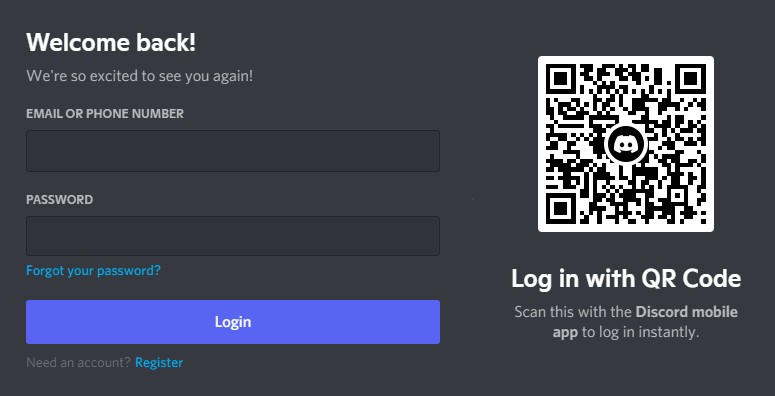
- Click on the cog (gear) icon at the bottom.

- In the My Account tab, click the Edit button beside USERNAME.

- Delete the old username and type in the new username that you want. You also need to enter your current password to confirm the change.

- Click the Done button to save the changes.
As you can see, the third method is a longer way of doing things but it has one advantage — it helps you save time as the new nickname will now be the one that other people will see in the servers that you’ve joined in. It’s actually the fastest way to change nickname on Discord if you want to simply use a new one across all servers.
OTHER INTERESTING ARTICLES:
- How To Fix Rainbow Six Siege 3-0x0001000B Error | Steam | NEW 2021
- How To Fix Discord Can’t Send Messages | NEW 2021
- How To Fix Nintendo Switch 52131 Error Code | NEW 2021
- How To Delete A Microsoft Account | New & Complete Guide 2021
Visit our TheDroidGuy Youtube Channel for more troubleshooting videos and tutorials.