How To Fix NBA 2K22 2fd7b735 Error On PC | NEW in 2026
Many NBA 2K22 players have reported that they’re getting the annoying error code 2fd7b735 when playing any online mode. If you’re experiencing this same exact error on your PC, this guide should help you get back to gaming again.
Learn what you can do to fix this bug by checking the solutions below.
How to fix NBA 2K22 2fd7b735 error?
The error code 2fd7b735 is a general network connection problem that can be caused by a number of factors. Not all players who experience this error have the same exact reason so there’s a need to do a series of troubleshooting steps in order to identify what’s causing this problem on your PC.
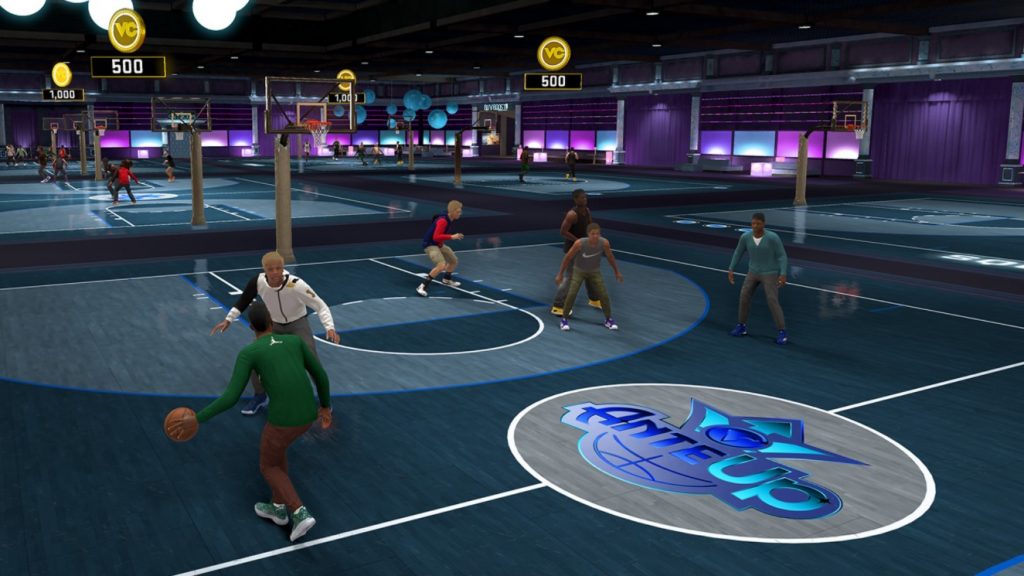
Fix #1: Verify the server status.
Before you do any advanced troubleshooting, you want to know if there’s any server-related issues going on. The NBA 2KSports server does not work 100% of the time. Sometimes, planned maintenance may occur which can temporarily stop online modes. The same is true for unplanned outages though.
That said, before you proceed with your troubleshooting, you want to make sure that you’re not dealing with a server problem, which is definitely beyond your control.
If you were able to play your favorite NBA 2K22 game before but it suddenly stops working, there’s may be an on-going server problem.
To know the status of your NBA 2K22 servers, visit the official website at https://www.nba2k.com/gamestatus.
Fix #2: Restart the game.
Some users managed to fix the NBA 2K22 error code 2fd7b735 by simply closing and restarting their game. If you haven’t done so, be sure to do it now. Just close the game and the Steam client (or any launcher) using the Task Manager and see if that will get rid of the bug.
Alternatively, you can try to close everything and simply reboot your PC.
Fix #3: Check for updates.
Should the error code 2fd7b735 continue after closing the game or restarting the computer, you should then go ahead and ensure that the game is fully updated before launching it again.
Afterwards, you also want to make sure that your PC is running the latest Windows OS version. Go to Windows Settings > Update & Security > Windows Update to see if there’s any OS update that you haven’t installed yet.
Fix #4: Troubleshoot your internet connection.
NBA 2K22 error code 2fd7b735 can also occur if you’re experiencing issues within your home network.
Reboot your network hardware.
If the issue has not gone away at this time, you’ll want to ensure that you power cycle your modem or router. Sometimes, a quick reboot of a network equipment is enough to fix a connection issue with your games. Be sure to turn off your modem or router and unplug it from the power outlet for 30 seconds. This should clear its memory and hopefully get rid of the network bug.
Run a speed test.
Another troubleshooting step that you can do in this case is to check whether or not you’re experiencing a slow connection problem. If your internet connection is slow, the game client may not be able to maintain a solid connection to the servers all the time. If it’s slow enough or if it keeps dropping, the game may eventually stop letting you go online. You want to ensure that you have at least 5 Mbps of download and upload speeds while playing online.
Use a wired connection.
If you’re using wifi on your PC, it’s possible that you may have a weak signal. Try to move closer to the router or better yet, use a direct connection with a LAN cable. This should eliminate possible signal interference that may be degrading your internet connection right now.
Disconnect other devices.
If you think that you have a slow internet connection and it’s not letting you play online, you can try to temporarily disconnect other devices from your network. If your NBA 2K22 online game works normally and the error code 2fd7b735 won’t show up, it’s possible that you’re not getting enough bandwidth. This can happen if your network equipment becomes too busy, or when your internet connection download and upload is too slow.
Stop using VPN or proxy server.
If you’ve been using a Virtual Private Network or a proxy server all this time, try to see if it’s the one that’s causing the problem.
Get help from your ISP.
If you think that you need more help in fixing your internet connection at this time, we highly recommend that you get help from your Internet Service Provider. They are in the best position to help you determine what might be the cause of the problem you’re having.
Fix #5: Use a different DNS.
Many NBA 2K22 players have successfully fixed the error code 2fd7b735 by changing the default DNS server settings provided by their ISP. if you haven’t tried this solution yet, follow these steps to change the DNS settings on your PC.
- Press the Windows key on your keyboard.
- Click the Settings icon at the left.
- Select Network and Internet.
- Select the type of connection, depending on what type you’re using (Wi-fi or Ethernet). In this demonstration, we use Ethernet.
- Click on Change Adapter options.
- Right-click on Ethernet network and select Properties.
- In the Ethernet Properties window, select Internet Protocol Version 4 (TCP/IPv4), then select Properties.
- In the Internet Protocol Version 4 (TCP/IPv4) window, select Use the following DNS server addresses:
- Change your primary and secondary DNS. For your preferred DNS server, type in: 8.8.8.8. For your Alternate DNS server, type in: 8.8.4.4.
- Make sure to enable Validate settings upon exit box, then click OK.
OTHER INTERESTING ARTICLES:
- How To Fix Deathloop Crashing On Steam | NEW 2021
- How To Connect A Bluetooth Device To Nintendo Switch | NEW 2021
- How To Change Your Discord Server Nickname in 2026
- How To Fix Rainbow Six Siege 3-0x0001000B Error | Steam | NEW 2021
Visit our TheDroidGuy Youtube Channel for more troubleshooting videos and tutorials.