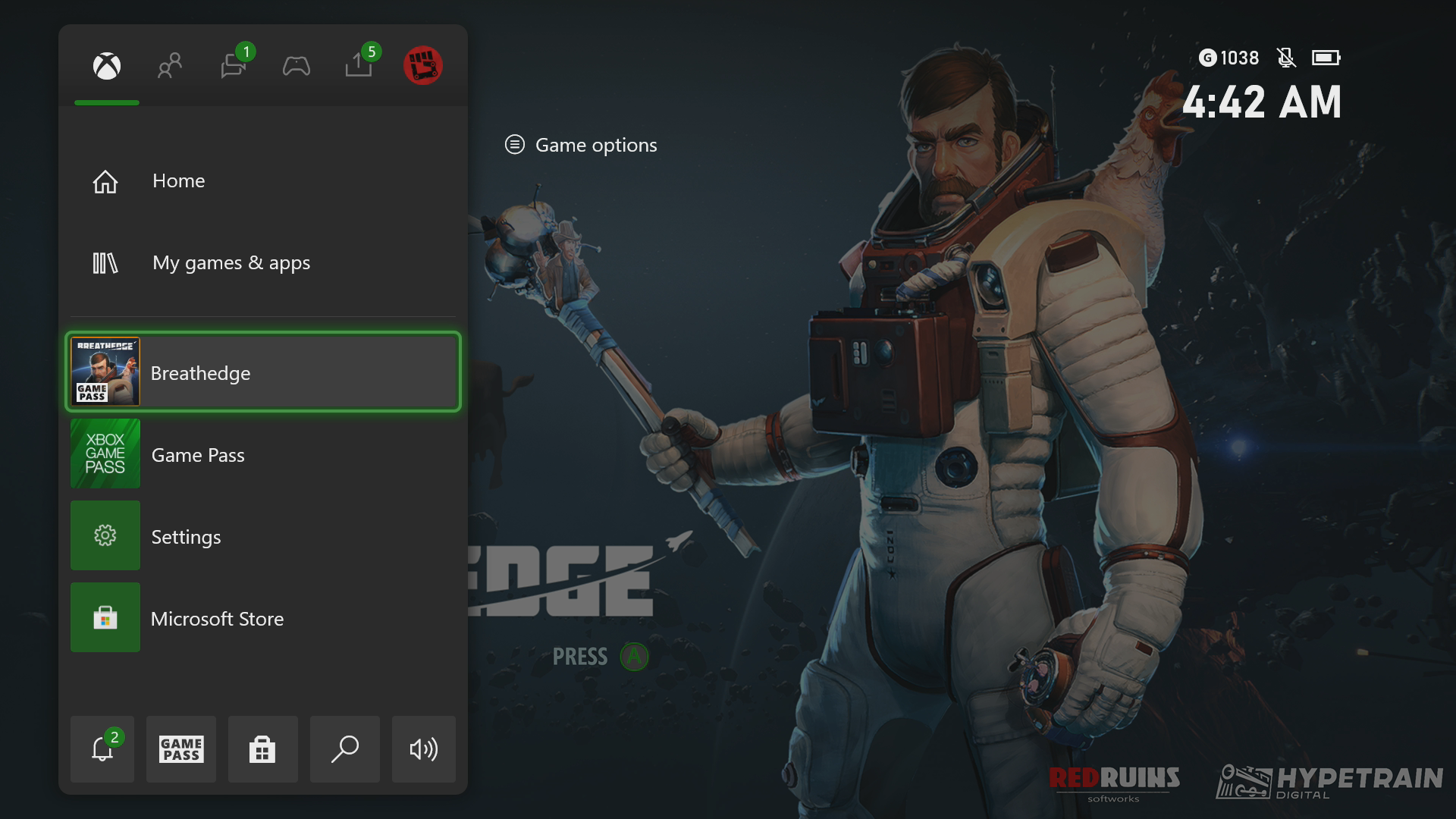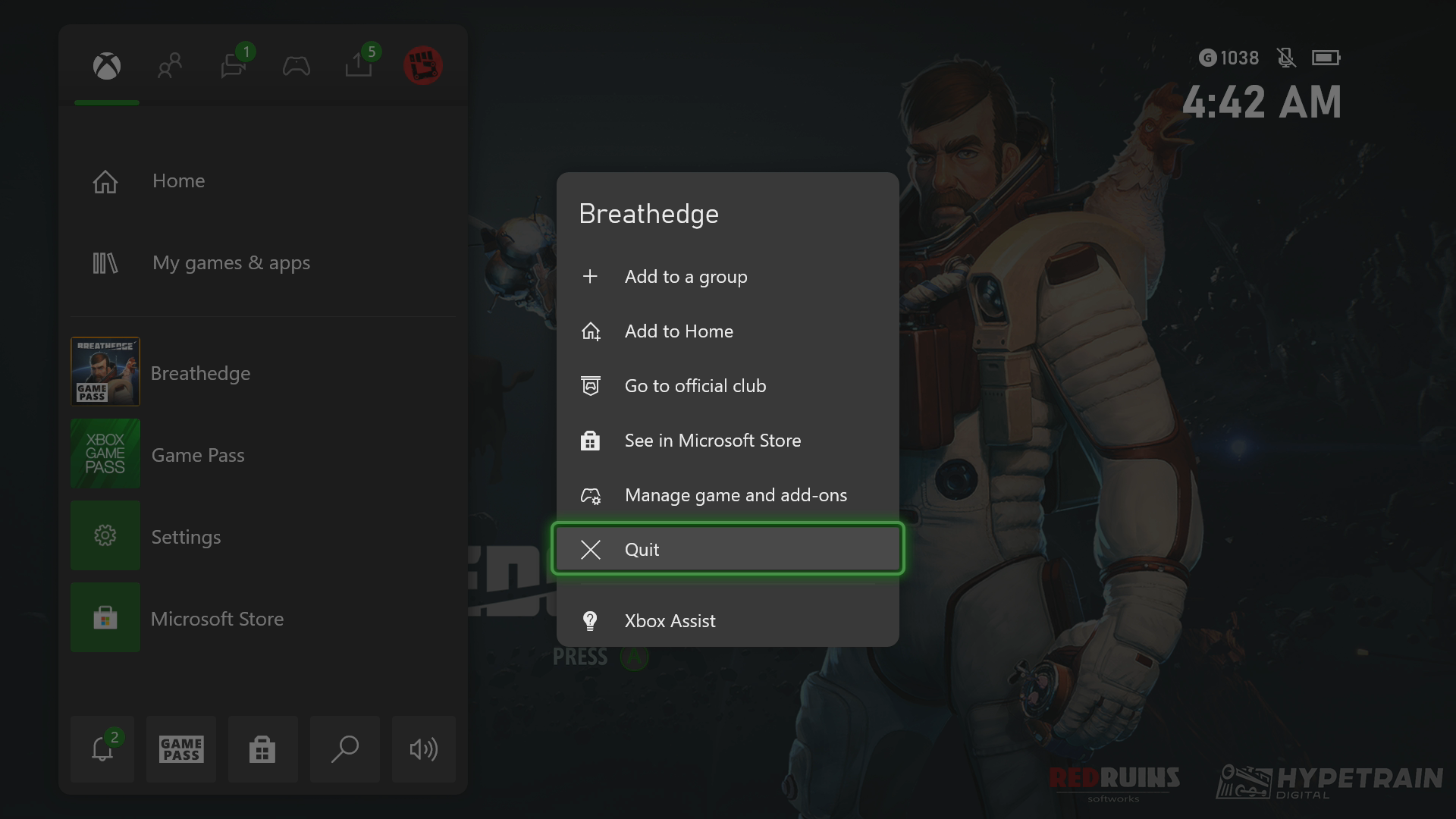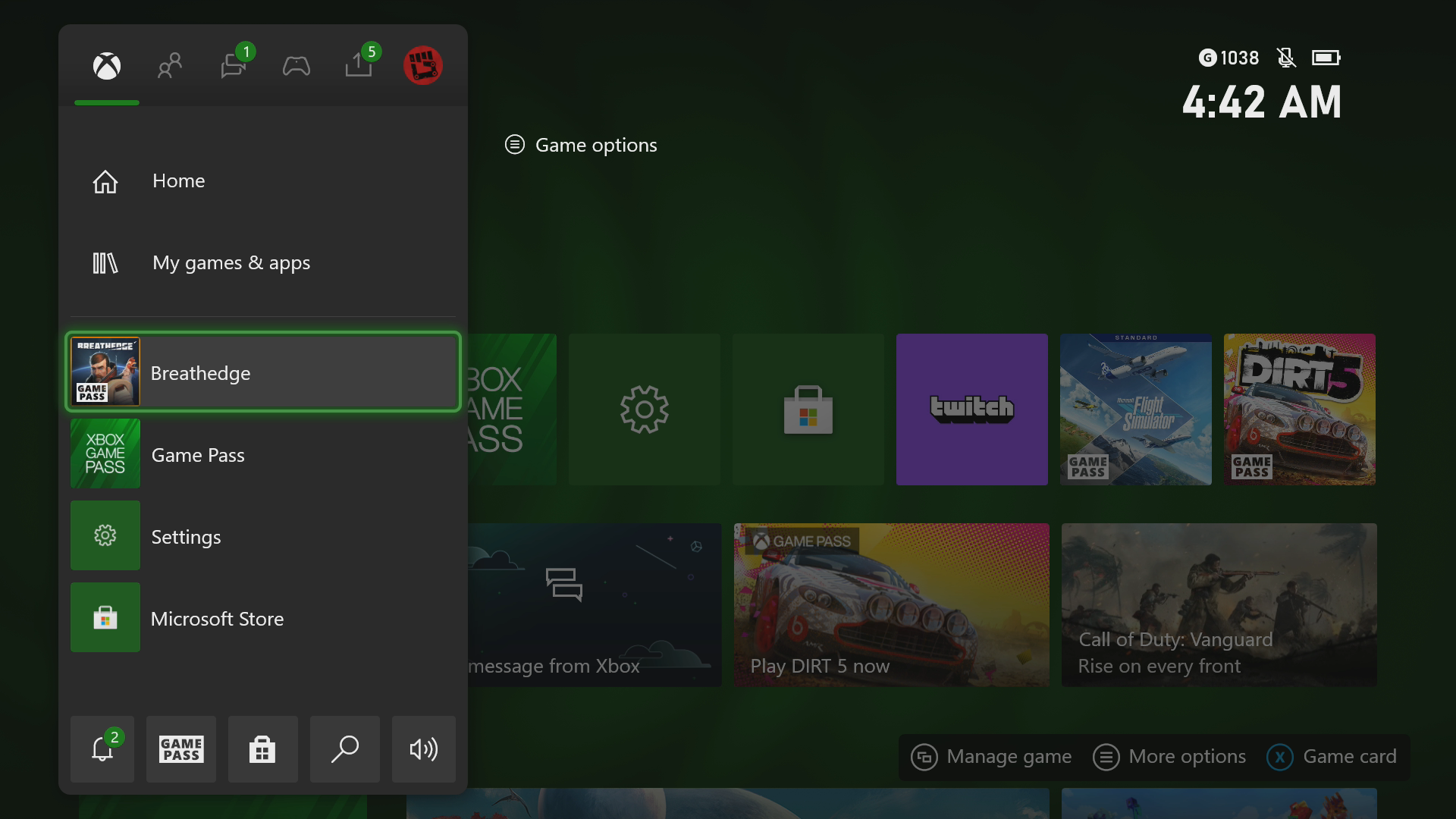How To Fix Breathedge Crashing On Xbox Series X
The Breathedge crashing in your Xbox Series X is an issue that can be caused by several factors. This could be due to a bug in the game, a corrupted save file, or an outdated console software. To fix this you need to perform a couple of troubleshooting steps.
Breathedge is a space survival game that has currently been made available on the Xbox Game Pass subscription service. This outer space based game allows you to take control of a guy called the Man who is accompanied by his immortal chicken.
Your aim is to find the truth behind your space ship crash. you will have to craft tools, pilot vehicles, and even control space stations in order to survive.
What to do when Breathedge keeps on crashing on your Xbox Series X
One issue that you might encounter when playing Breathedge on your Xbox is when the game crashes or freezes. This can happen when loading or running the game. Here’s what you need to do to fix this.
Prerequisite:
- Make sure your Xbox is running on the latest software update.
- Make sure to have the latest version of the Breathedge game installed.
Solution 1: Restart Breathedge
The first troubleshooting step you should do in this case is to restart the game while it is running. This will remove any corrupted cached data that could be causing the freezing or crashing issue.
Time needed: 3 minutes.
Restart the game
- Press the Xbox button.
You can find this on your controller.

- Highlight the title.
This will select the game.

- Press the Menu button on your controller.
This allows you to access the game system settings.

- Select Quit.
This will stop the game from running.

- Start Breathedge.
This will start the game.

Try to check if the issue still occurs.
Solution 2: Restart the Xbox console
A common cause of a game crashing is corrupted data stored in the RAM of the Xbox. You can fix this by performing a power cycle on the console. This should refresh the operating system of the Xbox.
To perform a restart just press the Xbox button on the console for 10 seconds or until it turns off. Unplug the power cord then wait for a minute before plugging it back in. Turn on the Xbox after a few seconds then try running Breathedge again then check if it still crashes.
Solution 3: Try to use a different profile
One factor that can cause this problem is a corrupted Xbox user profile. You can check if this is the culprit by using a different profile.
Press the Xbox button on the controller.
Select Profile & System.
Select Add or switch.
Try using a different profile. If only one profile is available then select the Add new option to add another profile that you can use for checking.
If the problem does not occur when using this new profile then you will need to remove your original profile from the Xbox then add it again.
Solution 4: Delete the game save file
A corrupted game save file that you try to load can cause the game to crash. In order to fix this you will need to delete this file then resync with the cloud.
Press the Xbox button on your controller.
At the Home tab open My games & apps.
Select See all.
Highlight Breathedge then press the menu button on the controller.
Select Manage game and add-ons.
Select Saved data.
Select Delete all to remove the local save data.
After performing these steps try checking if the problem still occurs.
Solution 5: Reinstall Breathedge from Xbox Game Pass
If after performing the troubleshooting steps we have provided the crashing problem still occurs then this could already be caused by a corrupted game installation. To fix this you should try to uninstall the game then reinstall it again.
Having the Breathedge crashing on your Xbox Series X can be a frustrating experience. Hopefully, this solution will help you fix the problem.
Visit our TheDroidGuy Youtube Channel for more troubleshooting videos.