How To Fix PS5 Can’t Connect To PSN (PlayStation Network) | NEW in 2026!
Some PS5 gamers are reporting that they can’t connect to the PSN. Most of the time, the main reason for this type of problem is nothing serious and they usually disappear once the servers are fixed. However, there may also be instances wherein the PSN has become totally inaccessible for some users.
If you don’t know what to do, this guide will show you solutions that you can try.
Reasons why your PS5 is not connecting to PSN
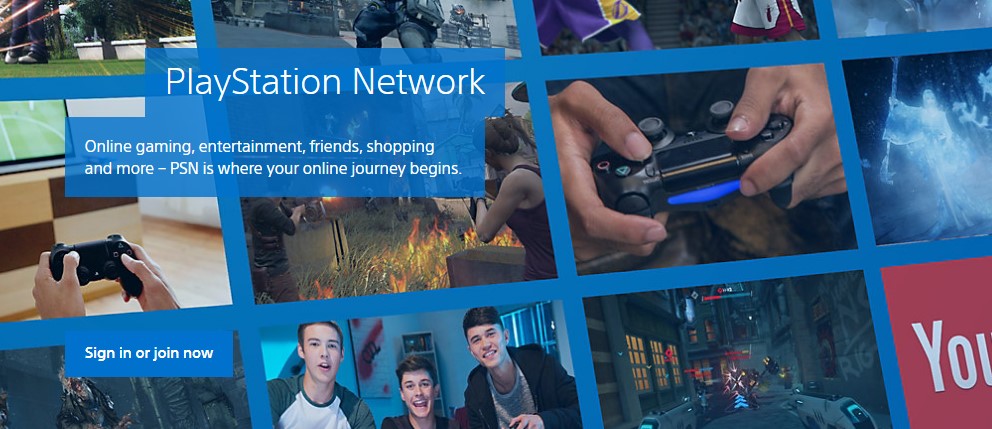
If your PS5 is having trouble connecting to PlayStation Network, it might be caused by one of these factors:
Server issues.
The most common reason why a lot of folks are getting an error that their PS5 is unable to connect to the PSN is server downtime. Sony’s PSN may encounter glitches, or may be taken offline temporarily for important maintenance. Sometimes, the PSN will simply go down due to unforeseen circumstances, like server overcapacity.
Local network is not working.
For others, the main reason why the PSN may be inaccessible on their PS5 is not because of server troubles but problems in their home network.
If your router has become unresponsive, or if there’s an issue with your Internet Service Provider’s end, this can also result in issues connecting to PlayStation servers.
A common problem at home is low bandwidth or slow connection. You can run a speed test on your PS5 to see which part of the connection is not working, or if the download speed is not optimal for connecting to the PSN.
Account problems.
A small number of people may not be able to connect to the PSN on your PS5 due to their account being suspended or banned. Make sure to check the email associated with your PSN account to see if there’s any communication from Sony regarding your account state.
If you can connect to the PlayStation Network but can’t play online on any multiplayer game, it’s likely caused by an expired PSN membership. Be sure to check the status of your PSN subscription to see if that’s the cause.
Wifi signal interference.
For those who are playing online while using their home wifi, another possible cause why your PS5’s connection is not working as expected can be signal interference. To know if that’s the case, try connecting your PS5 directly to the router using an Ethernet cable. If you can connect to the PSN and it works normally, then you need to troubleshoot your wireless network.
How to fix PS5 can’t connect to PSN issue?
If you are wondering why your PS5 may not be connecting to the PSN, or if you’re getting an error when trying to access the PSN, these are the solutions that you can try.
Fix #1: Manually check for system update.
First, make sure your PS5 is connected to the internet and that you check for a system update. This is the simplest and easiest way to fix known bugs.
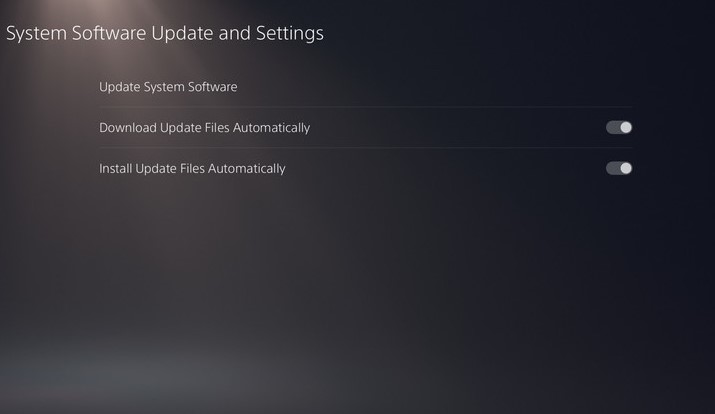
Follow these steps on how to update your PS5:
- Make sure that your PS5 is connected to the internet.
- Go to Settings.
- Go to System.
- Go to System Software.
- Go to System Software Update and Settings.
- Go to Update System Software.
Wait for your PS5 to check if there’s an available update for the system. Once the download has began, be sure not to turn the system off.
Fix #2: Verify PSN server status.
If your system is already updated, the next troubleshooting step is to check for any current server issues. Visit the official PSN status page here: https://status.playstation.com/

You should get indications from this page if there’s an on-going interruption in any of the PSN services.
Server issues are promptly addressed by Sony so all you have to do is to wait until the issue has been resolved.
Also read:
How To Fix Unable To Create PSN Account On The PS5
Fix #3: Run a network connection test.
If there are no reported issues from the server side at all, the next that you can do is to test your internet connection to know where the point of failure might be.
To do that, follow these steps:
- Go to Settings.
- Go to Network.
- Go to Connection Status.
- Select Test Internet Connection.
Once the speed test is finished, try to check where the failure is. There are three point of failures that you’ll see: PSN, Internet, and IP.
Fix #4: Double check your PSN account.
If your PS5 has a good IP address and is able to connect to the Internet, try checking for a system update again, as detailed above. If updating the console won’t allow you connect to the PSN still, make sure that you verify if your account email and password are correct. You can do that by logging out of your PSN account and signing back in.
If you seemed to be having an issue with your PSN account, try signing it using your smartphone or computer. If your email address or password is the problem, you’ll have to fix it first.
Fix #5: Try another PSN account.
If your PS5 is still unable to connect to the PSN at this time, try to see if it has something to do with your account being suspended or banned. If you have another PlayStation account, try using that to connect to the PSN. If the second PSN account works, you need to contact Sony for help about your main account.
Fix #6: Troubleshoot your network.
The status of your own internet connection at home can affect your PS5 connection to the PSN.

Power cycle the router.
Sometimes, all it takes to fix a minor connectivity issue on the PS5 is by refreshing the router. Like any electronic device, the router can become unresponsive if it’s left running for a long time. Make sure that you turn the router off for 30 seconds and unplug it from its power source. This will allow the system to fully reboot.
Once the 30-second timer is up, plug it back in and see if the PSN problem is resolved.
Check for slow connection or low bandwidth.
If your internet connection seems to be working but has become extremely slow, it can also lead to your PS5 being unable to maintain a good connection to the servers. When running a network speed test (as shown above), be sure to take note of your download and upload speed.
If the download speed has fallen below 3Mbps, your network may not be stable enough for your PS5 to connect to PSN servers.
If you have other devices using your internet at the same time, try disconnecting them from the network. If your PS5 starts connecting normally to PSN when your other devices are not using your internet, that means that you have a low bandwidth situation. It simply means that your network is unable to handle all the connection requests of the devices.
Fix #7: Use wired connection.
If you want to play online on your PS5, the ideal connection setup that you want to use is an Ethernet link to the router.
If it’s impossible for you to connect your PS5 by LAN cable to the router, then try moving it closer to the router to see if it’s having an issue getting a good wifi signal.
Fix #8: Open the PSN ports on your router.
In simple terms, ports refer to software endpoints of two connections. If your router does not allow required PSN ports, your PS5 cannot communicate with the PSN servers at all.
Below are the specific ports that must be opened on your router:
TCP: 80, 443, 3478, 3479, 3480
UDP: 3478, 3479
If you have no idea how to open a port, (also known as port forwarding), then make sure that you get help from your Internet Service Provider.
If you are using your own router (and it’s not provided by your ISP), you can try getting help from the router manufacturer).
Fix #9: Contact your ISP.
If all of the solutions in this guide are of no help at all, there may be a deeper issue in your network or in your ISP’s side that blocks the PSN. Make sure that you call your ISP to let them know about the problem.
Other interesting articles:
- How To Fix COD Black Ops Cold War DirectX Error | NEW 2020!
- How To Set Daily Play Time Limit On Nintendo Switch | NEW 2020!
- How To Fix Nintendo Account 2-Step Verification Code Not Working
- How To Fix Black Ops Cold War Multiplayer Not Working | NEW 2020!
Visit our TheDroidGuy Youtube Channel for more troubleshooting videos and tutorials.
Reasons Xbox One Won’t Connect to Wi-Fi
When an Xbox One won’t connect to Wi-Fi, the problem can usually be narrowed down to three basic causes:
Distance and interference: Most Xbox One Wi-Fi problems are caused by the console being too far from the wireless router or too much interference on the same frequency that the router is using. These problems can be fixed by moving the console or router, removing the source of interference, or switching to a different type of connection.
Networking equipment problems: A lot of Wi-Fi connectivity problems are caused by networking equipment like routers and modems. You can usually fix these problems by power cycling your networking equipment.
Xbox One problems: Your console may have a hardware or software problem. If the wireless card has failed, there’s not much you can do. If it’s a software problem, then restarting your Xbox One usually helps.
Each of these basic categories encompasses multiple different root causes, with multiple different solutions. If you suspect a specific type of problem, then that’s the best place to start your troubleshooting procedure. If you’re unsure, then just start at the beginning and work your way through to the end.