How To Fix COD Black Ops Cold War DirectX Error | NEW in 2026!
We’ve been getting reports from a lot of players that they are now getting the annoying fatal DirectX error whenever they try to play COD Black Ops Cold War. In this guide, we’ll show you the reasons why this error happens and what are the best ways to fix it.
What are the reasons for DirectX error on Call Of Duty Black Ops Cold War?

DirectX is software protocol in Windows that allows a game to talk directly to a hardware component such as a video card. This “direct” communication is needed by developers so that games are optimized and runs smoothly on a Windows machine.
Sometimes, gaming errors may occur because a computer does not have the right DirectX configuration or setup. If you are getting a DirectX error when playing Call Of Duty Black Ops Cold War, there are multiple factors that you need to consider.
Below is a list of possible reasons for your problem:
Game is running an older DirectX version.
If your PC is using DirectX 11 instead of DirectX 12, you may encounter performance or crashing issues for newer Call Of Duty games like Modern Warfare, Warzone, or Black Ops Cold War. The preferred DirecX version for Black Ops Cold War is DirecX 12 so be sure to use that.
Random game error.
Some players have reported that Black Ops Cold War game crashes randomly on them but then the DirectX error has since disappeared. Because modern games like this Black Ops Cold War are extremely complex, some computers may encounter bugs from time to time with it.
If you encountered a DirectX error previously, it’s possible that it may be nothing at all and may had been fixed by the latest update you installed.
Outdated graphics card drivers.
One of the common reasons for poor game performance, crashes, or DirectX issues on many games is old or outdated graphics card drivers. Unlike other drivers, your computer’s GPU require regular updates, especially if you plan on playing newly-released games.
If your graphics drivers are old, your PC may not work properly when a new game is running.
Corrupted game files.
Fatal errors like DirectX-related ones can sometimes be caused by bad game files. Like regular files, game files may be damaged due to several factors. If you can’t seem to get rid of your COD Black Ops Cold War DirectX error at this time, consider using the Battle.net Scan and Repair option to fix possible bad files.
If Scan and Repair won’t help in fixing your issue, you can also try the more drastic option of deleting and reinstalling the game.
Third party programs.
A small number of gamers may players may encounter DirectX errors because of third party application that runs together with the game. If you have other programs running while playing COD Black Ops Cold War, try using the process of elimination to know which of them is the cause of the DirectX error.
How to fix COD Black Ops Cold War DirectX error
If you keep getting a DirectX error in Call Of Duty: BOCW, these are the solutions that you must do:
Update the game.
Updating the game should be automatic, especially if play online, but if you haven’t installed any update for Black Ops Cold War lately, make sure that you manually check for updates before you do any troubleshooting.
Reboot your PC.
Another simple thing that you can do is to ensure that you refresh the system. To do that, just shut the PC down for 30 seconds. Afterwards, start it back up, run the game, and see if the issue returns.
Check COD Black Ops Cold War system requirements.
For those playing COD Black Ops Cold War on older machines, make sure that you verify if your PC can handle the game’s minimum system requirements. Below are the minimum system specs that you must have:
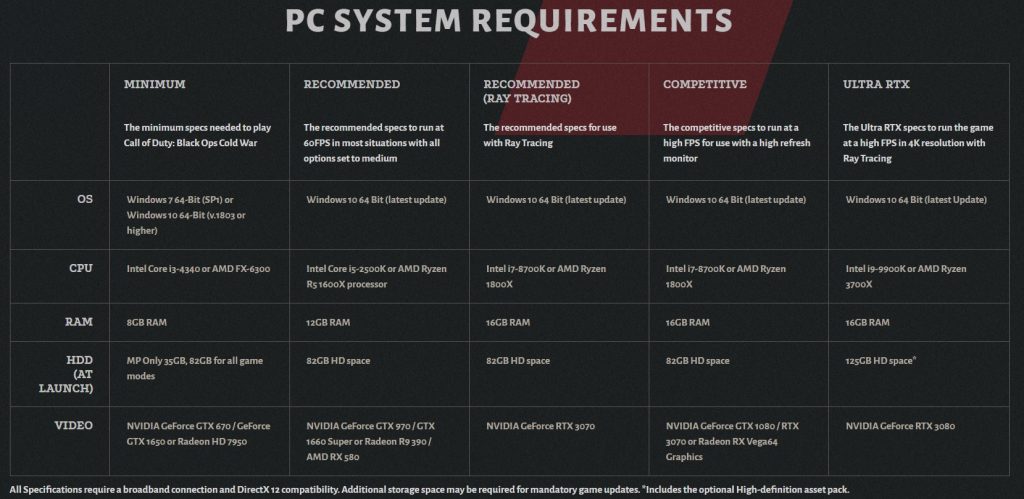
- OS: Windows 7 64-Bit (SP1) or Windows 10 64-Bit (1803 or later)
- CPU: Intel Core i5 2500k or AMD equivalent.
- Video: Nvidia GeForce GTX 670 2GB / GTX 1650 4GB or AMD Radeon HD 7950.
- RAM: 8GB RAM
- HDD: 45GB HD space
- Sound Card: DirectX Compatible
- Requires DirectX 12 compatible system
Bear in mind that this game is graphics heavy so be sure that your graphics card is capable of running it to avoid performance and DirectX issues. The suggested graphics cards are Nvidia GeForce GTX 670 2GB / GTX 1650 4GB or AMD Radeon HD 7950. If you are using a weaker video card, it can be the reason for your problem.
If you plan on playing this game in higher settings, you want to make sure that you meet the recommended system requirements.
- OS: Windows 10 64 Bit (latest Service Pack)
- CPU: Intel Core i7 4770k or AMD equivalent
- Video: Nvidia GeForce GTX 970 4GB / GTX 1660 Super 6GB or AMD Radeon R9 390 / AMD RX 580
- RAM: 16GB RAM
- HDD: 45GB HD space
- Sound Card: DirectX Compatible
- Requires DirectX 12 compatible system
Make sure that you’re using the Discrete GPU.
If your machine has two graphics cards, make sure that you are using the discrete GPU or dedicated graphics card and not the built-in, CPU-based video card.
If your laptop or PC is using the weaker built-in one, the game may not run or may perform badly.
Here’s an example of steps on what you need to do if you have an NVIDIA discrete GPU:
- Go to your desktop.
- Right click on a blank space on the desktop and select NVIDIA Control Panel.
- On the left pane, select Manage 3D Settings.
- Click on Program Settings tab.
- Click on Add button.
- Find FIFA 21 on the list of applications and click it.
- At the bottom, click on Add Selected Program.
Update GPU drivers.
As stated previously above, keeping your GPU drivers updated is very important. Make sure that you manually check if there’s any drivers that you are yet to install right now.
Use any of these links to update your graphics card:
Use DirectX11.
COD Black Ops Cold War is designed to run with DirectX12 but some players say they were able to fix their DirectX error by using the older DirectX11.
If you haven’t tried this solution, follow these steps:
- Open the Battle.net (Blizzard application).
- Select the Call of Duty: BOCW game in the left panel (Below PARTNER GAMES).
- Click on OPTIONS (middle of the screen, COG/GEAR icon).
- Select Game Settings.
- Enable ADDITIONAL COMMAND LINE ARGUMENTS.
- In the box, enter -D3D11
- Click Done button at the bottom.
- Run the game again and see if the problem returns.
Use Battle.net Scan and Repair.
To fix possible corrupted game files, you can go back to Battle.net client again and use the Scan and Repair option. Here’s how:
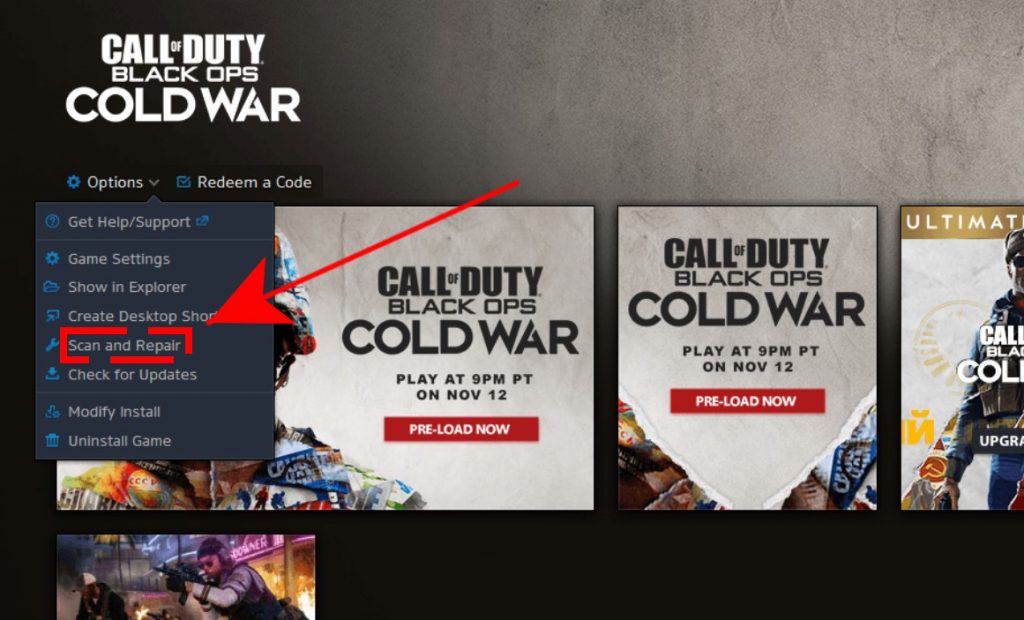
- Open the Battle.net (Blizzard application).
- Select the Call of Duty: BOCW game in the left panel (Below PARTNER GAMES).
- Click on OPTIONS (middle of the screen, COG/GEAR icon).
- Click on Scan and Repair.
- Click on Begin Scan.
Reinstall the game.
If your Black Ops Cold War game still continues to show the DirectX error at this time, your final option is to delete the game from the system and do a fresh install.
Keep in mind that your game campaign progress may restart but the rest of your online achievements and other stuff will not be deleted. Once the game is reinstalled, simply log back in to your account.
Other interesting articles:
- How To Set Daily Play Time Limit On Nintendo Switch | NEW 2020!
- How To Fix Nintendo Account 2-Step Verification Code Not Working
- How To Fix Black Ops Cold War Multiplayer Not Working | NEW 2020!
- How To Add And Play With Friends On COD Black Ops Cold War | 2020
Visit our TheDroidGuy Youtube Channel for more troubleshooting videos and tutorials.