How To Fix Deathloop Crashing On PS5 | NEW in 2026
Deathloop is released for both the PC and PS5 only at this time but we’ve been getting reports that some players are experiencing unexplained crashes already. In this troubleshooting guide, we’ll show you the solutions that you can do to fix Deathloop crashes on the PS5.
How to fix Deathloop crashing on PS5?
Although not all PS5 players experience crashes when playing Deathloop, the number of those affected by the problem continues to grow by the day. If you’re experiencing random or persistent crashes on your PS5 console, these are the solutions that you can try:
Fix #1: Check for game updates.
If you mainly play the single-player mode of Deathloop, or if your PS5 is not constantly connected to the internet, it’s possible that the crashes you’re experiencing may be caused by an outdated game client.
Make sure that you connect your PS5 to the internet at this time and install the latest update for Deathloop before running it again. To ensure that your PS5 updates your games automatically, you can enable the Automatic updates feature. Here’s how:
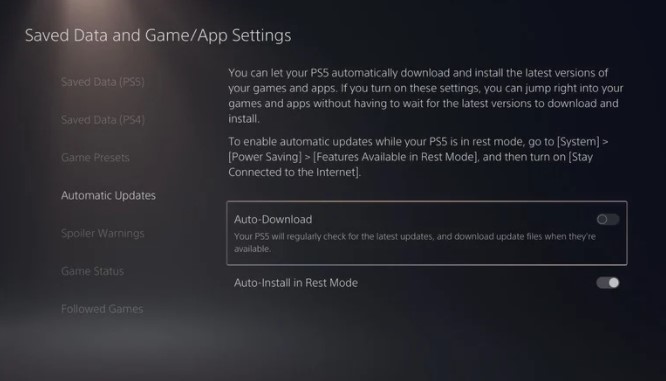
- Go to your PS5 Home screen.
- Navigate to Settings.
- Go to Saved Data and Game/App Settings.
- Select Automatic Updates.
- Turn on Auto-Download or Auto-Install in Rest Mode.
Turning on the Auto-Install feature, will let your console update your games and apps the next time you turn your console on.
Fix #2: Reboot your PS5.
If the game is already updated at this time, the next simple solution that you should do is to ensure that you refresh the system.

To do that, you want to power cycle the PS5 by turning it off and unplugging it from the power outlet for 30 seconds. This should allow the console to clear its system cache, which may help in fixing temporary minor bugs.
Fix #3: Use Performance Mode.
If nothing has changed and Deathloop continues to crash and freezes, you can try enabling Performance Mode on your PS5. Some players report that playing on Performance Mode allows smoother gameplay so it’s worth trying at this point.
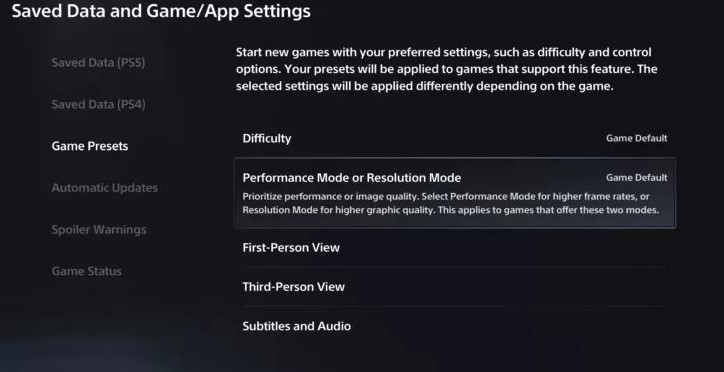
- Go to your PS5 Home screen.
- Select the Settings icon (a small cog) on the top right side.
- Select Save Data and Game/App Settings.
- Select Game Presets, then make sure Performance Mode is selected.
Turning on Performance Mode lets you play games in higher frame rates. If Deathloop works normally on this mode and won’t crash, you should not change back to normal mode, at least while you play this game only.
Fix #4: Install PS5 firmware updates.
You also want to ensure that your console is running the latest software version at this time.
To check your PS5 firmware update version and update it:
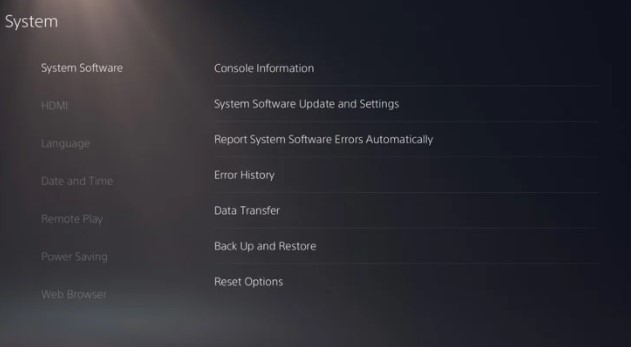
- Go to your PS5 Home screen.
- Select Settings.
- Go to System.
- Select System Software.
- Go to Console Information.
This menu shows you your system software version, PS5 console name, IP Address and MAC Address.
By default, your PS5 should automatically check for firmware updates if you turn it on while being connected to the internet. Once the system detects that there’s a new system software update that you haven’t installed yet, simply act on the prompt that shows to update.
Also read: How To Fix PS5 Won’t Install Update
Fix #5: Clean the game disc.
If you happen to have the physical copy of Deathloop and the game freezes or crashes upon loading, there may be an issue with the game disc. Take the game disc out and ensure that you wipe it with a clean, soft cloth to remove finger prints, dust, or anything that may be blocking certain portions of the disc.
You also want to check if the disc is scratched or cracked. If you see any significant scratches or if there’s a crack, try loading the disc on another PS5. If the second console also fails to load the game, you have no other choice but to replace the disc.
Fix #6: Check for overheating.
If your PS5 is located in a place that’s exposed to heat or dust, overheating may be a problem. The PS5 is designed to automatically shut itself down if a certain internal temperature is reached to prevent heat from damaging components. What you can do in this situation is to find the cause of the problem and ensure that the console has good ventilation.

For instance, if the console is located near near a heat source, that can be the reason why the system can’t run long and eventually overheats.
Be sure to place the console in an open area like the top of a table so that it has all around flow of air.
Fix #7: Delete and reinstall.
If you continue to experience Deathloop crashes and the console seems to have performance problems when the game is running, consider deleting and reinstalling it. Sometimes, all it takes to fix PS5 game crashes is a complete reinstall of the games involved.
OTHER INTERESTING ARTICLES:
- How To Fix Deathloop Lagging And Stuttering On Steam | NEW 2021
- How To Fix Deathloop Matchmaking Not Working On Steam | NEW 2021
- How To Delete A Twitter Account in 2026 | Complete Guide
- How To Fix NBA 2K22 2fd7b735 Error On PC | NEW 2021
Visit our TheDroidGuy Youtube Channel for more troubleshooting videos and tutorials.