How To Fix Samsung Galaxy Z Fold 4 Can’t Receive Text Messages
Is your Samsung Galaxy Z Fold 4 not receiving messages? There are several factors that can cause this issue such as a cellular network issue, software glitch, or even a setting problem. To fix this you will need to perform several troubleshooting steps.
The Samsung Galaxy Z Fold 4 is one of the latest Android phone models that uses a foldable form factor. You can use it just like any other smartphone when in its folded form however when unfolded you get a much larger screen real estate making the device ideal to use for multimedia consumption as well as productivity tasks. Some of its best features include its use of a Snapdragon 8 Plus Gen 1 chip, 4400 mAh battery, and has a storage of up to 1TB.
Why is my Samsung phone not receiving text messages?
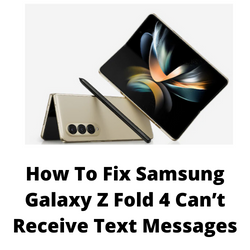
One of the issues that you might experience with your Samsung Galaxy Z Fold 4 is when you ae unable to get a text message. Sending text messages might even be hard to do as well. This can be a frustrating experience especially if you are expecting an important text message.
Here’s what you need to do when your Samsung phone is not receiving any text messages.
Solution 1: Check cellular network
Your phone might not be receiving SMS because it is not getting any signal from your carrier. You might be in an area where the carrier signal is spotty. Areas such as the basement of a building will usually have low to no signal. You can check your phone signal strength on the upper right part of the display. If the signal is weak then you might want to try to transfer to a different location. If the phone has a strong signal and you can’t seem to be getting any messages then here’s what you need to do.
Turn off the Wifi
Try turning off the WiFi of your phone and see if you can get a cellular signal. Try sending yourself a couple of text messages and check if your phone is receiving messages.
Toggle airplane mode
Turning on airplane mode then turning it back off is another way of refreshing the Galaxy Z Fold 4 connection to the network towers.
- From a Home screen, swipe up to access the apps screen.
- Tap Settings.
- Tap Connections.
- Tap Airplane Mode switch to turn on.
- Wait for a minute then tap Airplane Mode switch again to turn off.
Check if your Samsung phone is getting a signal from the network. If it is, try to send yourself a couple of messages then check if you are receiving messages.
Solution 1: Perform a soft reset on your Samsung Galaxy Z Fold 4
If your Samsung phone is getting an excellent signal from the network then the next thing to do is a soft reset. This is usually done when the phone experiencing minor issues. A soft reset or restart will basically close all running apps and processes . Your device RAM will also be cleared of temporary data allowing the phone to run smoothly. This procedure will reboot the operating system of the Samsung Galaxy Z Fold 4 and reload all of its services. Your personal data, files, and apps will remain unchanged
Soft reset Galaxy Z Fold 4
- Turn off the Galaxy z Fold 4 by pressing and holding the Bixby button and the volume down button on the side of the device.
- Choose Power off.
- Choose Power off again. The phone will turn off.
- Wait for a few seconds.
- Press and hold the Bixby button on the side of the device to turn on the Samsung phone.
Try checking if your Samsung messages work.
Step 3: Clear the Message app cache
One of the possible causes your phone won’t be receiving SMS is because of a corrupted cached data in your messaging app. In order to fix this you will need to clear the cache of the messaging app of your Samsung phone.
Clear messaging app cache
- Open Settings
- Scroll down and tap Apps.
- Locate and then tap Messages.
- Tap Storage.
- Tap Clear cache.
Solution 4: Start the Samsung Galaxy Z Fold 4 in Safe Mode
Starting your Samsung Galaxy Z Fold 4 in Safe Mode is a good way to check if an app you downloaded is preventing you from receiving messages. When your phone starts in this mode only the pre-installed apps will be allowed to run making troubleshooting app related issues easy to do.
Safe Mode
- Turn the device off.
- Press and hold the Side key past the model name screen appearing on the screen.
- When SAMSUNG appears on the screen, release the Side key.
- Immediately after releasing the Side key, press and hold the Volume down key.
- Continue to hold the Volume down key until the device finishes restarting.
- When Safe mode appears in the bottom left corner of the screen, release the Volume down key.
If you are receiving messages in this mode then there might be applications causing the interference. Find out what app this is and uninstall it. The likely suspect is the most recently installed app before the issue slow occurred. It can also be caused by third party messaging apps. If you are using a third party messaging app then try to uninstall this and just use the default messaging app of your phone.
After uninstalling the app you can exit from safe mode.
Exit Safe Mode
- Press and hold the Side key.
- Tap Restart > Restart.
- The device will restart in standard mode and you can resume normal use.
Solution 5: Contact your service provider
Your Samsung Galaxy Z Fold 4 might not receive messages because the SIM card or account you are using is not active. It could also be caused by network outages that’s preventing you from not only receiving messages but also sending outgoing messages.
You should call your carrier to check the status of your account. You can also insert a different SIM card on your phone and check if the issue persists. By using a different SIM card you can immediately isolate any account related problems.
Solution 5: Reset network settings of Samsung Galaxy Z Fold 4
This procedure will reset the cellular, Bluetooth and WiFi network settings of your Samsung Galaxy Z Fold 4 which will then be restored to their default values.
Resetting network settings
- Open the Settings app on your Galaxy Z Fold 4.
- Scroll down to and tap General management.
- Tap Reset to view the reset options.
- Tap Reset network settings.
- Tap Reset settings and if prompted, enter your security lock.
- Tap Reset to proceed with the network settings reset.
Try to check if the Samsung messages is working.
Solution 5: Factory reset your Samsung Galaxy Z Fold 4
If you are still not getting any new messages after performing the troubleshooting steps we have listed above then the best thing you can do right now is a factory reset.
This procedure erases your personal data and installed apps stored in the Samsung Galaxy Z Fold 4. Any corrupted data stored in the operating system which could be causing this problem will be completely removed as the phone is brought back to its default settings.
Before proceeding it is recommended that you backup your Galaxy Z Fold 4 data. Any photos, files, contact lists, or notes just to name a few that you have saved in your phone will be deleted so make sure to make a backup copy of these.
Factory Reset
- Turn off your Samsung Galaxy device.
- Simultaneously press and hold the Volume up and side buttons until the device vibrates and the Android Recovery screen appears then release all buttons. Allow up to 30 seconds for the recovery screen to appear.
- From the Android Recovery screen, select Wipe data/factory reset. You can use the volume buttons to cycle through the available options and the side key to select.
- Select Factory data reset. Allow several seconds for the factory data reset to complete.
- Select Reboot system now. Allow several minutes for the reboot process to complete.
- Set up your Android device.
Try checking if you can send messages and receive them.