How To Fix Samsung Galaxy Z Flip 4 Keeps Losing Signal (Cellular)
Does your Samsung Galaxy Z Flip 4 keep on losing cellular signal? There are several factors that can cause this problem such as a no network coverage in the area, software glitch, or even a hardware problem. To fix this you will need to perform a series of troubleshooting steps.
The Samsung Galaxy Z Flip 4 is a premium Android smartphone model that is best known for its foldable form factor. You can easily flip this phone in the middle making it compact and allowing it to easily fit in your pocket. Some of its best features include a Snapdragon 8 Plus Gen 1 chip and a battery capacity of 3700 mAh.
Why does my Samsung phone keep losing signal?
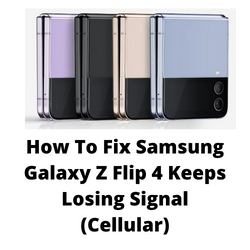
One of the issues that you might encounter with your Samsung Galaxy Z Flip 4 is when it has no or low signal. This can be a frustrating experience as you won’t be able to access the network service. You won’t be able to make or receive calls and text messages when this problem occurs.
Here’s what you need to do to fix this signal issue you are experiencing.
Solution 1: Toggle the Airplane Mode on your Samsung Galaxy Z Flip 4
The first thing you will want to do in this case is to reconnect your phone to your network service provider. Turning on airplane mode then turning it back off is one way of refreshing the Galaxy Z Fold 4 connection to the network. What happens in this case is that all incoming and outgoing radio communications such as Wi-Fi , mobile data, Bluetooth, and GPS are cut off when Airplane mode is on.
Toggle Airplane Mode
From a Home screen, swipe up to access the apps screen.
Tap Settings.
Tap Connections.
Tap Airplane Mode switch to turn on.
Wait for a minute then tap Airplane Mode switch again to turn off.
Try to check if your Galaxy Z Flip 4 signal appears.
Solution 2: Check cellular network signal
If you are in an enclosed place such as in a building basement then the network signal can’t get in.
You might also be in a place with no carrier towers available which will result in your phone not getting any service at all.
You can check your phone signal strength on the upper right part of the display. If it is weak then you might want to try to transfer to a different location.
Solution 3: Soft reset your Samsung Galaxy Flip 4
When your Galaxy Z Flip 4 can’t get any signal from your carrier then try to perform a soft reset. This refreshes your phone’s operating system and will fix any issues caused by a software glitch.
The soft reset will reboot the operating system of the phone and reload all of its services. Your personal data, files, and apps will remain unchanged.
Soft reset Samsung Galaxy Z Flip 4
- Turn off the Galaxy z Flip 4 by pressing and hold the Bixby button and the volume down button on the side of the device.
- Choose Power off.
- Choose Power off again. The phone will turn off.
- Wait for a few seconds.
- Press and hold the Bixby button on the side of the device to turn on the Samsung device.
Try checking if the phone can get a cellular signal or mobile data signal from your network.
Solution 4: Start the Galaxy Z Flip 4 in Safe Mode
One of the reasons why your Samsung Galaxy Z Flip 4 can’t get a cellular signal or mobile data signal is because of an interference from a third party app you downloaded. In order to check if a downloaded app is the culprit you will need to start the phone in Safe Mode.
Safe Mode will only allow the default apps to run in your Galaxy Z Flip 4 making it easier to determine if a third-party app is the culprit.
Safe Mode
- Press and hold the Power button and Volume down button (right edge) until the ‘Power off’ prompt appears on the screen then release.
- Touch and hold Power off until the ‘Safe mode’ prompt appears then release.
- To confirm, tap Safe mode.
Wait for up to 30 seconds for the process to complete. When your device reboots “Safe Mode” will appear on the lower left side of the home screen.
Try observing if the phone connectivity problems does not occur.
In case the issue does not occur then you will need to find out the specific app that is causing this problem and uninstall it.
After uninstalling the app you can exit from safe mode.
Exit Safe Mode
- Press and hold the Side key.
- Tap Restart > Restart.
- The device will restart in standard mode and you can resume normal use.
Solution 5: Get the latest software version for your Samsung Galaxy Z Flip 4
One of the common causes of this problem is a software bug. Samsung will usually release monthly software updates for this device to further enhance its capabilities and fix software bugs.
Take note that you need an internet connection to get the software update. It’s best to use a WiFi connection and not a mobile data connection as the former is more stable and faster.
Manual software update
- Open Settings, and scroll all the way down.
- Find and tap Software update.
- Tap Download and install to check for a new update.
After installing the update try to check if the issue is fixed.
Solution 6: Reset network settings of Samsung Galaxy Z Flip 4
This procedure will reset the cellular, Bluetooth and WiFi network settings of your Samsung Galaxy Z Flip 4 and be restored to their default values.
Resetting network settings
- Open the Settings app on your Galaxy Z Flip 4.
- Scroll down to and tap General management.
- Tap Reset to view the reset options.
- Tap Reset network settings.
- Tap Reset settings and if prompted, enter your security lock.
- Tap Reset to proceed with the network settings reset.
Try to check if this fixes the mobile network now works.
Solution 7: Try using a different SIM card
Sometimes the problem can be caused by an issue with the SIM cards you are using or your account with the carrier. If you have access to a different SIM card then it’s best to use this on your phone and check if you are getting a mobile network signal.
If the issue no longer occurs with another SIM inserted in your phone then there’s a possibility that the problem can be caused by your SIM or by an account issue.
After checking the issue with another SIM make sure to place your original SIM back in your phone.
Solution 8: Perform a hardware test using the Samsung Members app
If a hardware component in your phone is is faulty then this can result network coverage issues on your phone. In order to check if your phone hardware is functioning properly you can use the Samsung Members app.
To perform a hardware test
- Open Samsung Members.
- Tap on Get help.
- Under Diagnostics tap on Start.
- Choose all possible selections.
- Tap Start to run the test.
If the test fails then you need to contact the nearest Samsung service center in your area.
Solution 9: Perform a factory reset on your Galaxy Z Flip 4
In case the problem is caused by a corrupted system software then a factory reset is highly recommended.
The factory reset will erase your phone data and bring it back to its original condition. Any corrupted data stored in the operating system which could be causing this problem will be completely removed.
Before proceeding with this step you need to backup your phone files. Any photos, files, contact lists, or notes just to name a few that you have saved in your phone will be deleted so make sure to make a backup copy of these.
Factory reset
- Turn off your Samsung Galaxy device.
- Simultaneously press and hold the Volume up and side buttons until the device vibrates and the Android Recovery screen appears then release all buttons. Allow up to 30 seconds for the recovery screen to appear.
- From the Android Recovery screen, select Wipe data/factory reset. You can use the volume buttons to cycle through the available options and the side key to select.
- Select Factory data reset. Allow several seconds for the factory data reset to complete.
- Select Reboot system now. Allow several minutes for the reboot process to complete.
- Set up your Android phone.
After reset has completed don’t install any third party apps yet. Try checking first if the issue still occurs.
Solution 10: Contact the nearest Samsung service center
If the above troubleshooting steps fails to fix the problem then you should contact the nearest Samsung service center in your area and seek assistance regarding this matter.