How To Fix Samsung Galaxy Z Fold 4 Keeps Rebooting Issue
Is your Samsung Galaxy Z Fold 4 stuck in a reboot loop? There are several factors that can cause this problem such as a corrupted update, third party apps, or even a hardware issue. To fix this you will need to perform several troubleshooting steps.
The Samsung Galaxy Z Fold 4 is a premium Android smartphone that is best known for using a foldable form factor. This allows the device to be used like a smartphone or a small sized tablet. When this device is unfolded its larger display allows it to be used for gaming, multimedia consumption, or even productivity tasks. Some of its best features include its use of a Snapdragon 8 Plus Gen 1 chip, 4400 mAh battery, and has a storage of up to 1TB.
Why does my Samsung phone keep turning on and off?
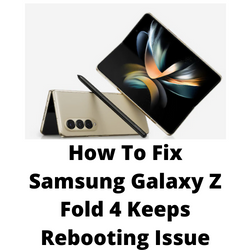
One of the issues that you might encounter with your Samsung Galaxy Z Fold 4 is when it keeps restarting after new software updates have been applied. This can be an annoying experience as you won’t be able to properly use your phone when this kind of problem occurs.
Here’s what you need to do to fix this Z Fold 4 restarting problem.
Solution 1: Check if the Samsung Z Fold 4 phone battery is drained
The first thing you need to do in this case is to check the Samsung phone battery percentage left indicator. If the battery is already low then it’s possible that this is what’s causing it to constantly restart.
To fix this you should try to charge your phone.
Charging the device
- Plug the power adapter to a working electrical outlet.
- Use a working USB-C charging cable to connect your Galaxy Z Fold 4 3 to the charger.
- Leave the phone connected to the charger.
Try using your phone normally with it still connected to its charger. Does it still reboot? If it doesn’t then continue charging the phone until it reaches the charge level 100%.
Disconnect the phone from the charger once the battery level is full then try using it normally. If the issue does not occur then it might just be caused by a drained battery.
Solution 2: Start the Samsung Galaxy Z Fold 4 in Safe Mode
Sometimes this problem can be caused by a third party application you downloaded from the Google Play Store. In order to check if one of the installed applications is the culprit you will need to start the phone in Safe Mode.
Safe Mode will only allow the default apps to run in your Galaxy Z Fold 4 making it easier to determine if a third-party app is causing the black screen issue.
Safe Mode
Turn the Samsung device off.
Press and hold the Side key past the model name screen appearing on the screen.
When SAMSUNG appears on the screen, release the Side key.
Immediately after releasing the Side key, press and hold the Volume down key.
Continue to hold the Volume down key until the device finishes restarting.
When Safe mode appears in the bottom left corner of the screen, release the Volume down key.
Wait for up to 30 seconds for the process to complete. When your device reboots “Safe Mode” will appear on the lower left side of the home screen.
Try observing if your Samsung phone still restarts on its own in this mode.
In case the issue does not occur then you will need to find out the specific app that is causing this problem and uninstall it.
After uninstalling the app you can exit from safe mode.
Exit Safe Mode
- Press and hold the Side key.
- Tap Restart > Restart.
- The device will restart in standard mode and you can resume normal use.
Solution 3: Check for the latest Samsung Galaxy Z Fold 4 software updates
One of the reasons why your Samsung Galaxy Z Fold 4 will experience the constant reboots issue is because of a bug in its current software version .
You need to manually check for any new system updates available for your Samsung mobile device and apply them immediately. It’s best to manually check for the latest version regularly as sometimes the automatic update feature is delayed.
Go to your phone Settings.
Scroll down and tap on Software update.
Tap Download and install.
The Samsung Galaxy Z Fold 4 will search for any new software updates available. It will automatically be downloaded and the previous version will be replaced.
With the new software update installed, try checking if your Android phone still reboots on its own.
Solution 4: Perform a hardware test using the Samsung Members app
If a hardware component in your Android phone is is faulty then this can be what’s causing the rebooting issue. In order to check if your phone hardware is functioning properly you can use the Samsung Members app.
To perform a hardware test
- Open Samsung Members.
- Tap on Get help.
- Under Diagnostics tap on Start.
- Choose all possible selections.
- Tap Start to run the test.
If the test fails then you need to contact the nearest Samsung service center in your area.
Solution 5: Wipe cache partition of Samsung Galaxy Z Fold 4
If your Galaxy Z Fold 4 has corrupted system cached data then this might cause it to keep on restarting. You can try wiping the cache partition of your phone to fix this issue.
This procedure does not delete your personal data of your Samsung phone as it will only rebuild the cached data.
Wipe cache partition
- Turn off the Samsung phone.
- Press and hold the Volume Up key, then press and hold the Side key.
- When the green Android logo displays, release all keys (‘Installing system update’ will show for about 30 – 60 seconds before showing the Android recovery screen options).
- Press the Volume down key several times to highlight wipe cache partition.
- Press Power key to select.
- Press the Volume down key to highlight yes, them and press the Power key to select.
- When the wipe cache partition is complete, Reboot system now is highlighted.
- Press the Power key to restart the device.
Once your Samsung phone reboots try checking if the issue still occurs.
Solution 6: Perform a factory reset on your Samsung Galaxy Z Fold 4
If the issue persists then you should consider doing a factory reset on your Galaxy Z Fold 4. The factory reset will erase your phone data and bring it back to its default factory settings. Any corrupted data stored in the system which could be causing this problem will be completely removed.
Before proceeding with this step you need to backup your phone files. Any photos, files, contact lists, or notes just to name a few that you have saved in your phone will be deleted so make sure to make a backup copy of these.
Factory reset Samsung Galaxy Z Fold
- Turn off your Samsung Galaxy device.
- Simultaneously press and hold the Volume up and side buttons until the device vibrates and the Android Recovery screen appears then release all buttons. Allow up to 30 seconds for the recovery screen to appear.
- From the Android Recovery screen, select Wipe data/factory reset. You can use the volume buttons to cycle through the available options and the side key to select.
- Select Factory data reset. Allow several seconds for the factory data reset to complete.
- Select Reboot system now. Allow several minutes for the reboot process to complete.
- Set up your Android phone.
After the factory reset has completed do not install any apps in your phone. Try checking first if it still reboots on its own.
Solution 7: Contact the nearest Samsung service center
If the above troubleshooting steps fails to fix your Samsung device then you should contact the nearest Samsung service center in your area and seek assistance regarding this matter.