How To Fix iTunes Error 0xe80000a When Connecting iPhone On Windows
Are you experiencing the iTunes error 0xe8000a ? There are several factors that can cause this problem such as an old Windows update, old iTunes software, outdated device driver, or a conflict with the antivirus software. To fix this you will need to perform several troubleshooting steps.
The iTunes app is a piece of software that can be used with iPhone, Windows computer and macOS and enables for both media management and iTunes Store content purchases. Owners of iPhones may quickly transfer content, like as music, films, and images, to and from their devices when the software is installed on a Windows PC so that they can play media files.
Fix iTunes error 0xe80000a when connecting iPhone on Windows PC
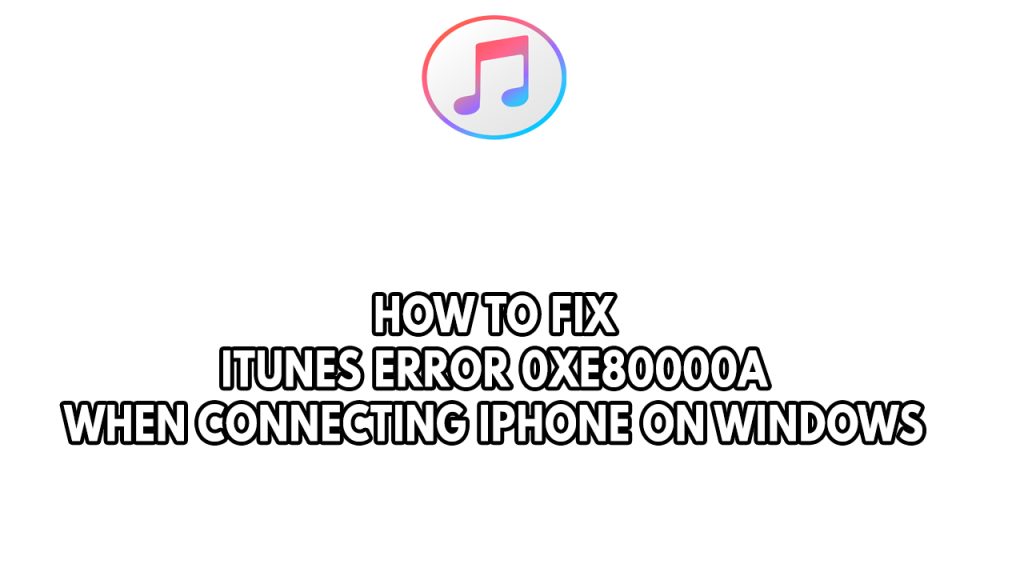
One of the issue that you might encounter when using iTunes on iPhone and Windows computer is the iTunes error 0xe80000a. This can be a frustrating experience for most iPhone users as they won’t be able to connect their previously connected IOS devices or new device to the Windows computer.
Here’s what you need to do to fix the iTunes software error on your iPhone and Windows computer.
Before we start make sure that your IOS device does not have damaged USB port or a faulty USB port.
Fix #1 Restart you computer
Restarting your computer is the first thing you should do if you receive iTunes error 0xe80000a. This refreshes the operating system and gets rid of any issues that your computer might be experiencing with your iPhone and iTunes software.
Fix #2 Update Windows PC
One of the factors that can cause the iTunes error 0xe80000a is a computer running on an older Windows version. You need to make sure to update Windows to the latest version as this will have all of the latest performance enhancements as well as bug fixes that could fix this problem.
Updating Windows
Step 1: Right click the Start button.
Step 2: Select Settings. This will open Windows settings.
Step 3: Select Windows Update found on the bottom left menu of the new windows that appears which will take you to the Update section.
Step 4: Select Check for updates.
Fix #3 Update iTunes software
If you don’t have the latest iTunes version installed in your computer then this could be the reason why you are experiencing this iTunes error 0xe80000a. You can try updating iTunes desktop application from the app itself or you can do it from the Microsoft Store app to fix iTunes error.
Update iTunes from the app
Step 1: Open iTunes.
Step 2: Click Help found on the Menu bar.
Step 3: Select Check for Updates.
Update iTunes form Microsoft app Store
Step 1: Open the Microsoft Store.
Step 2: Click on Library.
Step 3: Click on Get updates to check for any new updates available.
Step 4: Click on Update all to apply all of the updates available.
Fix #4 Temporarily disable antivirus software
There are instances when your antivirus software and third party antivirus can cause the iTunes error 0xe80000a error. To check if this is what’s causing the problem you should try to disable the antivirus temporarily. If iTunes will work then add iTunes to the exclusion list of the antivirus software.
Turning off Antivirus
Step 1: Press Windows Start menu key.
Step 2: Click Settings.
Step 3: Click update & security.
Step 4: Click Windows Security.
Step 5: Click Virus & Threat protection.
Step 6: Click Manage settings.
Step 7: Turn off real-time protection.
Turning off Avast
Step 1: On the taskbar, look for the Avast icon.
Step 2: Right-click Avast icon.
Step 3: Select Settings.
Step 4: Select disable option from Avast Shields.
Turning off AVG
Step 1: Right-click the AVG symbol in the system tray.
Step 2: Select Disable AVG Protection temporarily.
Turning off McAfee
Step 1: In the system tray, double-click the McAfee antivirus icon.
Step 2: In the upper right corner, click the Navigation link.
Step 3: Select Real-Time Scanning and then turn it off.
Adding the iTunes to the antivirus exclusion list
Step 1: Press the Start Menu button.
Step 2: Click Settings.
Step 3: Click Update & Security.
Step 4: Click Window Security.
Step 5: Click Virus & threat protection.
Step 6: Click Manage settings.
Step 7: Click Add or remove exclusions.
Step 8: Click Add an exclusion.
Step 9: Click Folder.
Step 10: Locate and select the folder.
Fix #5 Reinstall iTunes drivers
The iTunes error 0xe80000a you are getting can sometimes be caused by a corrupted or outdated driver. To make sure that you have the latest working iTunes driver you should reinstall iTunes driver then install it again.
Uninstall device driver For iTunes windows store app
Step 1: Right click the Start button.
Step 2: Click on Device Manager.
Step 3: Select Portable devices.
Step 4: Right click Apple iPhone then select Uninstall device.
Step 5: Click on Uninstall again to confirm.
Step 6: Disconnect the iPhone then restart your computer.
Step 7: Launch iTunes.
Step 8: Connect your iPhone then try checking if the iTunes error 0xe80000a error still occurs.
Reinstall driver for iTunes desktop app
Step 1: Open File Explorer window.
Step 2: Navigate to Apple – Mobile Device Support – Drivers.
Step 3: Locate USBaapl64.inf file then right click it and select install.
Step 4: Disconnect your iPhone then restart your computer.
Step 5: Launch iTunes.
Step 6: Connect your iPhone then try checking if the iTunes error 0xe80000a error still occurs.
Fix #6 Restart Apple mobile devices service
On your PC, Apple devices are managed through the apple Mobile Device Service. iTunes error 08xe80000a may be brought on by a problem with this apple mobile device services because it is an iTunes related programs. You should attempt to restart this service to resolve this error 0xe80000a.
Restarting Apple mobile device
Step 1: Search for Services app in the Start menu.
Step 2: Open the Service app of iTunes app.
Step 3: Locate the “Apple Mobile Device Service” from the list.
Step 4: Right click then select restart.
Step 5: Connect your apple device or IOS devices.
Fix #7 Reinstall iTunes
Sometimes the problem can already be caused by a corrupted installed iTunes software. In order to fix this you should uninstall iTunes then install iTunes again and you should install the latest version available on the Windows Store.
Reinstall iTunes
Step 1: Click on the Start button.
Step 2: Locate the Kindle app (you may have to click All apps in the upper-right corner).
Step 3: Right-click on the app and select Uninstall.
Step 4: Go to Windows Store and install iTunes.
Fix #8 Reset lockdown folder
iTunes keeps the certificate UDID information for iOS devices that are synced to a particular computer in a secret Lockdown folder. Try to reset the lockdown folder to fix the error.
Resetting lockdown folder
Step 1: By pressing Window + R, the Windows Run box will be displayed. Enter %ProgramData% in the Run’s Blank box, then hit OK.
Step 2: Click the Apple authored folder twice in the resulting File Explorer window.
Step 3: After launching the Apple directory, right-click the folder labeled Lockdown folder and then use the left mouse button to rename it.
Step 4: Give the folder a new name.
Fix #9 Run system restore
You should think about performing a system restore if the problem cannot be resolved by the aforementioned troubleshooting procedures.
Step 1: In the search box on the taskbar, type control panel, and then choose it from the list of results
Step 2: In the Control Panel search box, type recovery.
Step 3: Select Recovery > Open System Restore.
Step 4: In the Restore system files and settings box, select Next.
Step 5: Select the restore point that you want to use in the list of results, and then select Scan for affected programs. If you don’t see the restore point that you want to use, select the Show more restore points check box to see more restore points.