How To Fix Samsung Galaxy Z Flip 4 Can’t Receive Text Message Issue
Is your Samsung Galaxy Z Flip 4 not receiving text messages? There are several factors that can cause this problem such as a poor network signal, software glitch, or interference from a third-party messaging app. To fix this you will need to perform several troubleshooting steps.
The Samsung Galaxy Z Flip 4 is one of the latest premium Android smartphone models of the South Korean company that uses a foldable form factor. One of its biggest advantages is that it can become compact when folded allowing it to fit in almost any pocket. Some of its best features include a Snapdragon 8 Plus Gen 1 chip and a battery capacity of 3700 mAh.
Why am I not receiving texts on my Flip phone?
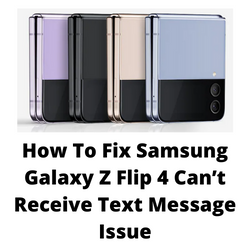
One of the issues that you might experience with your Samsung Galaxy Z Flip 4 is it can’t receive messages using the default messaging app. Sending text messages might even be hard to do as well. This can be a frustrating experience especially if you are expecting an important text message.
Here’s what you need to do when your Samsung phone is not receiving any text messages.
Solution 1: Check cellular network
Not getting any messages on your Samsung phone? The first thing you should do is to check if your Galaxy Z Flip 4 has any cellular signal from your service provider. If the signal is weak or non-existent then not only will you be unable to send a text message, but you might also have a problem making and receiving calls.
The cellular network signal can be spotty in enclosed spaces such as the basement of a building or in areas that are too far from the network towers.
You can check your phone signal strength on the upper right part of the display. If the signal is weak then you might want to try to transfer to a different location. If the phone has a strong signal and you can’t seem to be getting any messages, then here’s what you need to do.
Turn off the Wifi
- Try turning off the WiFi of your phone and see if you can get a cellular signal. Try sending yourself a couple of messages and check if your phone is receiving it.
Toggle airplane mode
Turning on airplane mode then turning it back off is another way of refreshing the Galaxy Z Flip 4 connection to the network towers.
- From a Home screen, swipe up to access the apps screen.
- Tap Settings.
- Tap Connections.
- Tap Airplane Mode switch to turn on.
- Wait for a minute then tap Airplane Mode switch again to turn off.
Check if your Samsung phone is getting a signal from the network. If it is, try to send text messages to your contact using the messages app and see if it gets sent out.
Solution 2: Soft reset your Samsung Galaxy Flip 4
One of the best ways to fix messaging related issues on your Galaxy Z Flip 4 is a soft reset. This refreshes your phone’s operating system and will usually fix any issues caused by a firmware crash or software glitch.
The soft reset will reboot the operating system of the phone and reload all of its services. Your personal data, files, and apps will remain unchanged.
Soft reset Samsung Galaxy Z Flip 4
- Turn off the Galaxy z Flip 4 by pressing and hold the Bixby button and the volume down button on the side of the device.
- Choose Power off.
- Choose Power off again. The phone will turn off.
- Wait for a few seconds.
- Press and hold the Bixby button on the side of the device to turn on the Samsung device.
Try checking if you can send and receive messages.
Step 3: Clear the Message app cache
One of the possible causes your phone won’t be receiving messages is because of a corrupted cached data in your message app. In order to fix this, you will need to clear the cache of the messaging app of your Samsung phone.
Clear messaging app cache
- Select Settings
- Scroll down and tap Apps.
- Locate and then tap Messages.
- Tap Storage.
- Tap Clear cache.
Try to check if you can now receive text messages.
Solution 4: Start the Galaxy Z Fold 4 in Safe Mode
Starting your Samsung Galaxy Z Fold 4 in Safe Mode is a good way to check if a third-party app you downloaded is preventing you from receiving messages. When your phone starts in this mode only the pre-installed apps will be allowed to run making troubleshooting app related issues easy to do.
Safe Mode
- Turn the device off.
- Press and hold the Side key past the mode name screen appearing on the screen.
- When SAMSUNG appears on the screen, release the Side key.
- Immediately after releasing the Side key, press and hold the Volume down key.
- Continue to hold the Volume down key until the device finishes restarting.
- When Safe mode appears in the bottom left corner of the screen, release the Volume down key.
If you are receiving messages in this mode, then there might be applications causing the interference. Find out what app this is and uninstall it. The likely suspect is the most recently installed app before the issue slow occurred. It can also be caused by third party messaging apps. If you are using an alternate messaging app then try to uninstall this and just use the default messaging app of your phone.
After uninstalling the app, you can exit from safe mode.
Exit Safe Mode
- Press and hold the Side key.
- Tap Restart > Restart.
- The device will restart in standard mode, and you can resume normal use.
Solution 5: Perform a factory reset on your Galaxy Z Flip 4
In case the problem is caused by a corrupted system software then a factory reset is highly recommended.
The factory reset will erase your phone data and bring it back to its original condition.
Before proceeding with this step, you need to back up your phone files.
Factory reset
- Turn off your Samsung Galaxy device.
- Simultaneously press and hold the Volume up and side buttons until the device vibrates and the Android Recovery screen appears then release all buttons. Allow up to 30 seconds for the recovery screen to appear.
- From the Android Recovery screen, select Wipe data/factory reset. You can use the volume buttons to cycle through the available options and the side key to select.
- Select Factory data reset. Allow several seconds for the factory data reset to complete.
- Select Reboot system now. Allow several minutes for the reboot process to complete.
- Set up your Android phone.
After reset has completed don’t install any third-party apps yet on your Samsung phone. Try checking first if the issue still occurs.