How To Fix Samsung Galaxy Z Fold 4 Keeps Crashing Issue
Are you experiencing the Samsung Galaxy Z Fold 4 crashing issue? There are several factors that can cause this issue such as a corrupted data, software glitch, phone running on old software version, or even a hardware problem. To fix this you will need to perform a series of troubleshooting steps.
The Samsung Galaxy Z Fold 4 is one of the latest premium Android phone models that uses a foldable form factor. This latest flagship phone has better camera’s better performance, and a longer battery life when compared to last year’s model. Some of its outstanding features include a Snapdragon 8 Plus Gen 1 chip, 4400 mAh battery, and a storage of up to 1TB.
Why does my Samsung phone suddenly turn off and not turning on?
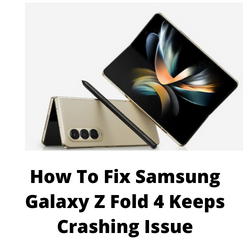
One of the issues that you might experience with your Samsung Galaxy Z Fold 4 is when it crashes. This can happen randomly and can be a frustrating experience as it will disrupt whatever you are doing with your phone.
Here’s what you need to do to fix this crashing issue.
Solution 1: Soft reset your Samsung Galaxy Z Fold 4
One of the most common causes of the crashing issue you are experiencing on your Samsung Galaxy Z Fold 4 is a software glitch or even some corrupted data. To fix this you just need to do a soft reset. This refreshes your phone’s operating system and will fix any issues caused by a firmware crash or software glitch.
This process will reboot the operating system of the phone and reload all of its services. Your personal data, files, and apps will remain unchanged.
Soft reset Samsung Galaxy Z Fold 4
Simultaneously press and hold the Power key and Volume down button on the right edge for approximately 15 seconds.
Release the buttons when the Samsung logo appears.
Once your Android device starts try to check if the crashing issue still occurs
Step 2: Clear the app cache of your Samsung Galaxy Z Fold 4
One of the possible causes Android phones will crash is because of a Google Play Store app that is installed and running. If you notice that your Samsung Galaxy Z Fold is crashing whenever you use a particular app then it’s very likely that this app is the culprit.
To fix this you should try clearing the cache of the app as it might have some corrupted data that’s causing this issue.
Clear cache of App
Open Settings
Scroll down and tap Apps.
Locate and then tap the app.
Tap Storage.
Tap Clear cache.
Try checking if the crashing issue still occurs. If it does then you should check if any app update is available from the Google Store and if the issue still persists even after updating the app then you should consider uninstalling it as it causes your phone to crash.
Solution 3: Start the Samsung Galaxy Z Fold 4 in Safe Mode
Starting your Samsung Galaxy Z Fold 4 in Safe Mode is a good way to check if third party apps you downloaded is causing your phone to crash. When your phone starts in this mode only the pre-installed apps will be allowed to run making troubleshooting app related issues easy to do.
Safe Mode
Turn the device off.
Press and hold the Side key past the model name screen appearing on the screen.
When SAMSUNG appears on the screen, release the Side key.
Immediately after releasing the Side key, press and hold the Volume down key.
Continue to hold the Volume down key until the device finishes restarting.
When Safe mode appears in the bottom left corner of the screen, release the Volume down key.
If your phone does not crash in this mode then the problem is most likely caused by a specific app you installed. You should uninstall apps that might be causing this issue. The likely suspect is the most recently installed app before the issue occurred.
After uninstalling the app you can exit from safe mode.
Exit Safe Mode
Press and hold the Side key.
Tap Restart > Restart.
The device will restart in standard mode and you can resume normal use.
Solution 4: Check for new Samsung Galaxy Z Fold 4 software updates
One of the reasons why your Samsung Galaxy Z Fold 4 will crash is because it is not running on the latest software update. Your old phone software might have some bugs that’s causing the issue you are experiencing.
You need to manually check for any new software update available for your Samsung device and apply it immediately. It’s best to manually check for major Android updates regularly as sometimes the automatic update feature is delayed.
Manual software update
Go to your phone Settings.
Scroll down and tap Software update.
Tap Download and install.
The Samsung Galaxy Z Fold 4 will search for any new software updates available. It will automatically be downloaded and the previous version will be replaced. Once it is running on the latest software version try to check if it still crashes.
Solution 5: Run a hardware test using Samsung Members app
Your phone has a built in tool called the Samsung Members app that will allow you to test for any hardware related issues on the phone.
Samsung members
Open the Samsung Members app
Tap Get Help.
Tap Interactive checks.
Run tests on Battery status, Cable charging, USB connection, and Wireless charging to check your hardware
If the results indicate that there is a hardware issue then you will need to contact the nearest Samsung service center regarding this matter.
Solution 6: Perform a factory reset
A factory reset is usually performed when the device is experiencing issues caused by a corrupted operating system.
This procedure will erase your phone data and bring it back to its original condition. Make sure to backup your personal data stored in this phone as it will be deleted.
Factory Reset
Turn off your Samsung Galaxy device.
Simultaneously press and hold the Volume up and side buttons until the device vibrates and the Android Recovery screen appears then release all buttons.
From the Android Recovery screen, select Wipe data/factory reset. You can use the volume buttons to cycle through the available options and the side key to select.
Select Factory data reset.
Select Reboot system now.
Set up your Android device.
After the reset has completed do not install any apps just yet. Try checking first if your phone still crashes.
Solution 7: Contact the Samsung service center
If all the above steps fails to fix the problem then you should contact the nearest Samsung service center for assistance.