How To Fix Samsung Galaxy Z Fold 4 Keeps Losing Signal (Cellular)
Are you experiencing the Samsung Galaxy Z Fold 4 cellular signal loss issue? There are several factors that can cause this issue such as no network coverage in the area, software glitch, or even a hardware problem. To fix this you will need to perform a series of troubleshooting steps.
The Samsung Galaxy Z Fold 4 is a premium Android smartphone model that is best known for its foldable form factor. When folded it can be used just like any full-sized smartphone and when unfolded can act like a small tablet.
Technical Specs:
Display: 7.60″ Foldable Dynamic AMOLED 2X inner display, 120Hz, HDR10+, 1200 nits (peak), 1812x2176px resolution, 10.8:9 aspect ratio, 373ppi; outer display: 6.20″ Dynamic AMOLED 2X, 120Hz, 904x2316px, 23.1:9, 401ppi.
Chipset: Qualcomm SM8475 Snapdragon 8+ Gen 1 (4 nm): Adreno 730.
Memory: 256GB 12GB RAM, 512GB 12GB RAM, 1TB 12GB RAM; UFS 3.1.
OS/Software: Android 12L, One UI 4.1.1.
Rear camera: Wide (main): 50 MP, f/1.8, 23mm, 1.0µm, Dual Pixel PDAF, OIS; Telephoto: 10 MP, f/2.4, 66mm, 1.0µm, PDAF, OIS, 3x optical zoom; Ultra-wide angle: 12 MP, f/2.2, 123˚, 12mm, 1.12µm.
Front camera: Under-display: 4 MP, f/1.8, 2.0µm, under display; Cover camera: Wide (main): 10 MP, f/2.2, 26mm, 1/3″, 1.22µm.
Battery: 4400mAh; Fast charging 25W, 50% in 30 min (advertised), Fast wireless charging 15W, Reverse wireless charging 4.5W.
Why does my Samsung phone keep losing signal?
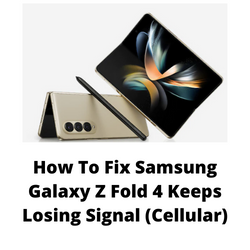
One of the issues that you might encounter with your Samsung Galaxy Z Fold 4 is when it keeps on losing cellular network signal. This can be an annoying experience as you won’t be able to make calls or send text messages when this happens.
Here’s what you need to do to fix this signal issue you are experiencing.
Solution 1: Toggle the Airplane Mode on your Samsung Galaxy Z Flip 4
The first troubleshooting step you should do in this particular case is to refresh your phone connection to the cellular network. Turning on airplane mode then turning it back off is one way of refreshing the Galaxy Z Fold 4 connection. What happens in this case is that all incoming and outgoing radio communications such as Wi-Fi, mobile data, Bluetooth, and GPS are cut off when Airplane mode is on.
Toggle Airplane Mode
From a Home screen, swipe up to access the apps screen.
Tap Settings.
Tap Connections.
Tap Airplane Mode switch to turn on.
Wait for a minute then tap Airplane Mode switch again to turn off.
Try to check if your Galaxy Z Fold 4 signal appears.
Solution 2: Check cellular network signal
There are certain areas where your phone will not get a good signal reception from your carrier such as when in enclosed places (basement of a building) or in remote areas where there are not network towers nearby.
You can check your phone signal strength on the upper right part of the display. If it is weak then you might want to try to transfer to a different location.
Solution 3: Soft reset your Samsung Galaxy Z Fold 4
One of the most common causes of a Samsung phone not losing network signal is a software glitch. To fix this you just need to do a soft reset. This refreshes your phone’s operating system and will remove any corrupted data that could be causing the problem.
This process will reboot the operating system of the phone and reload all of its services. Your personal data, files, and apps will remain unchanged.
Soft reset Samsung Galaxy Z FOLD 4
Simultaneously press and hold the Power key and Volume down button on the right edge for approximately 15 seconds.
Release the buttons when the Samsung logo appears.
Once your Samsung Galaxy Z Fold 4 starts try to check if the network signal issue still occurs.
Solution 4: Start the Samsung Galaxy Z Fold 4 in Safe Mode
There are instances when an app you installed will cause your Samsung Galaxy Z Fold 4 to experience network issues. To check if this is what’s causing the problem you will need to start your phone in Safe Mode. When your phone starts in this mode only the pre-installed apps will be allowed to run making troubleshooting app related issues easy to do.
Safe Mode
Turn the device off.
Press and hold the Side key past the model’s name screen appearing on the screen.
When SAMSUNG appears on the screen, release the Side key.
Immediately after releasing the Side key, press and hold the Volume down key.
Continue to hold the Volume down key until the device finishes restarting.
When Safe mode appears in the bottom left corner of the screen, release the Volume down key.
If your phone does experience any network issues in this mode then the problem is most likely caused by a specific app you installed. You should uninstall apps that might be causing this issue. The likely suspect is the most recently installed app before the issue occurred.
After uninstalling the app you can exit from safe mode.
Exit Safe Mode
Press and hold the Side key.
Tap Restart > Restart.
The device will restart in standard mode and you can resume normal use.
Solution 5: Check for the latest Samsung Galaxy Z Fold 4 software updates
One of the reasons why your Samsung Galaxy Z Fold 4 will experience issues with mobile networks is because of a bug in its current software version.
You need to manually check for any new system updates available for your Samsung Z device and apply them immediately. It’s best to manually check for the latest version regularly as sometimes the automatic update feature is delayed.
Go to your phone Settings.
Scroll down and tap on Software update.
Tap Download and install.
The Samsung Galaxy Z Fold 4 will search for any new software updates available. It will automatically be downloaded, and the previous version will be replaced.
With the new software update installed on your Samsung Z, try checking if the network issue still occurs.
Solution 6: Reset network settings of Samsung Galaxy Z Fold 4
This procedure will reset the cellular, Bluetooth and WiFi network settings of your Samsung Galaxy Z Flip 4 and be restored to their default values.
Resetting network settings
- Open the Settings app on your Galaxy Z Fold 4.
- Scroll down to and tap General management.
- Tap Reset to view the reset options.
- Tap Reset network settings.
- Tap Reset settings and if prompted, enter your security lock.
- Tap Reset to proceed with the network settings reset.
Try to check if this fixes the network issue.
Solution 7: Try using a different SIM card
There’s a possibility that this problem is caused by an issue with the SIM card you are using or a problem with your account. If you have access to a different SIM card, then it’s best to use this on your phone and check if you are getting a mobile network signal.
If the issue no longer occurs with another SIM inserted in your phone, then there’s a possibility that the problem can be caused by your SIM or by an account issue.
After checking the issue with another SIM make sure to place your original SIM back in your phone.
Solution 8: Perform a hardware test using the Samsung Members app
If a hardware component in your phone is is faulty then this can result network coverage issues on your phone. In order to check if your phone hardware is functioning properly you can use the Samsung Members app.
To perform a hardware test
- Open Samsung Members.
- Tap on Get help.
- Under Diagnostics tap on Start.
- Choose all possible selections.
- Tap Start to run the test.
If the test fails then you need to contact the nearest Samsung service center in your area.
Solution 9: Perform a factory reset on your Samsung Galaxy Z Fold 4
If the issue persists then you should consider doing a factory reset on your Galaxy Z Fold 4. The factory reset will erase your phone data and bring it back to its default factory settings. Any corrupted data stored in the system which could be causing this problem will be completely removed.
Before proceeding with this step, you need to back up your phone files. Any photos, files, contact lists, or notes that you have saved in your phone will be deleted so make sure to make a backup copy of these.
Factory reset Samsung Galaxy Z Fold
- Turn off your Samsung Galaxy device.
- Simultaneously press and hold the Volume up and side buttons until the device vibrates and the Android Recovery screen appears then release all buttons. Allow up to 30 seconds for the recovery screen to appear.
- From the Android Recovery screen, select Wipe data/factory reset. You can use the volume buttons to cycle through the available options and the side key to select.
- Select Factory data reset. Allow several seconds for the factory data reset to complete.
- Select Reboot system now. Allow several minutes for the reboot process to complete.
- Set up your Android phone.
After the factory reset has completed do not install any apps in your phone. Try checking first if the network issue is fixed.
Solution 10: Contact the nearest Samsung service center
If the above troubleshooting guide fails to fix the problem, then you should contact the nearest Samsung service center in your area and seek assistance regarding this matter.