Galaxy S8+keeps shutting down on its own, screen remains black and won’t turn on, other issues
Welcome to our most recent #GalaxyS8 and #GalaxyS8+ article. This post addresses 8 more issues submitted by some members of our community. We just recently created an S8 troubleshooting page so make sure to visit it if you can’t find a solution to your own issue here.
If you are looking for solutions to your own #Android issue, you can contact us by using the link provided at the bottom of this page.
When describing your issue, please be as detailed as possible so we can easily pinpoint a relevant solution. If you can, kindly include the exact error messages you are getting to give us an idea where to start. If you have already tried some troubleshooting steps before emailing us, make sure to mention them so we can skip them in our answers.
Below are specific topics we’re bringing for you today:
Problem 1: Galaxy S8+ keeps shutting down on its own
My Galaxy S8+ will reboot randomly and I would have to do a simulated battery pull. First time it took about 7x reset try. The next took 35 or so. My Galaxy S8+ is now locked into the logo screen when first boots. It will not power off. It happened around 450pm pst and it is now 158am. Can’t power down, it loaded 2x today for about 5 seconds then went to reboot and got stuck. I do not know the os system. — Bubblez_760
Solution: Hi Bubblez_760. This kind of problem does not happen in a normally working system out of the blue. Something must have happened to it causing the phone to shut off on its own. In some cases, a failed flashing or installation of custom software is the cause, while others may be due to physical damage. You haven’t given us enough information to help us identify the cause of the problem so there’s nothing much that we can tell you.
To try and fix the problem, consider doing a factory reset and see what happens from there. Factory reset will return all software settings to their known, working state. If the cause of the problem is software-related, factory reset should help. Here’s how it’s done:
- Create a backup of your important files such as photos, videos, contacts etc. You can use Smart Switch for this task.
- Turn off the device.
- Press and hold the Volume Up key and the Bixby key, then press and hold the Power key.
- When the Android logo displays, release all keys (‘Installing system update’ will show for about 30 – 60 seconds before showing the Android system recovery menu options).
- Press the Volume down key several times to highlight “wipe data / factory reset.
- Press Power button to select.
- Press the Volume down key until ‘Yes , delete all user data’ is highlighted.
- Press Power button to select and start the master reset.
- When the master reset is complete, “Reboot system now” is highlighted.
- Press the Power key to restart the device.
If your phone continues to restart randomly, have it repaired or replaced.
Problem 2: Galaxy S8 black screen issue, won’t power back on
I was using my phone, and the screen went black. The phone is still responsive as sounds work when i press the volume up and down keys, but the display remains black. I tried the rest by pressing the power and volume down button, but the screen still remains black. The Samsung logo never shows up. — Eng51375
Solution: Hi Eng51375. Try booting the phone to alternate modes — recovery mode, safe mode, and download mode. If your phone stays unresponsive, or the screen remains black, bad hardware must be to blame. In this case, you should have the phone repaired or replaced.
Below are the steps on how boot your S8 to different modes:
Boot in Recovery mode:
- Charge the phone for at least 30 minutes.
- Press and then hold the Home and Volume UP keys, then press and hold the Power key.
- When the Samsung Galaxy S7 shows on the screen, release the Power key but continue holding the Home and Volume Up keys.
- When the Android logo shows, you may release both keys and leave the phone be for about 30 to 60 seconds.
- Using the Volume Down key, navigate through the options and highlight ‘wipe cache partition.’
- You can either wipe the cache partition or do a factory reset when in this mode.
Boot in Download Mode:
- Charge the phone for at least 30 minutes.
- Press and then hold the Home and Volume DOWN keys, then press and hold the Power key.
- When the Samsung Galaxy S7 shows on the screen, release the Power key but continue holding the Home and Volume DOWN keys.
- Wait until the Download screen appears.
- If you can boot the phone in download mode but not in other modes, that means that your only way out may be to flash a stock or custom firmware.
- Use Google to look for a guide on how to do it.
Boot in safe mode:
- Charge the phone for at least 30 minutes.
- Press and hold the Power button.
- Once the ‘Samsung Galaxy S7’ logo appears, release the Power key and immediately press and hold the Volume Down button.
- Continue holding the button until the phone finishes rebooting.
- Once you see the text “Safe mode” at the bottom left corner of the screen, release the Volume Down button.
- The only difference of safe mode from normal mode is that the former prevents third party apps from running. If you can boot the phone in safe mode but not in normal mode, uninstall all apps until the issue (that prevents you from booting normally) is eliminated.
Problem 3: Galaxy S8 camera app only shows button to take pictures
When opening the camera app, I get nothing just the buttons to take a picture. But no feedback or if I have taken pictures before. Screenshot included. I tried clearing the cache, uninstalled the update to Bixby vision (about an hour before this happened I had updated). And rebooted. Besides hard reset I am not sure what to do before that. — Elizabeth
Solution: Hi Elizabeth. Are you using the stock or built-in camera app or not? If not, try using the stock camera app to fix the problem.
If you are having a problem with the stock camera app itself, try to wipe its cache and data. Here’s how:
- Open the Settings menu either through your notification shade (drop-down) or through the Settings app in your app drawer.
- Navigate down to “Apps”. This may be renamed to something like Applications or Application Manager in OEM skinned versions of Android 6 or 7.
- Once in there, look for the camera app in question and tap it.
- You’ll now see a list of stuff that gives you information about the app, including Storage, Permissions, Memory Use, and more. These are all clickable items. You’ll want to click on Storage.
- You should now clearly see the Clear Data and Clear Cache buttons for the application.
If this won’t fix the issue, do a factory reset.
Problem 4: Voice call cuts in and out on Galaxy S8+
I recently purchased a Samsung S8+ and I’m experiencing a call quality issue. Last night, while in my car, i called my dad who had a horrible time hearing me so i disconnected the call. Then today when speaking to a friend, she stated my voice would cut in and out. I could hear her clearly. I’ve never had this issue and I’ve lived in the same location for over 13 years so I’ve never had a dead area in my house. I disconnected the line several times and even disabled my wifi on my phone and she still either couldn’t hear me or the connection was so bad she couldn’t understand what I was saying. Any ideas or suggestions to fix the problem or did i get a bad phone and do I need to return the phone? — Kathleen
Solution: Hi Kathleen. Try to record your voice using the phone’s recorder app or any app to see if the microphone is defective. After recording, listen to it and see if the audio sounds distorted. If it is, have the phone replaced.
If voice recording shows that the microphone is okay, the problem must be network-related. Contact your carrier and let them handle the situation for you.
Problem 5: Galaxy S8 won’t turn on
I’ve had my S8 plus for a month now and one morning it just didn’t turn on and just had black screen. I tried rebooting it and it only flashes some lines of light but it won’t respond, not even to the Home button. — Alan
Solution: Hi Alan. Please refer to our suggestion for Eng51375 above. Remember to seek for a phone replacement if your phone stays dead.
Problem 6: Missing icon for Hancom Office Mobile app in Galaxy S8
MY S8 COMES PRELOADED WITH HANCOM OFFICE EDITOR. HOWEVER THERE IS NO SHORTCUT FOR IT. IF YOU OPEN A SPREAD SHEET IT WILL GIVE YOU AN OPTION TO USE HANCOM OFFICE AS WELL AS ANY OTHER PROGRAM INSTALLED. CLICKING ON HANCOM WILL OPEN THE PROGRAM. FROM THERE YOU CAN CREATE A NEW DOCUMENT IF DESIRED. — Jsparky1
Solution: Hi Jsparky1. If you can’t find its icon anywhere, it may be categorized as a system app and thus, doesn’t need to have an icon displayed in the Home screen or in the Apps tray. To check if this is the case, go to Settings>Apps, tap More options icon (the three-dot icon) on the upper right hand side, and select Show system apps.
If it’s under system apps, you can’t create an icon for it in the Home screen or Apps tray. The app will only work if you try to open a certain file that can be opened by Hancom.
Problem 6: Galaxy S8 can’t send response to SMS Short Codes or Premium Numbers
S8 unblock sending messaged To Premium Numbers Problem: Silly question when ever, an example, Capital One or Verizon or any thing that is not necessarily a number, texts me a message about a charge, I have to respond with a confirm etc. I type the response, and then hit enter and this message comes up (to confirm that I want to send it.. not send it etc.. something about data etc). it does this to only those types of texts, I always hit ok. Well accidently today i hit no.. and i think I saw save and now when I go to respond to those type of texts i get messaged failed, I cannot respond. I do not know what I did or how to fix it. Can you help me? — Amberenglishudy
Solution: Hi Amberenglishudy. We don’t know what happened exactly so the best option for you right now is return the settings of both your messaging app and Contacts app to their defaults by clearing their data. Before doing so, make sure to back your messages and contacts up to avoid losing your contacts and precious messages (if any).
Here’s how it’s done:
- Open the Settings menu either through your notification shade (drop-down) or through the Settings app in your app drawer.
- Navigate down to “Apps”. This may be renamed to something like Applications or Application Manager in OEM skinned versions of Android 6 or 7.
- Once in there, look for the camera app in question and tap it.
- You’ll now see a list of stuff that gives you information about the app, including Storage, Permissions, Memory Use, and more. These are all clickable items. You’ll want to click on Storage.
- You should now clearly see the Clear Data and Clear Cache buttons for the application.
Problem 7: Galaxy S8 screen is damaged, not working
Samsung Galaxy S8 touchscreen response but display screen super low contrast brightness almost not visible at all, flickering white rectangle that covers bottom 20% of phone at all times regardless if phone display is on or off, what do i need to replace? — Nhutnam.nguyen93
Solution: Hi Nhutnam.nguyen93. We suggest that you replace the entire screen assembly. It’s possible that the digitizer is okay while the LCD is not, but we understand how tricky it can be to separate the digitizer and LCD at times. To prevent damaging the digitizer during repair, simply replace the entire screen assembly.
Problem 8: Galaxy S8 screen remains black and won’t turn on
My S8 plus just cut off and the screen went black while I was trying to make a call. It had 65% charge. Have tried the resets in step one, nothing happens. Guess I will just have to take it back to the store, which is disappointing because I just activated it on April 22nd. — Stephanie
Solution: Hi Stephanie. This is definitely frustrating but if you can’t turn your phone back on for some reason, the best option for you right now is replacement.
If you haven’t tried it though, consider booting the phone to alternate modes first. See our suggestion for Eng51375 above.
Also, make sure that you try another USB cable and charger to see if it’s a charger issue.
If you are one of the users who encounters a problem with your device, let us know. We offer solutions for Android-related problems for free so if you have an issue with your Android device, simply fill in the short questionnaire in this link and we will try to publish our answers in the next posts. We cannot guarantee a quick response so if your issue is time sensitive, please find another way to resolve your problem.
If you find this post helpful, please help us by spreading the word to your friends. TheDroidGuy has social network presence as well so you may want to interact with our community in our Facebook and Google+ pages.
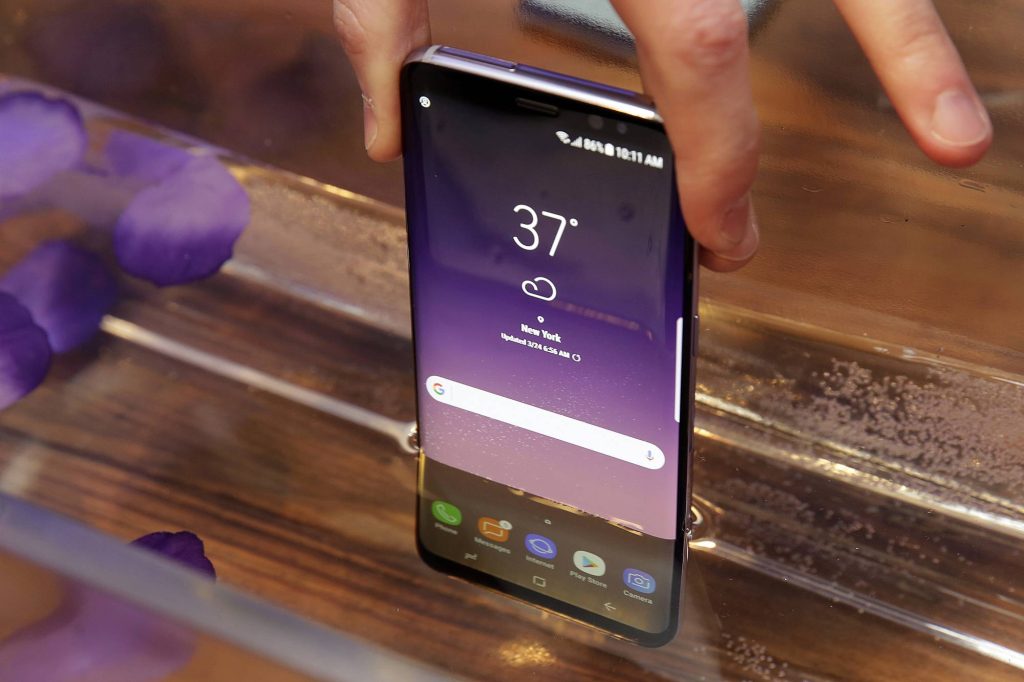
My galaxy 8 plus was working fine for the last two months. Then after update a week ago it shut off and wouldn’t turn back on. Took it to the store, they did a soft reset and it came on with half the screen black. She restarted it again and it was fine. Then two days later it was froze on. Had to restart it. Now today it shut off again with no warning. Had to do another soft restart. Battery is at 84%.
My S8 plus screen is black but the blue led still flashes and I have positive Hepatic feedback.
Touching the screen works but I just can’t see anything. I already tried all the tricks there is to it.
OK so my husband and I are experiencing the problem of our phones shutting down and not turning back on with the usual methods of rebooting. But if you plug it into the charger it will be able to turn on. We think it was the update cause thats when it started.
Guys, there might be something that we have done that led to this. Maybe a recently installed app or settings change or some sort. If not, then it would be genuine defect.
I tried everything written here, the phone restarts and I can use for a while but as soon as I lock my phone then it wont turn back on.
I was frustrated initially, but I remembered I had recently changed my SD card. So I pulled it out and everything was working perfect.
Late reply to your messages, but I also have the exact same issues with my S8 plus phone provided by xfinity. Not just the screen, but the whole phone shuts down in the middle of the night for absolutely no reason. It’s not plugged in and it isnt low on battery. This actually had caused issues with alarms and getting up late. I found other devices and other methods of working around this. I use the method of pushing the turn off button and the volume lower button simultaneously to get it back on. What I found to be a good method is actually restarting the phone every 2-3 days Max no more. This has helped my issue with my phone and it no longer turns off for no reason. I feel it may be an internal battery issue but I really don’t wanna go through the hassle of getting a new phone through the provider.
My new (3 weeks old) Samsung 8 plus started getting warm, the screen went black and I cannot power off (or on) …. it has been getting warmer and is hot to the touch in matter of minutes. It is not plugged in to anything. With Samsung’s history of devices blowing up on people this is not a great come back.
My 8 plus, just went to black screen and now keeps rebooting. Only 30 days old!
Had to go to the store and they are ordering me a new phone. Very annoying just hope it doesn’t happen again as this has never happened before with the 4, 5, and 7 edge that i previously owned.
My Galaxy s8 is on but the screen is black. I have tried to reboot it several times but the screen remains black. I know the phone is on because the blue notification light is still blinking. HELP!