Fixing Samsung Galaxy S6 SIM card issues & some network-related problems [Troubleshooting Guide]
SIM card problems can easily be determined by the error prompts and warning messages. Among the most common SIM errors that have plagued various Android devices including the Samsung Galaxy S6 and other Galaxy S series smartphones, include ‘SIM card not detected,’ ‘No SIM card,’ ‘Not Registered on Network,’ ‘SIM card not found’, and the like.
This post contains some recognized potential solutions and workarounds to help you troubleshoot problems and error prompts associated with the Samsung Galaxy S6 SIM card. Feel free to refer to this content should you encounter any of the aforesaid error prompts or messages, while attempting to use your device.
Important note: Samsung Galaxy S6 requires a Nano SIM card. In case you would opt to use a customized or trimmed SIM cards on this phone, make sure it has been properly cut or trimmed, and properly inserted to evade from getting SIM card error prompts and pertinent issues.
Problem: SIM error ‘No SIM Found’ or ‘SIM card not detected’
“This is the second Galaxy S6 that has displayed the “No SIM found” error. The first phone has been replaced and now after a few weeks the replacement phone is doing the same thing. Both phones were on my work desk at the time of the problem, almost fully charged and not plugged in at the time of the problem. I will have to go to the Verizon store to see what they can do but I am concerned there is something within the building I work causing the problem.”
Solution: The best way to begin with is by checking on the SIM card and make certain that it’s properly and securely placed into the SIM card slot. A widely used trick in cases like yours is to remove and re-insert the SIM card, then reboot the phone afterwards. If you suspect the problem is network-related, then you may try any of the applicable workarounds I’ve outlined below this page.
Problem: SIM Error ‘Not Registered on Network’
“I got this mobile secondhand. It was last used with an O2 SIM card. I was told that it would work with my EE SIM card. It appears to be unlocked as I have no problem with every other function. The problem seems to be that I can’t make calls or texts. It says ‘not registered on network’. Please can you help me?”
Solution: If your phone is unlocked, then there shouldn’t be any problem switching SIM cards between GSM carriers using the same device. In your case, you may want to consider verifying the phone’s APN settings and see if everything is configured properly. But before that, I suggest you first check on and/or configure your phone’s mobile network settings. If you’re using a GSM network SIM card, try to toggle or change the network mode from WCDMA only to GSM only.
You can refer to the steps on how to configure network mode as well as how to view and manually configure APN settings for the EE mobile network on your Galaxy S6 demonstrated at the bottom part of this post.
Why you’re getting a ‘Not Registered on Network’ error prompt?
When you are prompted with the ‘Not Registered on Network’ error message, it means that your device is not able to recognize the SIM card. You can think of several factors that could have triggered this error prompt to show up but most users have it due to improper installation of the SIM card. In other cases, the error is linked to a mobile network problem or Android system glitches. As a result, calls and texts won’t go through and network connections will be lost. This error has plagued several Galaxy device owners, especially after updating to the latest Android version.
Workarounds for ‘Not Registered on Network’ and other SIM card errors
Looking into the potential causes, we may be able to get rid of this error and fix the problem by checking on the SIM card and ensuring it’s secured in place beforehand. After making certain that the SIM card is all good, try to disable all saved wireless connections on your device. Or you can just enable Airplane Mode, wait for about 2 minutes and then disable it.
Another workaround you can try on is to check the IMEI and EFS folder on your device and make sure it’s not corrupted. You will know if the IMEI has been corrupted if it shows ‘Unknown‘ for the Baseband and IMEI version. In this case, your next option is to flash different custom ROMS and MODs.
If none of these workarounds has fixed the transpiring error, then you may take your device to a Samsung service center and have an authorized technician check the motherboard and SIM card slot. There are some reported cases where users prompted with the same error message found a permanent fixed after replacing the motherboard and SIM card slot.
Step-by-step guide to troubleshoot SIM card errors on your Galaxy S6
In case you’re not sure about how to perform any of the troubleshooting methods/workarounds I’ve recommended, you may refer to the following steps.
Steps to remove and re-insert SIM card:
Be sure to power off your device by holding both the Power and Home buttons simultaneously. Once the device is completely turned off, remove the battery.
- Locate the SIM card tray on your device.
- Use the eject pin or a paper clip to pop out the tray.
- Remove and re-insert the SIM card. Make sure it’s properly secured in place.
- If necessary, clean the SIM card or slot using a microfiber cloth. Do it gently to prevent any damage.
- If you notice the SIM card is somehow loose or unevenly placed, try to find ways that could add extra layer and prevent it from falling loose again or keep it more tightly fit.
- Test your device if that has fixed the error. Otherwise, proceed to the next available workaround.
How to view and manually configure APN settings on Samsung Galaxy S6
Considering mobile data is not working on an unlocked version of Galaxy S6, you may need to manually create or configure an Access Point Name (APN) to set up your mobile Internet and have access to cellular data on your GS6 device.
Here’s how you do it:
- Tap Settings to get started.
- Select More networks.
- Select Mobile Networks.
- Tap Access Point Names.
- On the APN screen, tap on the Menu button and then select New APN.
- Enter your APN settings.
These are the APN settings for the UK mobile network EE:
- Name – EE Internet
- APN – everywhere
- Username – eesecure
- Password – secure
- MMSC – https://mms/
- MMS Proxy – 149.254.201.135
- MMS Port – 8080
- Authentication Type – PAP
- APN type – select Internet+mms, if available. Enter * if the keyboard shows up.
- Tap the Menu icon.
- Finally, tap Save to save your new settings.
You will see the APN settings you’ve manually created in the APNs screen.
- Check to enable the newly-added APN or ensure the radio button is lit. If not, tap on it.
- Restart the phone and try to browse the Internet.
- Now check the notification bar for 4G, H, 3G, or G with up and down arrows next to it. This indicates your connection is already working.
You may also contact EE network to ensure all entries you’ve entered or about to enter to the APN settings are correct.
Steps to configure Mobile Network settings (Network Mode) on Galaxy S6
- Tap Settings.
- Tap Mobile Networks.
- Tap Network mode.
- Tap to select any other options such as GSM only or GSM/WCDMA (Auto mode).
- Restart your device.
- Tap Available networks and search for your preferred network.
Connect with us
We have created a troubleshooting page dedicated for Samsung Galaxy S6 device. So if you have any other issues or relevant concerns with this mobile device, feel free to browse the entire page as it too contains solutions and helpful workarounds for each of the outlined problems. If you wish to contact us for further assistance in resolving certain issues transpiring on your Android device(s), please complete and submit the Android Questionnaire Form we provide in the same page. Just be sure to give us more details of the problem, for us to be able to easily determine the potential cause(s) and from that we can come up and get back to you with the best possible solution and recommendations.
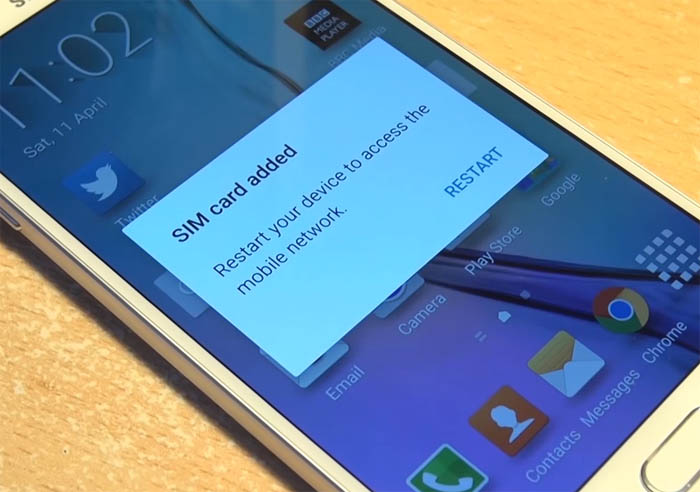
hi am sam i have enconter fault on my s6 plus
my network is not showing up pls help me fix it now
0549904315 u can also call me
Guys – the 2G network was shutdown in 2017 for Australia.
If anyone from here out experiences issues with the phone – make sure that the 2G network is still operating in your country.
i cannot fix the problem Not Registered on Network.
Are you know about the no network how to solved
in full frequency area network will be ok but in low area saw emergency calls only only in may mobile my friend has no issue in same low frequency area what to do??
I am using sm-g925f i am getting the same error “not registered on network” after updating to Android 6.0.1 please help