How to Reset Camera Settings on Samsung Galaxy M62 | Restore Camera Defaults
This post shows how to reset camera settings on the Galaxy M62. Read on if you need help wiping all custom settings and restore the camera app to its factory state.
Camera Settings Reset
One of the notable smartphone features is the camera. In fact, many people consider camera specs among other factors to consider before procuring a new smartphone. The default camera settings can also be customized according to every user’s preferences. That said anyone can alter the default configuration should the output won’t meet their proclivity. And should things go wrong following a series of alterations, you can always tap on the reset button.
Performing a camera app reset in Samsung smartphones can be executed in two methods. Depicted in this quick walkthrough is the actual process of performing both camera app resets on the Galaxy M62. And here’s how it works.
Easy Steps to Reset Camera Settings on Galaxy M62
This method can likewise be used when resetting the camera settings on other Samsung Galaxy smartphones that have the same software version.
1. To get started, access the main settings menu by tapping on the Settings icon from the Home screen or Apps viewer. Just look for the gear-shaped icon on either screen and then tap on it to launch the settings menu.
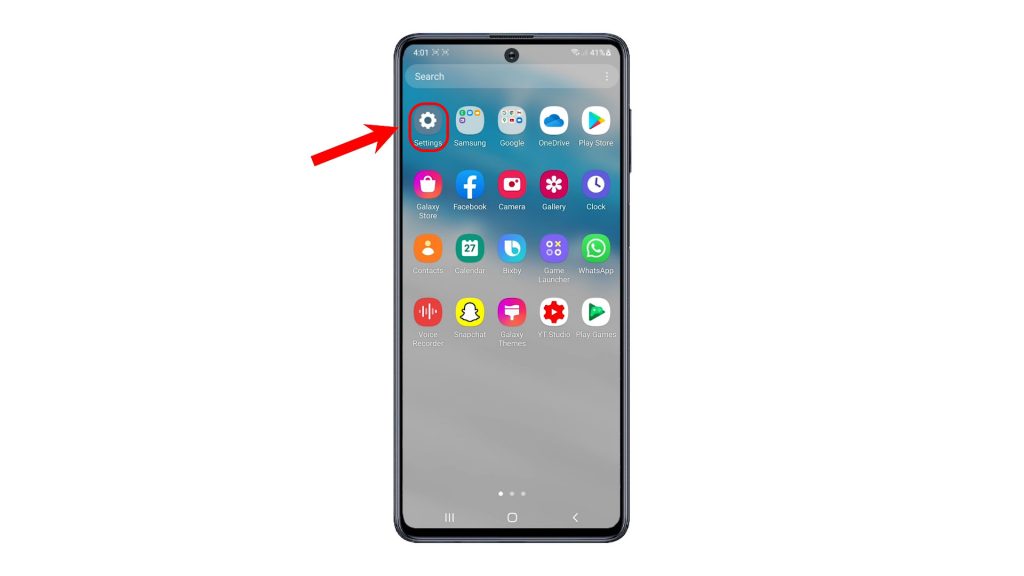
2. While on the main settings menu, find and then tap Apps. Another menu opens, highlighting a list of all default apps and app settings.
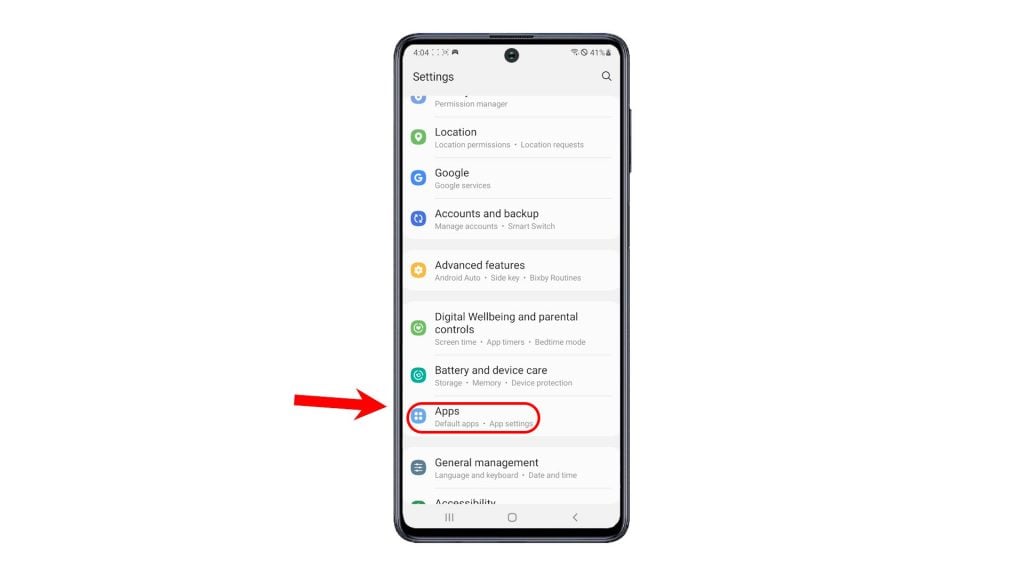
3. From the Apps menu, locate the Camera under Your apps. Then, tap on it to access the preloaded camera app info.
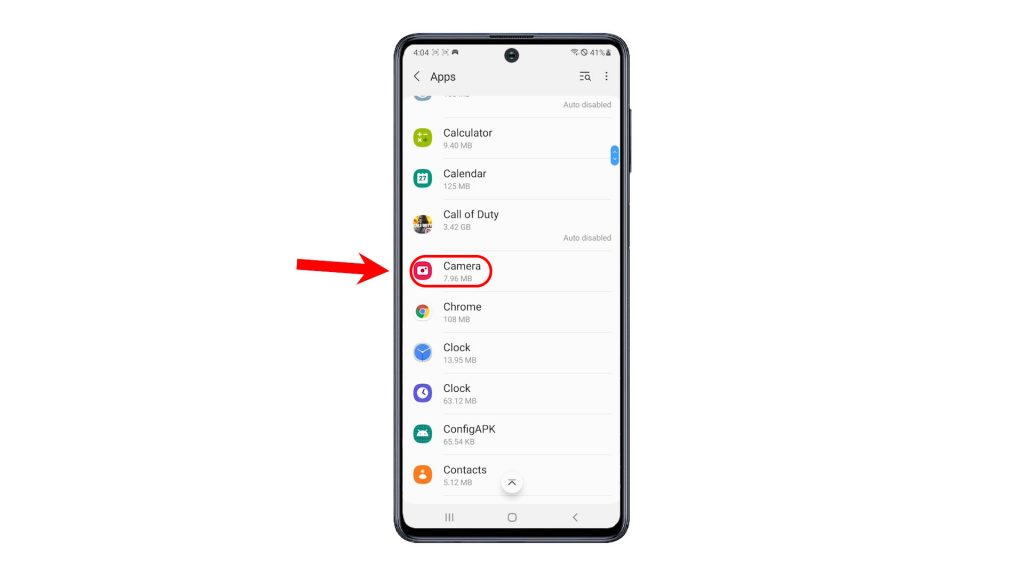
4. To continue, tap Camera settings. Doing so will launch the app settings including intelligent features, pictures, selfies, videos and more.
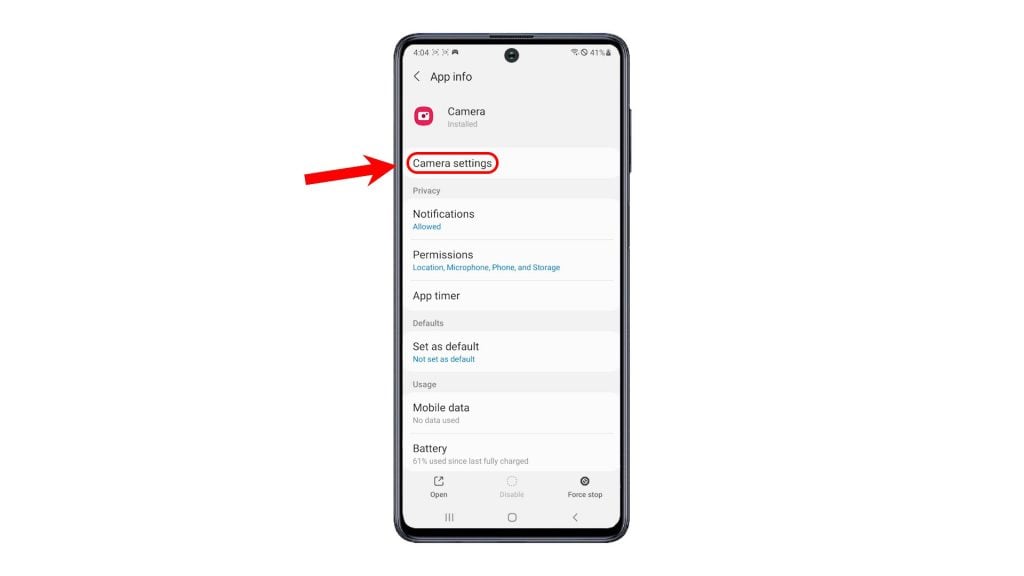
5. Scroll all the way down to the bottom section. Then, tap Reset settings.
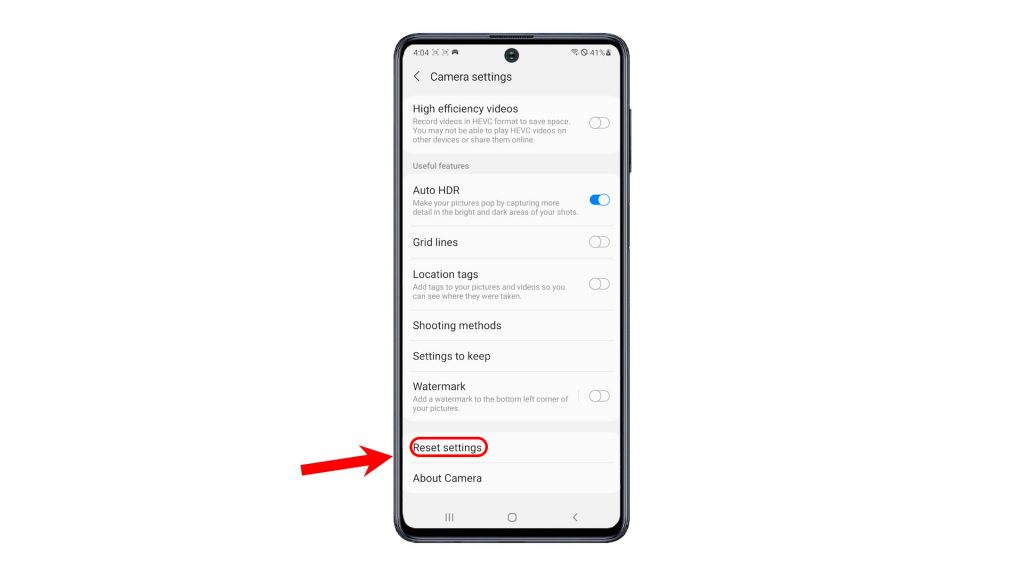
Doing so will prompt the device to erase all existing camera app settings and then restore the default configuration.
6. If prompted to reset camera settings, tap Reset to confirm action.
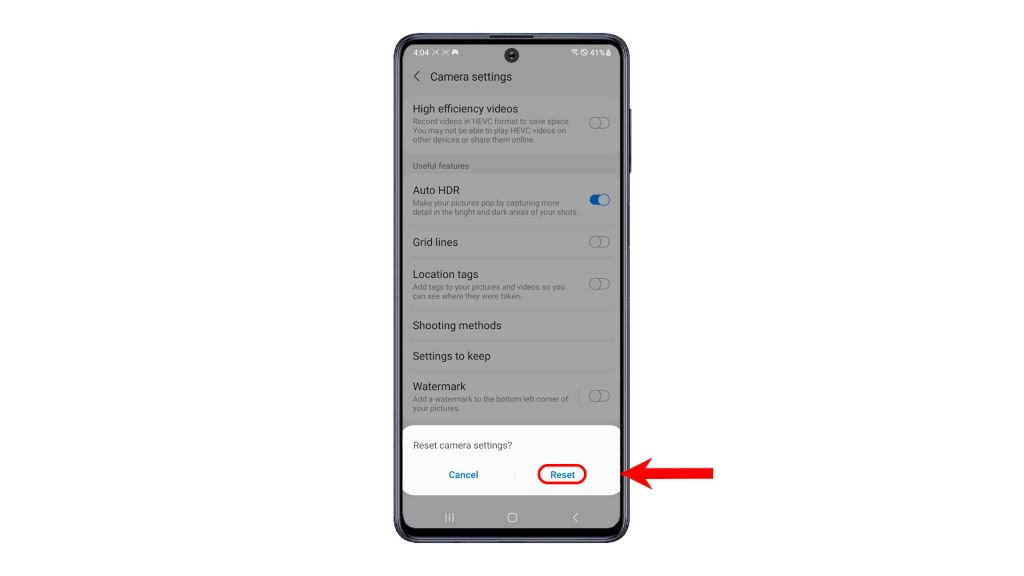
All recent custom settings you’ve made to the camera app including modes, watermarks, shooting methods and even settings to keep are deleted.
Reset Settings via Camera App
You can also reset the camera settings straight through the camera app itself.
1. To do so, simply tap the Camera app icon from the Home screen or Apps viewer.

2. While on the main camera app screen, tap the gear-shaped icon located on the upper-leftmost corner of the screen. Doing so will route you straight to the camera settings menu.
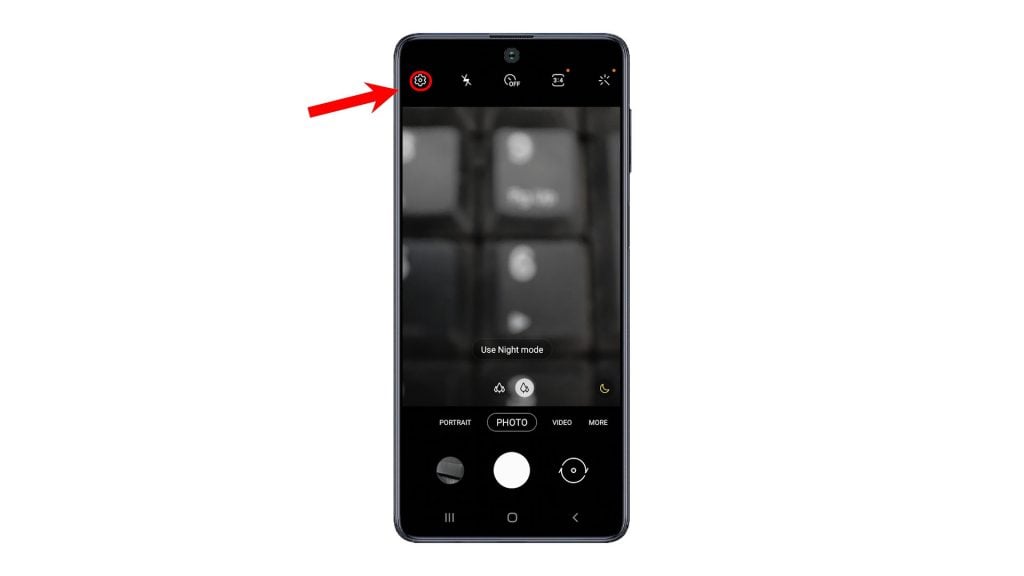
3. Scroll down to the bottom section and then tap the option to Reset settings.
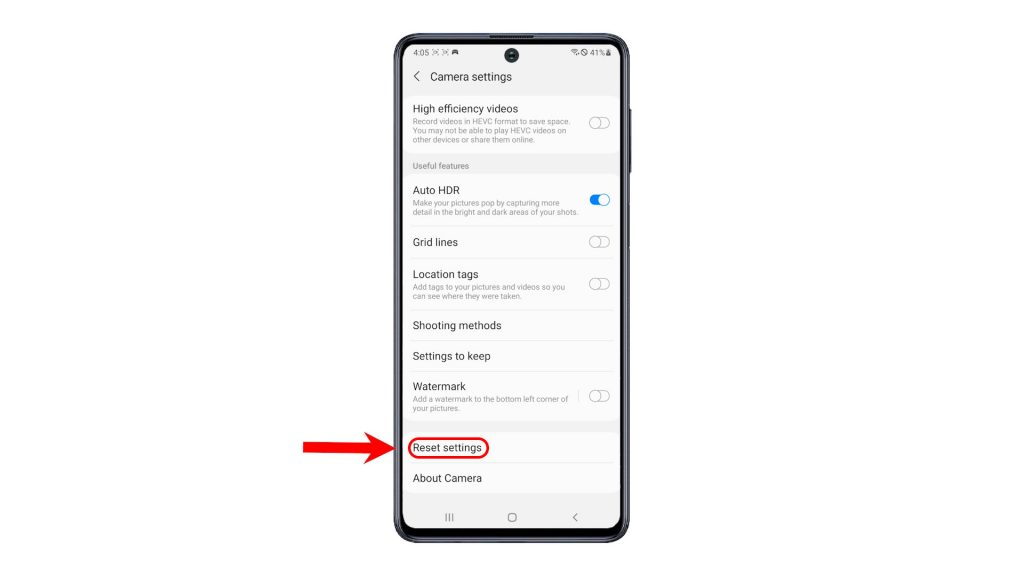
4. If prompted, tap Reset to confirm that you’d like to reset the camera settings to factory defaults.
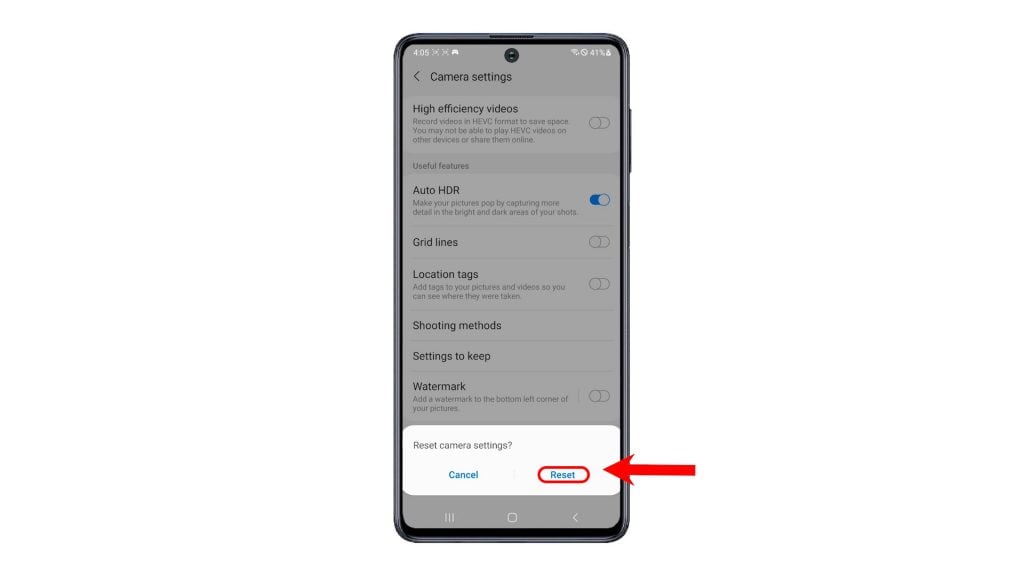
After the reset, everything on the camera app is restored to its factory defaults.
And that’s all about resetting and restoring the default camera app settings on the Galaxy M62.
When to Reset Camera?
Performing this reset is usually deemed among other potential solutions to camera-app problems including random app crashes, stuck display and other problems attributed to the built-in camera.
Hope this helps!
Check Out TDG Video Tutorials
To view more comprehensive tutorials and troubleshooting clips on different mobile phones and tablets, feel free to visit The Droid Guy channel on YouTube anytime.
You might also want to read:
- How to Reset App Preferences on Xiaomi Redmi Note 8 Pro | Restore Default Apps
- How to Reset Camera Settings on Realme Narzo 10 | Restore Default Camera Options
- How to Restore Camera App Defaults on Xiaomi Redmi Note 8 Pro | Reset Camera Settings
- How to Reset and Restore Default Camera Settings on Galaxy S20