How to Reset Network Settings on Samsung Galaxy M62 | Restore Network Defaults
This post shows how to reset network settings on the Galaxy M62. Read on if you need help fixing network-related errors on your Samsung Galaxy smartphone by restoring the default network configuration.
Samsung Network Reset
A network reset works by deleting all custom settings and then restores the default network options and values. This reset is typically carried out when dealing with network-related issues, particularly those that instigated after customizing network settings. The same thing when facing network problems following a software update implementation.
This reset does not affect any saved data but will delete all saved networks, Bluetooth devices, cellular settings, APNs, and other relevant information.
In case you’re wondering how to get this done on your Galaxy M62, I’ve mapped out a quick walkthrough as follows.
Easy Steps to Reset Network Settings on Galaxy M62
Performing these steps will disconnect your device from the Internet as all Wi-Fi networks will be deleted in the process. After the reset, you will need to set up Wi-Fi and join your network like the first time you do. Once you’re all set, you may proceed with these steps:
1. To get started, access the main settings menu by tapping on the Settings or Gear-shaped icon from the Home screen or Apps viewer. Built-in features and services will load up on the next display.
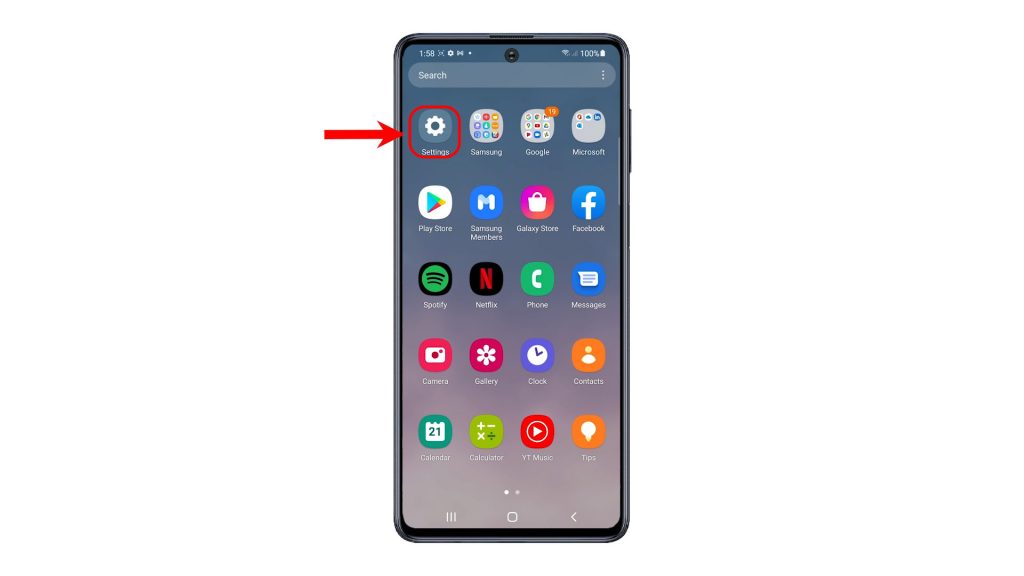
2. To continue, scroll to find and then tap General management. General settings and features will appear on the next screen.
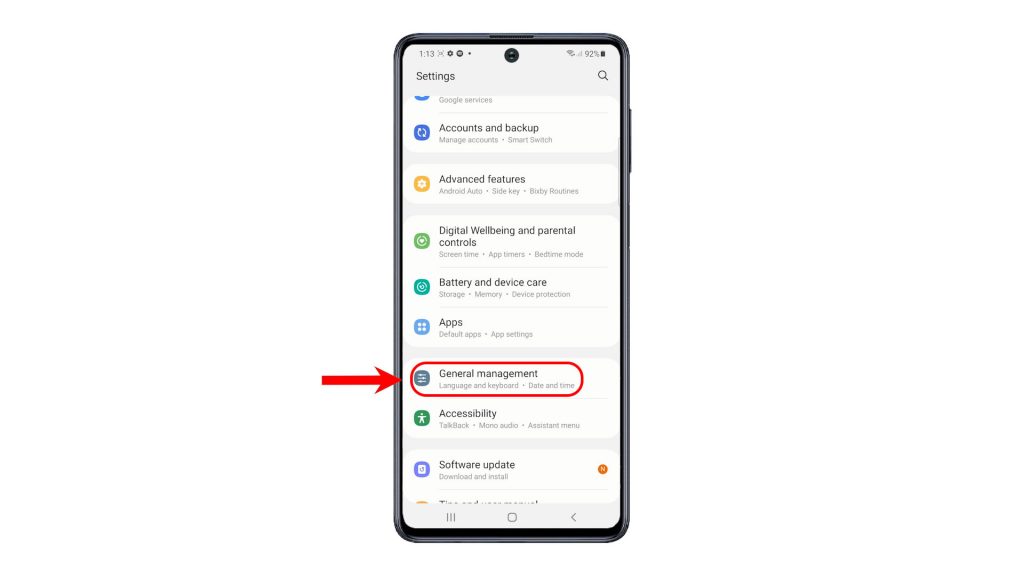
3. Locate and the tap Reset to proceed. A list of all available reset options will show up on the next screen.
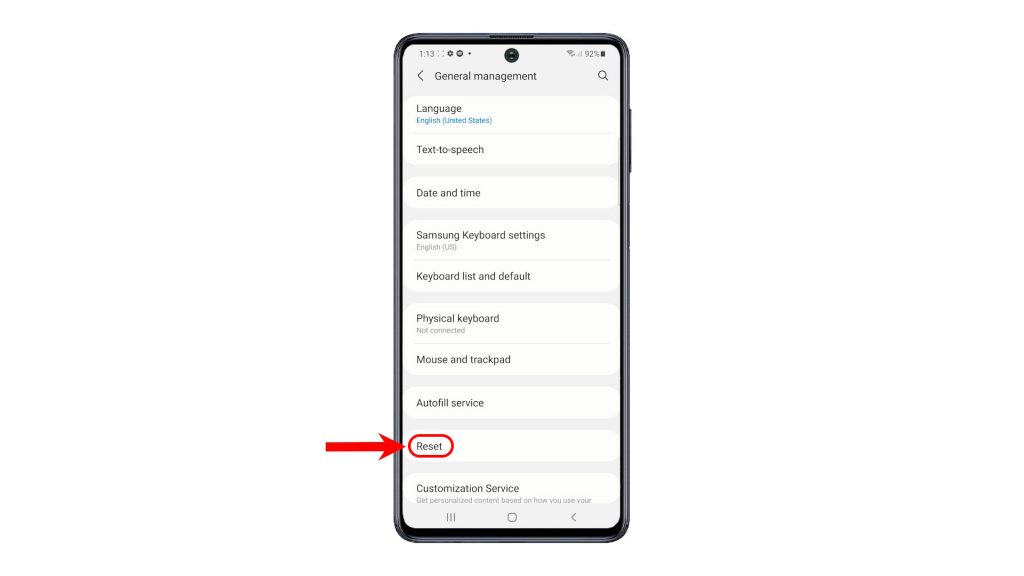
4. To instigate a network reset, tap the option to Reset network settings.
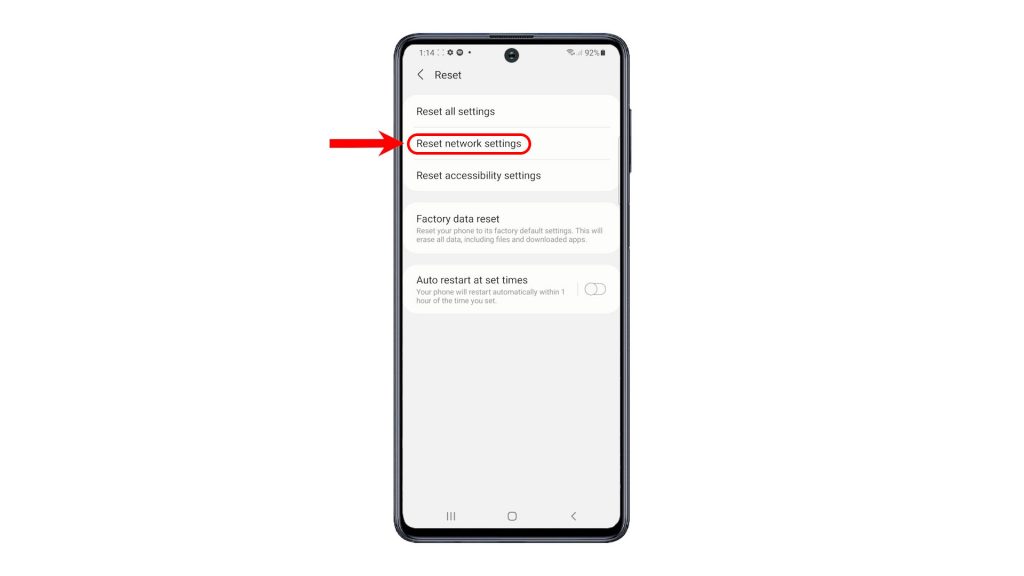
5. On the next screen, you will see more details of what this reset does and which type of information it erases. Read the details and then tap Reset settings to proceed.
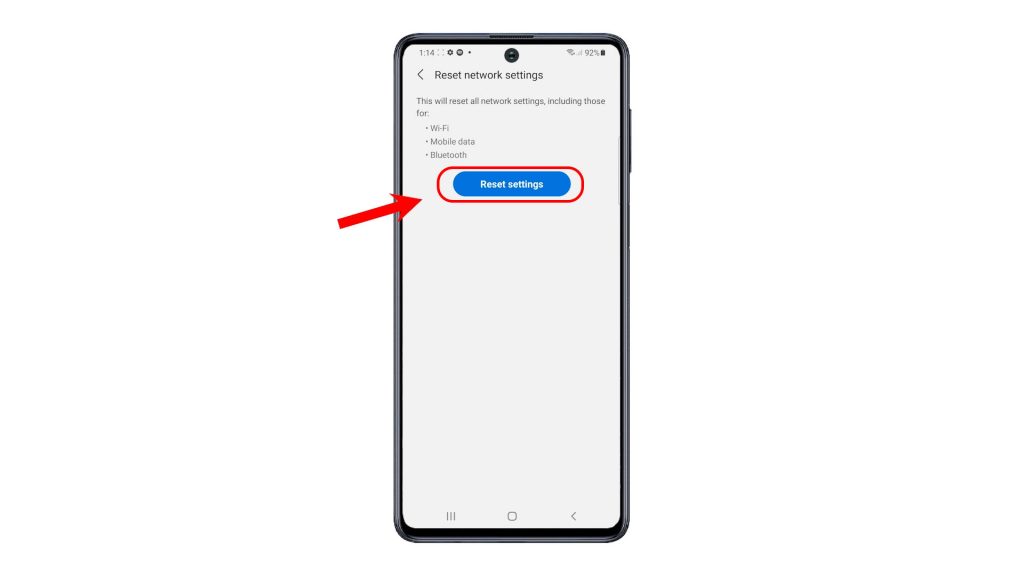
6. Enter your PIN, pattern or password, if prompted.
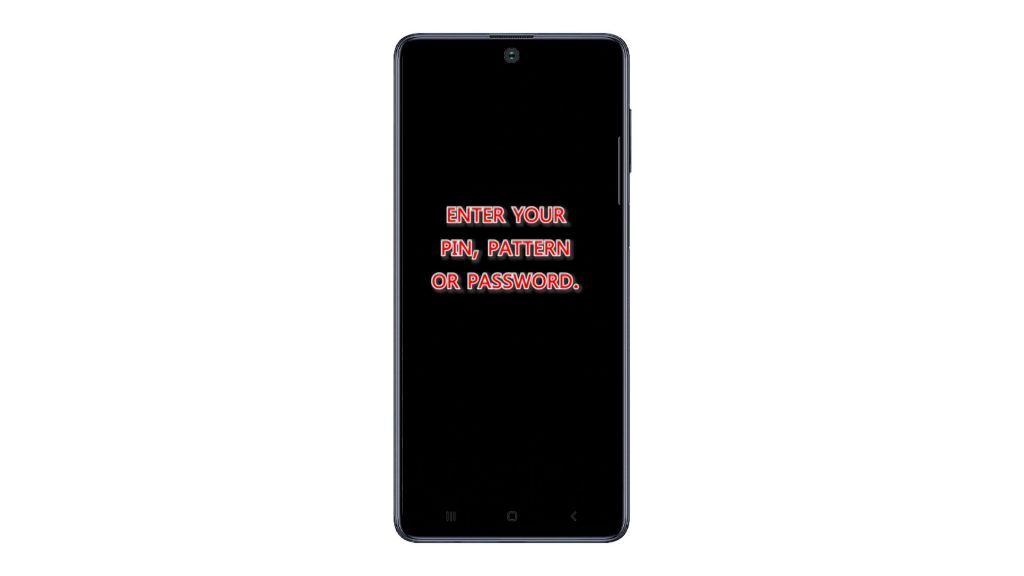
7. Finally, tap the Reset button on the next screen to confirm action.
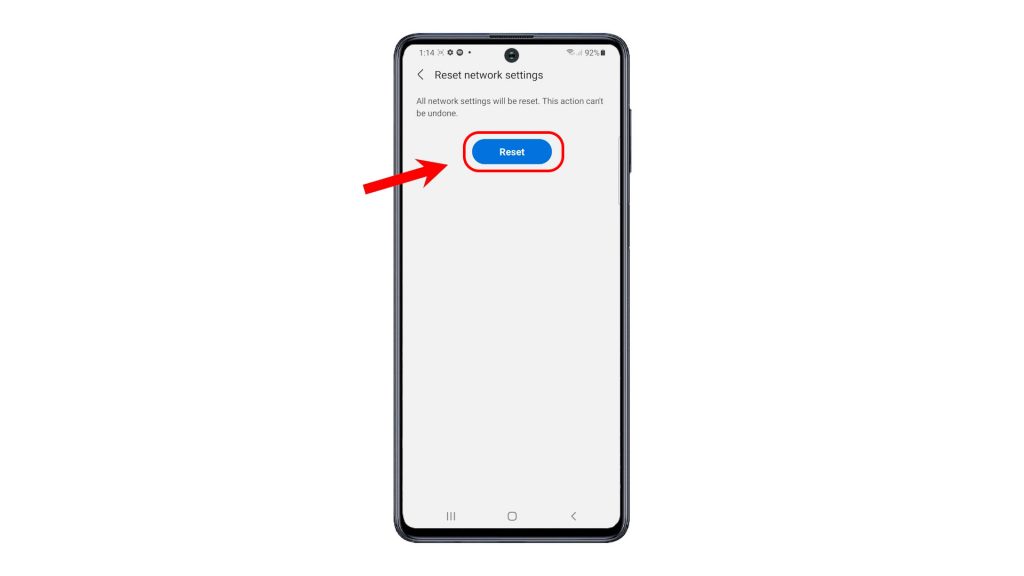
The phone will then start erasing all network settings and other relevant information. After wiping all network settings, automatic reboot follows.
Just wait for your phone to finish rebooting and then load up all default network settings. By then you can start setting up your Wi-Fi network to reconnect, get back online and use online apps and services on your device.
Reset to Fix Network Problems
Network-related issues, particularly those that are attributed to any erratic network configurations are expected to get rectified in the process so you can expect that your phone’s network features will work properly as intended.
Performing this reset will also address Bluetooth pairing issues, No service, No signal and other errors affecting the phone’s cellular network.
It is also a recommended solution to internet issues such as slow browsing, intermittent or unstable connection to no internet connection at all. It does not affect user data, so there’s no need to worry about losing important files from the phone’s internal memory.
And that’s how to reset network settings on the Galaxy M62.
Check Out TDG Video Tutorials
To view more comprehensive tutorials and troubleshooting clips on different mobile phones and tablets, feel free to visit The Droid Guy channel on YouTube anytime.
You might also want to read:
- How to Reset Network Settings on Xiaomi Redmi Note 8 Pro | Restoring Network Defaults
- How To Reset Network Settings On Galaxy S20
- Galaxy Note 20 Reset Network Settings
- Fix PS4 Connection Issues With Network Reset | NEW 2021!
- Why does my Xiaomi Mi 6 keep getting No Service or No Signal errors and how to fix it? [Troubleshooting Guide]
- How To Fix Nintendo Switch Network Settings Are Not Supported Error