How To Fix Rainbow Six Extraction Server Connection Error [BRAVO-00000206]
Not many people experience the Rainbow Six Extraction Server Connection Error but for those who do, the problem is a big headache as it effectively blocks them from playing online.
The entire error message reads:
“Rainbow Six Extraction Server Connection Error. Rainbow Six Extraction servers are unreachable. The game requires an online connection. Please try again later. For more information, contact http://support.ubisoft.com.”
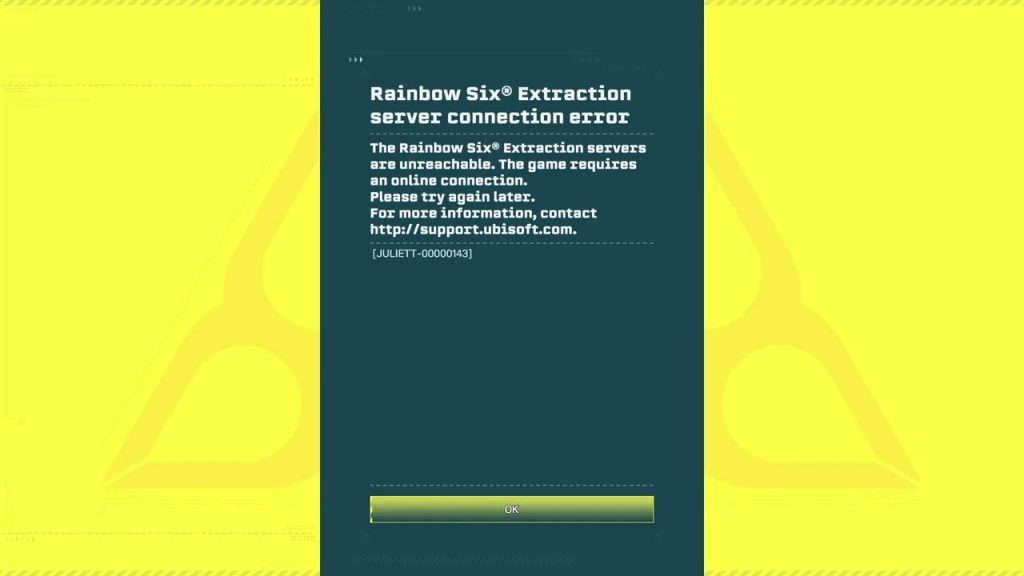
Check out the solutions in this guide to know what needs to be done.
How to fix Rainbow Six Extraction Server Connection Error?
The Rainbow Six Extraction Server Connection Error is usually a server-related issue so if you’re getting, you’ll most likely be looking at an outage or a temporary service disruption. Both are actually beyond your control but other factors might come into play as well. Below are the solutions that you need to do to fix the Rainbow Six Extraction Server Connection Error.
Fix #1: Check the Rainbow Six Extraction server status.
For most people, Rainbow Six Extraction Server Connection Error is likely caused by an issue from the server side of things.
To check for the server status, there are two sources of information that you can use. One is to follow the official Ubisoft account (Twitter), or you can use the third party DownDetector website.
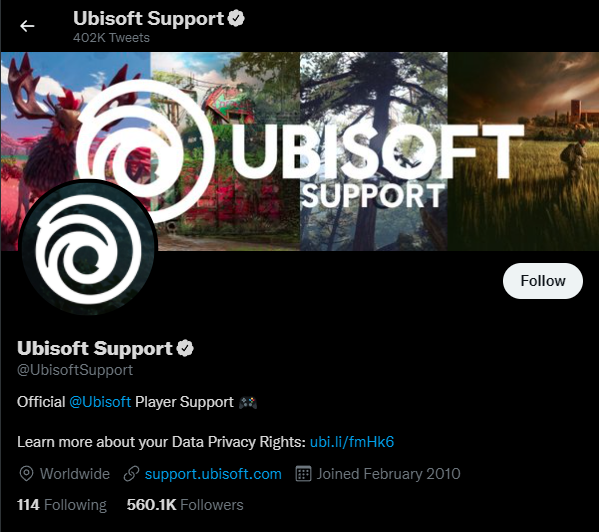
You should have a solid notion of what’s happening on with the Rainbow Six Extraction servers if you combine these sources.
Fix #2: Restart your PC or console.
If there is no known server outage or maintenance, the next basic thing to do is to refresh the system. Try to restart your PC or console and see if the online connection gets restored afterwards.
Fix #3: Troubleshoot your internet connection.
Poor internet connection is another common reason why some players experience the Rainbow Six Extraction server connection error.
The state of your online connection can affect the experience of any online game. To play Rainbow Six Extraction smoothly on your PC or console, you’ll need a high-speed and steady internet connection. The game requires a minimum of 5 Mbps download and upload speed in order to establish a solid connection to the Ubisoft Connect servers. Make sure that you run a speed test to see if you’re getting a stable internet connection.

To clear minor temporary bugs, a full reboot of your network devices might be needed so be sure to power cycle your modem or router.
If you’re using a wired connection then make sure to swap it to the Wi-Fi connection or vice versa to check for the issue.
If you need further assistance in troubleshooting your internet connection at home, we suggest that you contact your Internet Service Provider.
Fix #4: Use a different DNS server.
Server connection error might occur when Rainbow Six Extraction is launched due to DNS address-related issues. Using another set of DNS servers might help to fix Rainbow Six Extraction connection issues. We suggest that you use the free Google DNS addresses (8.8.8.8 and 8.8.4.4) for this troubleshooting.
Check the steps below on how to change the DNS settings on your PC, PlayStation, or Xbox:
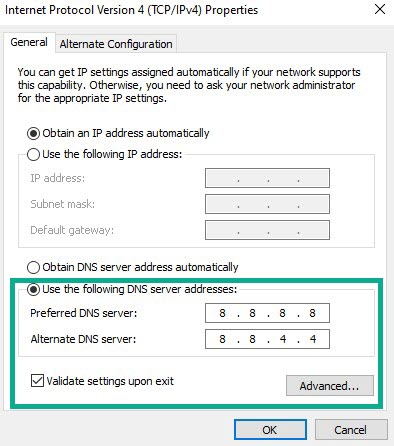
How to change the DNS server settings on PC:
- On your keyboard, press the Windows key + R to pull up the Run dialog box.
- Type ncpa.cpl and press Enter.
- Open the Network Connections menu.
- Right-click on your active network adapter and select on Properties.
- Select Internet Protocol Version 4 (TCP/IPv4) and select on Properties.
- Select Use the following DNS server addresses.
- Now, enter 8.8.8.8 for the Preferred DNS server and 8.8.4.4 for the Alternate DNS server.
- Once done, click on OK.
- Restart your PC and check for the problem.
How to change the DNS server settings on PlayStation:
- Go to your PlayStation Home screen.
- Go to Settings menu.
- Select Network.
- Select Set Up Internet Connection.
- Select WiFi/LAN (depends on your setup).
- Select Custom.
- Choose Automatic for IP Address Settings.
- Select Do Not Specify for DHCP Host Name.
- Select Manual for DNS Settings.
- Enter 8.8.8.8 for Primary DNS and 8.8.4.4 for Secondary DNS.
- Select Automatic for MTU Settings and Do Not Use for Proxy Server.
- Reboot your console and check for the problem.
How to change the DNS server settings on Xbox console:
- Press the Xbox button on your controller to open the Guide menu.
- Select Profile & system.
- Select Settings.
- Choose General.
- Select Network settings.
- Select Advanced settings from the Network screen options.
- Select DNS settings.
- Select Manual.
- Enter the DNS settings 8.8.8.8 for primary and 8.8.4.4 for secondary addresses.
- Reboot your console and check for the problem.
Fix #5: Check for corrupted or damaged game files.
If none of the other solutions worked, you can try to fix the game files on your PC by following the steps below. It’s possible that you’re dealing with damaged or corrupted game files. Sometimes, bad files can result to crashes and network issues like the Rainbow Six Extraction error we’re dealing with right now.
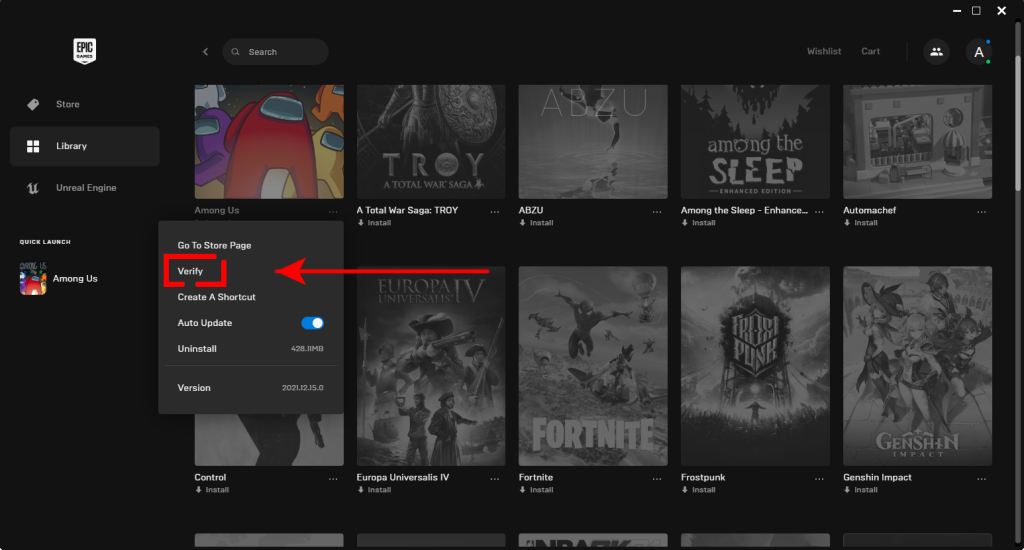
- Open the Epic Games launcher and go to your Library.
- Click the three dots next to Rainbow Six Extraction.
- Click Verify (or Verify files).
- Wait for the procedure to finish.
- Reboot the PC and check if Rainbow Six Extraction is still crashing.
Fix #6: Don’t use VPN.
Using a VPN can sometimes be a double-edged sword for gamers. For some, their online experience may be greatly enhanced while others may suffer the complete opposite.
If you’re having the same problem at this point and you’re using a VPN, consider disconnecting the service to see if that will fix the connectivity issues with Rainbow Six Extraction.
OTHER INTERESTING ARTICLES YOU MAY LIKE:
- How To Fix Dying Light 2 Crashing On PS4 | CE-34878-0 Error
- How To Fix Dying Light 2 Crashing On PC | Updated Solutions [2022]
- How To Fix Win+Shift+S Not Working In Windows 10/11 | Updated [2022]
- How To Fix Steam Was Unable To Sync Your Files Error [2022]
Visit our TheDroidGuy Youtube Channel for more troubleshooting videos and tutorials.