How To Fix FIFA 23 “Unable To Connect To EA Server” Error?
The “unable to connect to EA server” error message can be caused by many different causes. If you’re getting this error right now and it’s preventing you from having fun with FIFA 23, this troubleshooting guide is for you.
How to fix FIFA 23 “unable to connect to EA server” error?
Here are the solutions that you can try if you’re having difficulty to connect to ea servers with FIFA 23 right now.

Fix #1: Check the FIFA 23 server status.
If FIFA 23 does not work, or if you cannot play any online features because of the “unable to connect to EA server” error, the first thing that you want to do is to check status of the game servers.
For many people, a server-related issue is the main reason why they may be getting this error in the first place.
You can check the official EA Server Status page to get first-hand information.
Fix #2: Restart your PC or console.
Restarting your computer or console can sometimes fix minor or temporary network bugs. If you haven’t tried restarting your computer or console since the error started appearing, now is the right now to do that.
Fix #3: Power cycle your modem or router.
Another simple step that can potentially fix connection issues with FIFA 23 is by making sure that you refresh your modem or router. The “unable to connect to EA servers” error can sometimes happen if a PC or console briefly loses the connection to the EA.com servers. What you need to do to check is by restarting your modem or router and hope that the bug goes away afterwards.

It’s important that you have to unplug your modem or router from the power source for 30 seconds. This will allow the device’s components to drain fully. Once you’ve restarted the modem/router, connect everything back in and run FIFA 23 again.
Fix #4: Change DNS server.
Sometimes, a PC or console may have difficulty with EA.com unable to connect issue because of bad DNS server. By default, most people use their ISP-provided Domain Name System or DNS, which is pretty normal. However, there can be instances when these DNS servers stop working normally. If that happens, affected computers or consoles may find it hard to connect to ea servers or to any website.
To check if you have a Domain Name System issue, you should consider using different DNS servers. There are a number of free, safe and reliable DNS servers for this purpose but we suggest that you utilize Google’s DNS.
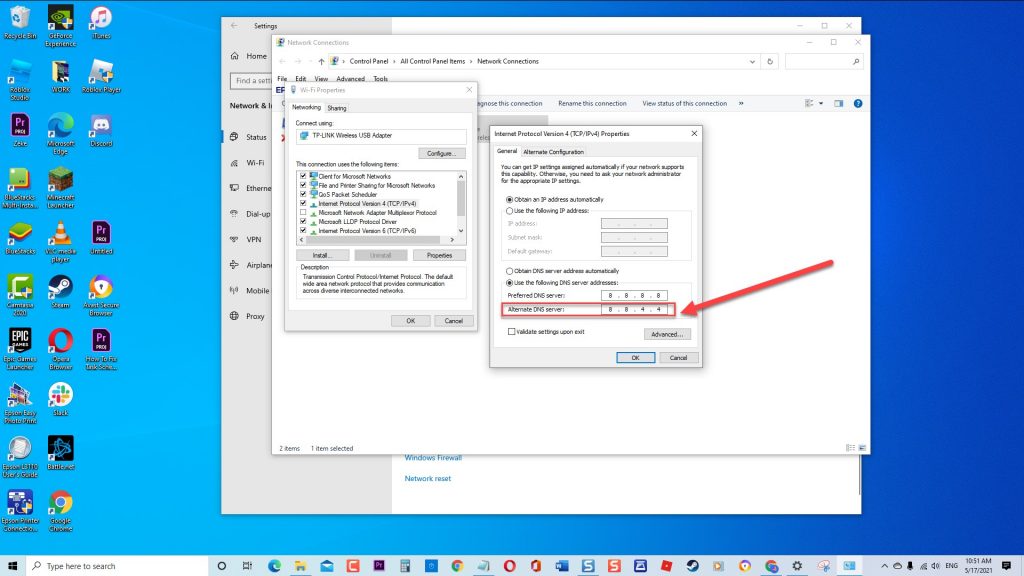
You can use any of the links below to help you change dns servers:
- changing DNS server on Windows
- changing DNS server on Nintendo Switch
- changing DNS server on PS4
- changing DNS server on PS5
Fix #5: Update your Firewall settings.
If nothing happens after you change dns server, checking your firewall settings might be the next good thing that you can try. It’s possible that your firewall may be responsible why your computer is unable to connect to ea servers at this time.
Keep in mind that the default settings of Windows Defender firewall don’t block popular games like the FIFA series. However, there may be a unique issue in your system that causes the Firewall to block the connection.
Here’s what you need to do:
- Press the Windows key + R on your keyboard to pull up the RUN prompt.
- Type in “control” and press Enter.
- In the View by section, make sure that it says Category, then select System and Security.
- Select Windows Defender Firewall.
- Click on the Allow an app or feature through Windows Defender Firewall on the left panel.
- Click the Change settings button.
- Look for FIFA23.exe in the list of programs by scrolling down.
- Make sure that both Private and Public boxes for FIFA 23 are checked.
- Press OK to save the changes.
Once you’ve updated your Firewall settings, play FIFA 23 again and see if you can now connect to EA servers without issues.
Fix #6: Use a wired connection.
If you’re using a wifi on your computer or console, make sure that the connection is stable. If you have a weak wifi signal reception where you are however fast your connection, it may cause connection problems with your device.
If possible, try to connect your PC or console by ethernet cable to the router. Having an ethernet cable connection is more reliable and can give you a faster connection than a wireless connection.
Fix #7: Move closer to the router.
If connection by ethernet is not possible at all, try to move your console or PC closer to the router. This may be helpful in situations in which the signal reaching your computer or console is weak owing to factors such as physical distance or the presence of thick walls.

Put your wireless router in a highly visible spot that is also close to the heart of your home if at all possible. You might also want to adjust the orientation of the antenna on your router so that it points in the direction of your computer or gaming console.