Nintendo Switch Gameshare | How To Play A Game On 2 Switch Consoles
Are you planning to share games on another Nintendo Switch? Good for you as the Nintendo Switch Gameshare feature allows that. In this article, we’ll explain what gameshare is and how you can use it to let your friends or family members enjoy your games as well.
What is Nintendo Switch gameshare?
Way back in 2018, Nintendo introduced a useful functionality in its popular Switch consoles that allows digital games to be shared between at least 2 users. Known today as Gameshare, this functionality lets you play your games in someone else’s Nintendo Switch.
This game sharing functionality is similar to Sony’s game sharing feature by designating a primary console and a secondary console. The Primary console is the main system that can play a digital game even without an internet connection. The non-primary or secondary console will need to have a steady internet connection in order to play the shared game though.
What do you need in order to share one game on two Nintendo Switch consoles?
Nintendo gameshare does not make a copy of a game on another Switch. Instead, it uses an electronic licensing system that checks the digital games being played on the second console so it can be accessed by the same account that purchased it.
Only digital games.
You can only share digitally downloaded software or games between two Switch consoles.
Primary and secondary console.
If you want to share your games with your friend or other family members on a different Nintendo Switch console, you must designate one of the consoles as the Primary console and the other as secondary or non-primary console.
Also read: How To Make Your Nintendo Switch as Primary Console
Can two Nintendo Switch consoles play together as co-op using gameshare?
No. Only one Nintendo account can access a digital game at any time so if you plan on using Gameshare to play co-op, you’ll be disappointed. If your goal is to play together with your friend on the same game, both of you must have a Nintendo Switch and a copy of the same game in each of your consoles.

When trying to play a digital game, Nintendo checks the license of that game online. If a secondary console tries to access the game while the primary console is also playing it, the game won’t load on the former. The secondary console needs to be connected to the internet all the time to play any digital game.
A good workaround for this is to play the game locally instead, which means playing physically together in the same room.
Can you safely share your Nintendo Switch games with others?
Nintendo Switch Gameshare requires that you sign in to the main account that purchased the digital game. This means that if you want to share your game on another console (non-primary), you’ll have to give your username and password to the person who’ll play it. While this can work within the same household, letting someone else that you don’t trust have access to your account can be risky.
Do not delete your user profile from your Switch
When using Gameshare, be sure not to delete your user profile in your main console as that will result in permanent deletion of your save data that was stored locally in that Switch.
If you have an active Nintendo Switch online membership, you can use cloud backup to restore your save data in the event that your save data was accidentally deleted. Keep in mind though that not all games support the Nintendo cloud backup system.
How to do Nintendo Switch Gameshare?
There are four easy steps that you must do in order to gameshare your Nintendo Switch games.
Step 1: Buy your digital game.
If you haven’t yet, the first thing that you must do is to ensure that the game you’re trying to share is owned by your account. That means buying the game from Nintendo eShop. To do that, simply follow these steps:
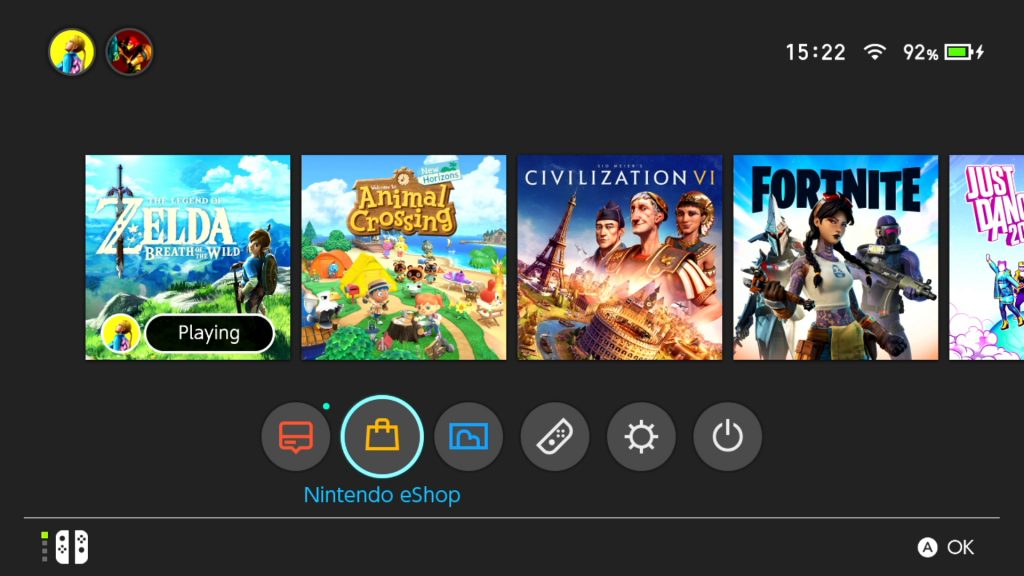
- Go to the Nintendo Switch Home menu.
- Select the Nintendo eShop icon.
- Select which user profile or Nintendo account will open the eShop.
- Find the game you want and proceed to buy it.
- Once the transaction is completed, you can either wait until the Switch has finished the download, or you can proceed to the next steps below.
NOTE: If you have previously purchased a digital game, just skip this first step and proceed to the next one.
Step 2: Deregister your console
The next steps below will show you how to make your current console as the secondary console. Once you’ve done this, you can then nominate the other console as the primary console, which should allow you or your friend to play your purchased game there. Here’s how to deregister your primary console:
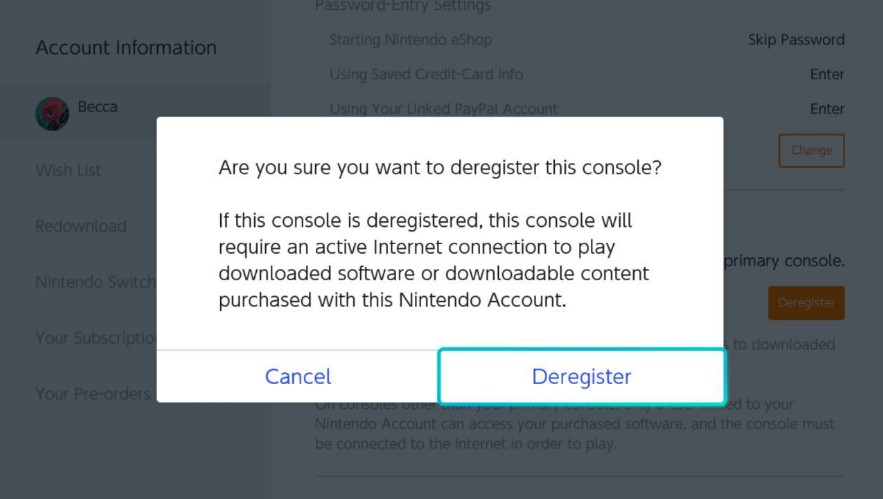
- Go to the Nintendo Switch Home menu.
- Select the Nintendo eShop icon.
- Select your user profile icon at the upper left corner.
- Choose your profile name.
- Find the Primary Console section and select the Deregister option.
- Select Deregister.
- If prompted, enter your Nintendo account password.
- Select OK.
Step 3: Make the other console as primary
Once you’ve deregistered the first console, it’s time that you work on the second console. Your aim here is to nominate the second console as the Primary console.
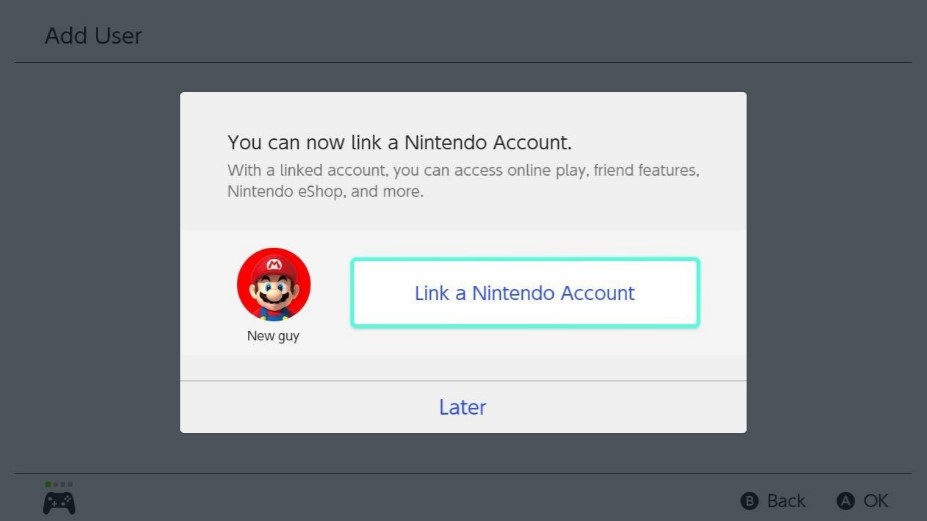
Here’s how:
- On the second Nintendo Switch, go to the Home menu.
- Select System Settings icon.
- Find and select User.
- Select Add User.
- Select Create New User.
- Pick any profile icon you want.
- Nominate a nickname that you want to name this account. Any icon or nickname that you choose here will only be saved in this console and will not affect your Nintendo account.
- Press the + button or select OK.
- Select OK.
- Select Link a Nintendo Account.
- Put in your username and password for your Nintendo account. This must be the same account that purchased the digital game.
- Select Link.
- Select OK.
This console is now the designated Primary Console for your Nintendo account. Go ahead and redownload the game you purchased.
Step 4: Log in to your main Nintendo Switch
After making the second Switch as the Primary console, you should go back to your first console and download your games again.
- Open Nintendo eShop.
- Log in to your account by entering your password.
- Select your user profile icon.
- Find Redownload and select it.
- Download any of the games you want to play.
What are the other limitations of Nintendo Switch Gameshare feature?
Bear in mind that sharing games on another Switch, while allowed, has its limitations. For instance, the non-primary console cannot play digital content without an internet connection at all. If you loses internet connection in the middle of the game, the game will pause after some time. However, once the internet connection is restored, you can continue from where you left off.
Also, don’t forget that when on the non-primary or secondary console, the download game or content can only be started by the user or account that purchased it. If you have another Nintendo account in your Switch and you’ll want to use it to play the game that was linked to a different account, it won’t work.
Finally, you should remember that when you’re playing a downloaded content or game on the secondary console, the game will pause if the account is being used by the Primary console. If you’re wondering why you are being booted out of your game, this may be the reason for it.
FURTHER READING:
- How To Fix PS4 CE-33984-7 Error | NEW & Updated 2021
- How To Play Free Fire On Windows 10 PC in 2026 | Easy Steps
- How To Block Kids From Changing Parental Control On PS4| 2021
- How To Fix Hitman 3 Black Screen Issue | New & Updated 2021
Visit our TheDroidGuy Youtube Channel for more troubleshooting videos and tutorials.