How To Fix PS4 CE-33984-7 Error | NEW & Updated in 2026
Many PS4 users encounter CE-33984-7 error. This exact error message reads like this: “Cannot obtain an IP address within the time limit (CE-33984-7). If you’re experiencing this error code and you have no idea how to fix it, this guide should help.
What does CE-33984-7 error mean?
CE-33984-7 is a general network error that’s specific to the PS4 console and as such, only occurs mostly when trying to set up a new wifi or LAN cable connection. There are also a few situations when some PS4 users may get stuck with CE-33984-7 error when trying to browse the PlayStation Store, conducting a connecting speed test on their PlayStation 4, or even when in a middle of a game.
It appears that the error may be triggered if a PS4 suddenly loses connection to the PlayStation Network servers and attempts to reconnect. After a certain amount of time and when the attempt to reconnect is unsuccessful, the console may return the error. This can also be due to the fact that the console fails to obtain an IP address from your router.
If you’re getting PS4 error CE-33984-7 all of a sudden, it means that you may need to troubleshoot your console network functionality, see if there’s a server problem, or if your local home network is not working.
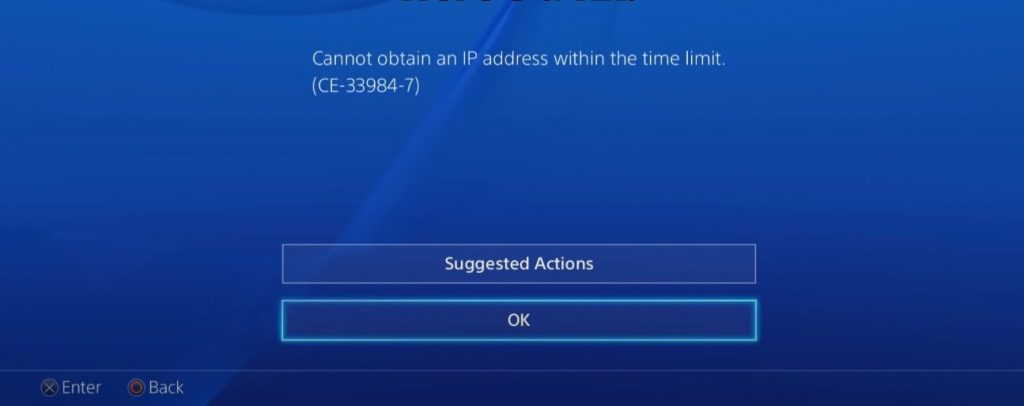
Causes of CE-33984-7 error on the PS4
Sony does not have a comprehensive guide on how to fix CE-33984-7 error on the PS4 but based on the stories and reports of people who experienced it, there can be several factors that can trigger it.
PSN server may be down.
CE-33984-7 error can be a sign that there’s an on-going issue with Sony Interactive PlayStations Network servers. This can be confirmed by either checking the PSN server status website, or by conducting a connection speed test on your PS4. If the PlayStation Network Sign-In line says Failed during the test, you can wait for several hours until the PSN is back up and running again.
Router becoming unresponsive.
Electronic devices including routers may become unresponsive if they’re left running for a long time. Make sure that you reboot your router at least once every week to keep it running normally.
Some routers may freeze or encounter internal errors due to outdated firmware. Make sure to also check for firmware updates from time to time.
Random software glitch.
Error CE-33984-7 may indicate that your PS4’s software needs updating, or that it encountered an error that it can’t resolve on its own. If you keep on getting error CE-33984-7 no matter what you do, be sure to check for the latest software updates.
If the PS4 is already running the latest software version, the problem can be due to something else entirely.
Local network issues.
The other possible why you have the PS4 error code CE-33984-7 can be an issue with your own internet connection. Some users have reported to have encountered error CE-33984-7 because of slow internet connection on their PS4, like when their download speed goes below 1Mbps.
Error CE-33984-7 may also be caused by an IP conflict within your home network and the PS4 can’t obtain IP address. For example, if you use Static IP address on your devices and another device shares the same IP address as your PS4, it’s possible that your PS4 may be booted from the network because of it.
How to fix PS4 CE-33984-7 error?
PS4 error code CE-33984-7 is usually fixed easily if you know what to do. Below are the possible solutions that you can try if you’re getting this error on your console:
Fix #1: Verify PSN server status.
Before doing any troubleshooting on your PS4, make sure to check first if there is a server disruption going on. A lot of network errors on the PS4 are caused by a server outage, maintenance, or unexpected glitches. Sony keeps users updated by posting about server issues almost immediately so if you were able to use your PS4 previously fine before, the most likely cause for your problem is a temporary server issue. What you must do is to wait until the issue is fixed.

To check the PSN server status, visit this page: https://status.playstation.com/
Fix #2: Troubleshoot the router.
A lot of people who get PS4 error code CE-33984-7 do so because of a fault in their router. In some instances, the main cause is a firmware glitch that might cause TCP/IP inconsistency while for some, it may be a direct result of an IP conflict when using Static IP addresses instead of DHCP. Most of the times though, the cause may be minor and may go away after doing a simple router refresh.
As far as router troubleshooting is concerned, there are a few things that you can try.
Power cycle the router.
Refreshing the router is an excellent initial step in troubleshooting network issues in your PS4. Just turn the router off, unplug it from the power source for 30 seconds, and turn it back on. In most cases, this should be enough to keep the system running normally again and fixing temporary bugs in your connection.
Reset the router.
If you’ve made several changes to your router settings and you can no longer track which of them may have caused the issue, simply return the router to its initial or factory software state by resetting it. Routers have a hardware reset button that you can press to do this. Make sure to look for a button that says reset. Usually, the reset button is inside a tiny hole and you’ll need to use a toothpick or paper clip to press it.
To fully reset the system, make sure to press and hold the reset button for at least 5 seconds or longer, depending on the router you have. If possible, check the manual or get help from the manufacturer of the router for this detail.
Resetting your router means that you delete all the previous settings you’ve changed before. This includes the wifi name (SSID) and the wifi password you’ve created. Other changes such as DNS servers, VPNs, and other details will also be erased so you’ll have to redo them afterwards.
Check for router firmware update.
If none of the two router troubleshooting steps have not fixed the PS4 CE-33984-7 error, the next good thing that you can do is to check if the router needs to be updated. Again, you may want to consult the router documentation or, if it’s from your ISP, to call them and ask support on how to update the firmware.
Fix #3: Activate your PS4 as Primary console.
Some PS4 players have successfully fixed CE-33984-7 error by selecting their console as their account’s Primary console. If you haven’t tried this yet, here’s how to do that:
- Go to your PS4 Home screen.
- Select Settings.
- Go to Account Management.
- Select Activate As Your Primary PS4.
- Select Activate.
In the event that your account has already nominated this PS4 as the Primary device, simply deactivate and activate the PS4 as your Primary console. Afterwards, restart your PS4 and see what happens.
Fix #4: Remake the connection setup.
If the error continues at this point, what you can do is to retry to set the connection once more. This time, you want to do it manually to see if the automatic setup system is glitchy. Here’s what you need to do:
- Go to your PS4 Home screen.
- Select Settings.
- Select Network.
- Select Set Up Internet Connection. Then, select Use Wifi or Use a LAN Cable. Pick any of the options depending on the setup you want.
- Select Custom. If you’ve selected wifi previously, you’ll have to select your wireless network.
- For IP Address Settings, make sure that you select Automatic.
- For DHCP Host Name, select Do Not Specify.
- For DNS Settings, choose Manual. We suggest that you use Google’s free DNS servers as they are more reliable than conventional ISP DNS servers. You can also use other third party DNS servers if you want.
- For MTU Settings and Proxy Server, select Do Not use.
FURTHER READING:
- How To Play Free Fire On Windows 10 PC in 2026 | Easy Steps
- How To Block Kids From Changing Parental Control On PS4| 2021
- How To Fix Hitman 3 Black Screen Issue | New & Updated 2021
- How To Fix Nintendo Switch Error 2110-1100 | New & Updated 2021
Visit our TheDroidGuy Youtube Channel for more troubleshooting videos and tutorials.