How To Download Nintendo Switch Save Files From Cloud | NEW in 2026
Whether you’re planning to play on your new Nintendo Switch, or wanting to continue your game in your friend’s console, there’s an easy way to download your save data or files from the cloud. In this article, we’ll briefly discuss the basics about the Nintendo Switch save data cloud feature and how to start downloading your files so you can enjoy your games.
What is Nintendo Switch game save data?
Game save data or files refer to the digital information or data that are associated with the progress of your games. For example, as you play Animal Crossing: New Horizons, all the new things and modifications you’ve added on your island are saved by the system so you can resume where you left off every time you try to play again. Save data is necessary so the game doesn’t reset to its initial state every time you play.
How to make your Nintendo Switch automatically store your save data or game files?
By default, your Nintendo Switch stores game data automatically in the internal memory. Such a system is convenient when you don’t plan on playing on another Nintendo Switch in the future, or if nothing happens to system that can result to data loss.
While a locally saved game data is perfectly fine, it’s main weakness is the fact that you will potentially loss your game progress when the internal storage device encounters a serious error, when it becomes corrupted, or when it’s accidentally wiped out by a factory reset.
The good thing is, you can actually create a backup of your Nintendo Switch game save data by storing a copy of them in Nintendo remote servers or cloud.
Nintendo Switch Online subscription must be active.
To enable Nintendo Switch save data cloud, you must ensure that you have an active subscription of Nintendo Switch Online. If you haven’t signed up for it yet, or if you cancel Nintendo Switch Online, you won’t be able to save to the cloud at all. In this state, your Nintendo Switch will only store your game save data in its internal memory.
NOTE: Bear in mind that game save data cannot be saved in the microSD card.
Your save data cloud feature is turned on automatically for all games but you can also manually save a copy of game data anytime. Also, your games will only start saving to the cloud after you start playing the game and after the save data cloud has been activated.
How to enable game save data cloud?
Cloud save data management is easy. All you have to do is to ensure that your Nintendo Switch Online subscription is active and the right System Settings are configured correctly. Follow these steps to manually manage your save data cloud:
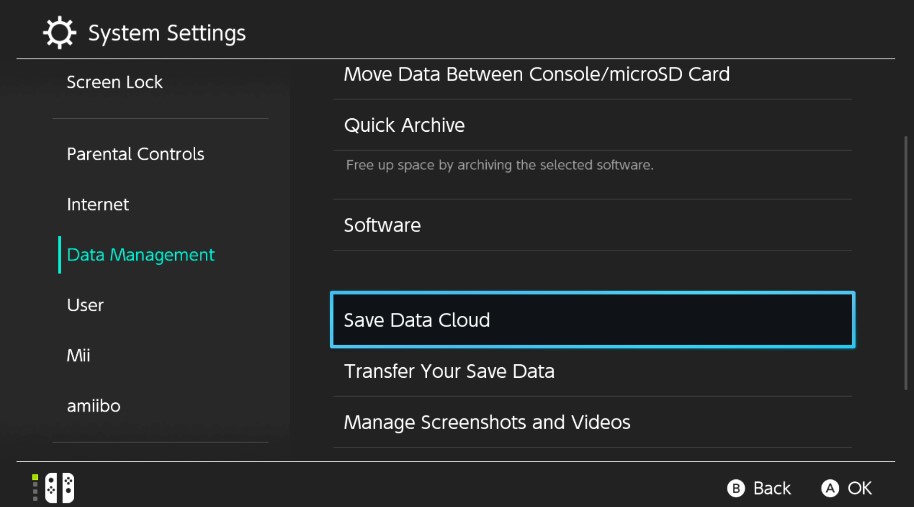
- Go to your Nintendo Switch Home screen.
- Select System Settings.
- Scroll down to Data Management and select it.
- On the right panel, find Save Data Cloud and select it.
- In the Save Data Cloud screen, you can select Settings so you can turn on or off automatic save data backup or manually check the cloud saves settings for each game.
Alternatively, you can manage the cloud data backups of each game by pressing the + (plus) button on the Home screen when selecting a game.
Playing on another Nintendo Switch console
One of the advantages of using cloud data backups is that it allows you to play on another Nintendo Switch console that you don’t own and continue playing your game. What you have to do is to simply add your own account as a new user. Once the log in is completed on your Nintendo Switch, you can then download save data or files and your your digital contents and purchases. Doing so will not affect your main account.
Some games don’t support Nintendo Cloud.
While most Nintendo Switch games support Save Data Cloud, a few don’t. Nintendo Switch Games like Pokemon: Let’s Go and Splatoon 2 don’t have cloud save files to prevent cheating.
Nintendo Switch cloud save files are not forever.
Nintendo only offers to keep your backup files in the cloud for 180 days or 6 months after your Nintendo Switch Online subscription has expired. You must ensure that you download your save files from the cloud to your Nintendo Switch or to another console before the said time frame if you want to keep them.
How to download Nintendo Switch save files or data from cloud
There are three convenient ways to download your game data. If you’re ready, these are the steps to download Nintendo Switch save files:
Method 1: Download Nintendo Switch save files from the game menu.
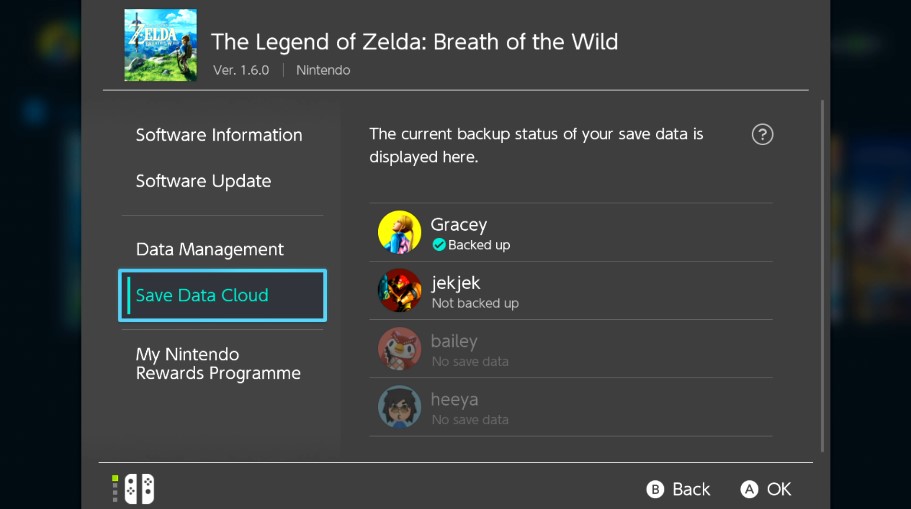
- Go to your Nintendo Switch Home screen.
- Highlight the game tile.
- Press the + button.
- Select Save Data Cloud.
- Select the desired User.
- Select Download Save Data.
Method 2: Download Nintendo Switch save files from System Settings.
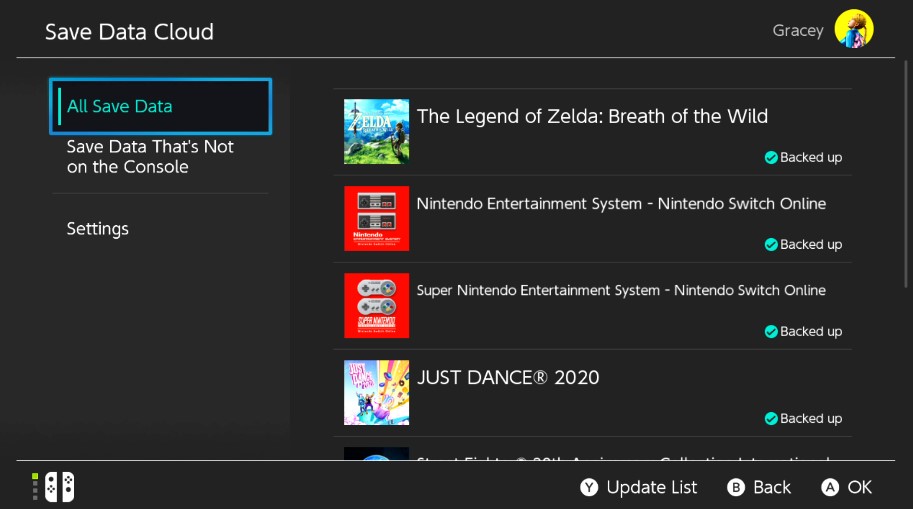
- Go to your Nintendo Switch Home screen.
- Select System Settings.
- Scroll down to Data Management and select it.
- On the right panel, find Save Data Cloud and select it.
- Select the desired User.
- Select the backup save data you want to download.
- Select Download Save Data.
Method 3: Download Nintendo Switch save files using automatic save-data download.
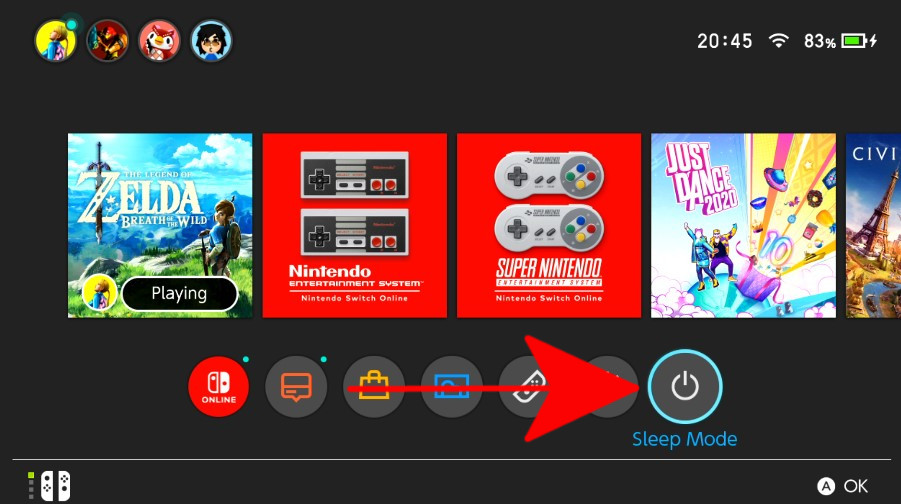
- Make sure that your Nintendo Switch is connected to the internet.
- Go to your Nintendo Switch Home screen.
- Select the Sleep Mode icon or Power icon to put the console to sleep.
- Leave the console in sleep mode for an extended period, preferably overnight. The download speed varies depending on your own local network speed.
Other interesting articles:
- How To Fix Nintendo Switch No Sound | Sound Not Working | NEW 2021!
- How To Fix FIFA 21 Account Suspension Or Ban | NEW 2021!
- How To Fix FIFA 21 “Unable To Process Request” Error | NEW 2021
- How To Change PS4 Country Or Region | NEW & Updated 2021!
Visit our TheDroidGuy Youtube Channel for more troubleshooting videos and tutorials.