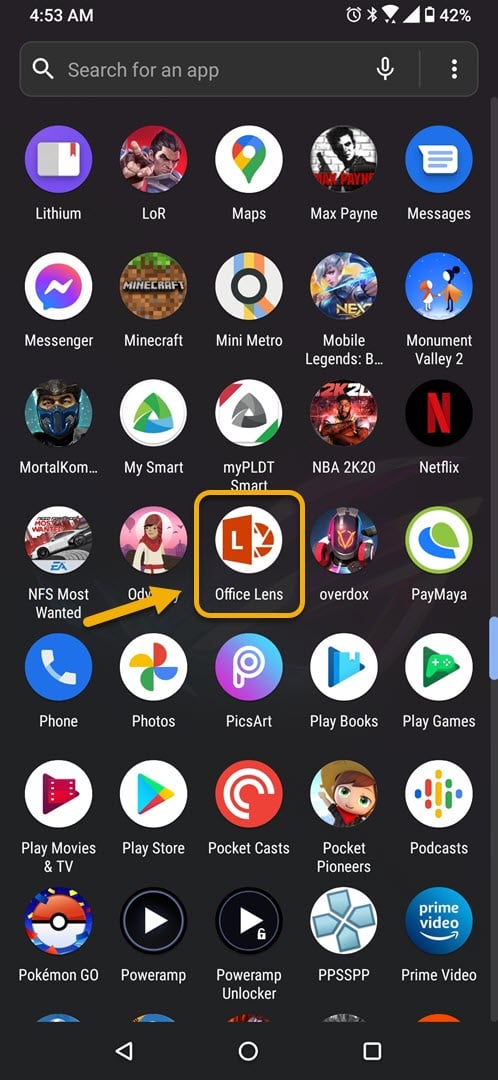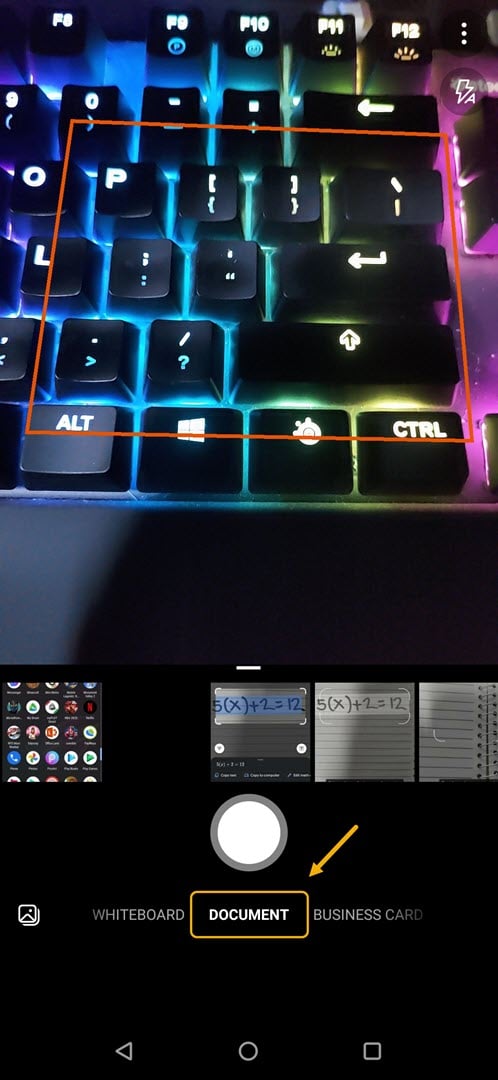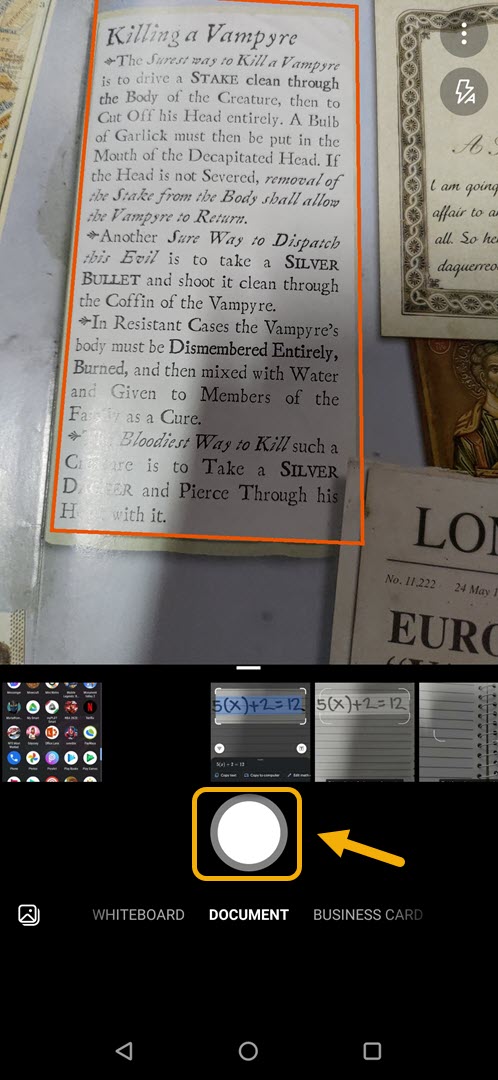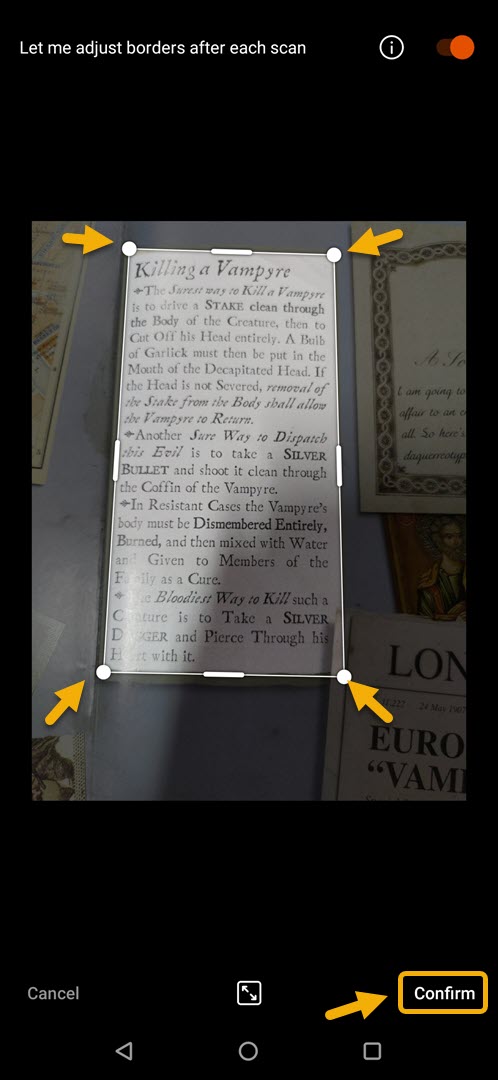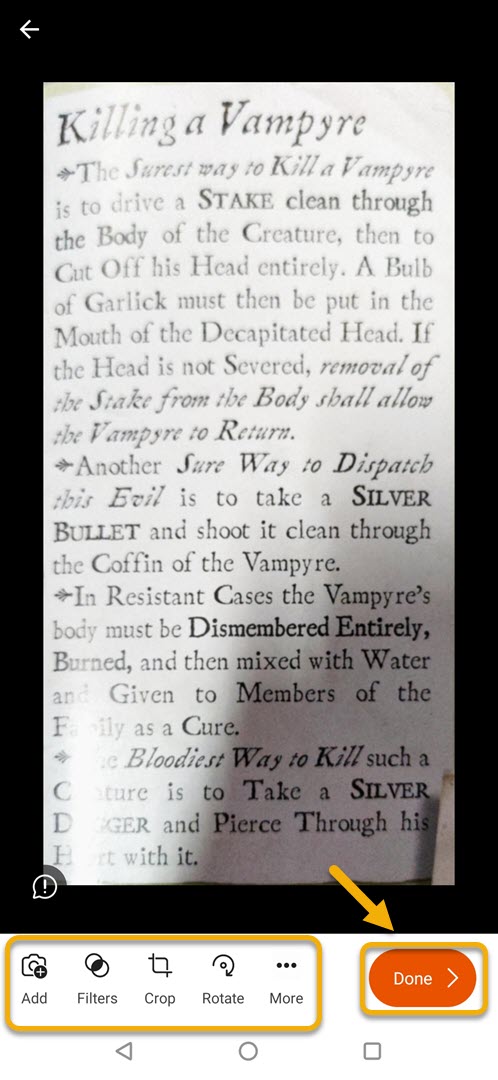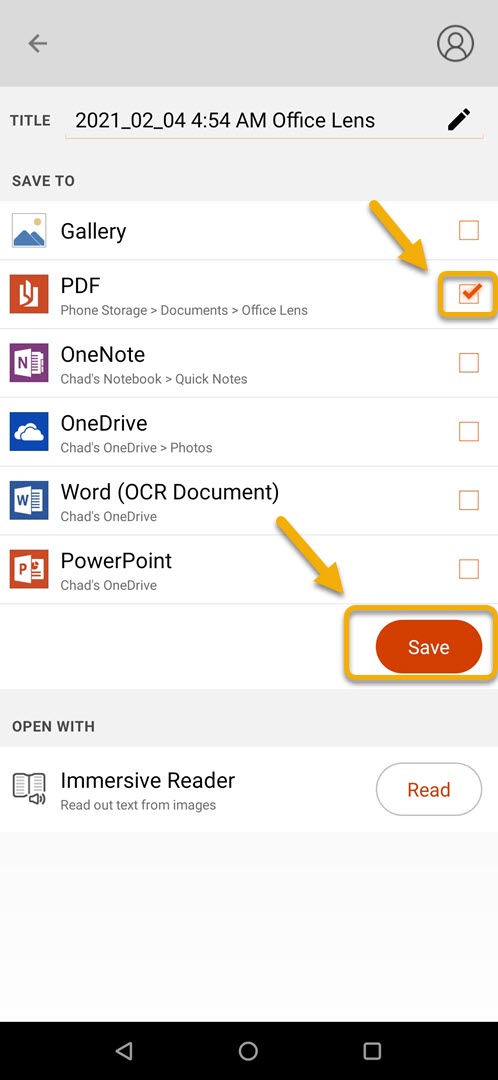How To Convert Images To PDF Using Android Phone
You can easily convert images to PDF using Android device by using the Microsoft Office Lens app. This can be downloaded for free from the Google Play Store and works by converting images to PDF, Word, or PowerPoint files which can be saved to OneNote, OneDrive, or your phone.
There are a lot of things that your Android smartphone can do to help you with your daily tasks. To enhance its features further you can download apps from the Google Play Store. There are apps available for almost anything that you need ranging from productivity, entertainment, music, and games just to name as few.
Convert an image to a PDF file using Microsoft Office Lens on your Android smartphone
If you want to convert an image to a PDF file using your phone then the fastest way to do this is by using the Microsoft Office Lens app. Aside from PDFs it will also convert the image to a Word file, OneNote file, or a PowerPoint file. Here’s how to do it.
Prerequisite: Make sure to download the latest version of the Microsoft Office Lens app from the Google Play Store.
Time needed: 3 minutes.
Converting an image to PDF
- Open the Microsoft Office Lens app.
You can do this by swiping up from the home screen and tapping on the app icon.

- Select Document.
This can be found at the bottom of the screen below the shutter button.

- Point the camera to the document then press the shutter button.
This will scan the document you want to convert.

- Adjust the border of the scanned document then press confirm.
This will finalize the appearance of the document you want to convert.

- Perform additional edits then tap done.
You can add filters and text , crop, or rotate the scanned document.

- Tap the PDF box then tap on Save.
This will convert the image as a PDF file using your phone.

After performing the steps listed above you will successfully convert images to PDF using Android phone.
Visit our TheDroidGuy Youtube Channel for more troubleshooting videos.