How to Make Someone Admin on Discord PC & Mobile | New in 2026
So you just created a public server on Discord and you want to organize your members by assigning a designated role like server Admin? If so, then this post might be able to help you. Here’s a quick guide on how to make someone admin on the Discord app for PC and mobile version.
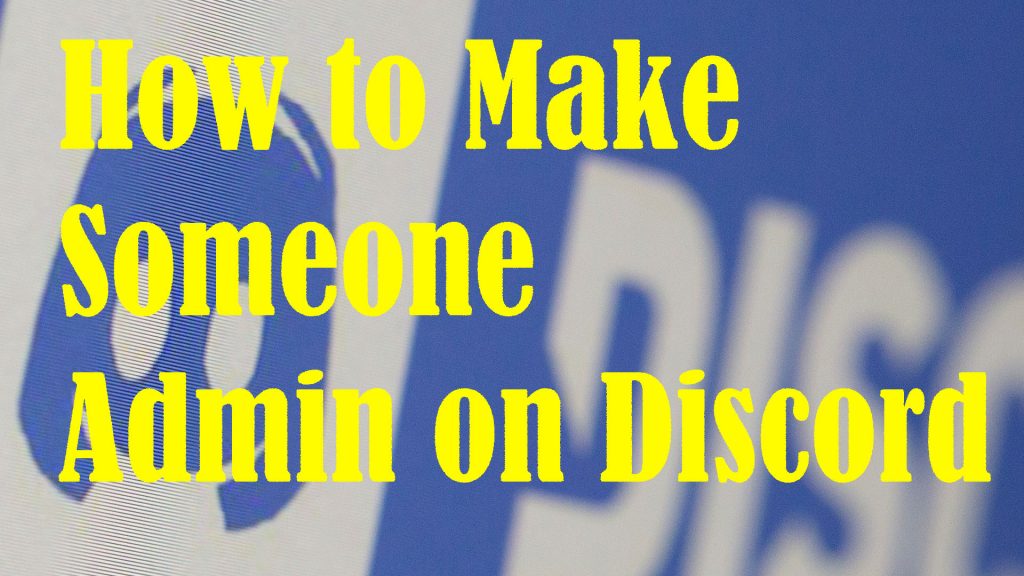
When you create a new server, the default role is set to @everyone. This is the role that’s automatically assigned to every member joining that server. Apparently, this role only has a few (limited) permissions attached to it. If you own a server on Discord, you can change the default role and assign a new role to any of the members of your server.
In this quick tutorial, I will demonstrate the actual process of making someone an admin on Discord.
But here’s a catch! Only make someone you trust an admin on your Discord server because when you do, they’ll be able to ban other users, delete or edit messages and carry out other moderation tasks. That said, an admin role should only be granted to someone you know who won’t abuse the given privileges.
In case you need help on how to make these changes on your own Discord server, I’ve mapped out a simple walkthrough for your references. Here’s how to make someone an admin on your Discord server.
A. Creating an Admin Role on your Server
The first thing you’ve got to do is to create a new Admin role on the server. Just follow these steps:
- Open the Discord app on your computer and navigate to the server that you’d like to make someone an administrator.
- Click on the name of the preferred server on the upper-left pane of the Discord menu.
- Select Server settings on the succeeding menu. Another set of options will be displayed on the left pane.
- Select Roles to proceed.
- On the upper-left side, click on the Plus (+) icon next to Roles. Doing so will let you create a new role.
- Change the Role Name to Admin or other relevant title. This title will also be visible to other users when then click the name of the person with that role.
If you want, you can display the new role on all other users in the users list. Just check the option to Display role members separately from online members.
You can also select a designated color for the new role you created on your server. This way will make that member distinct from the others.
- To continue, toggle to turn on the Administrator switch under General Permissions. This is the very first option you see under the General Permissions section.
- Finally, click Save at the bottom to save and apply the recent changes to your Discord server.
B. Assigning Admin Role to a Member
After creating a new Admin Role, you should be all set to assign that admin role to your trusted member. Just continue with these steps:
- On the Discord app’s main menu, access the preferred server.
- Then, right-click on the username of the member that you want to give an Admin role to in that server.
- From the drop-down menu, select Roles.
- Then, select the Administrator option.
That should grant the selected member admin rights and privileges in the selected Discord server.
Members with Administrative permissions are granted with every permission and able to bypass channel specific permissions. That said, it’s a dangerous permission to grant.
Assigning Admin Role on Discord Mobile
Just like the desktop version, Discord mobile version also allows you to set or assign a new role to any of the members in your server. Just follow these steps:
- Open the Discord mobile application.
- Access the server that you’d like to create or manage roles for.
- Tap to select the name of the channel.
- On the succeeding screen (Channel Settings), tap Permissions.
- Tap the option to Add a Role. Doing so will let you alter the permissions of each user or channel.
- Finally, select the role that you’d like to assign to that member.
Just mark the checkbox next to the role or permission you want to grant to that member.
How to Revoke Admin Role in Discord?
If you change your mind and want to remove the admin role from that member, just scroll over the role to the right of the member’s username and then click the X inside the colored circle.
Hope this helps!
Please visit our YouTube channel to view different troubleshooting and tutorial videos that might be helpful to you.
You Might Also Want To Read:
- How to Fix Chromecast Source Not Supported error | 2021
- How to fix Minecraft Failed Attempt to Join Realm error on Windows 10
- How to Fix Age of Empires III has Stopped Responding Error on Windows 10
- How to Fix Forza Horizon 4 that won’t start on Windows 10 | Error Loading Game
- How to Fix Roblox Funky Friday that keeps lagging on Windows PC
!