How To Make Someone An Admin on Discord
Once your Discord server begins to grow, you’ll find it hard to manage it. That’s why it’s important that you have someone to help you to moderate your channel to preserve its integrity and get rid of the spammers.
Making someone an administrator of your server is easy but it’s up to you whom to trust. This is how you do it:
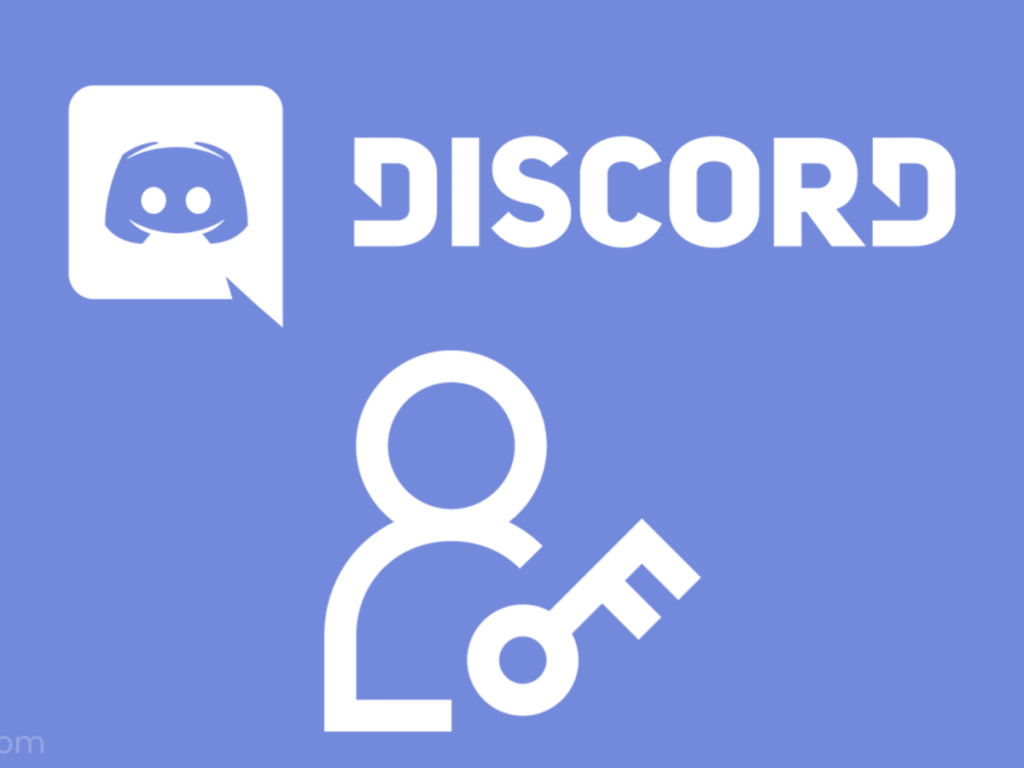
- Open the Discord app on your PC and then navigate to the server you own that you want to make someone an administrator in.
- Click the server’s name at the top-left corner of the screen and then select Server Settings from the menu that appears.
- Select “Roles” from the list of options on the left.
- At the top-left, click the tiny plus icon next to “Roles” to create a new role. The new role will be called, fittingly, “New Role.”
- Under the “Role Name” heading, you can rename this role. Rename it “Admin,” or some other title that will let people know what it’s for. Roles will be visible to other users by clicking the name of the person with the role, so pick a good title.
- You may want to check off the “Display role members separately from online members” option. This will make it so users with this role are displayed above all other users in the users list.
- Under “General Permissions,” check the “Administrator” option, then click “Save changes” at the very bottom.
- To give this newly created role to a user, right-click their username in your server and select “Roles” from the drop-down menu. Then check off the box next to your new role.
And that’s how you make someone an admin on Discord. We hope that we’ve been able to help. Thanks for reading!