How To Fix Insignia Fire TV Stuck On Logo Issue
Are you experiencing the Insignia Fire TV stuck on logo issue? There are several factors that can cause this problem such as Fire TV software glitch, not having enough electrical power, or even a faulty HDMI adapter. You will need to perform several troubleshooting steps to fix this issue.
The Insignia Fire TV is a smart TV that has a built-in Fire TV feature that also includes the Voice Remote with Alexa. It’s one of the budget friendly TV models that allows you to access all of your favorite streaming platforms such as Netflix, Hulu, or Amazon Prime Video just to name a few. There are various sizes to choose from ranging form a 24 inch HD model all the way up to the 65 inch 4K UHD model.
Why is my Fire TV not loading? Insignia Fire TV stuck on loading screen
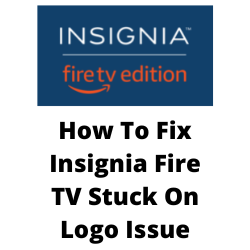
One of the issues that you might encounter with your Insignia Fire TV is when it is stuck on the logo screen. This usually occurs to Insignia Fire TVs when it is off and you turn it on. You will notice that the logo screen is being displayed for a long time and doesn’t seem to progress any further. This can be an annoying issue as you won’t be able to use your Insignia Fire TV.
Here’s what you need to do to fix the Insignia Fire TV stuck on logo issue.
Solution 1: Restart your Insignia Fire TV
One of the first things you should do when faced with the Insignia Fire TV stuck on logo issue is to do a restart. This will refresh the TV software and eliminate any temporary glitches that could be causing this stuck on logo problem.
Power Cycle Insignia Fire TV
- Unplug your Insignia TV power cable from the power source and wait for a full minute.
- Plug back the power cable to the power source and turn on the Insignia TV
- Wait for another minute after turning it on.
Try to check if the Insignia Fire TV stuck on logo screen issue persists.
Solution 2: Reset Fire TV software
If the Insignia Fire TV logo screen issue is caused by a software glitch another way to fix this is by doing a reset. The reset process eliminates any bugs in the Amazon Fire TV software that’s causing the loading screen issue.
Insignia Fire TV reset instructions
- Press the Right and Back buttons at the same time on your Insignia Fire TV remote.
- Hold the buttons for 10 seconds.
- You will see reset instructions on your screen.
- Follow them to perform the reset.
After performing the reset on your Insignia Fire TV try checking if the loading screen issue still occurs.
Solution 3: Hard reset your Insignia Fire TV
If restarting the Insignia Fire TV does not work then proceed with a hard reset. This is also called a factory reset as it will restore your TV back to its original default settings. It’s usually performed when the TV software is corrupted, the TV has some settings issues, or certain apps you installed is affecting the performance of the TV.
Factory reset Insignia TV
- Navigate to your TV “Settings” using the TV buttons.
- Select the “System” option.
- Select the option “Reset to Factory Defaults”, and your TV will revert to its factory settings.
After performing the reset try to check if the Insignia Fire TV logo issue still occurs.
Solution 4: Check the power supply
One of the reasons why you will experience the Insignia Fire TV stuck on logo issue is due to the TV not getting enough power.
Make sure that the power cord of your Insignia Fire TV is connected straight to the wall outlet and not passing through a power strip.
Check the power cable and make sure that it is connected tightly to the outlet.
Although power cables are designed to be durable the one that you have might be damaged which can affect the power supply of the TV. If the cable is damaged then you should replace this with a new one.
Solution 5: Wait for your Insignia Fire TV to load
Sometimes the Insignia Fire TV will get stuck on the logo screen because it is still running diagnostics or applying some software updates. Amazon recommends that you wait on the loading screen for 25 to 30 minutes. This is enough time for the Insignia fire TV to complete its tasks.
After 30 minutes has elapsed try to check if the TV is still stuck on the loading screen.
Solution 5: Contact Amazon or Insignia technical support
In case the issue persists then you should contact Amazon for help on this software issue. If the problem is caused by a faulty hardware component then you will need to contact Insignia technical support.