How To Fix Disney Plus Keeps Changing Language Issue
Are you experiencing the Disney Plus keeps changing language issue? There are several factors that can cause this problem ranging from a software glitch, wrong device language settings, or even an older software updates version. to fix this you will need to perform several troubleshooting steps.
Disney Plus is a streaming service that’s similar to Netflix, Hulu, and Amazon Prime Video. It offers a lot of content from Pixar, Marvel Studios, National Geographic, and Star Wars universe. It also has content from the Disney-owned Fox network, including the vast majority of Simpsons episodes. It’s best suited for families who want to access all of their favorite Disney shows for a low monthly fee.
Fix Disney Plus Keeps Changing Language
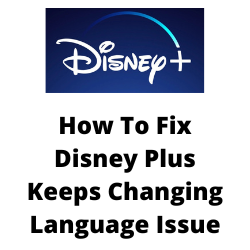
One of the issues that you might encounter when using the Disney Plus app is when its default language keeps changing from the English language to Spanish audio. This language changing error is mostly caused by an internal glitch and can be fixed by contacting Disney Plus support.
Aside from contacting Disney there are some steps you can perform to fix this problem.
Here’s what you need to do to fix Disney Plus keeps changing language problem.
Solution 1: Update the Disney Plus app
Since this problem is most likely caused by a software bug then the best way to fix this is to get the latest app updates. The procedure on how to update the app will depend on what device you are using.
Update Disney Plus app on Android
Open the Google Play Store.
At the top right, tap the profile icon.
Tap Manage apps & device. Apps with an update available are labeled “Update available.”
Tap Update.
Another way you can get the latest app update is to reinstall Disney Plus app. Just uninstall it then install it again.
Solution 2: Change language of Disney Plus on browser
If you are accessing the Disney Plus service on your browser and it keeps changing language then you can prevent this from happening by making some changes to the language settings.
Change language on browser
Open your web browser.
Go to the Disney Plus website, and here login to your account using your credentials.
Click on the Profile option.
Click on Edit Profile from the menu to edit your Profile.
Select the Profile you are using and go to the Application Language.
You will be asked to select the language you want to stream the content.
Select the language of your preference and click on Done to save the changes.
Solution 3: Changing the language Of Disney Plus app
If you are experiencing the Disney Plus keeps changing language on the Disney Plus app then here’s what you can do to fix this.
Change language on Disney Plus app
- Open the Disney Plus app on your device.
- Select the Profile option.
- Click on the Edit Profile option.
- Select the Profile you are using and then head to the Application language.
- Select the language that you prefer.
- Click on the Done button to update the language.
Solution 4: Change language on Disney Plus movie
If you are watching a movie and the preferred language is a different language from what you are used to then you can change this while watching the movie.
Changing language while watching a movie
- Open Disney Plus.
- Play any show or movie. Or that content in which you’re getting this issue.
- Go to the top right corner of the screen and click on the white color box or (CC/Subtitle option).
- Go to the audio section.
- Choose your desired language from the list.
- Resume your movie/show.
Try to check if this fixes the changing language on Disney Plus issue.
Solution 5: Change Disney Plus language on Roku device
If you are experiencing this language on Disney Plus changing issue on your Roku device then you will need to manually set the audio and subtitle settings.
Selecting preferred language on Roku
- Open the Disney Plus app on your Roku device.
- Play the content you want to stream.
- Press the * button on the Roku remote to open the audio menu
- Select the preferred audio.
Try checking if this fixes the language glitch issue.
Solution 6: Change the language on Disney plus Apple TV
Are you experiencing the app language changing issue on your Apple TV? Here’s what you need to do to fix this.
Switching languages in Apple TV
- Open Disney Plus on your Apple TV
- Play any title.
- Go to the upper right corner of the screen and click on the white color box or (CC/Subtitle option).
- Go to the audio section.
- Choose your preferred language from the list.
- Resume your Disney plus movie/show on your Apple TV.
Try to check if the Disney Plus language issue still occurs.
Solution 7: Change Disney plus language on Firestick
Does the preferred language of the Disney Plus app keep changing on your Firestick? Here’s what you should do to fix this.
Change app language on Firestick
Open Disney plus.
- Play any show or movie.
- Use the navigation keys and select the white color box (CC/Subtitle option) on the upper right corner.
- Open the CC/subtitle box and go to the audio section.
- Choose your preferred language.
Try checking if this fixes the language on Disney Plus.
Solution 8: Create a new Disney Plus profile
If you are experiencing the language on Disney Plus switches from native language to a different one then you should consider using a different profile.
Creating a new profile
- Open the Disney Plus app
- Select the Profile icon.
- Click on select Add Profile
- Add the information for your Profile (your name, profile icon, and such).
- Select Save. This will create a new Disney Plus profile.
- Select the new Profile, and then stream content using that Profile.